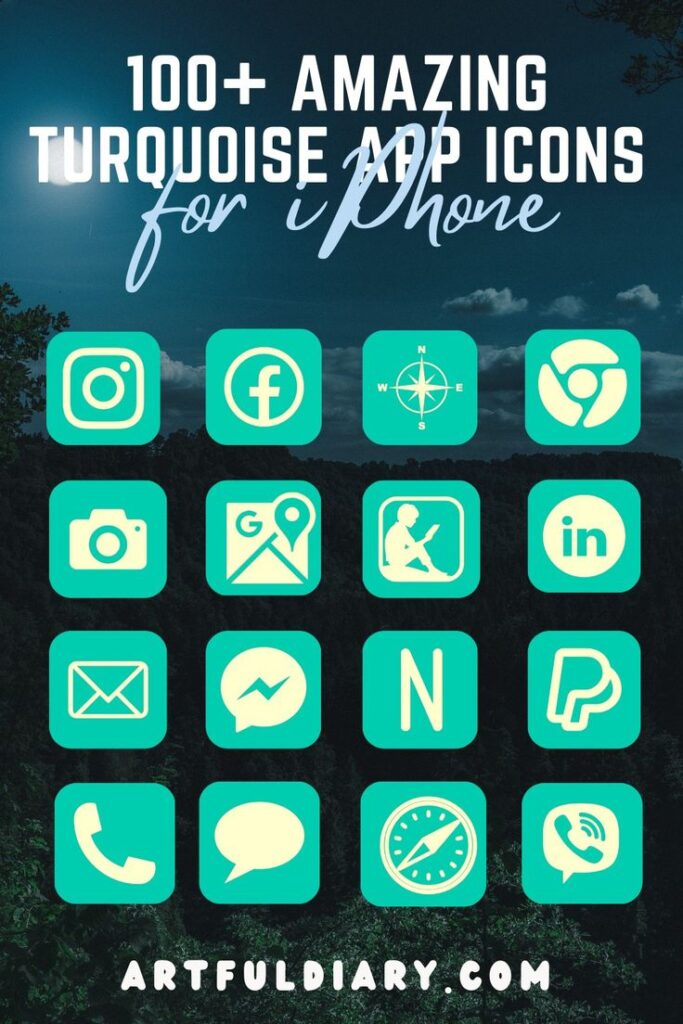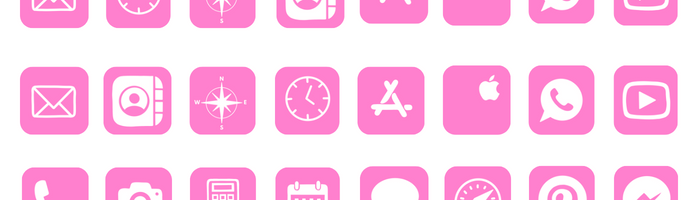Let’s get stoked, friends! I made this bundle just for us free spirits – 100+ lively turquoise app icons. Dive into a feel-good color palette.
Get pumped for:
- 📌Playful teal versions of Instagram, Facebook, Spotify, Camera, Messages – all the essentials!
- 📌Cool aquatic tones to rejuvenate and refresh your screen.
- 📌A fun pop of color to make your iPhone really stand out.
- 📌A delightfully easy way to upgrade – just download, upload, and swap out icons.
Don’t pay for Etsy packs. These vibrant turquoise icons are 100% free for you!
Scroll down for Icon bundle and step-by-step instructions on how to download and replace icons on your iPhone.
How to download Turquoise App Icons on iPhone
- How to Get Turquoise app icons on your phone: Press down and hold on any iPhone app icon and a popup with an option to save it to your photo gallery will appear click on it will get saved in your phone’s gallery.
- How to download turquoise aesthetic app icons on your desktop: Click on the iPhone app icon you wish to download. After the image opens right click on the image and select Save.
QUICK REMINDER: below we will provide step-by-step on how to Change App Icons on iPhone.
Free Aesthetic Turquoise App Icons Bundle:

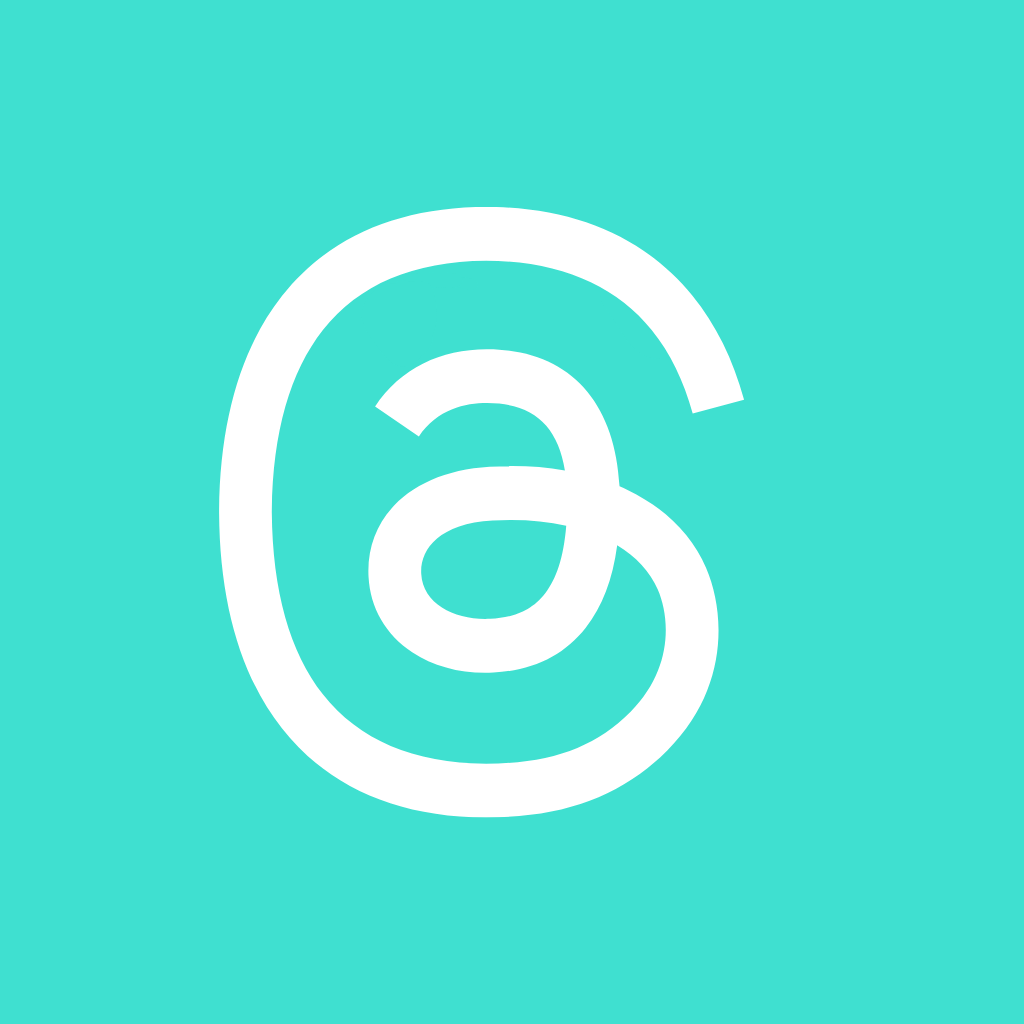
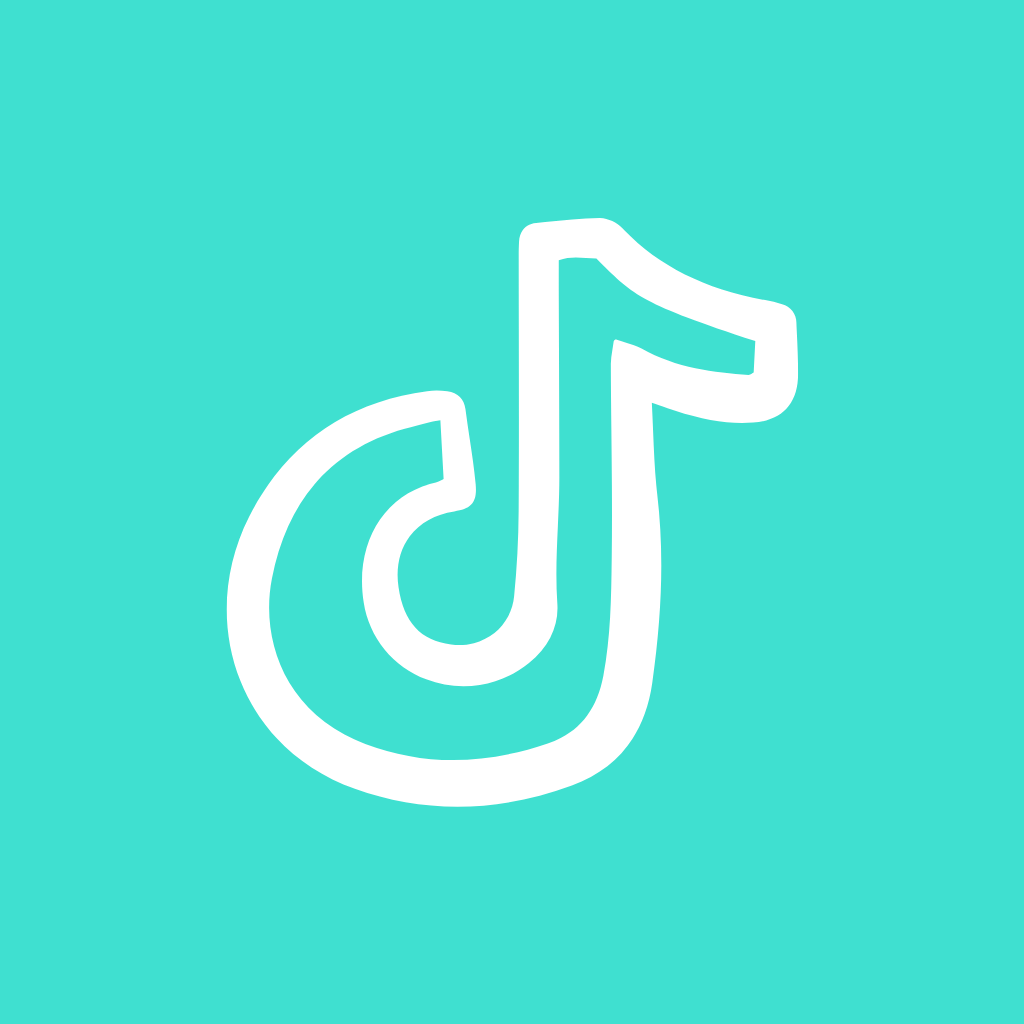


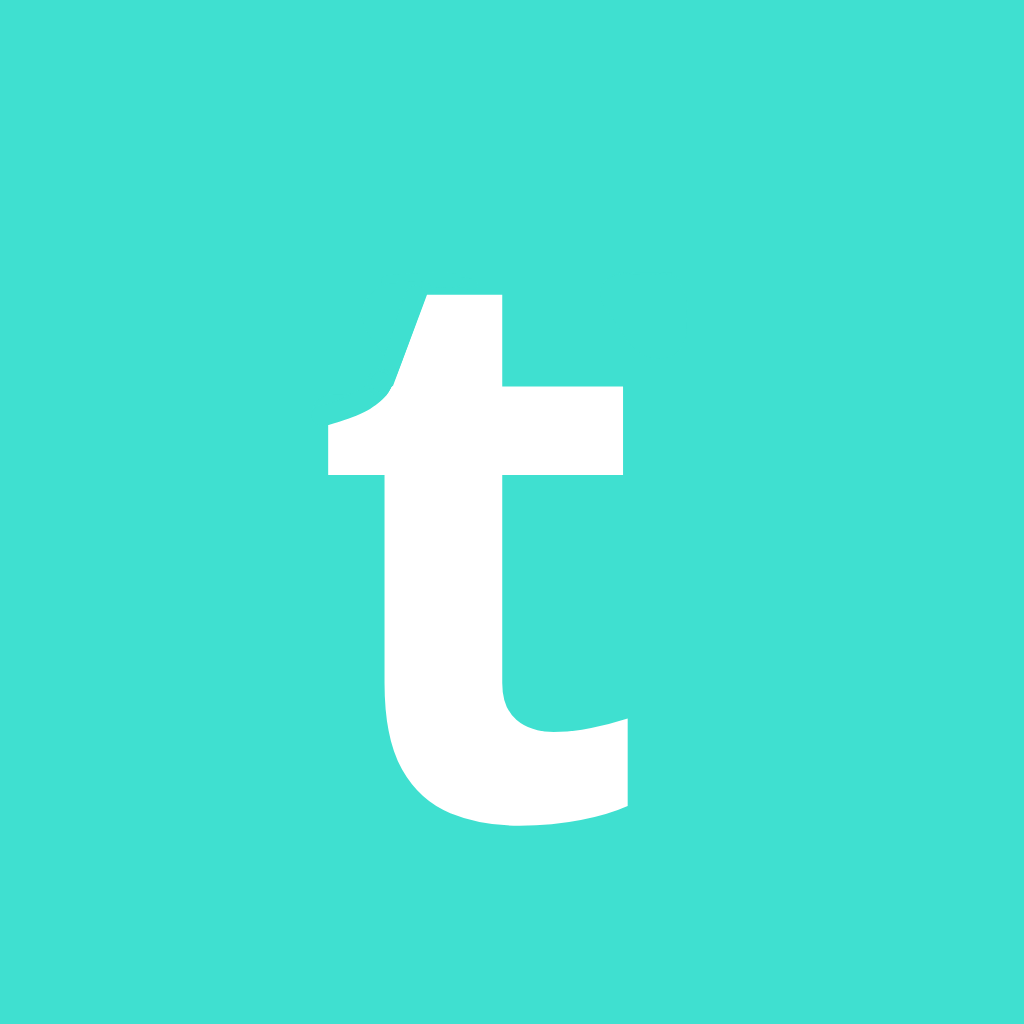
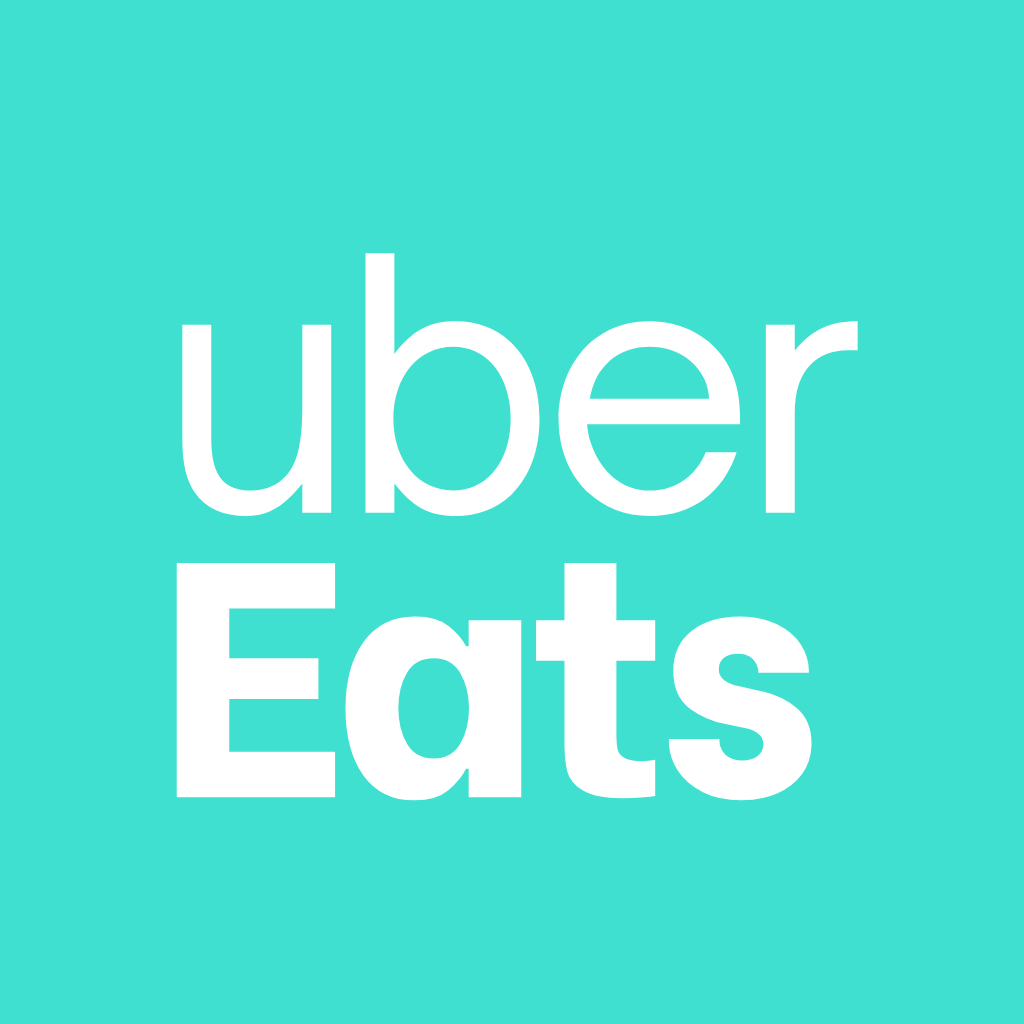
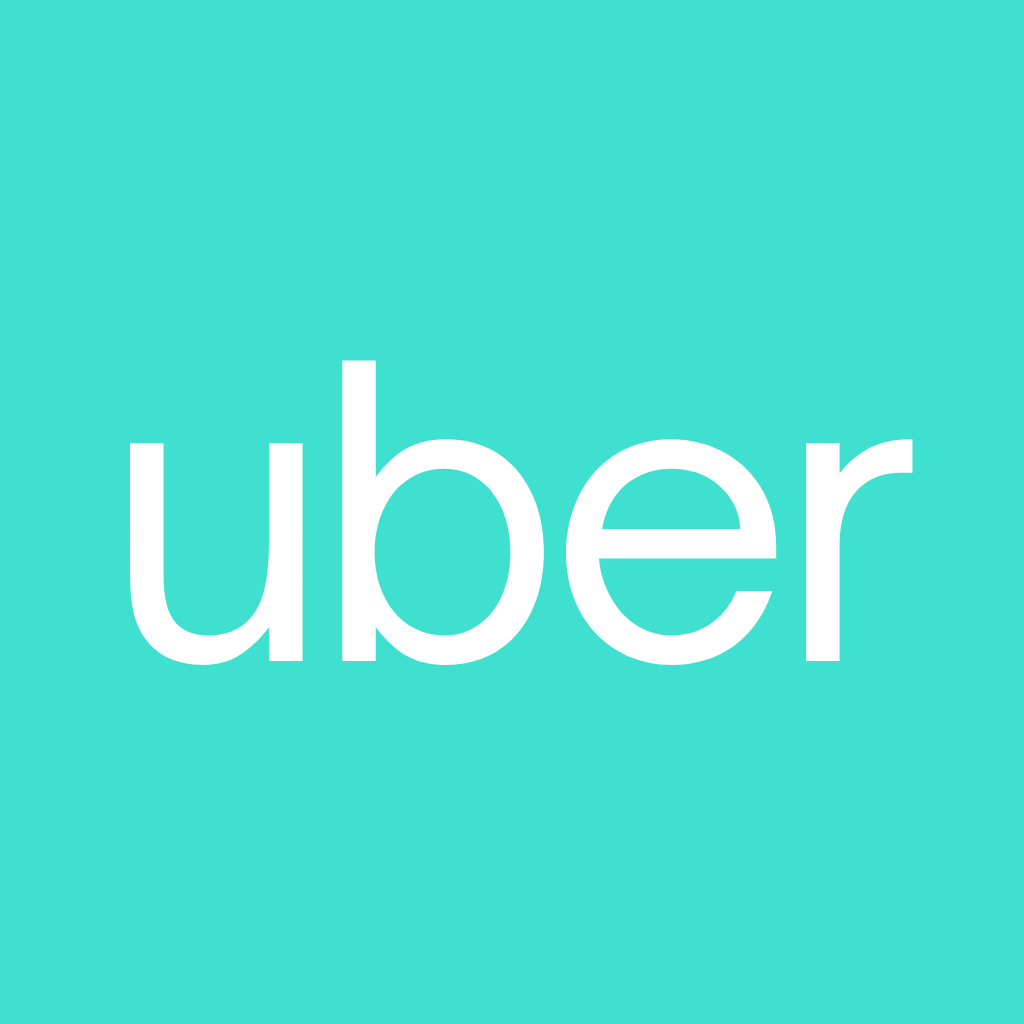
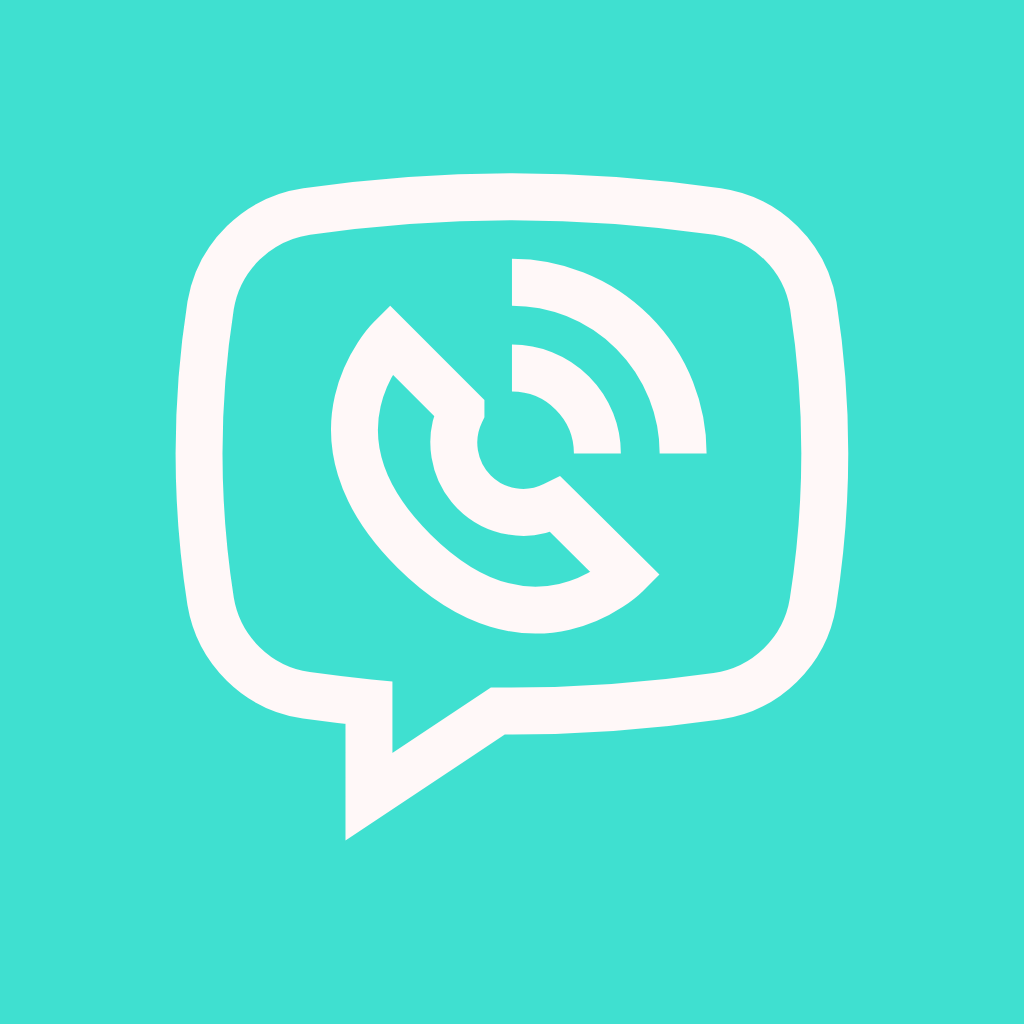
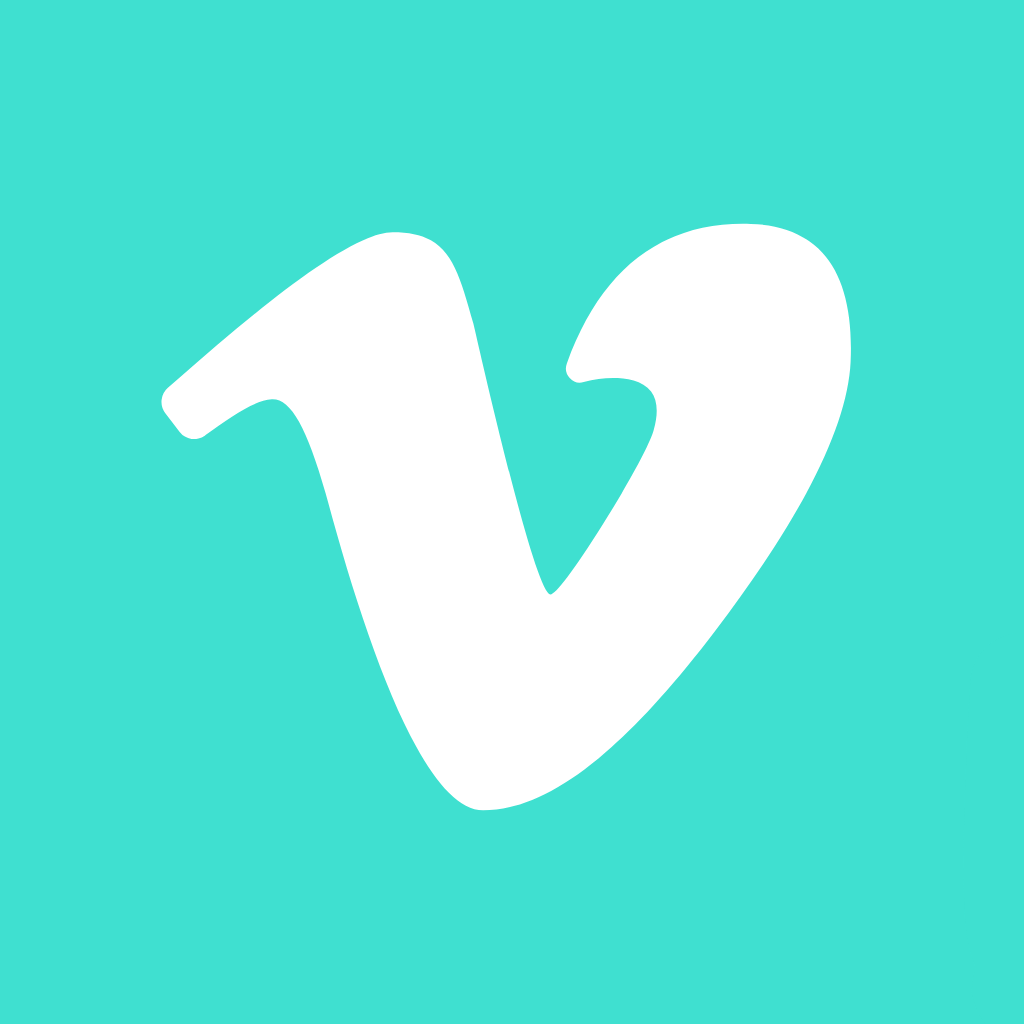
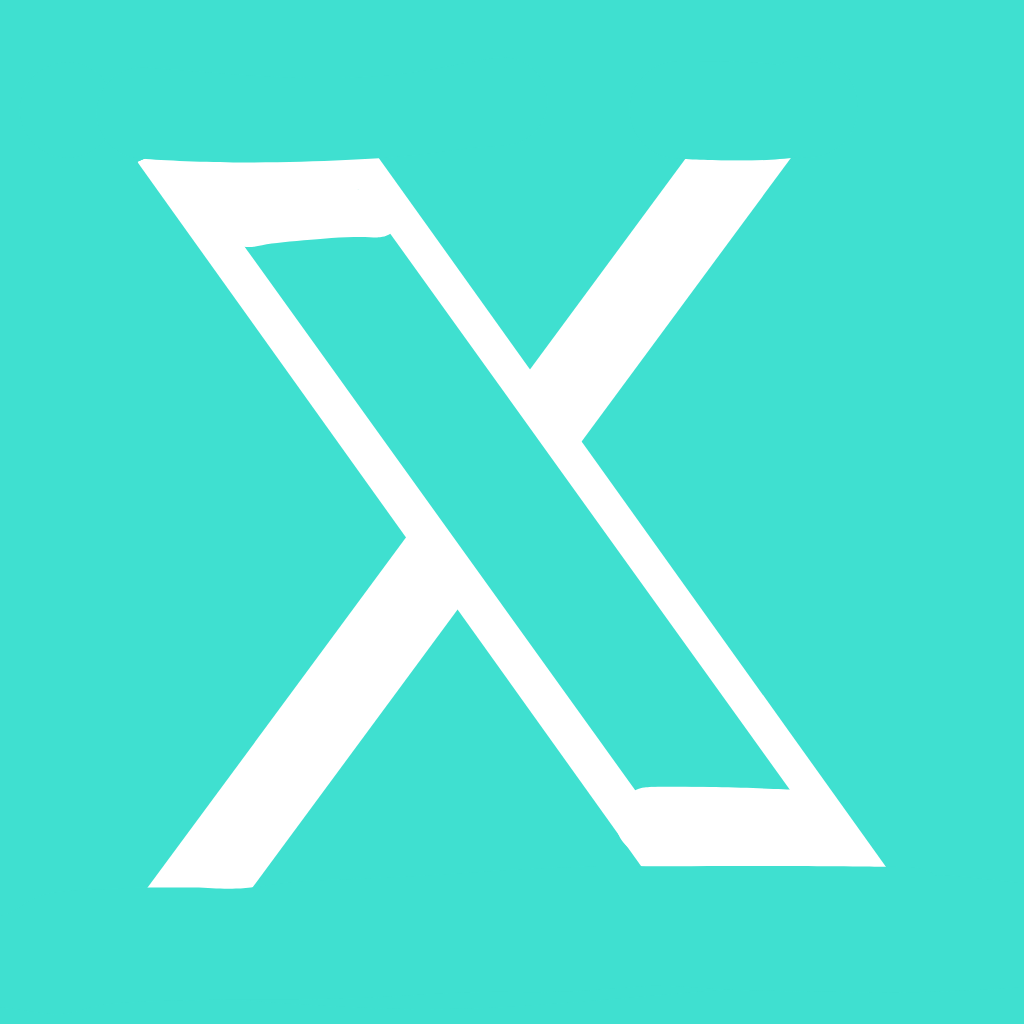







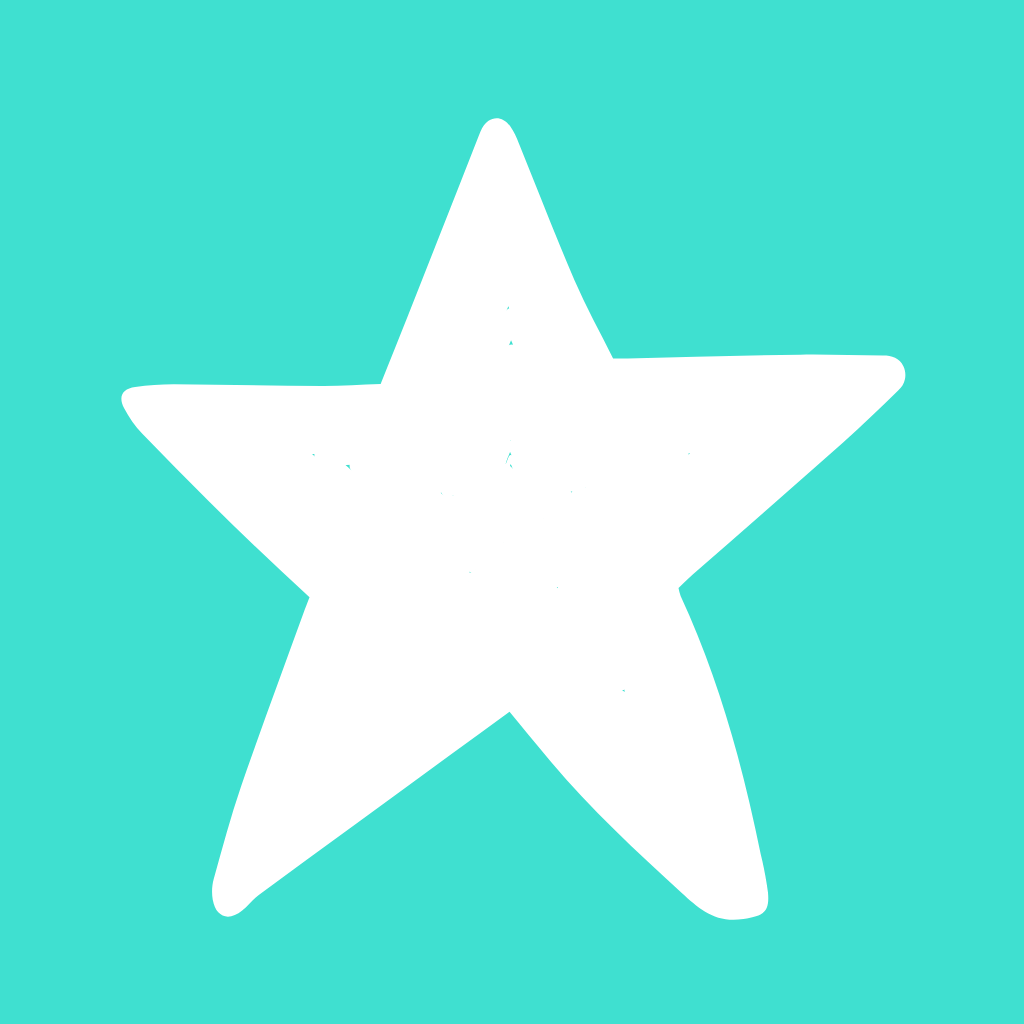

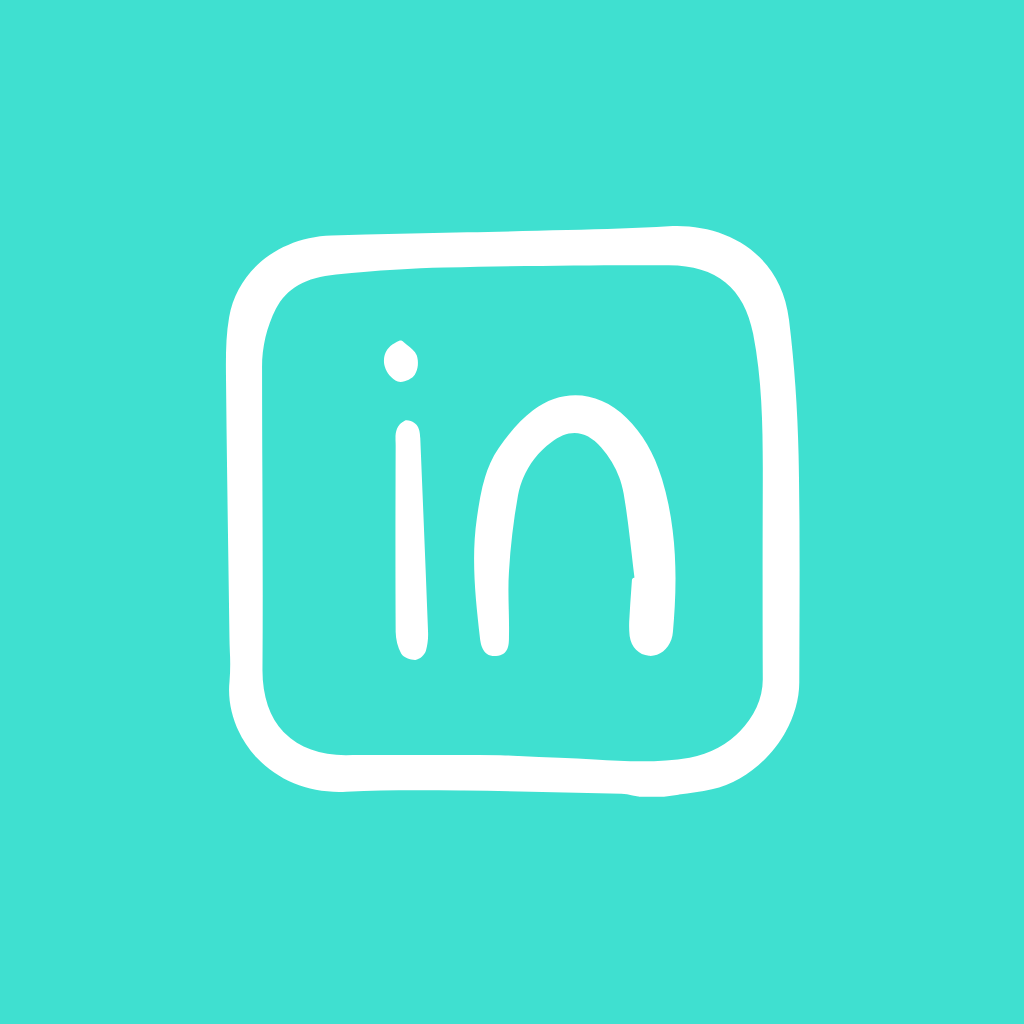
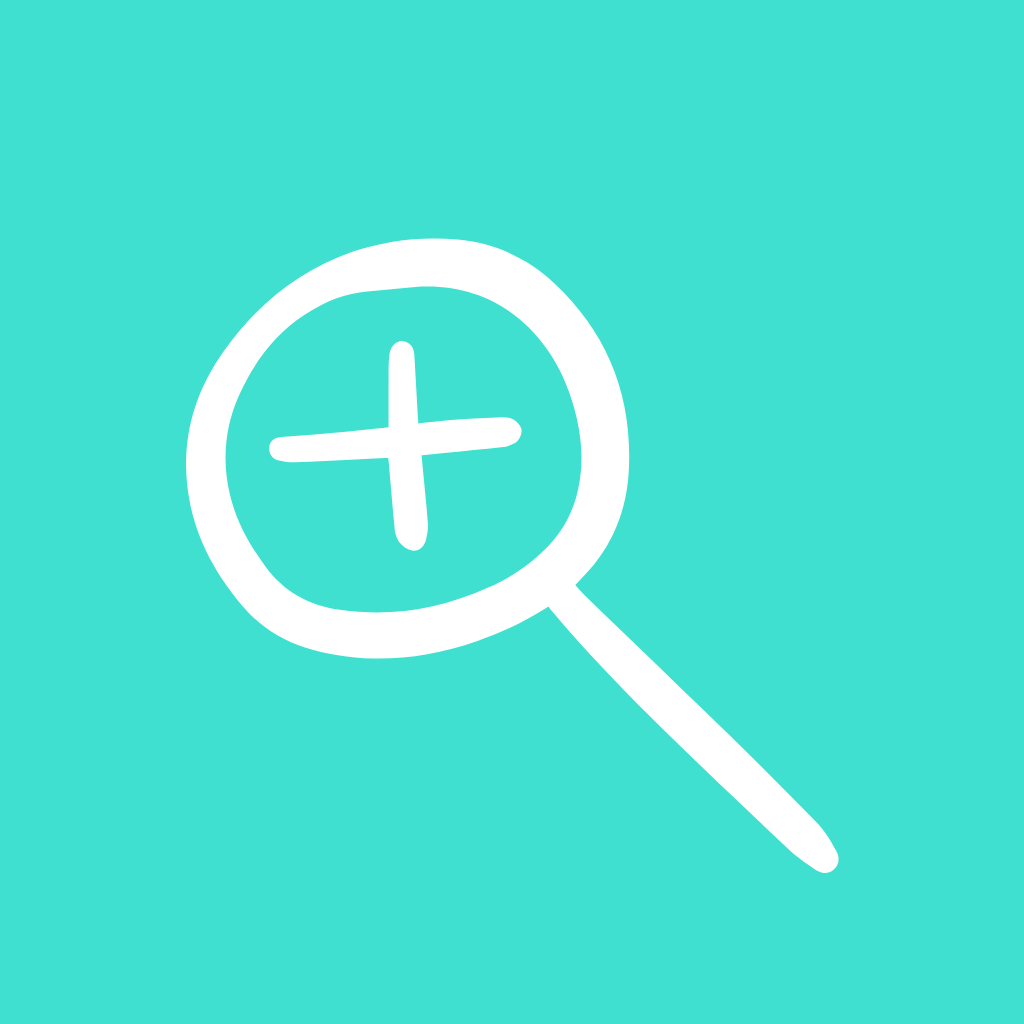


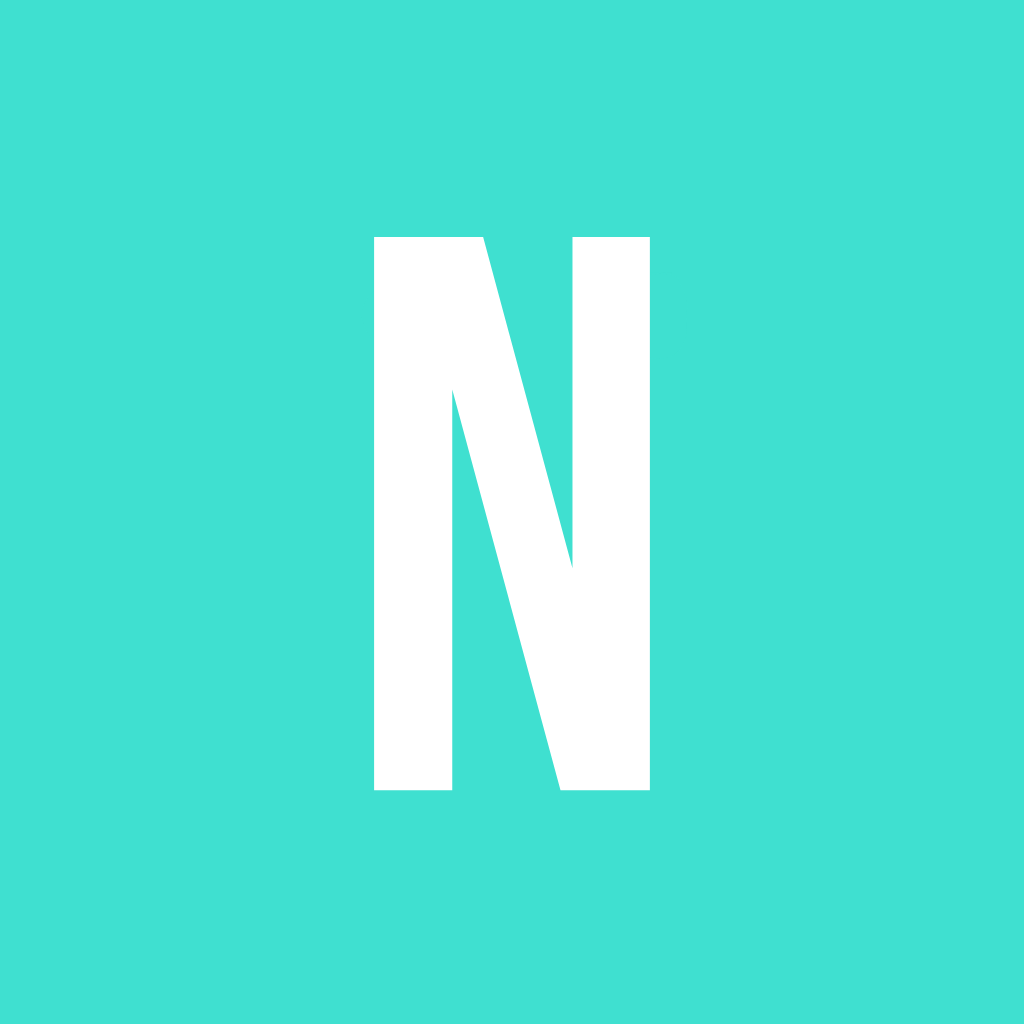
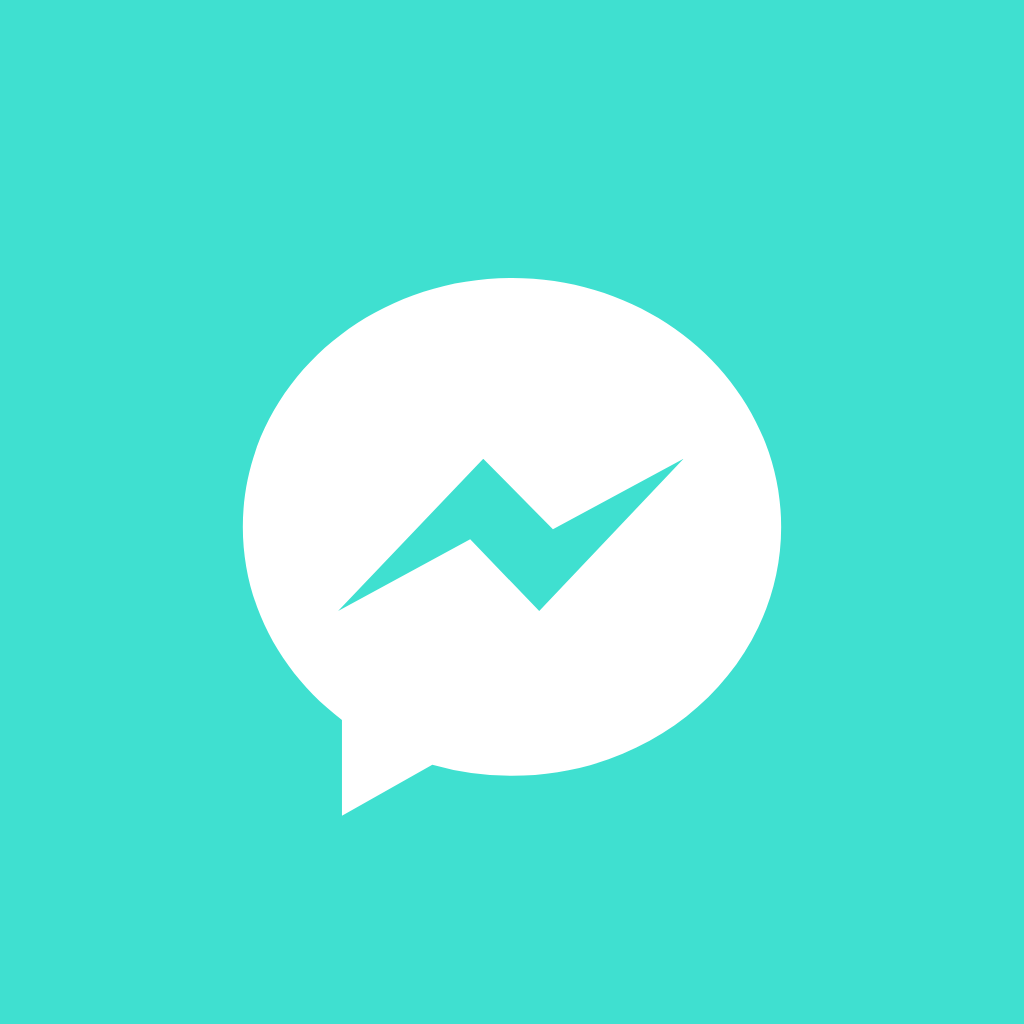
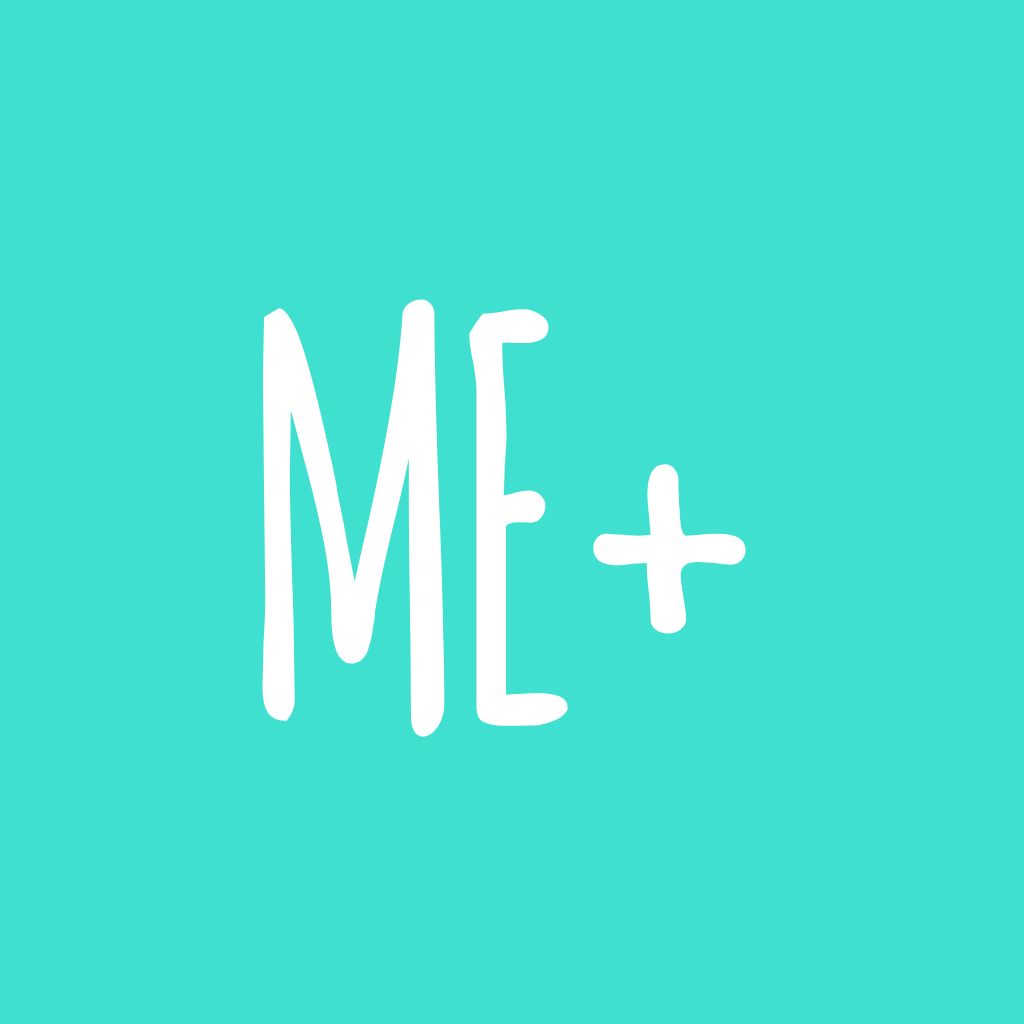
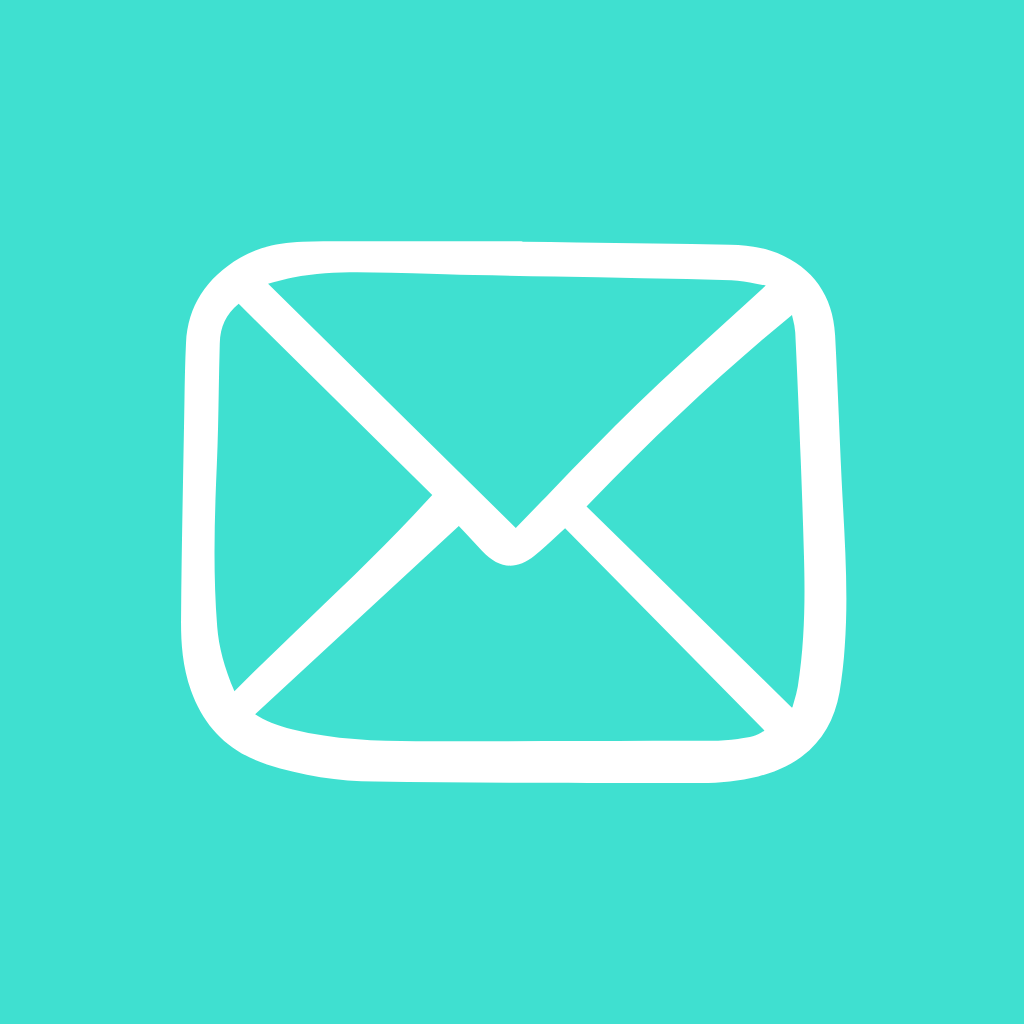

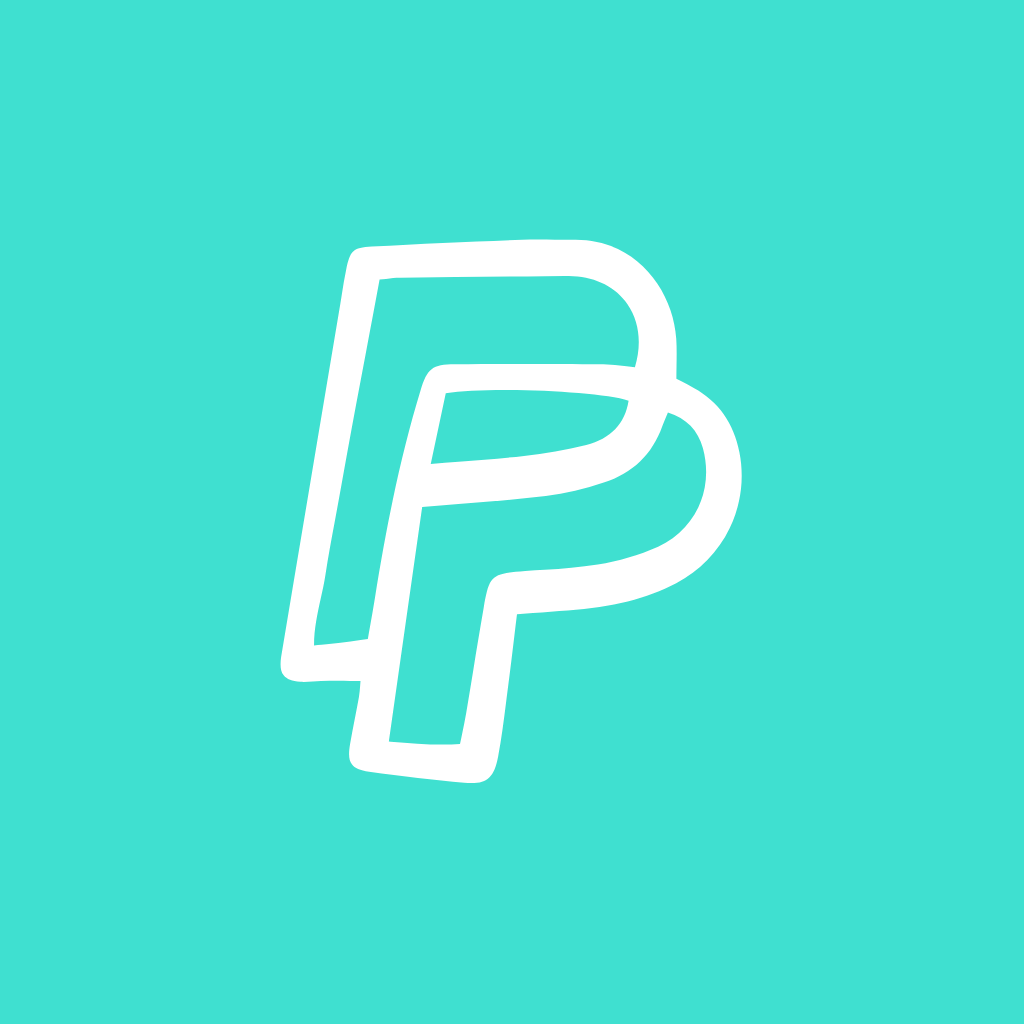
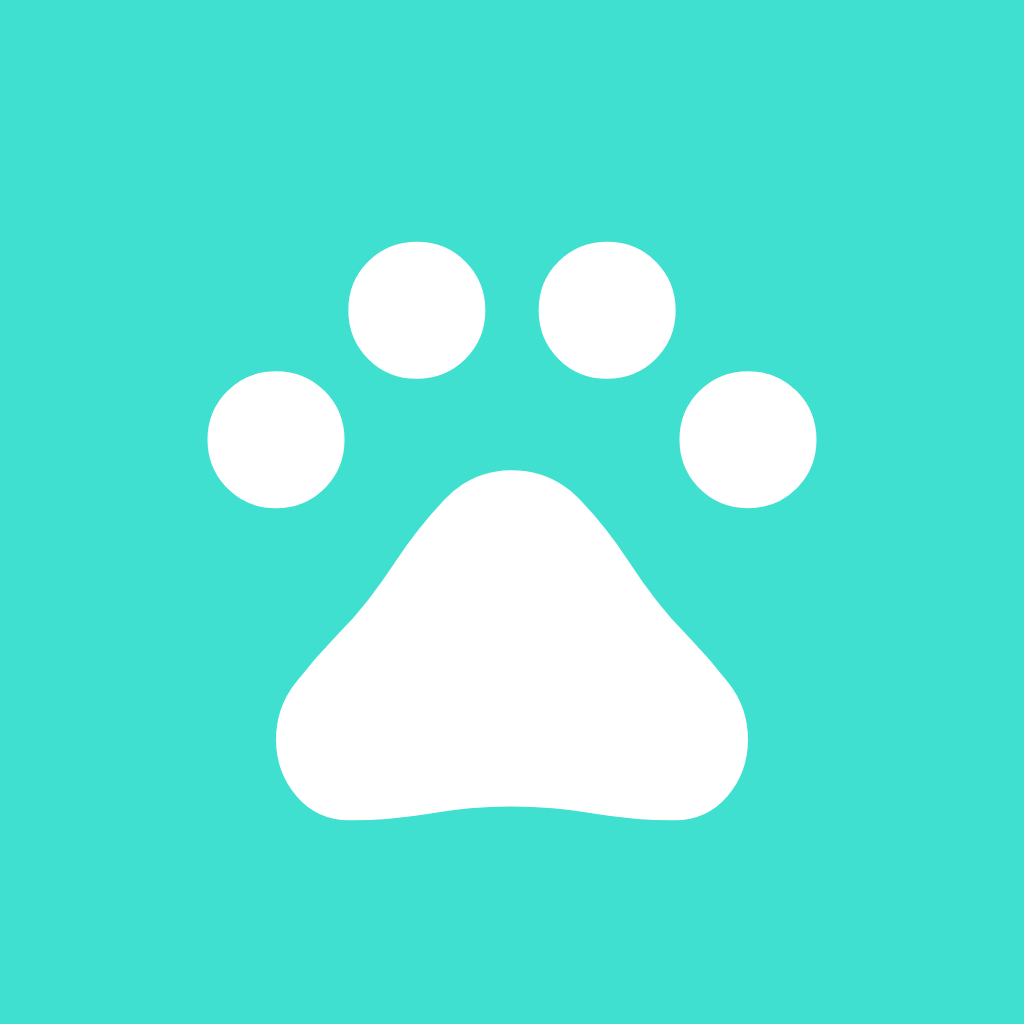
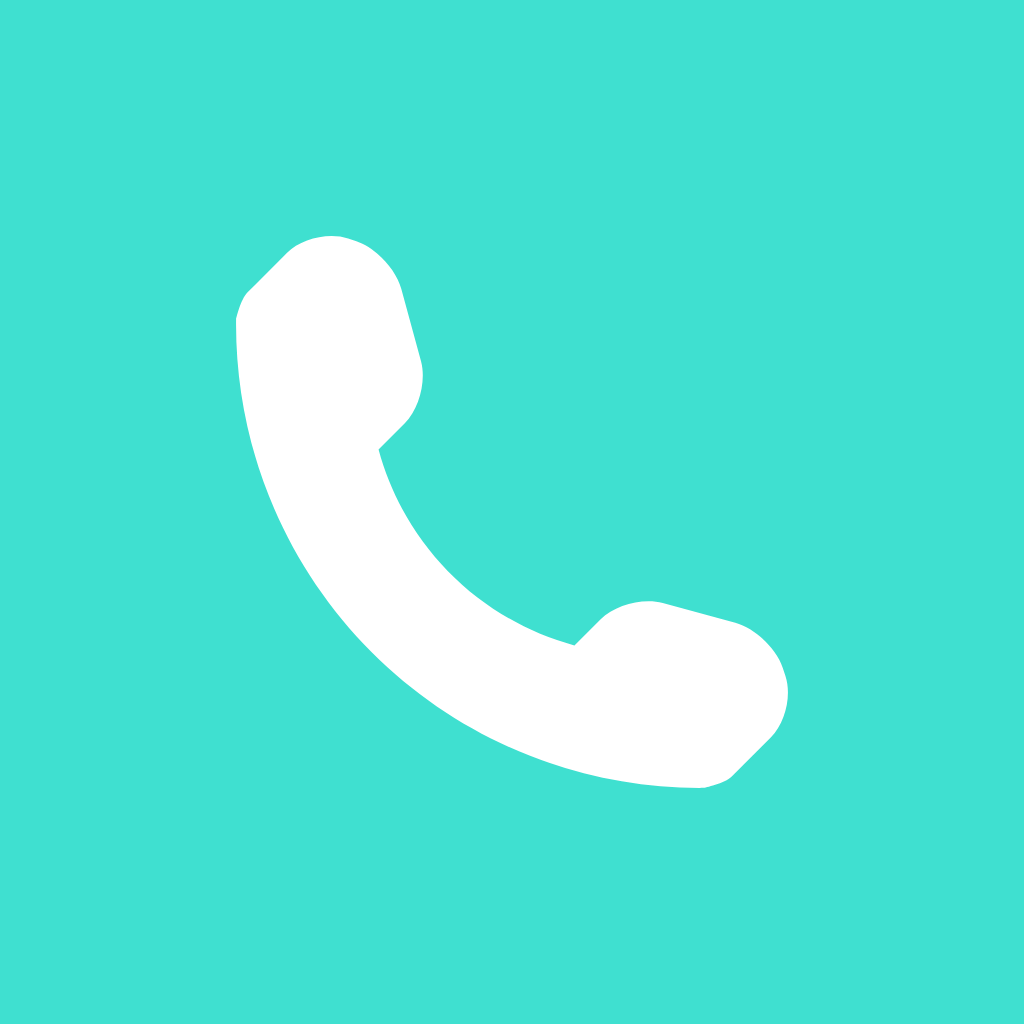
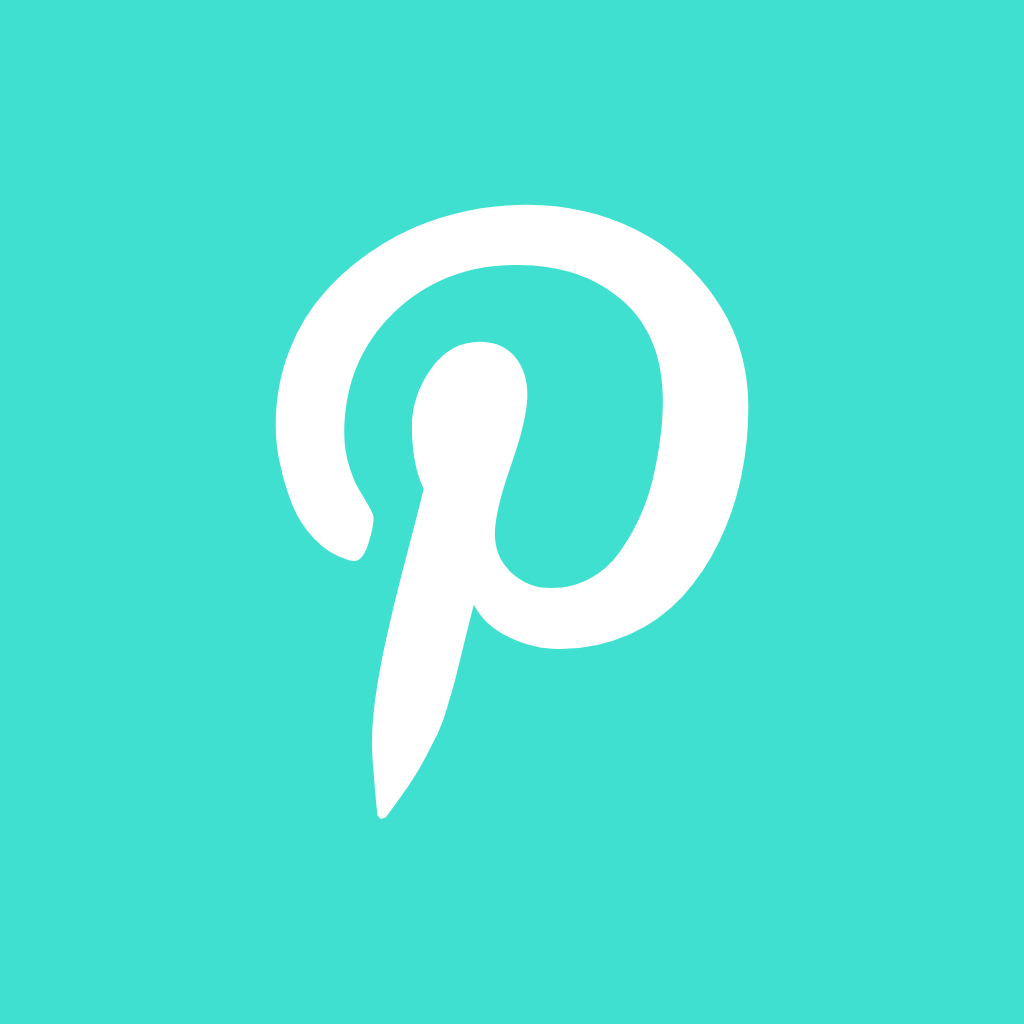




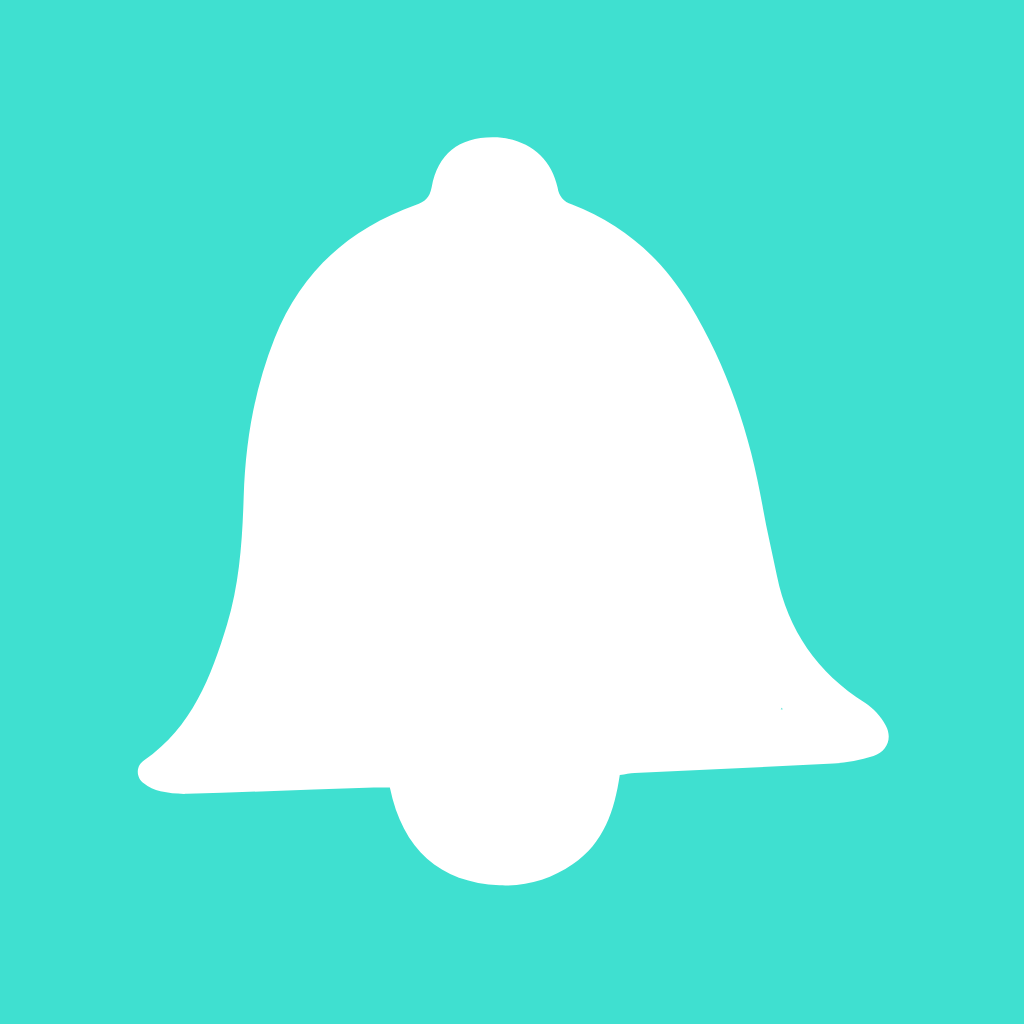
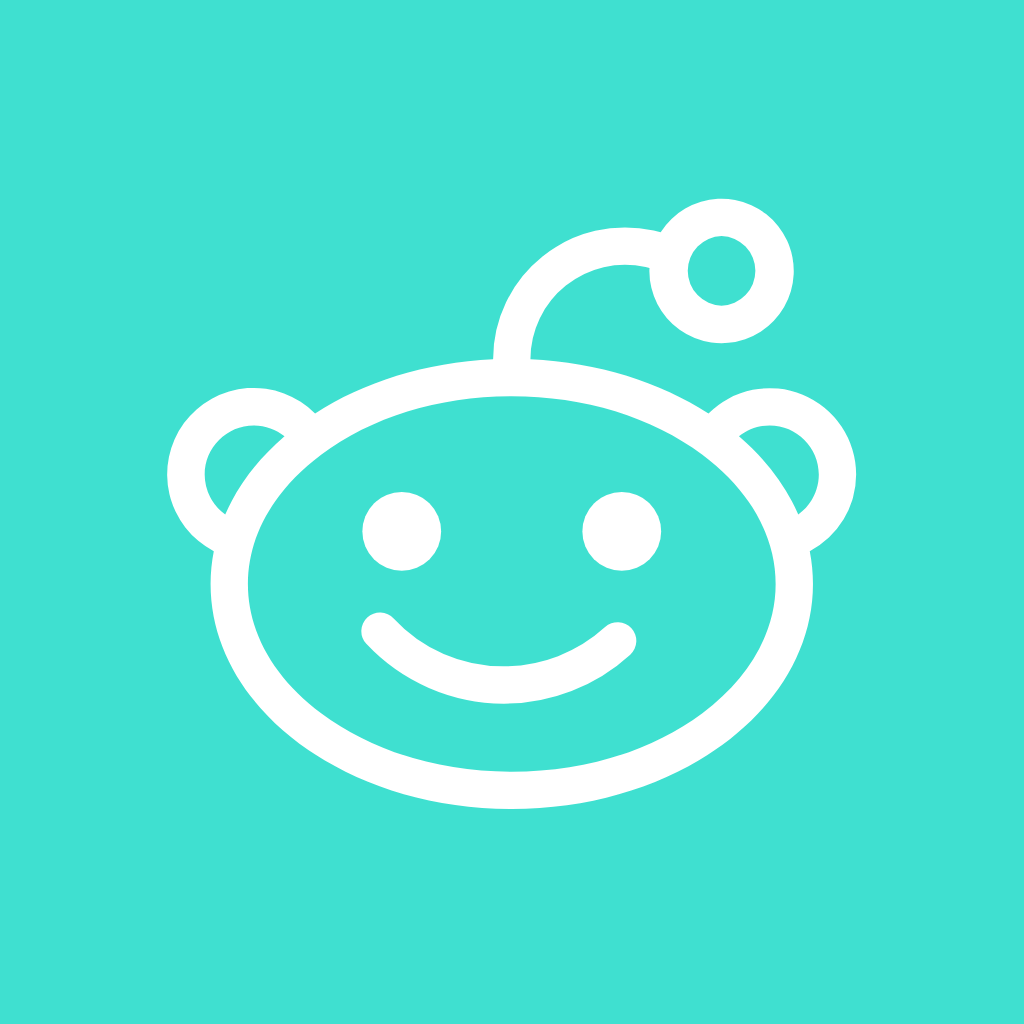
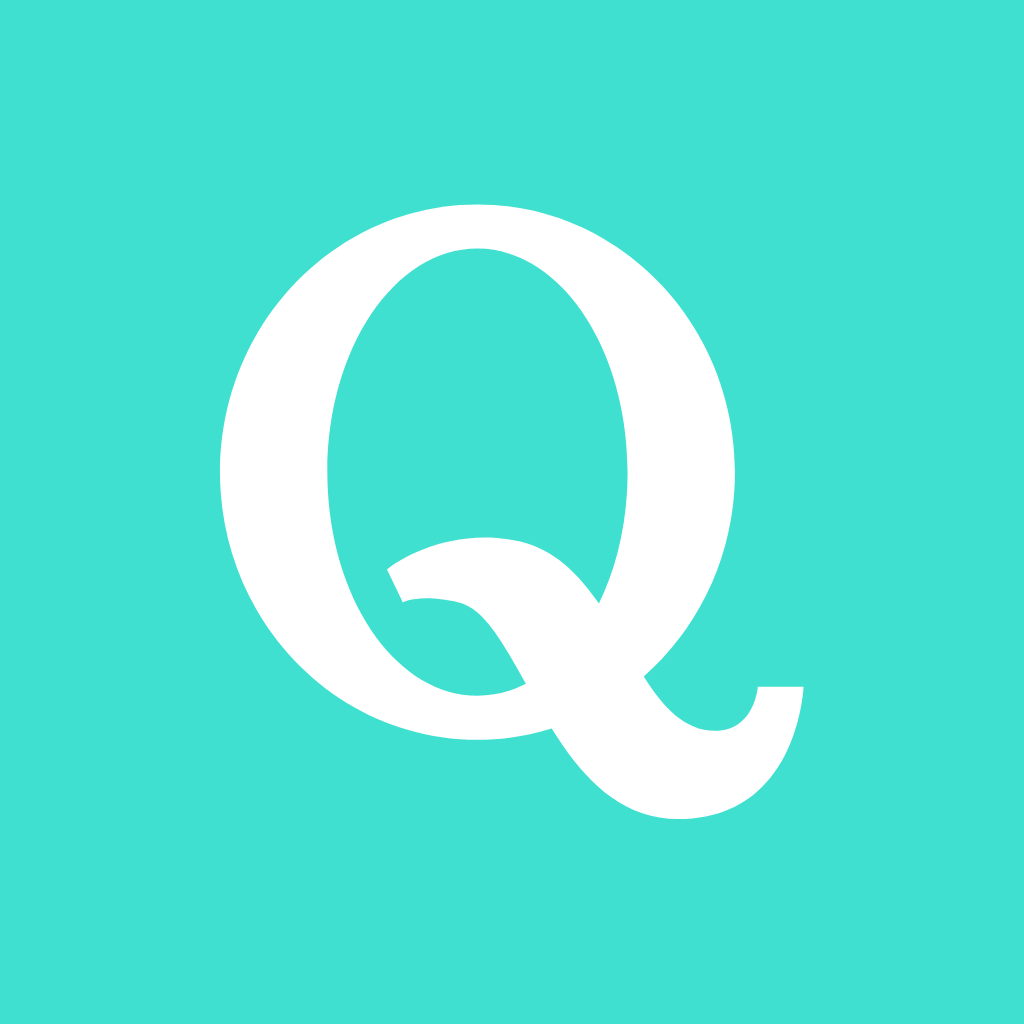
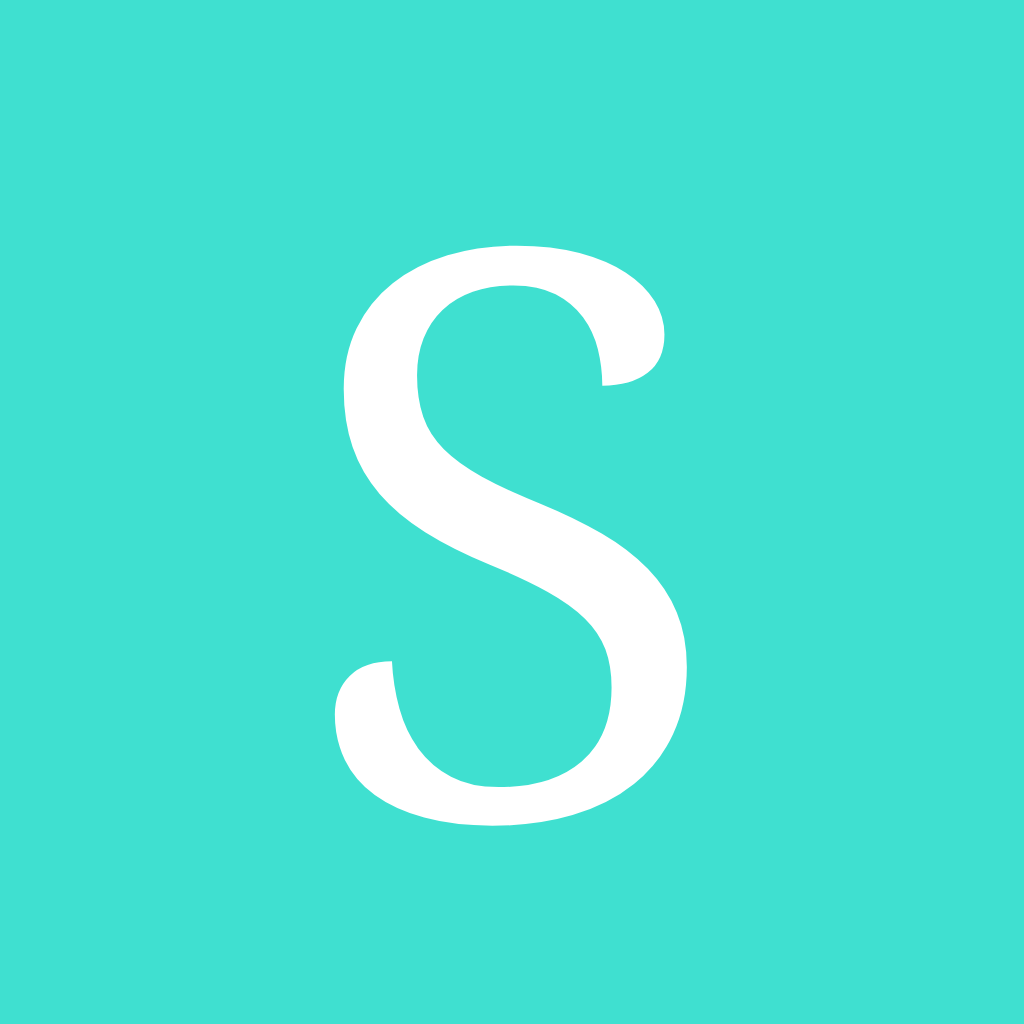
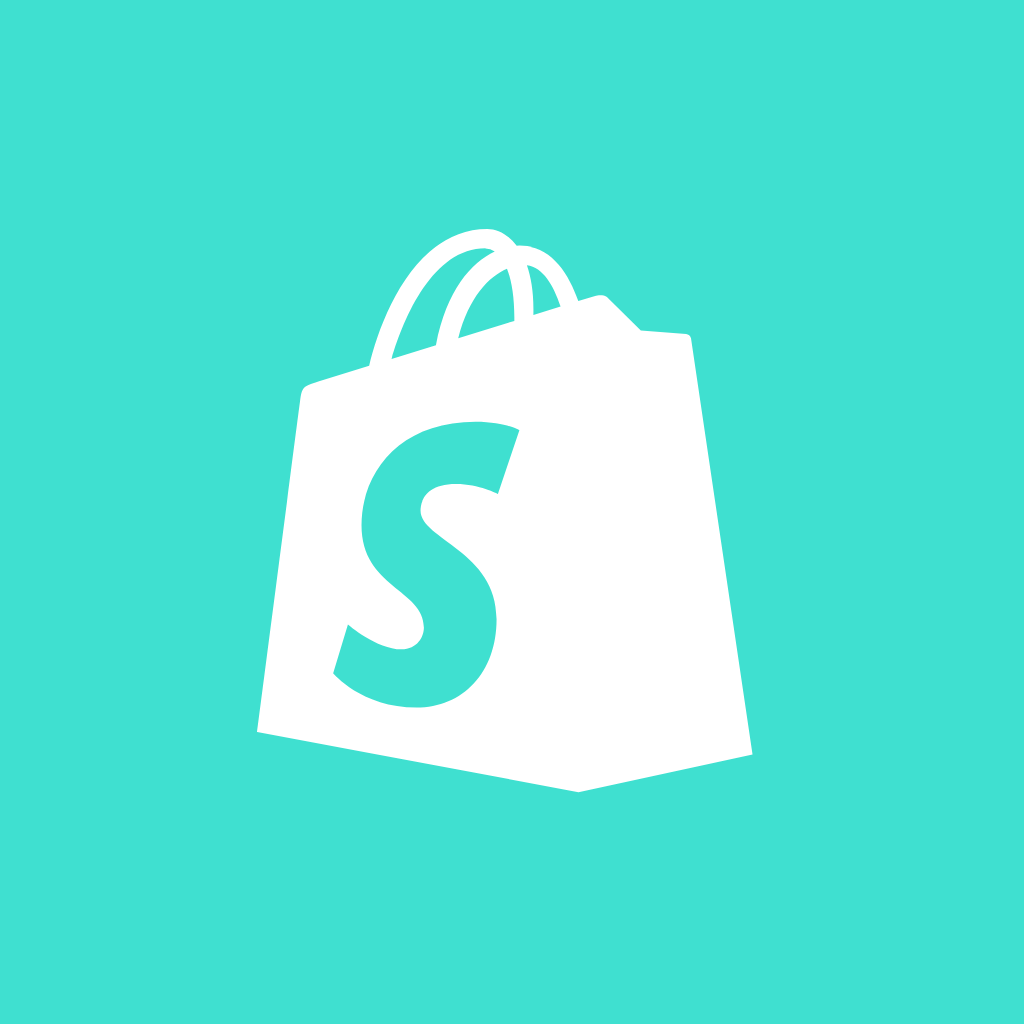


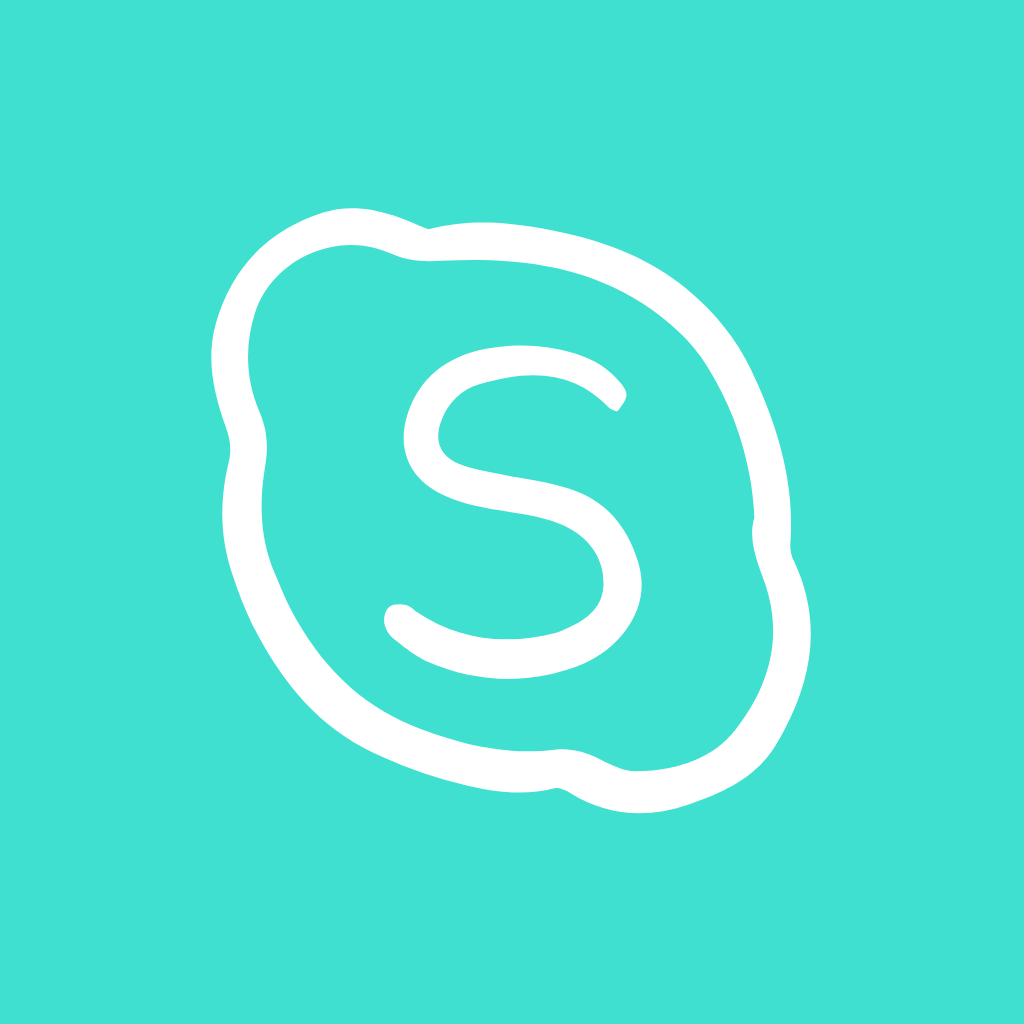

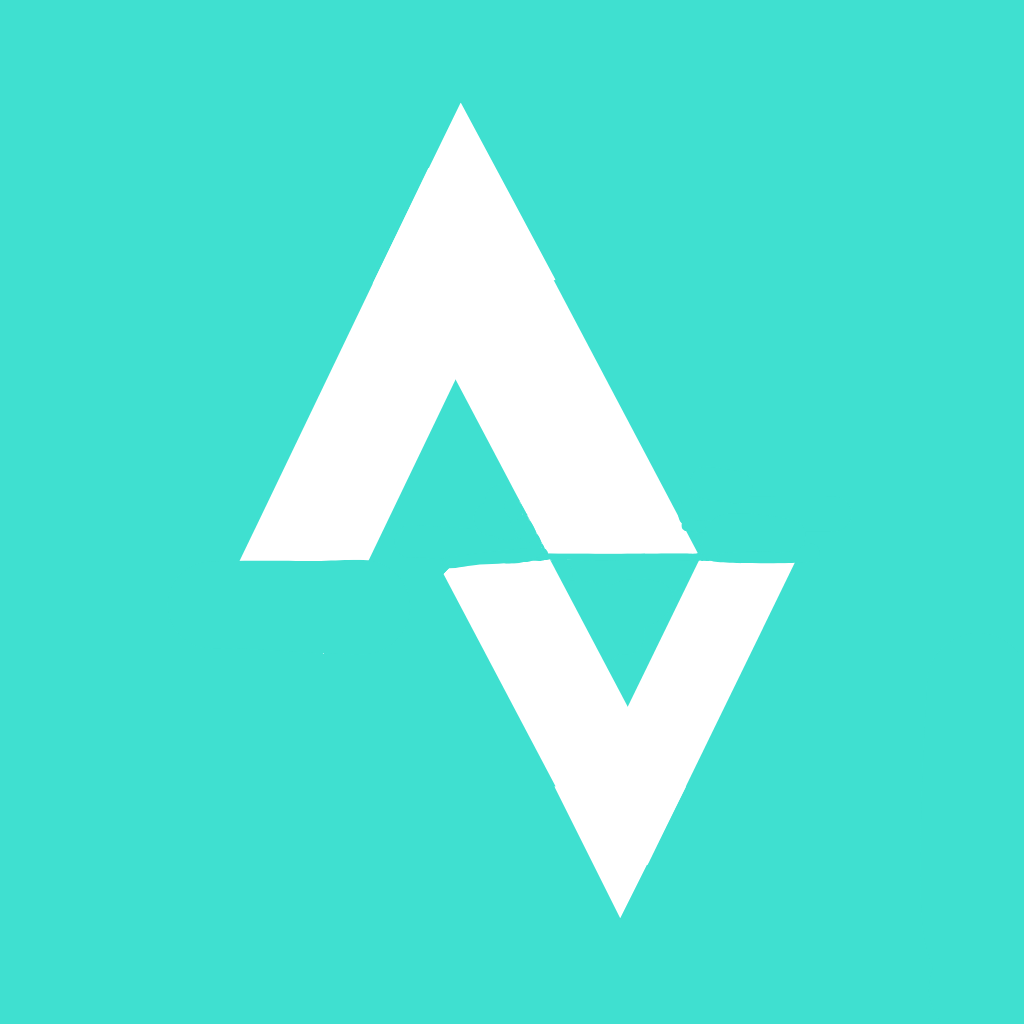

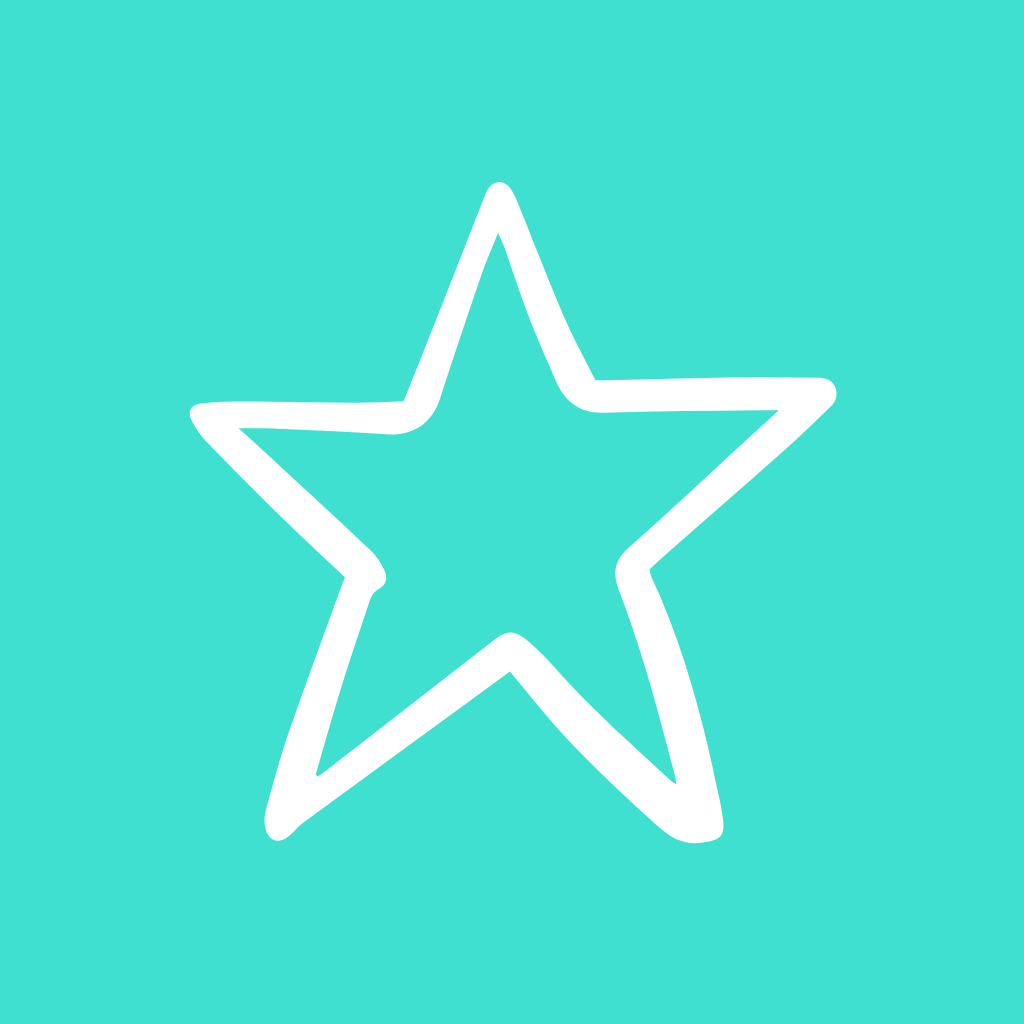


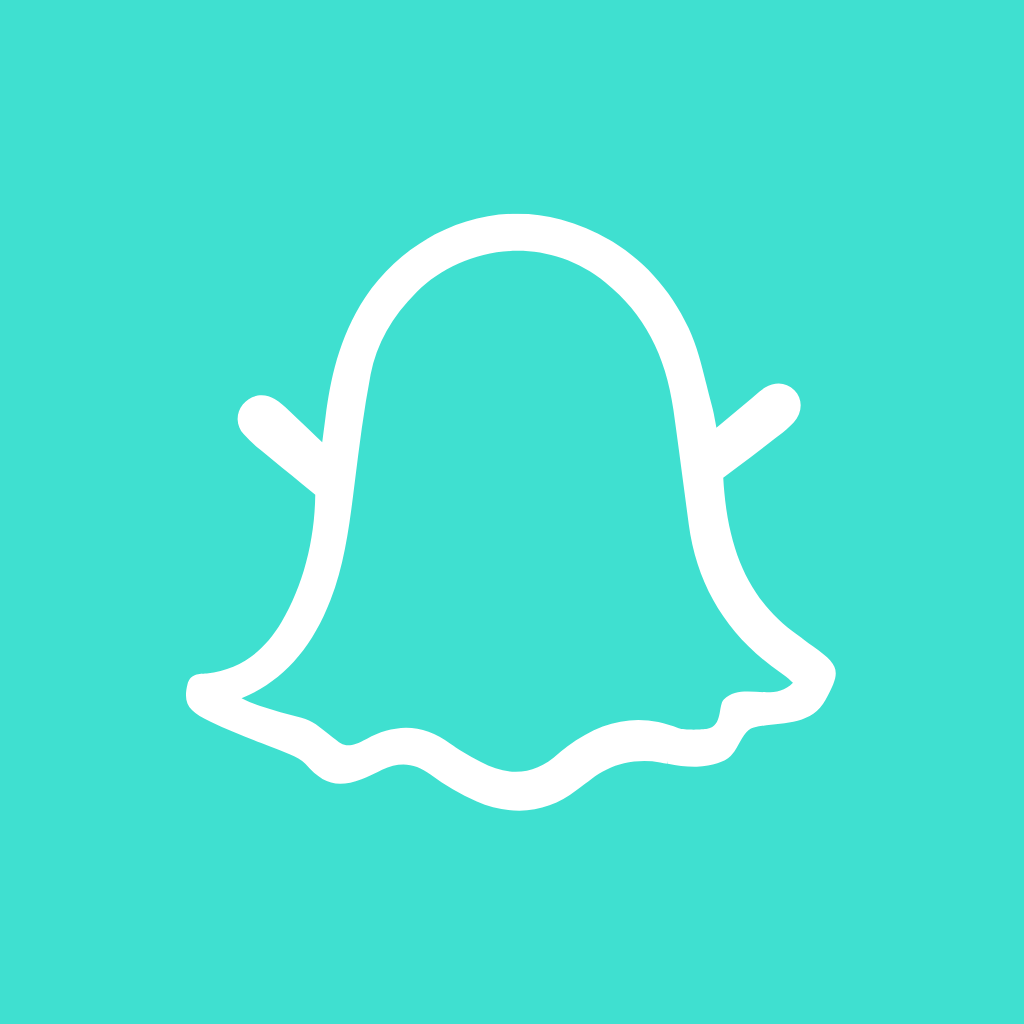
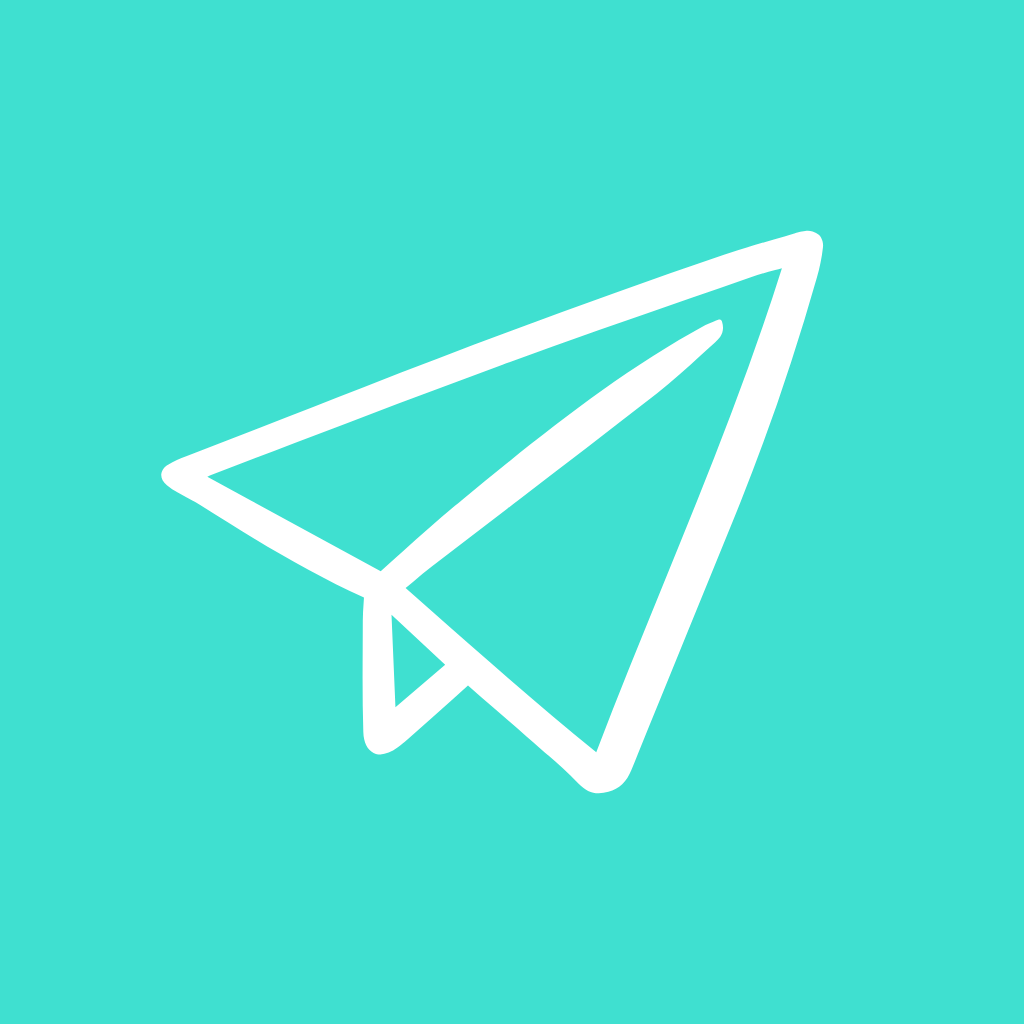
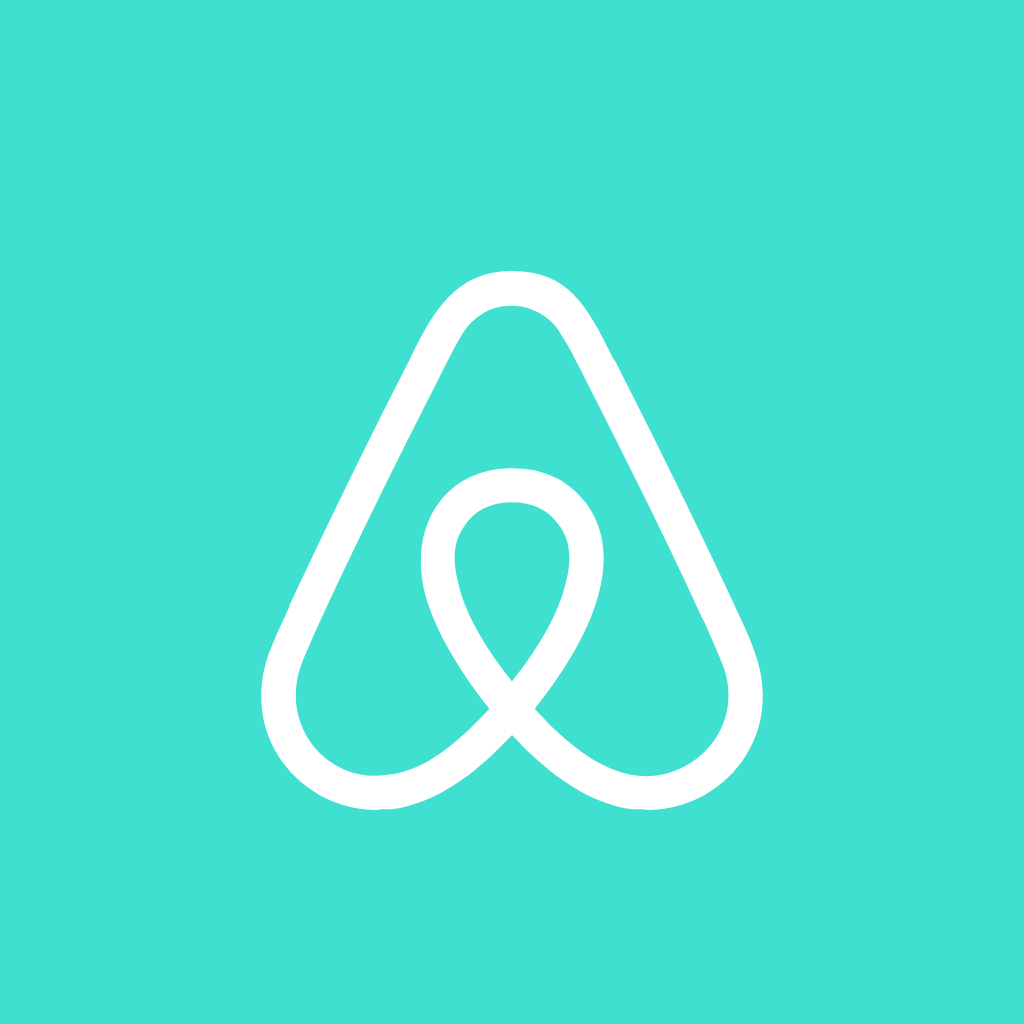

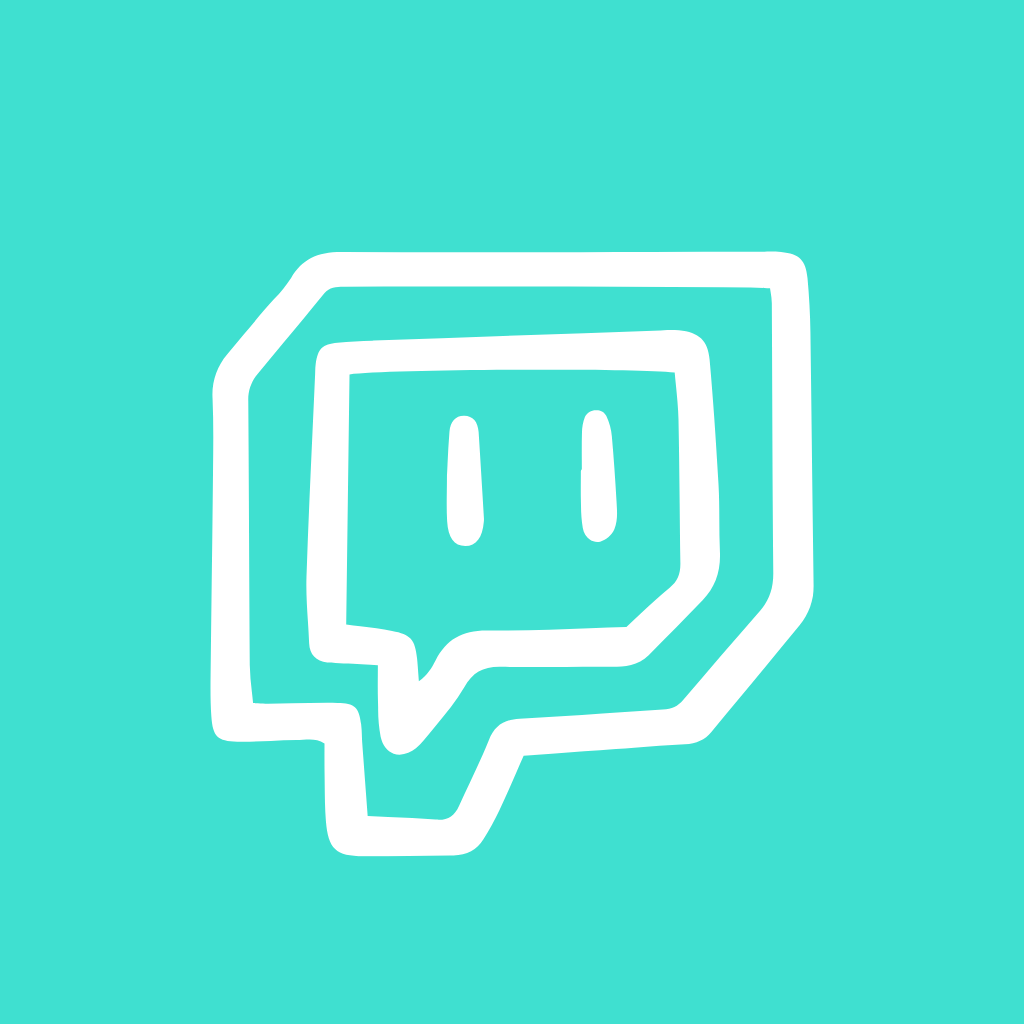
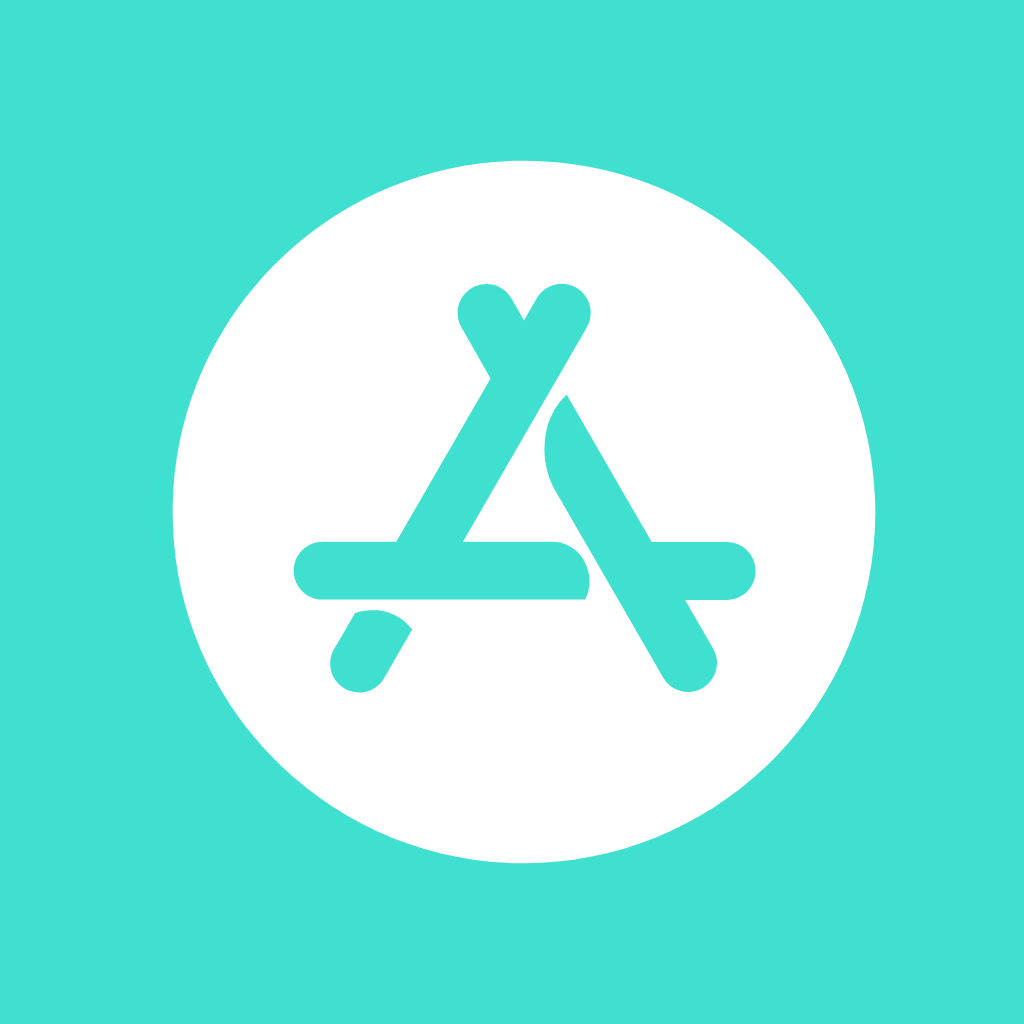



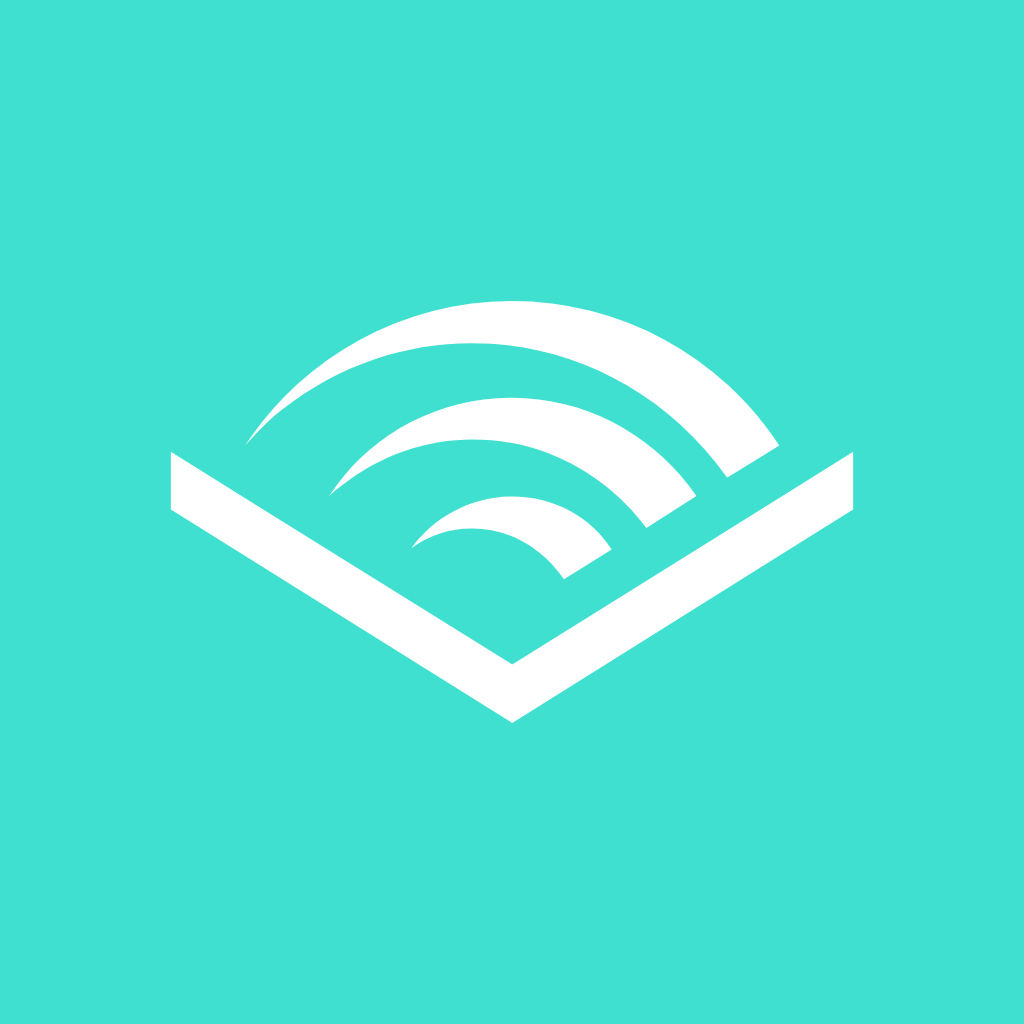



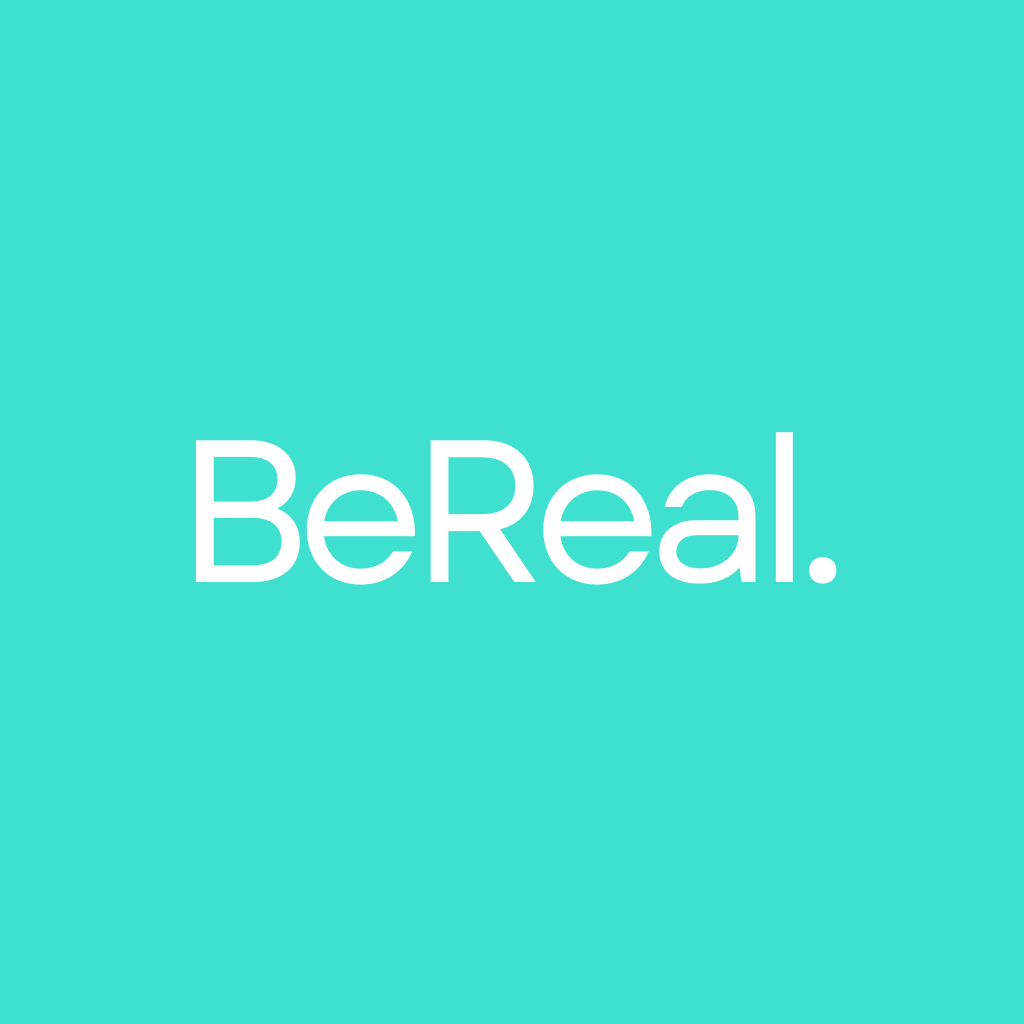
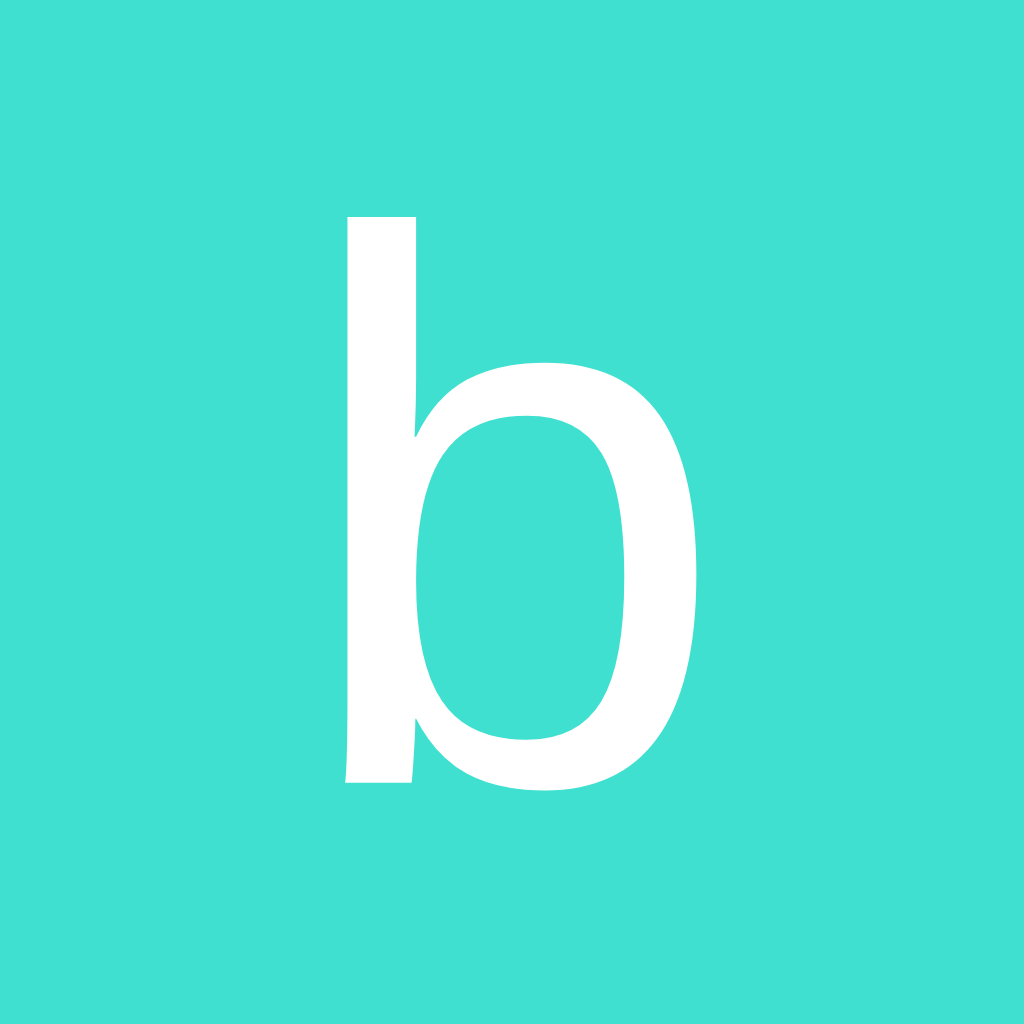
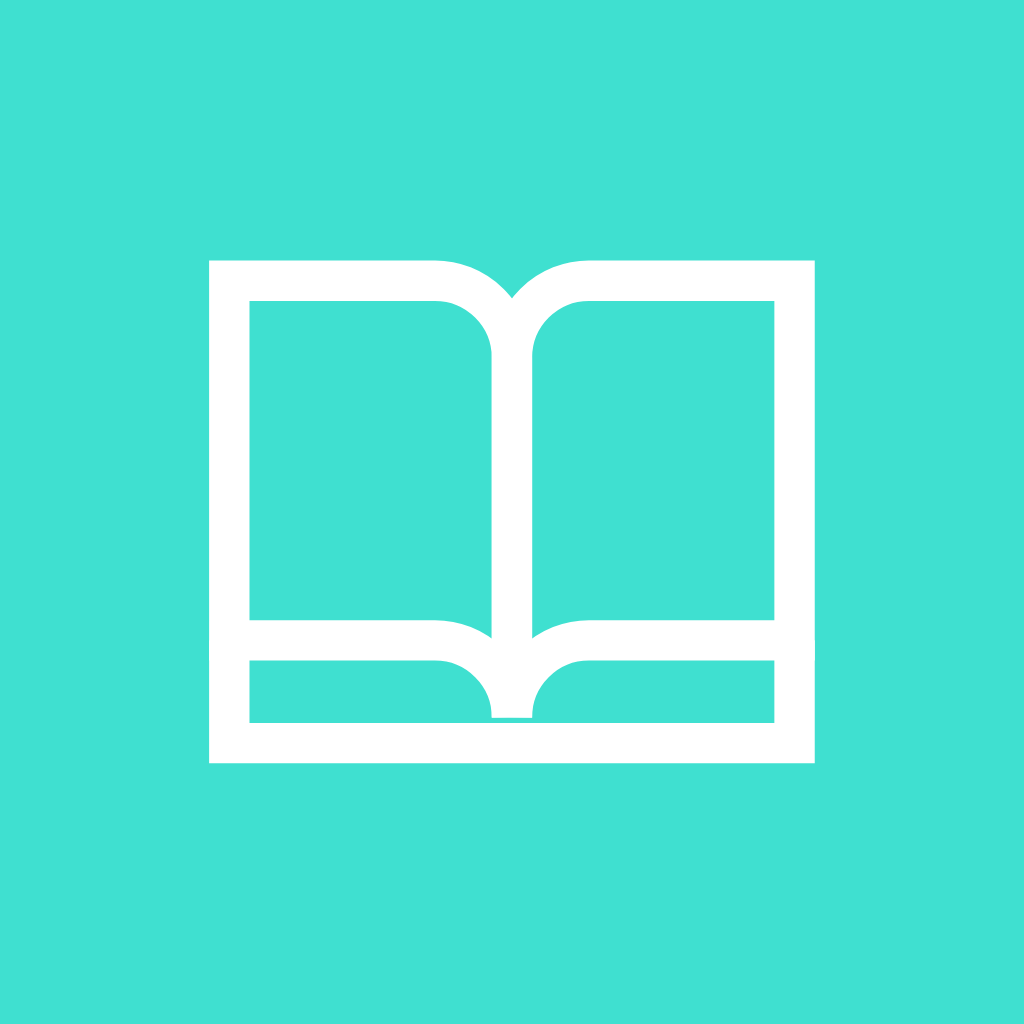
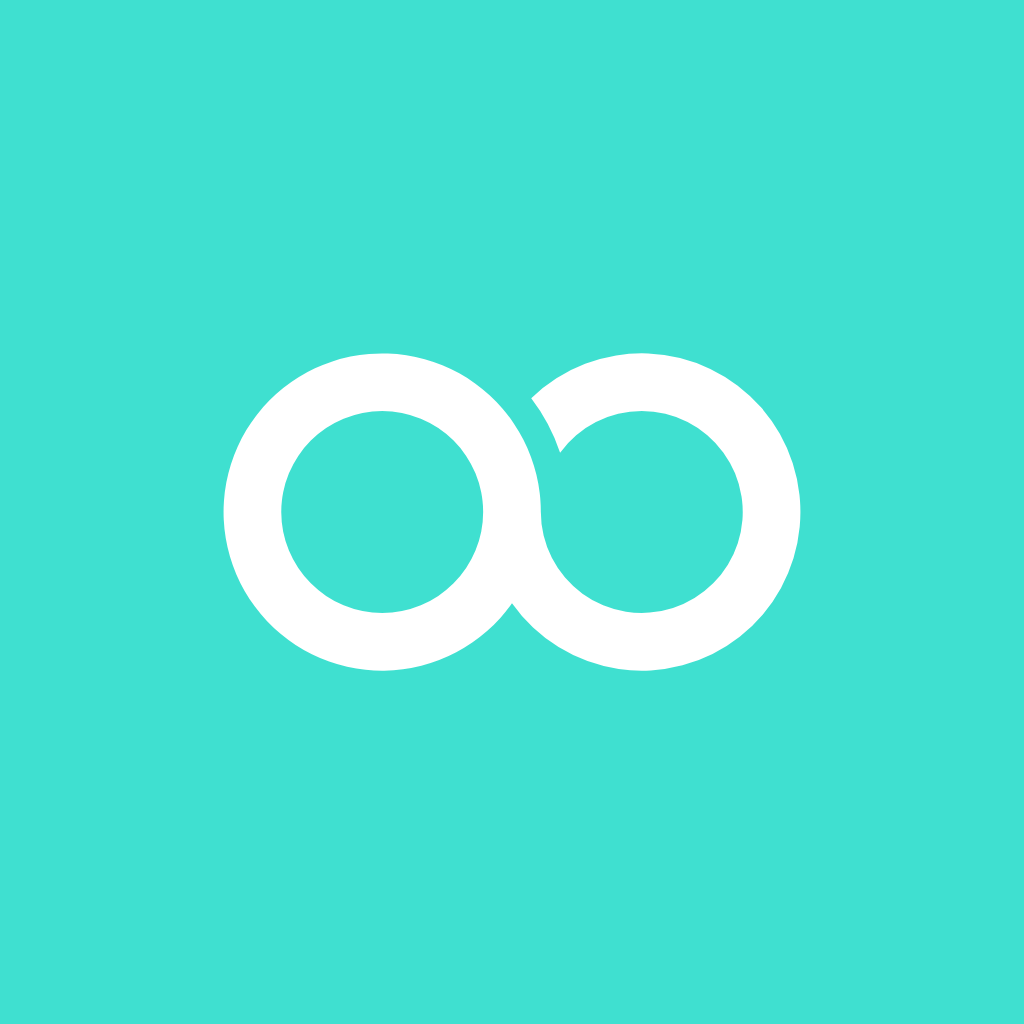
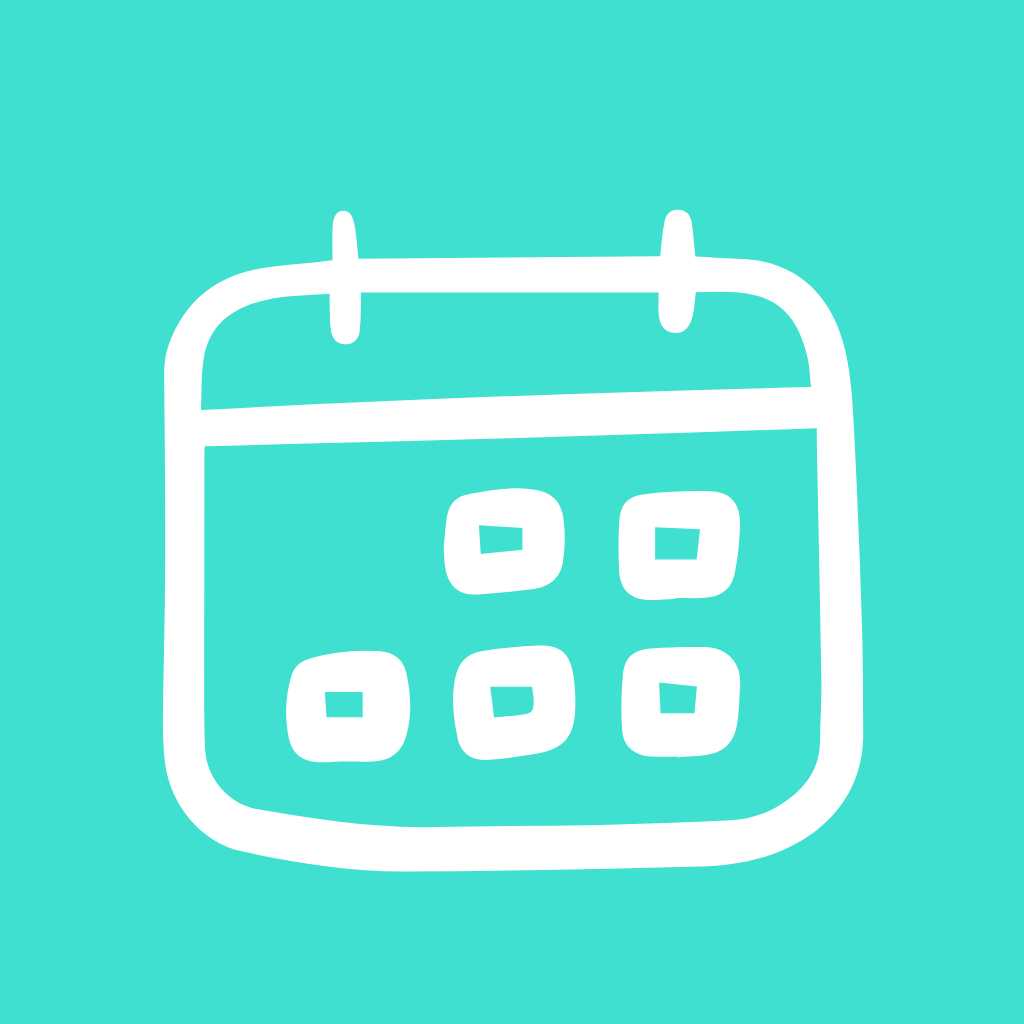

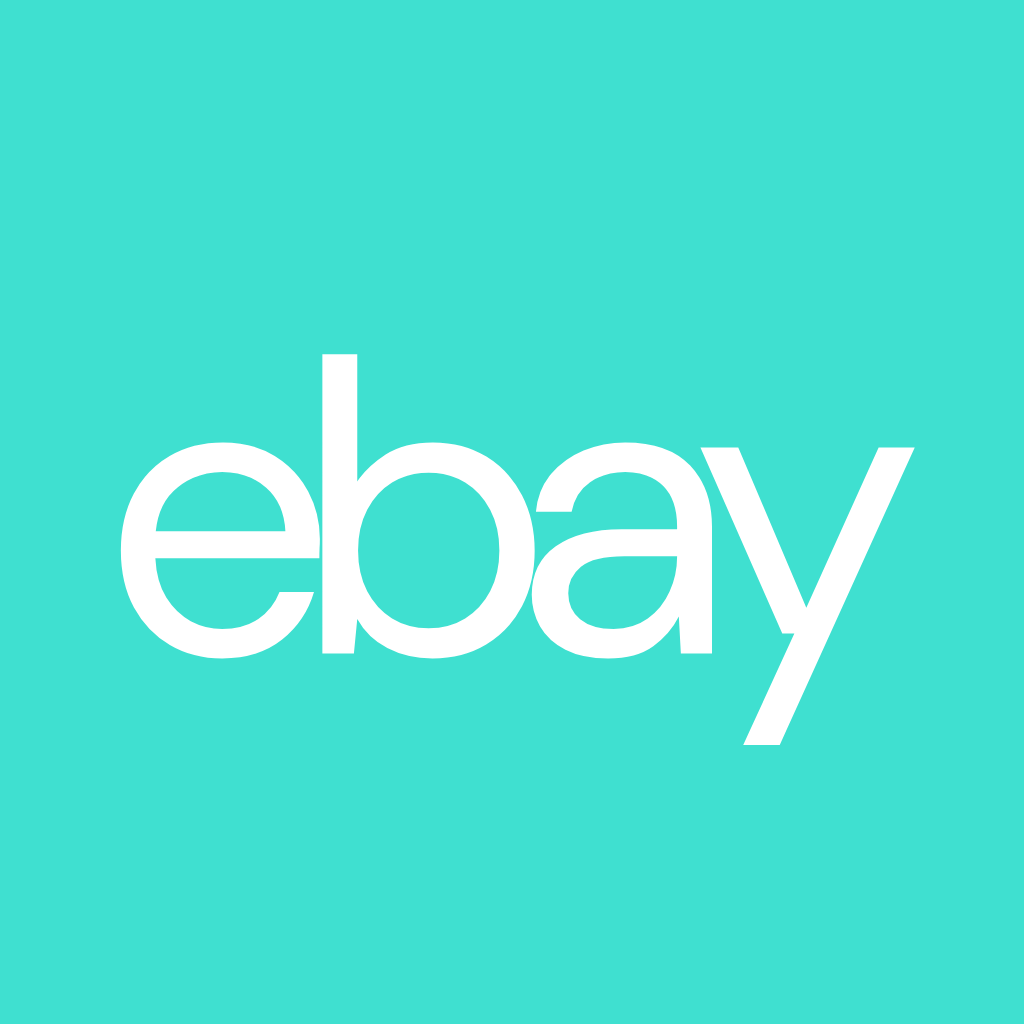
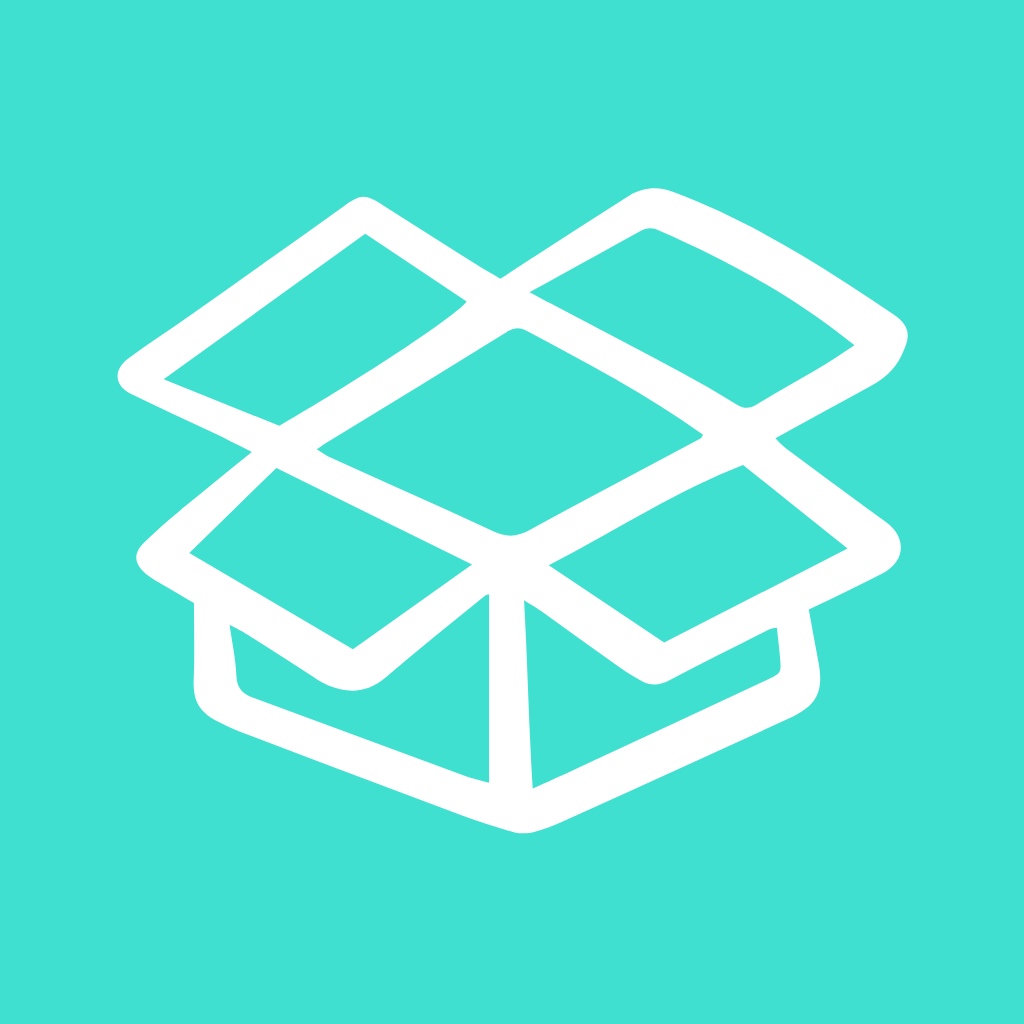
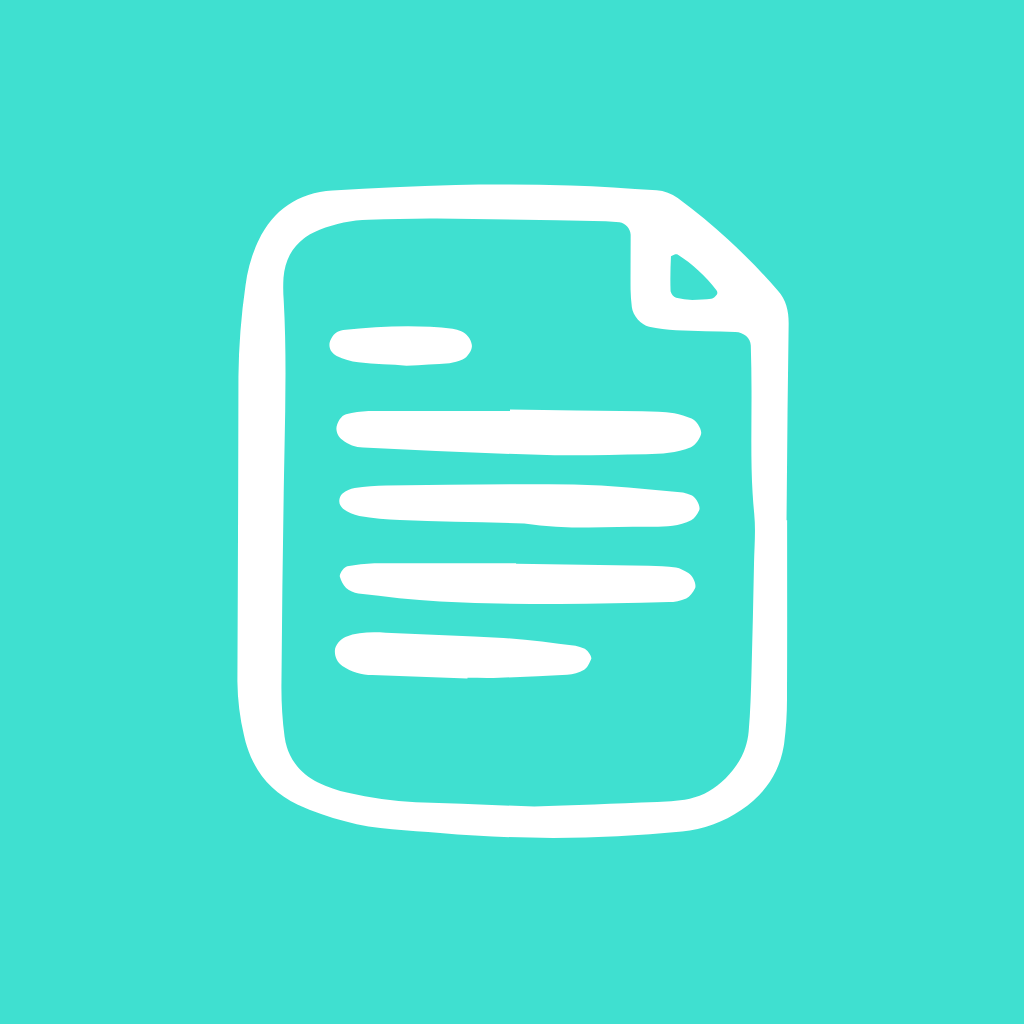
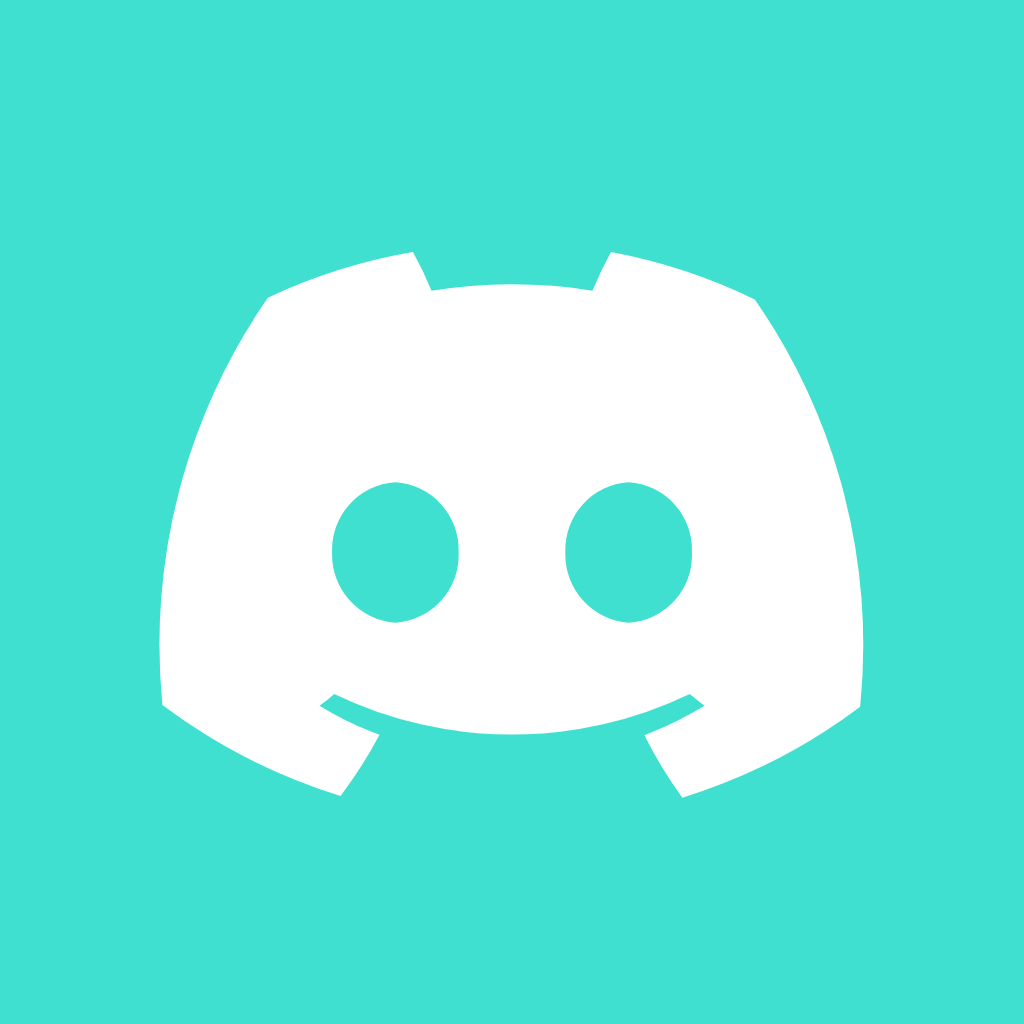



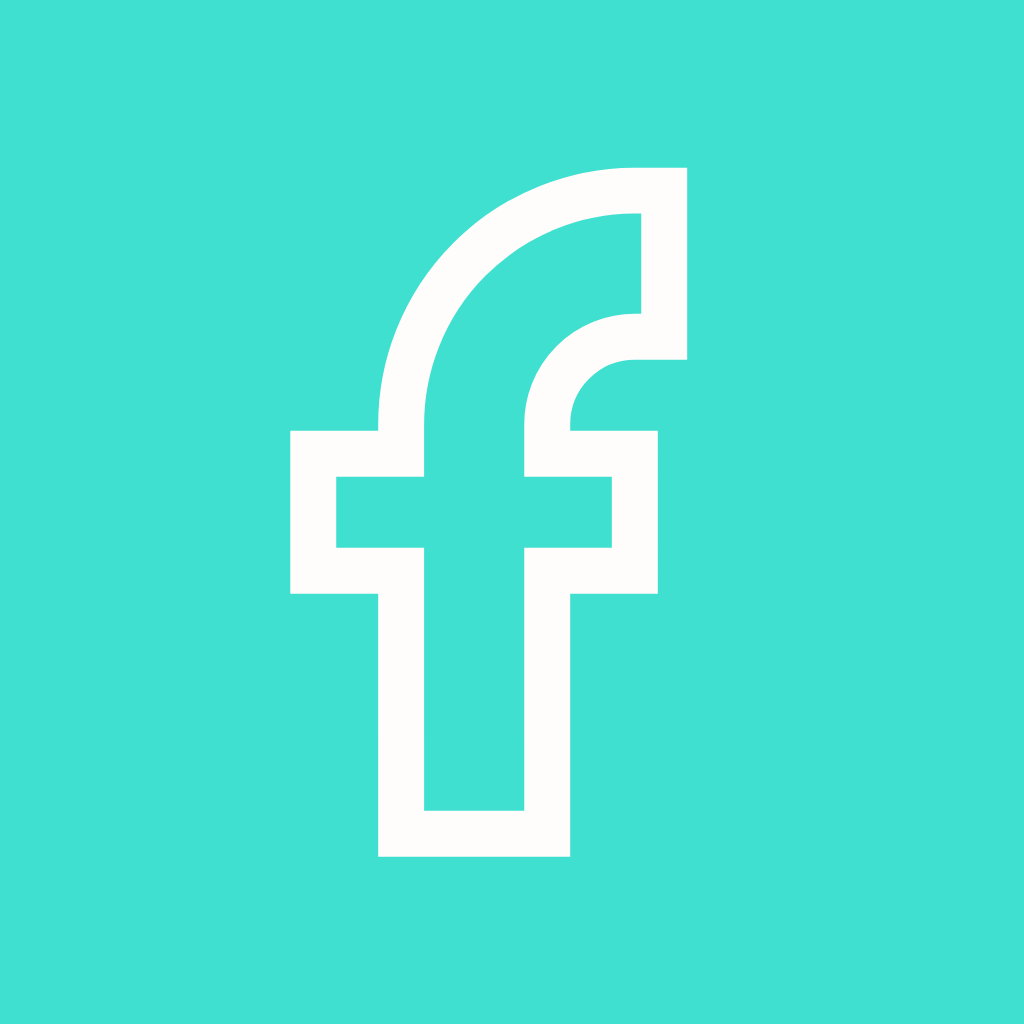
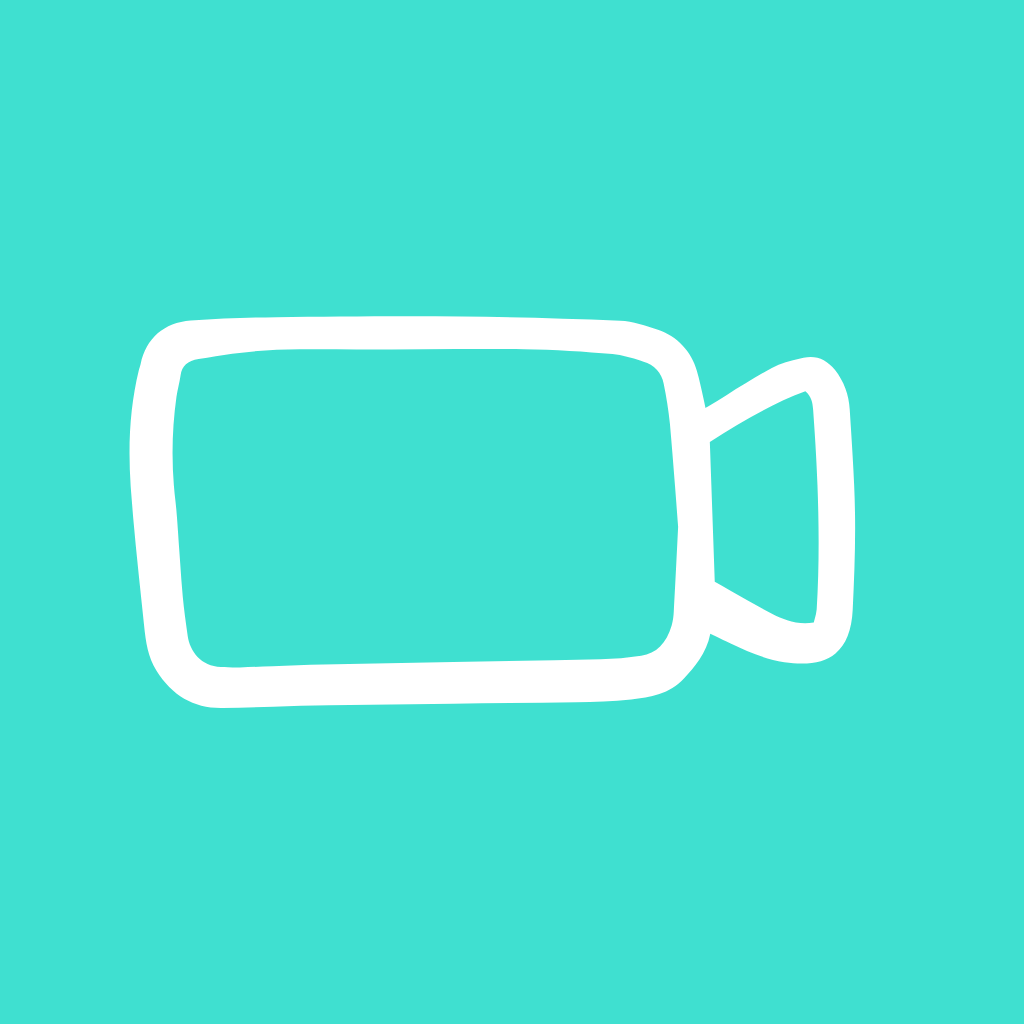
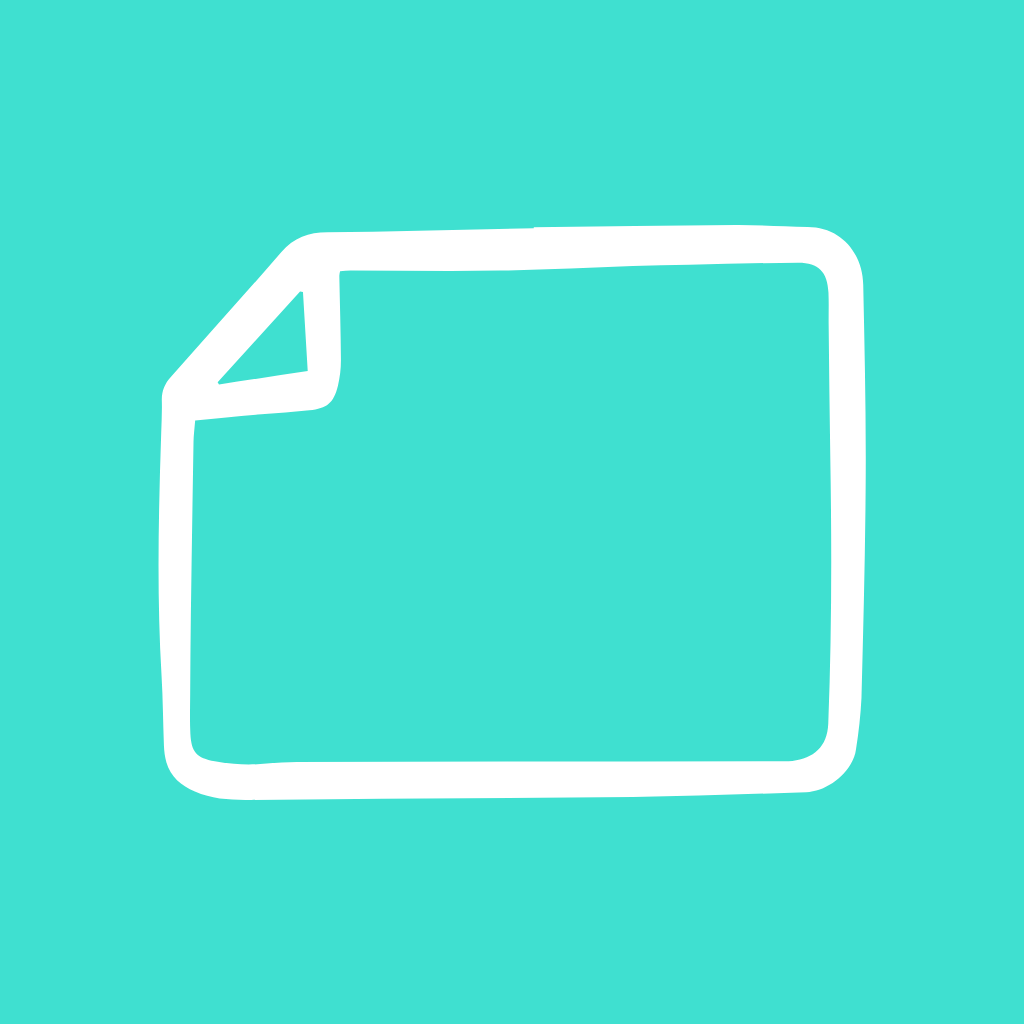
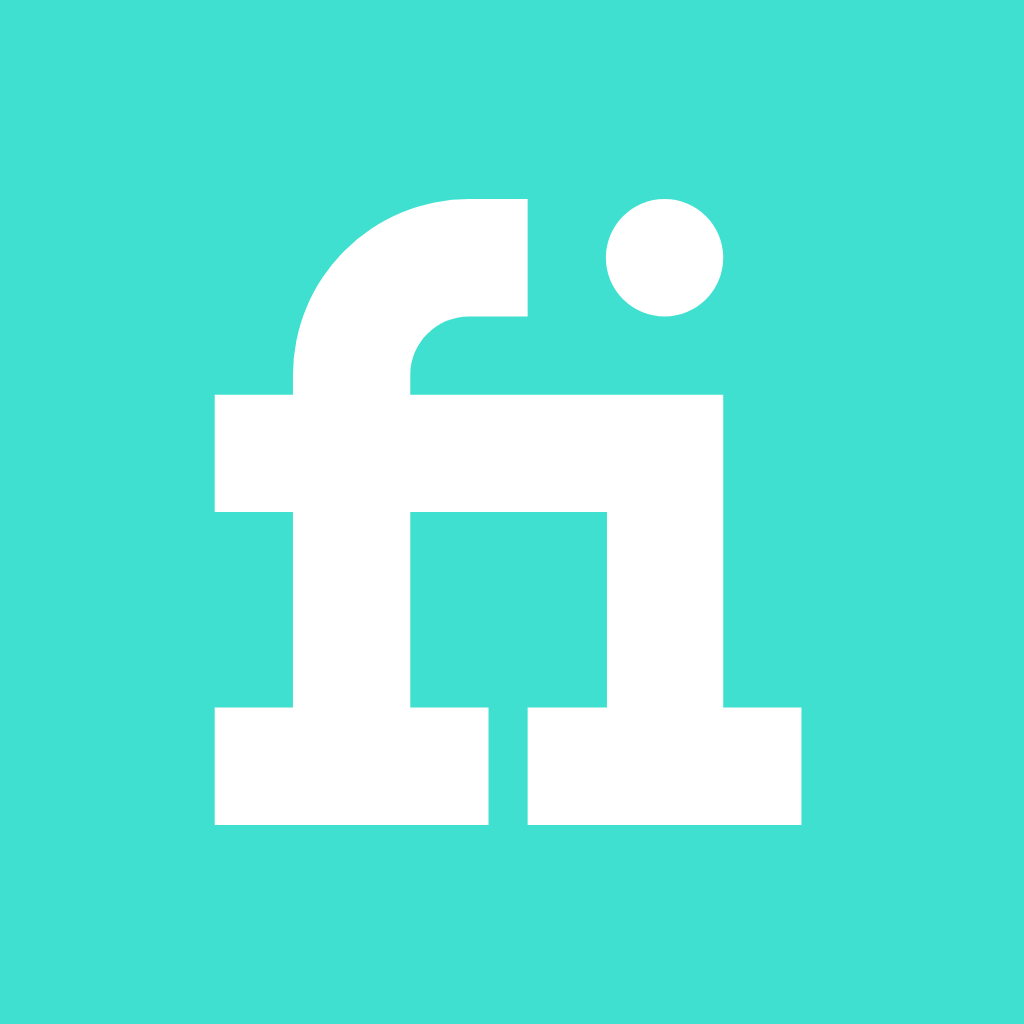
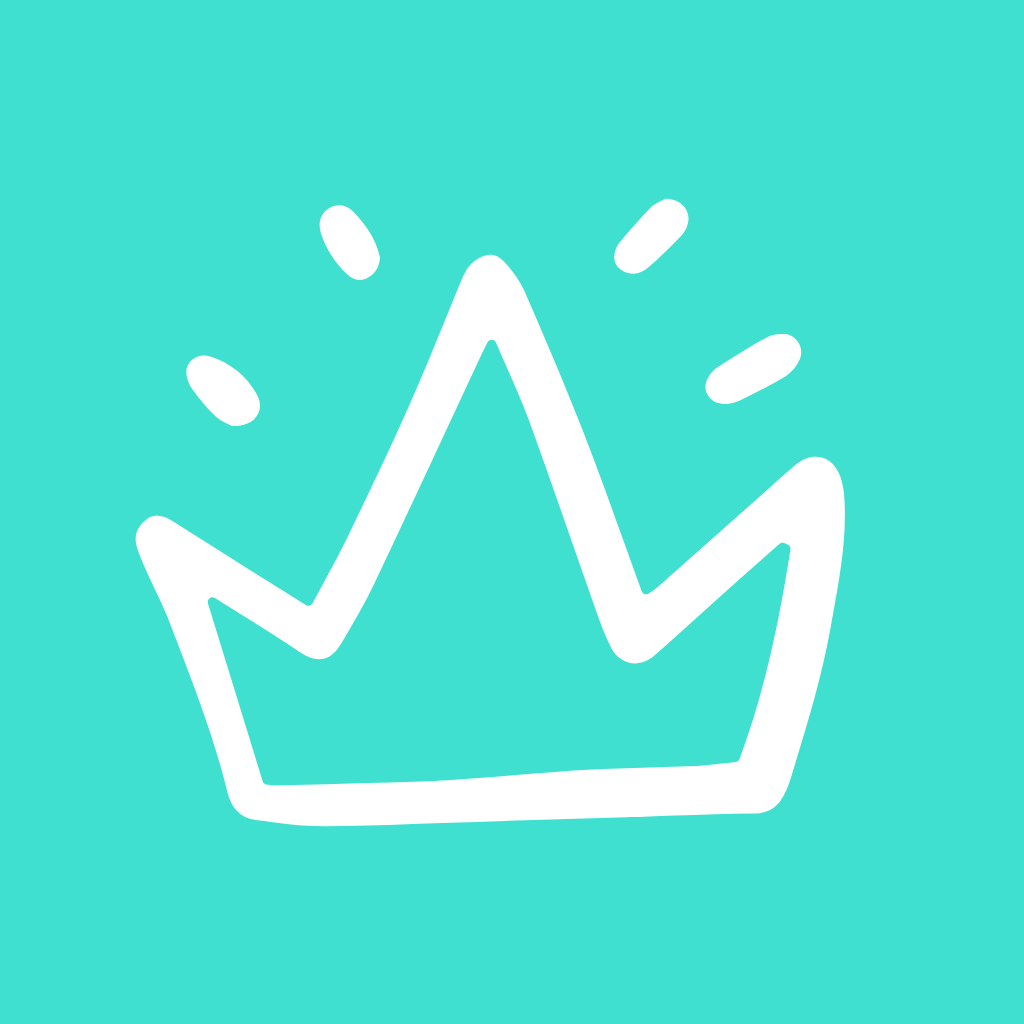
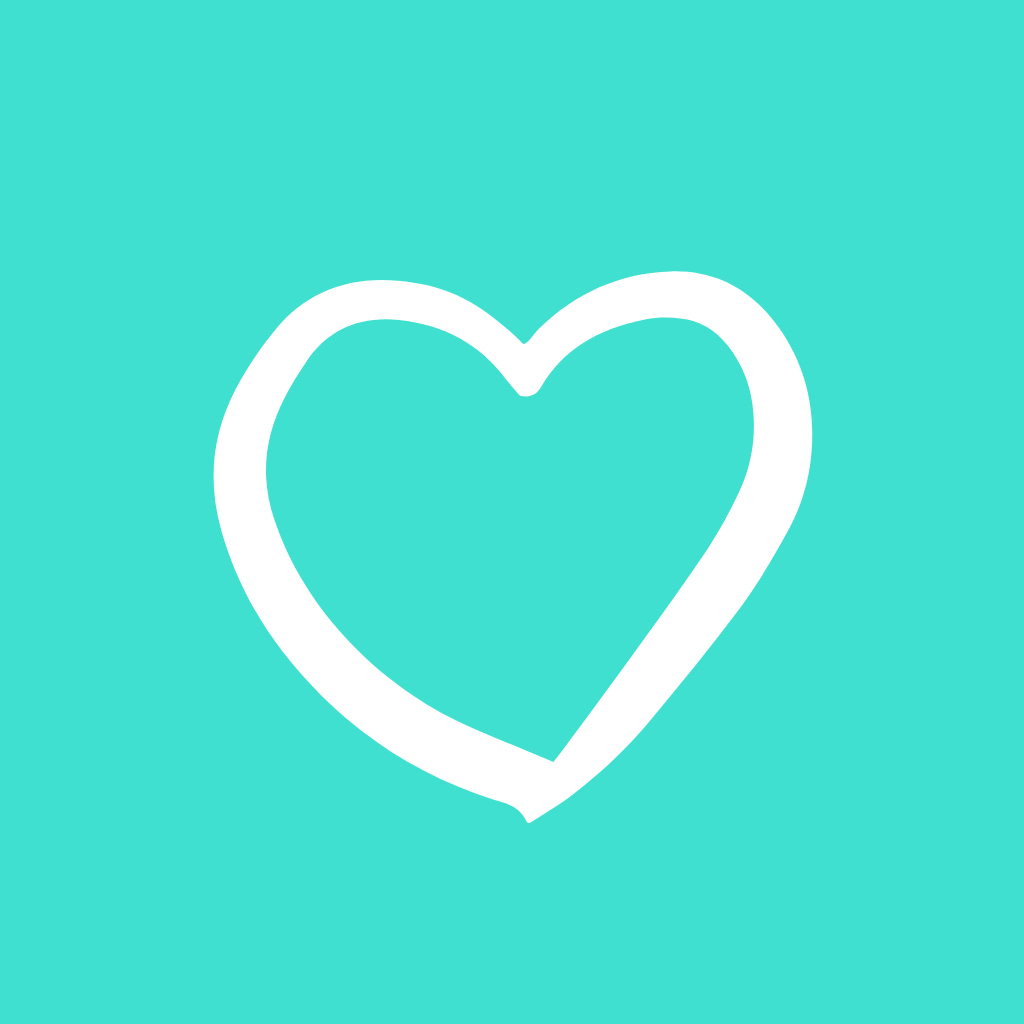
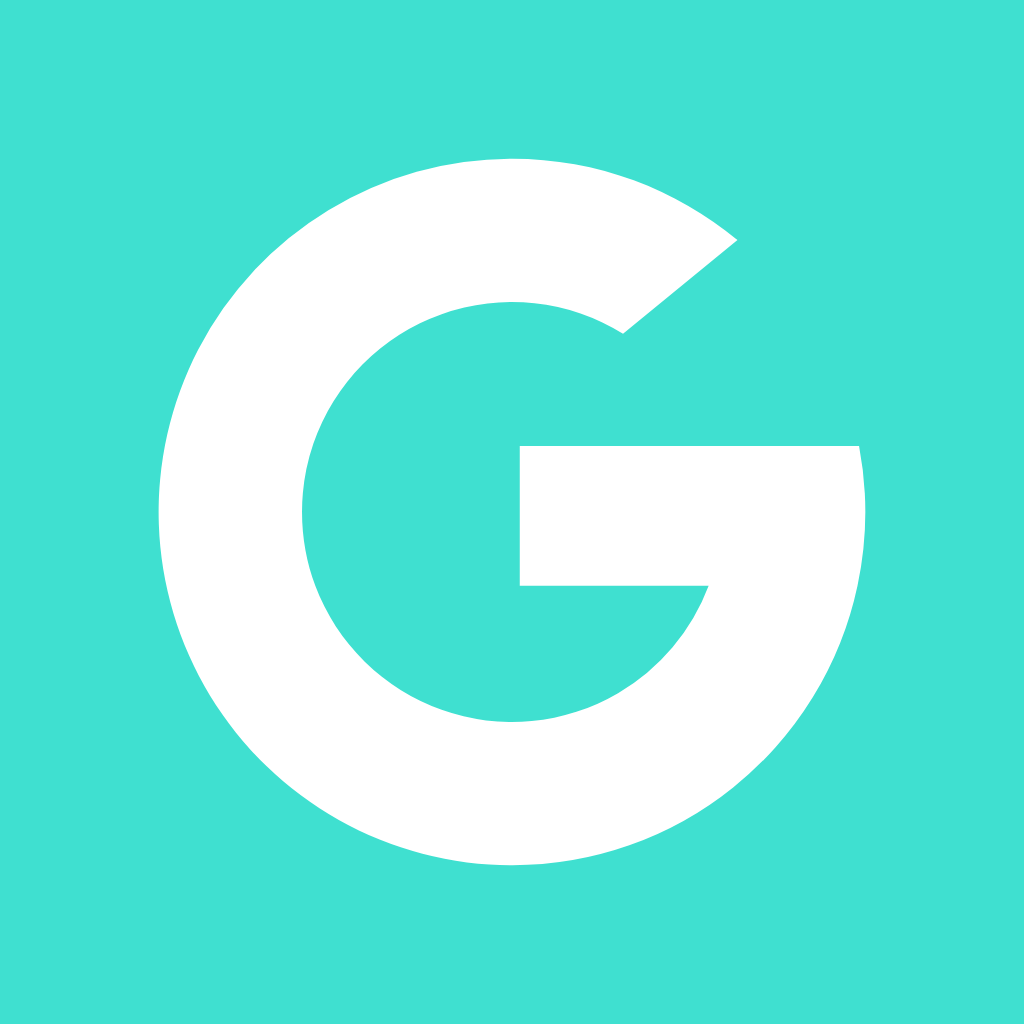
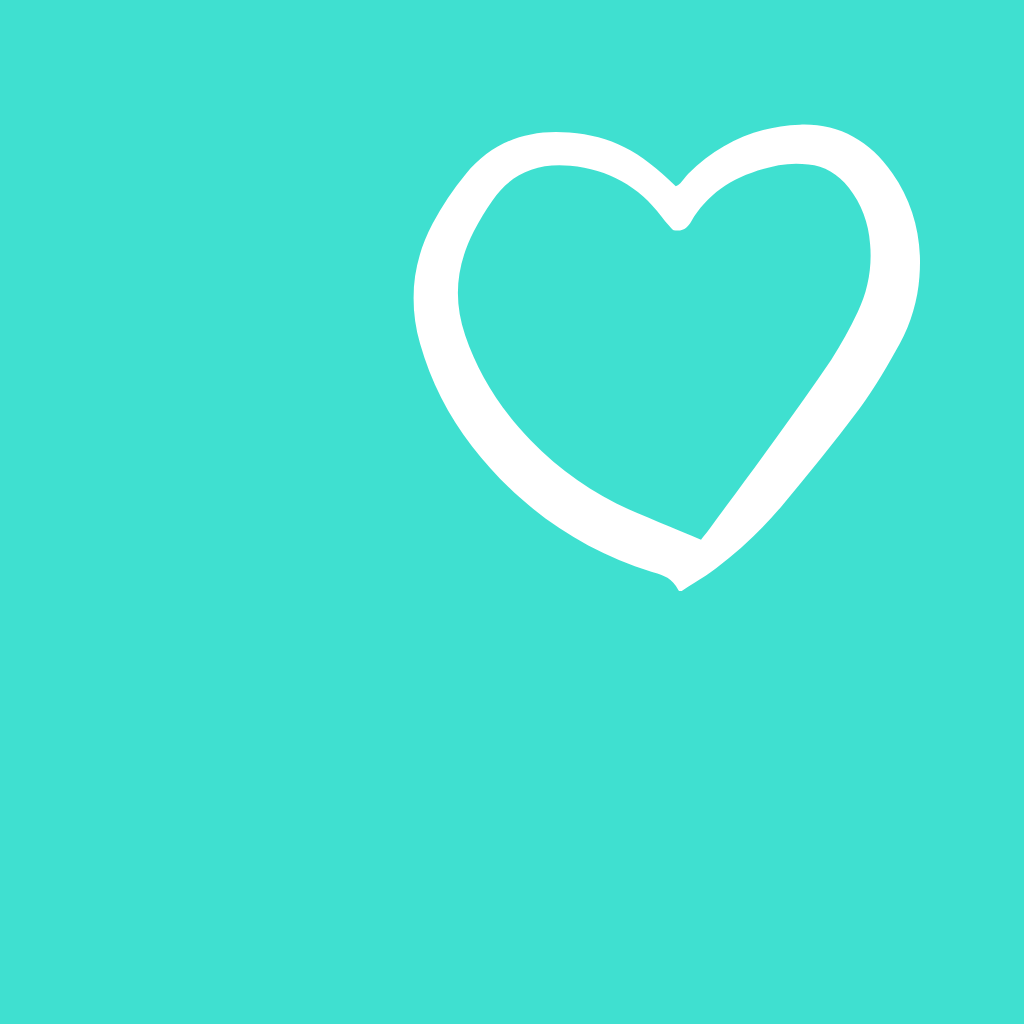
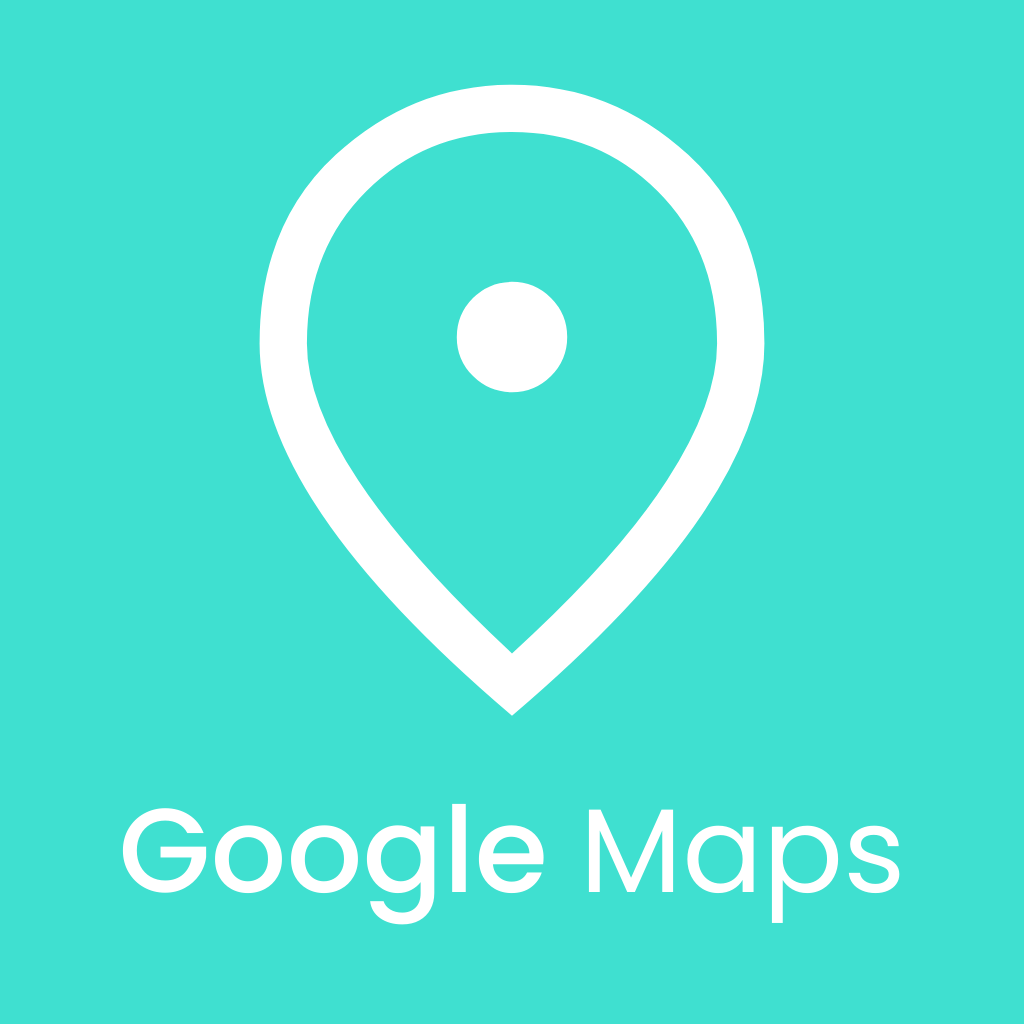
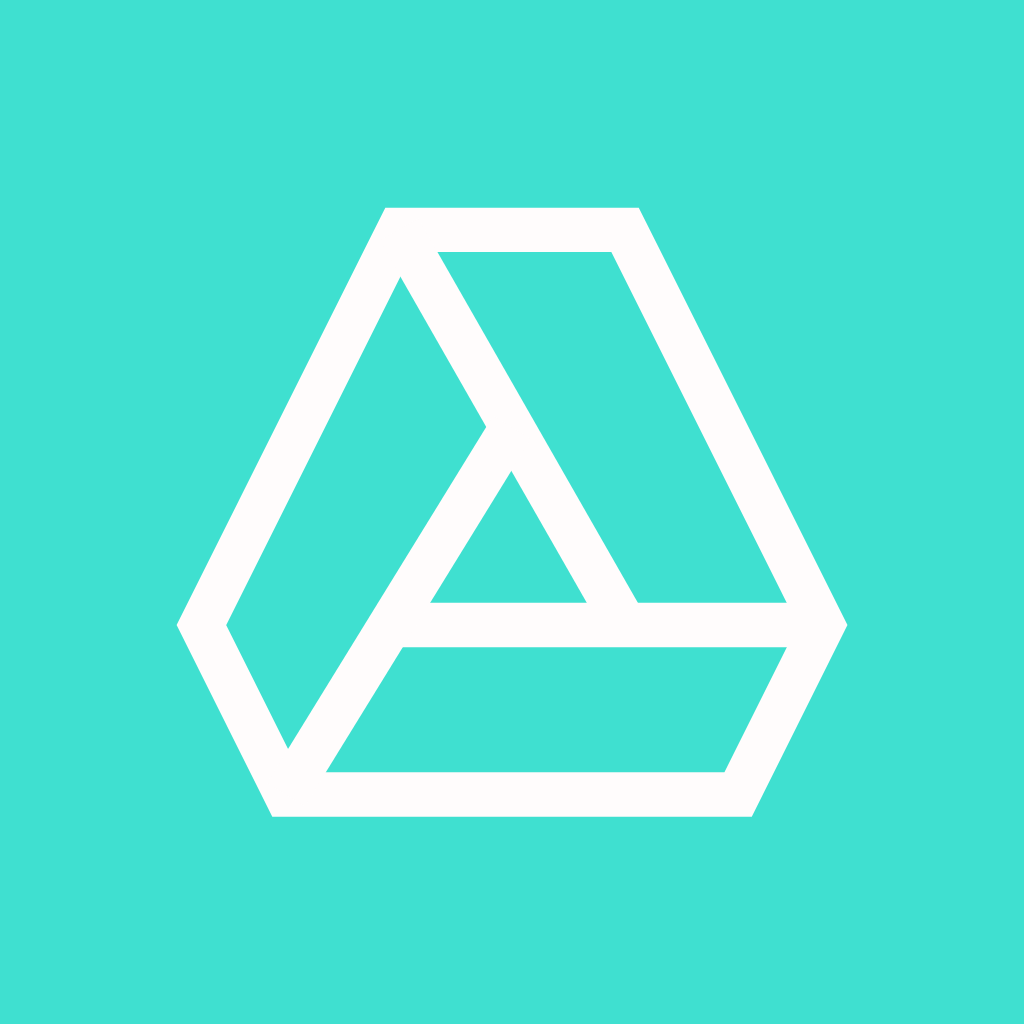
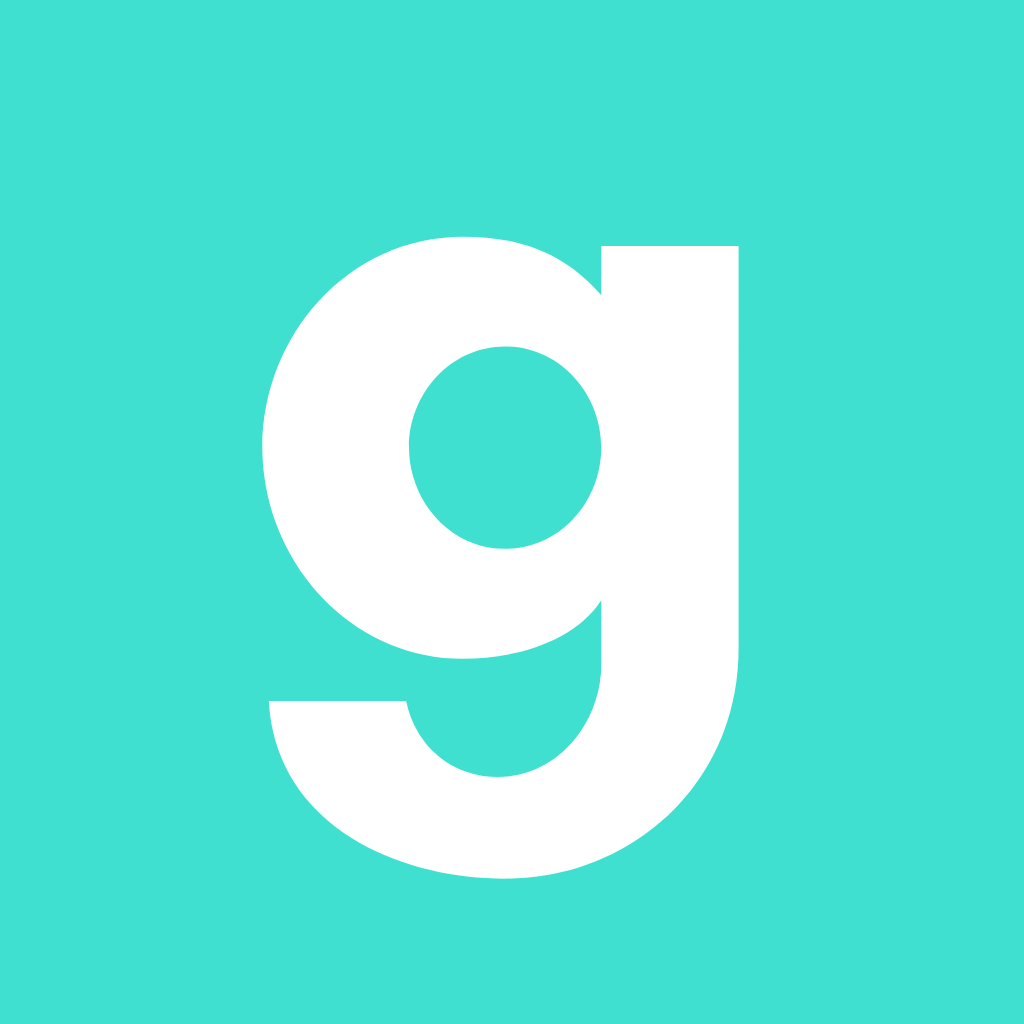
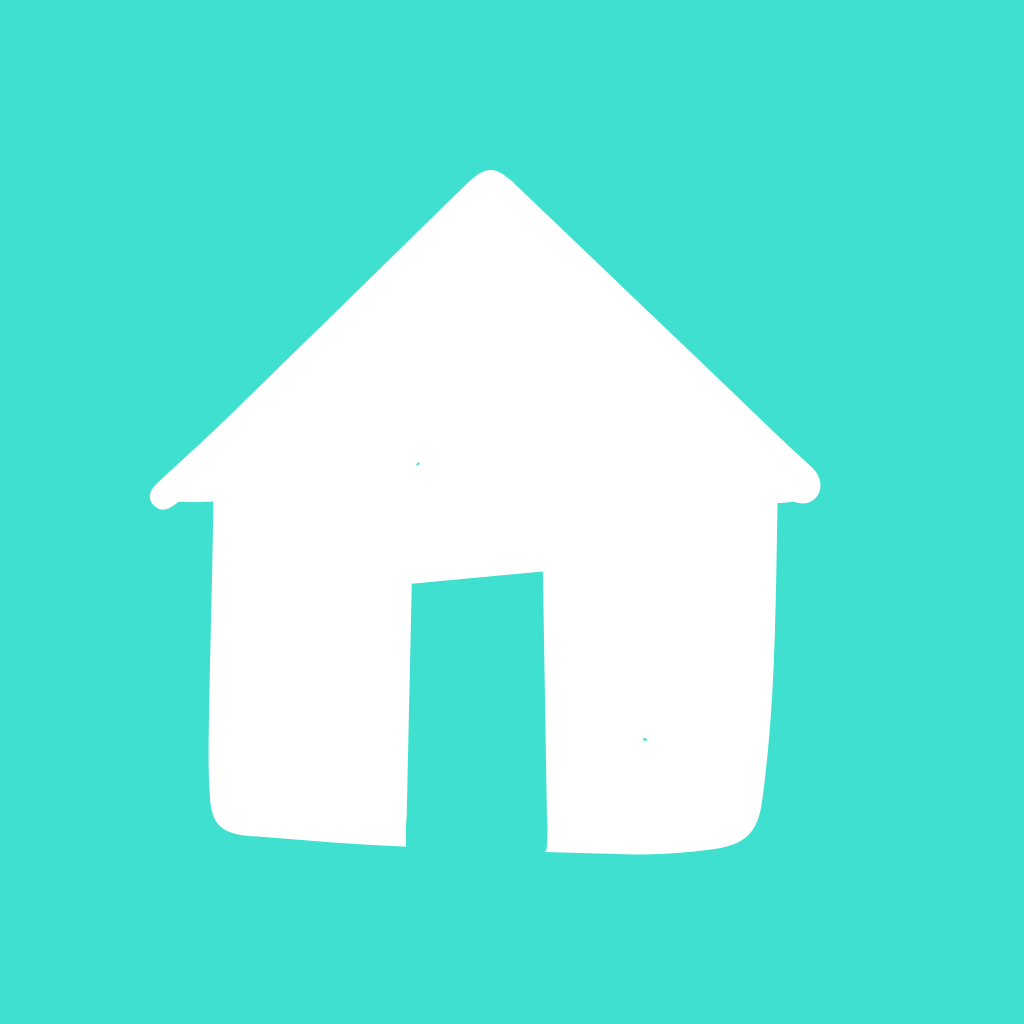


How to Change App Icons to Turquoise Icons
Want to give your iPhone home screen a fresh new look? Let’s go through the simple process step-by-step:
- 👉Find the Shortcuts app that comes pre-installed on your iPhone. Open it up and go to the “All Shortcuts” tab.
- 👉Tap the “+” icon in the top right corner to start making a new shortcut.
- 👉In the search bar, type in “Open App” and select it from the options. This will allow you to open any app with the shortcut.
- 👉Now search for and select the specific app you want to customize the icon for from the list. For example, choose the Facebook app if you want to change the Facebook icon.
- 👉After selecting the app, tap the arrow icon at the bottom. This will add it to your home screen.
- 👉A menu will pop up allowing you to change the icon image. Choose “Choose Photo” to pick your new icon.
- 👉Browse your photos and select an icon you downloaded from the above pack to use as your new customized icon.
- 👉Rename the shortcut if needed and tap “Add” to complete making the shortcut.
- 👉The new icon will appear right on your home screen! Tap “Done” and repeat for any other apps you want to customize.
With just those few simple steps, you can quickly give your iPhone home screen a whole new stylized look. Change app icons to match themes, upcoming events, holidays, or just for fun!
How To Remove Original App Icons From the Home Screen
Once you’ve added your customized shortcut icons, you may notice duplicate icons on your home screen – both your original app icons and the new shortcuts.
Here is how to remove the Original ones for a clean look:
- 🔍press and hold each original icon and select “Remove App” > “Remove from Home Screen”.
- 🔍This will leave only the new shortcut icons you’ve added on your home screen.
Following these steps ensures you have just your newly designed icons displayed for a cohesive aesthetic home screen.
Pro Tip: Finding the Perfect Wallpaper
Picking a vibrant turquoise wallpaper helps the playful icons pop! Stick to coordinating aquatic tones for a cohesive vibe.
Consider fun tropical prints, marble, or solid teal backgrounds. Avoid overly busy patterns.
Here are some of my favorite turquoise wallpapers to complement the icons:

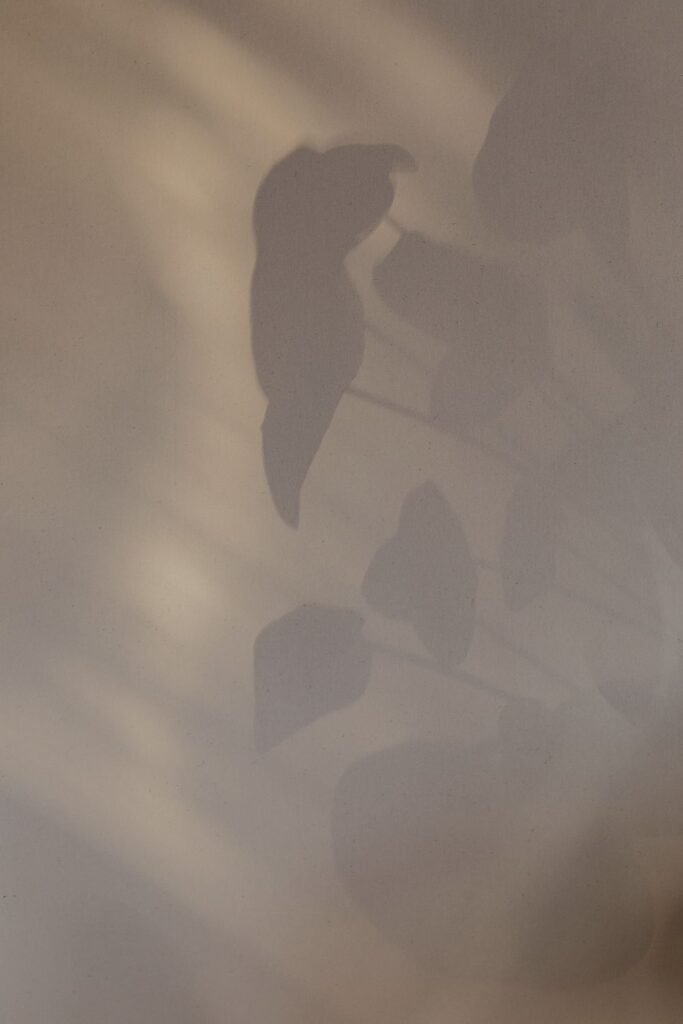

With the ideal wallpaper, you can build a completely cohesive island aesthetic. Choose a background that enhances your fresh, lively icons!
Conclusion
With minimal effort, you can give your iPhone a tropical, beachy vibe. Pair with a blue water wallpaper for a transportive look.
Why settle for basic when you can customize your device with just a few taps? These vibrant turquoise icons offer a little escape, evoking ocean breezes and paradise.
Unlock your iPhone’s lively spirit. With this easy guide, you can dive into island bliss with these free turquoise app icons.
More Free Icon Collection:
→ Red app icons For iPhone
→ Grey app icons For iPhone
→ Pink app icons For iPhone
→ Black app icons For iPhone
→ Green app icons For iPhone
→ Purple app icons For iPhone
→ Hot pink app icons For iPhone
→ Light pink app icons For iPhone
→ Light Blue app icons For iPhone