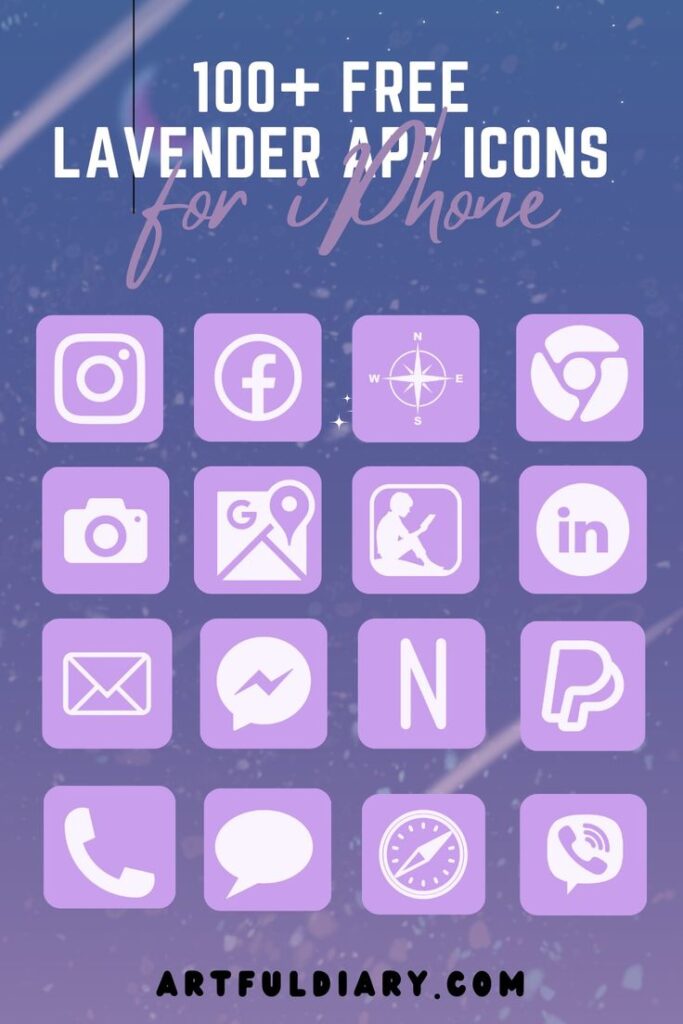Hey icon pals! Your resident home screen stylist is back with a majestic new bundle – 100+ free purple app icons. Embrace this rich, jewel-toned color that adds a touch of elegance.
Get excited for:
- 📌Stunning purple icons for Instagram, Facebook, YouTube, Camera, Messages, and all your essentials.
- 📌An uplifting makeover that’s easy to download, upload, and swap.
- 📌A kingdom of refinement atop your home screen each time you unlock your phone.
- 📌Sparks of joy as you gaze at your fresh, polished style!
Skip the Etsy fees. These high-quality purple icons can elevate your home screen 100% free! Let me know if they bring out your inner nobility like they do for me. I just can’t get enough of this bold color palette taking my iPhone to the next level.
Scroll down for Icon bundle and step-by-step instructions on how to download and replace icons on your iPhone.
How to download Purple App Icons on iPhone
- How to Get Purple App Icon on your phone: Press down and hold on any iPhone app icon and a popup with an option to save it to your photo gallery will appear click on it will get saved in your phone’s gallery.
- How to download purple icons for apps on your desktop: Click on the iPhone app icon you wish to download. After the image opens right click on the image and select Save.
QUICK REMINDER: below we will provide step-by-step on how to Change App Icons on iPhone.
Free Aesthetic Purple App Icons Bundle:

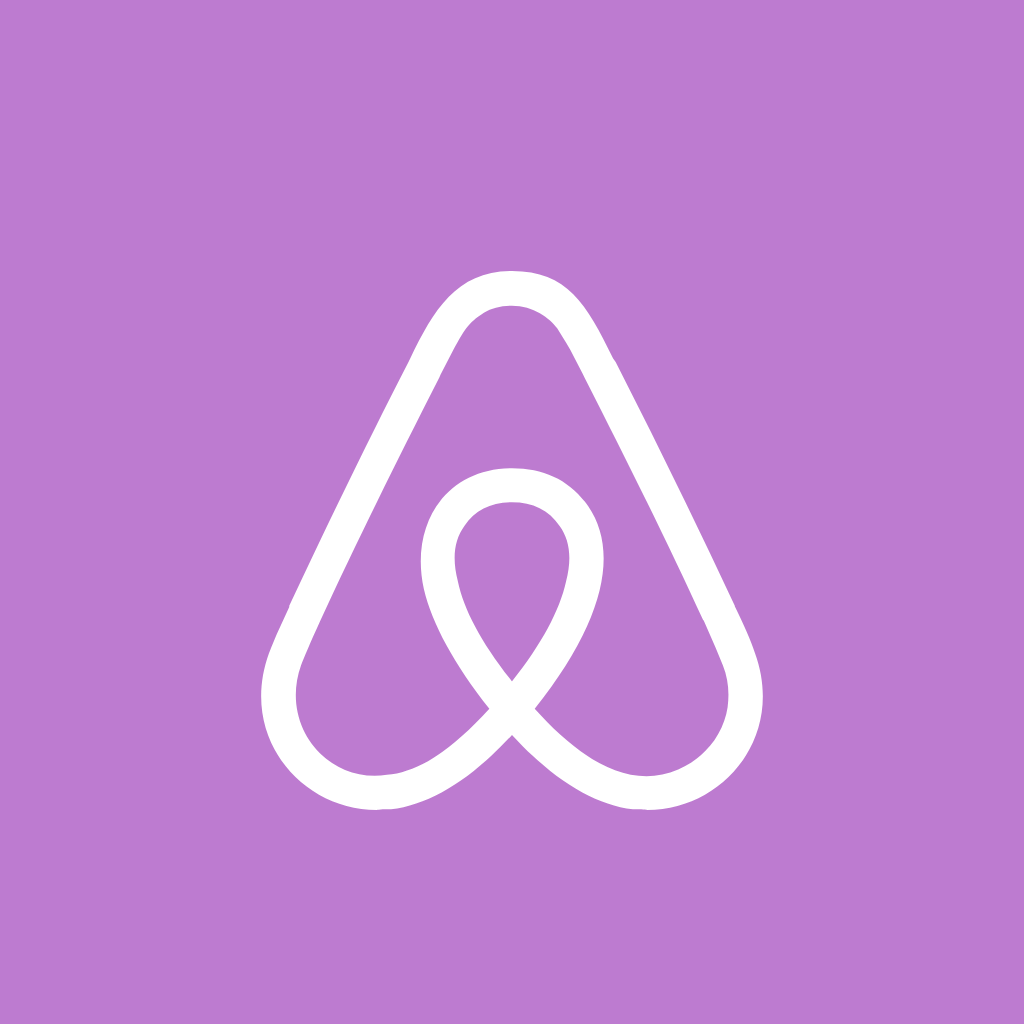





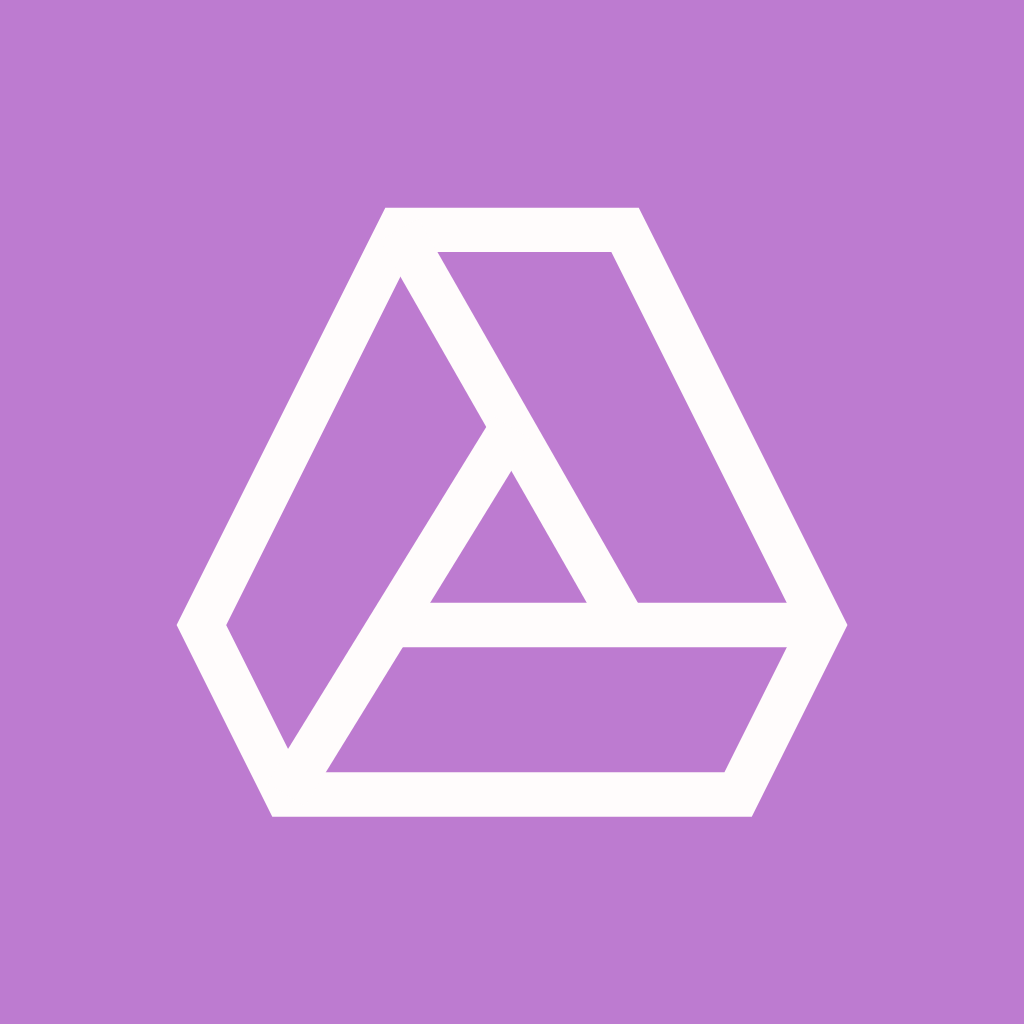
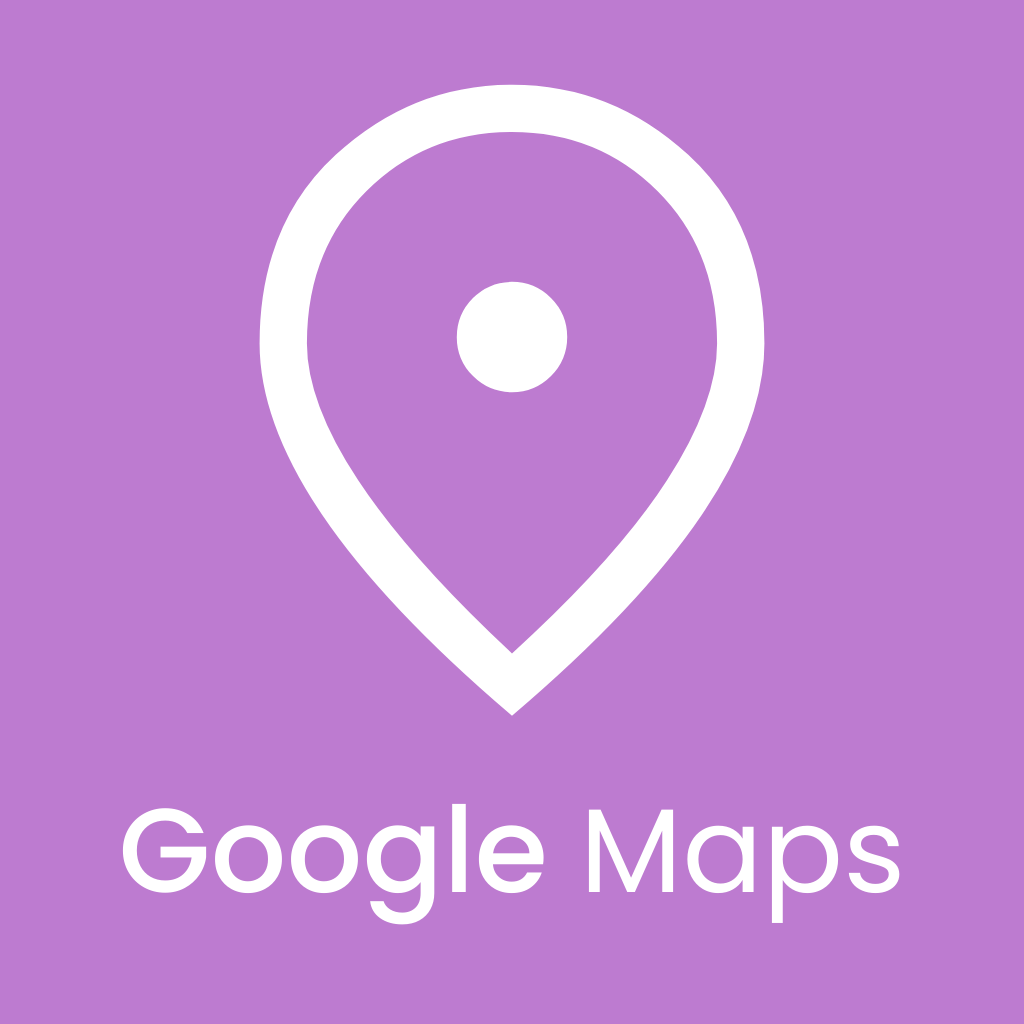
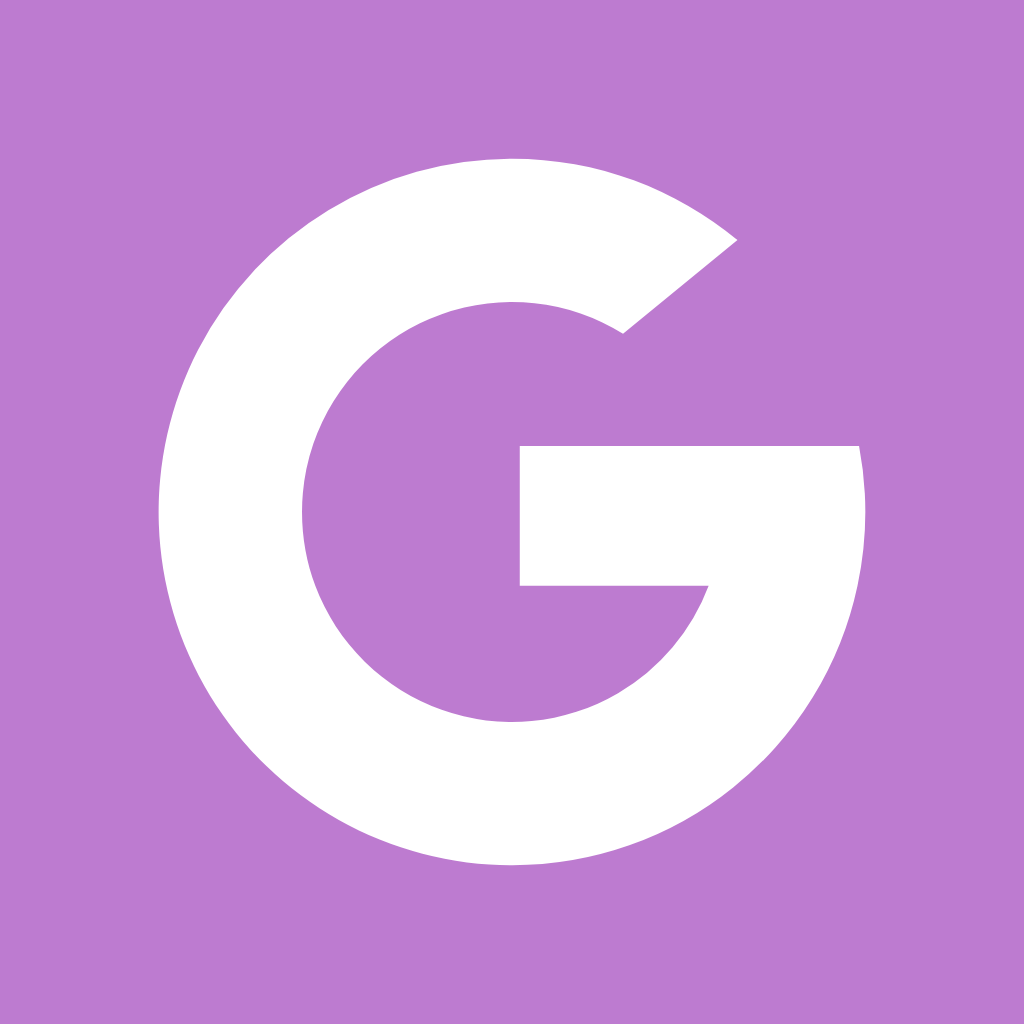
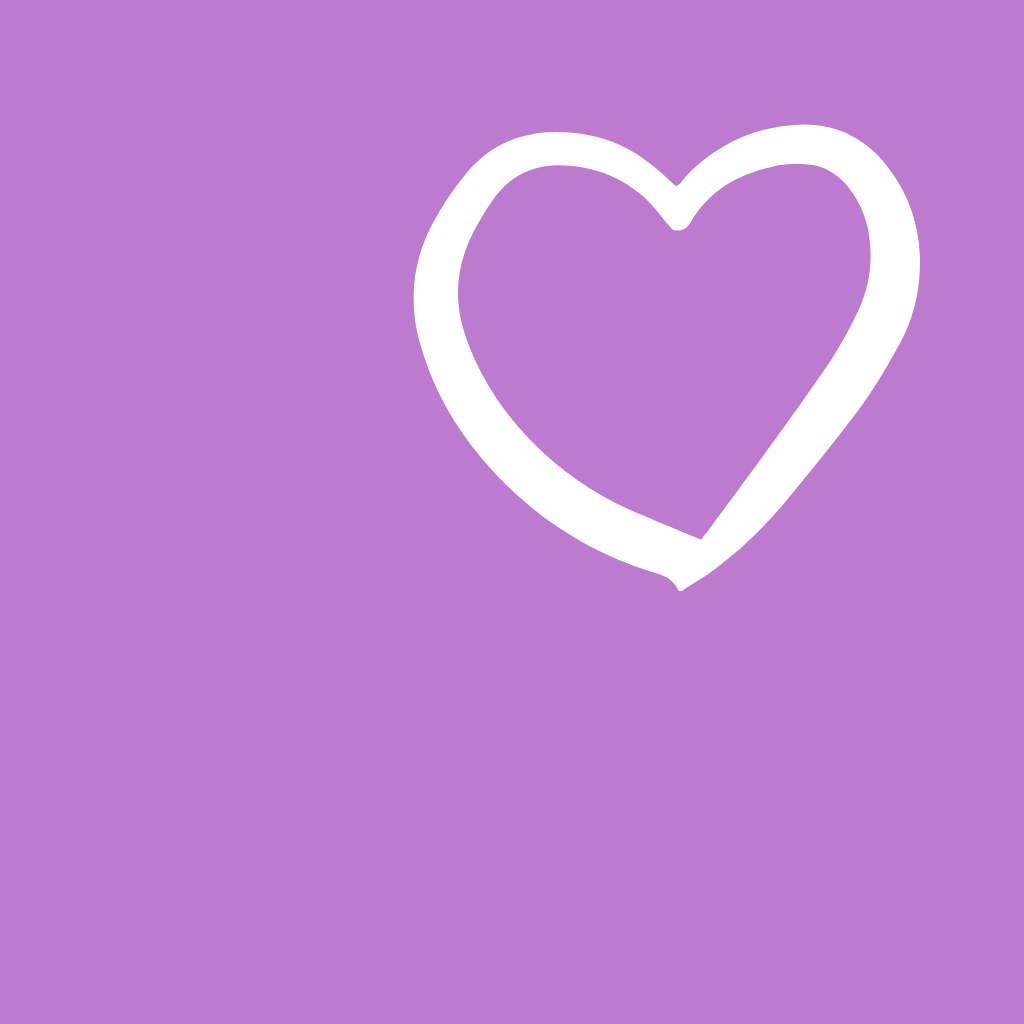


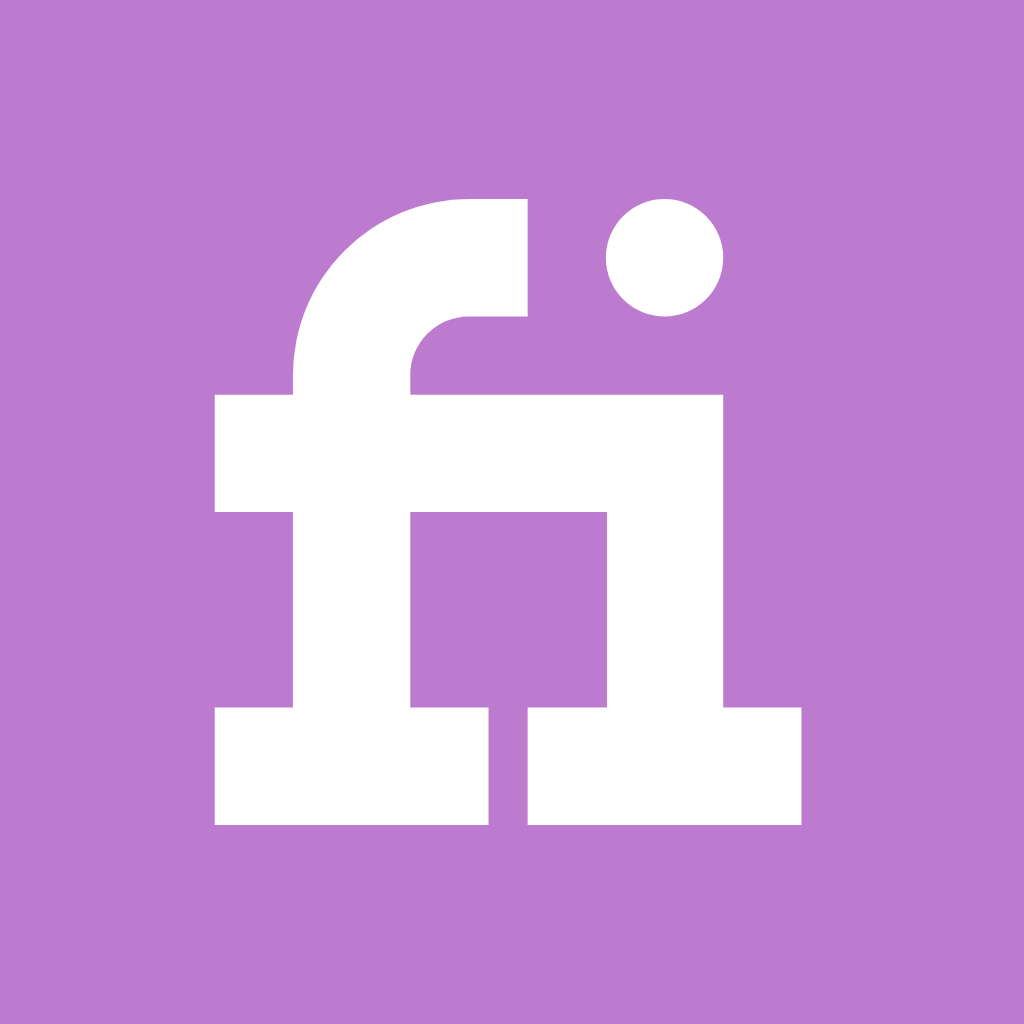
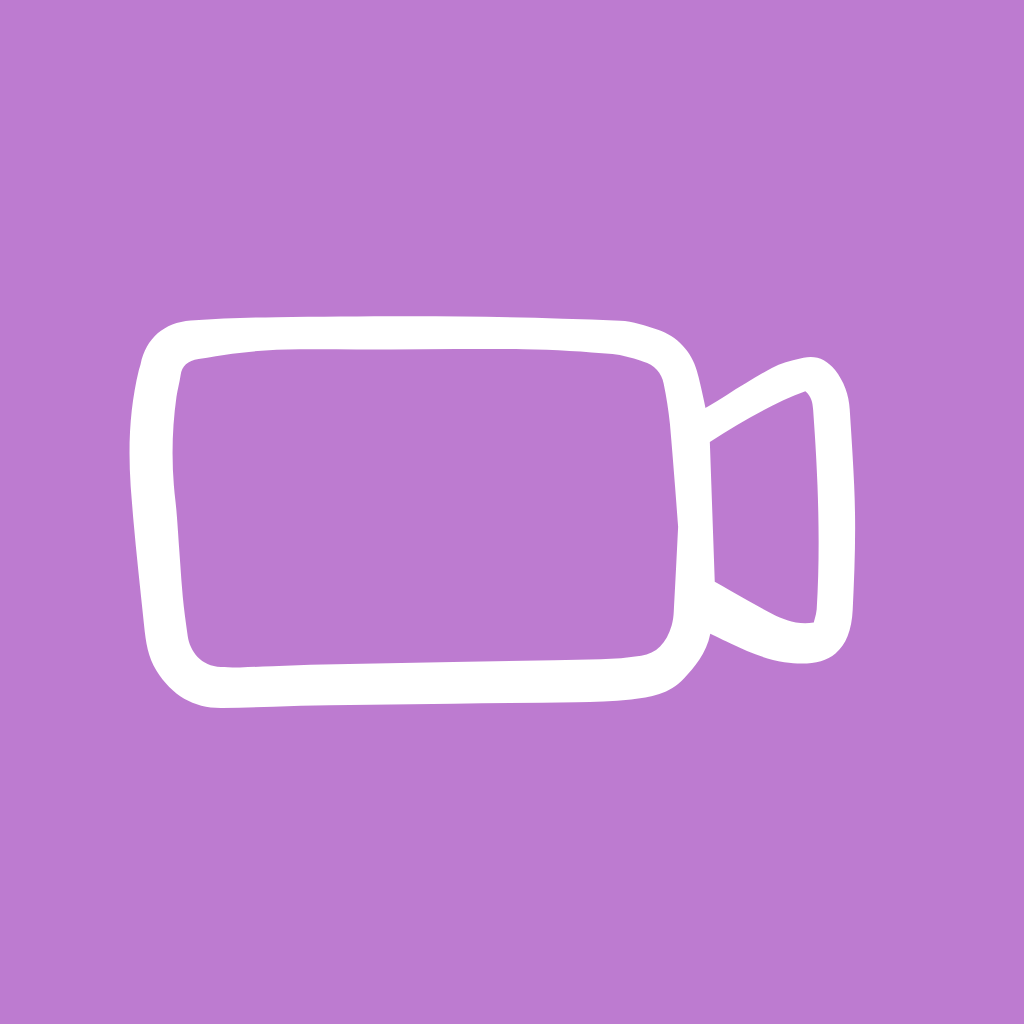
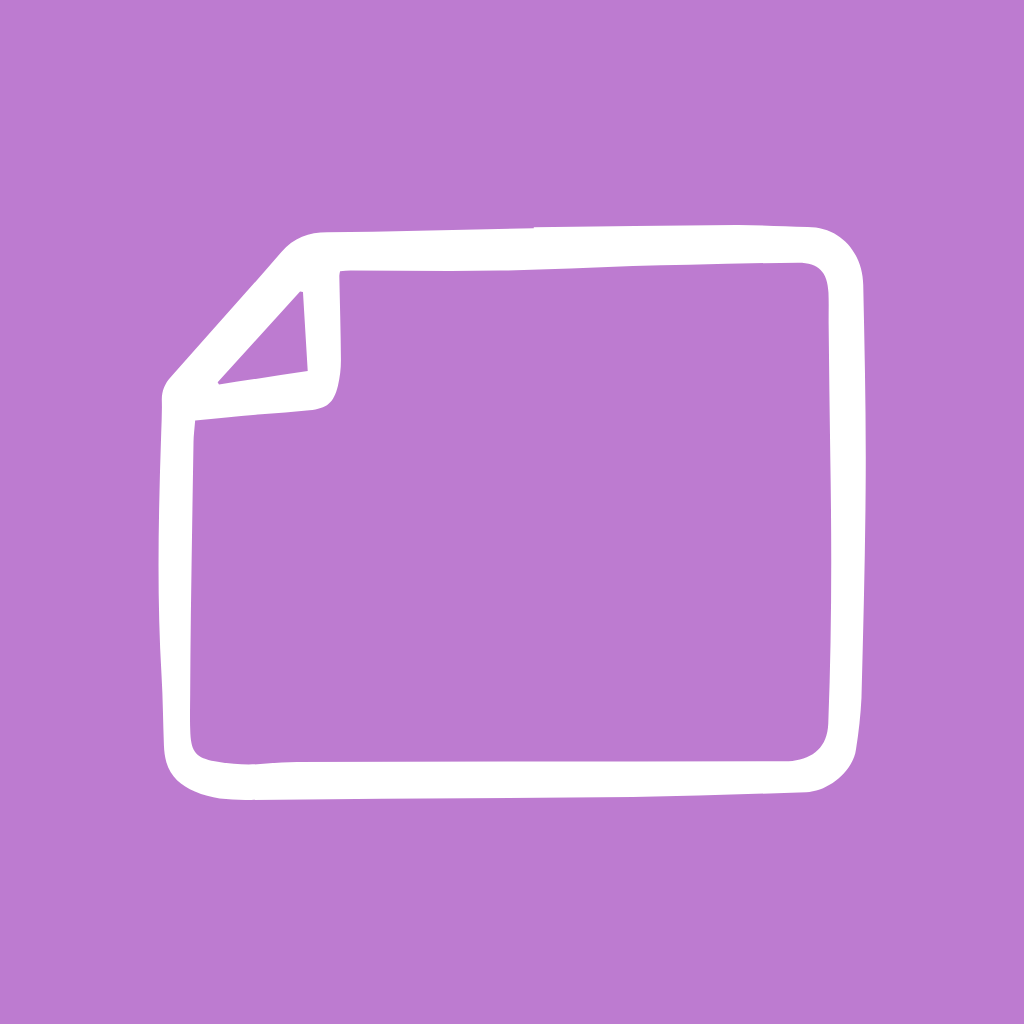
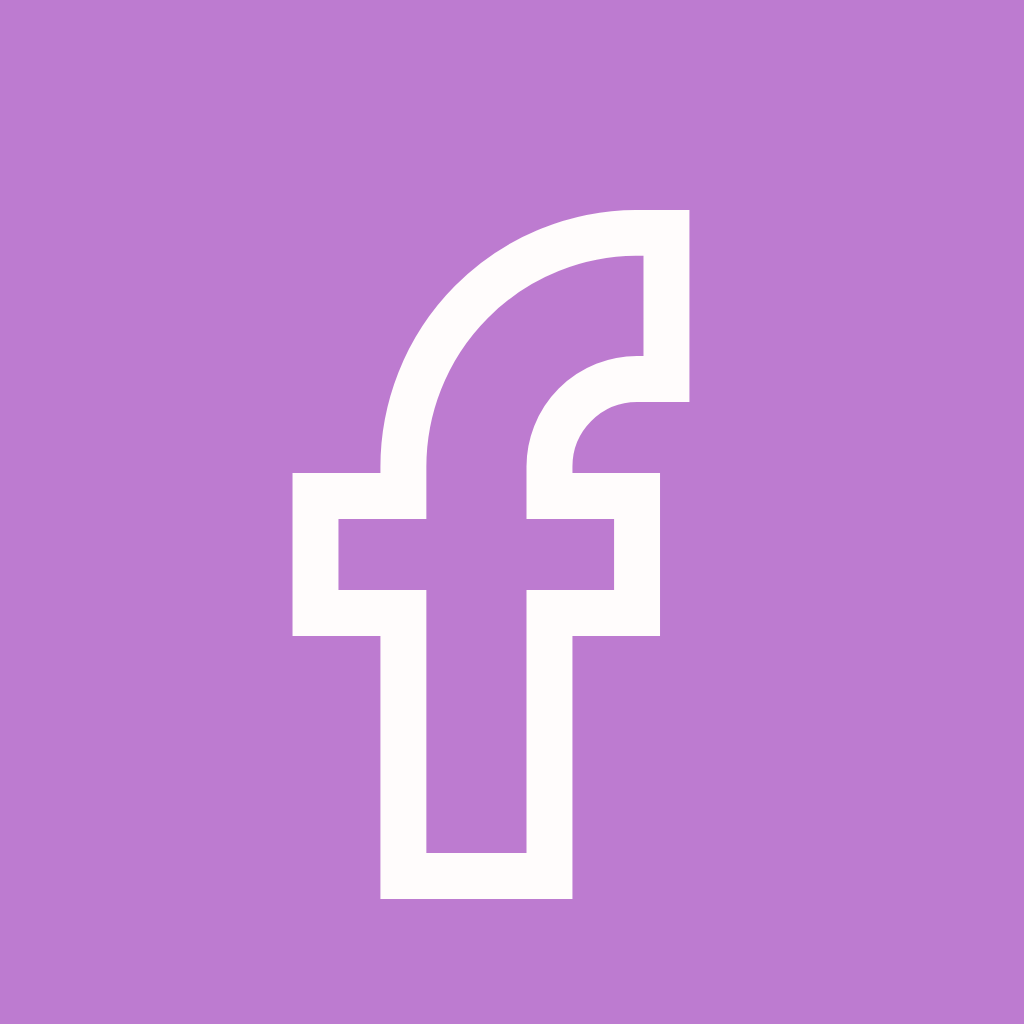

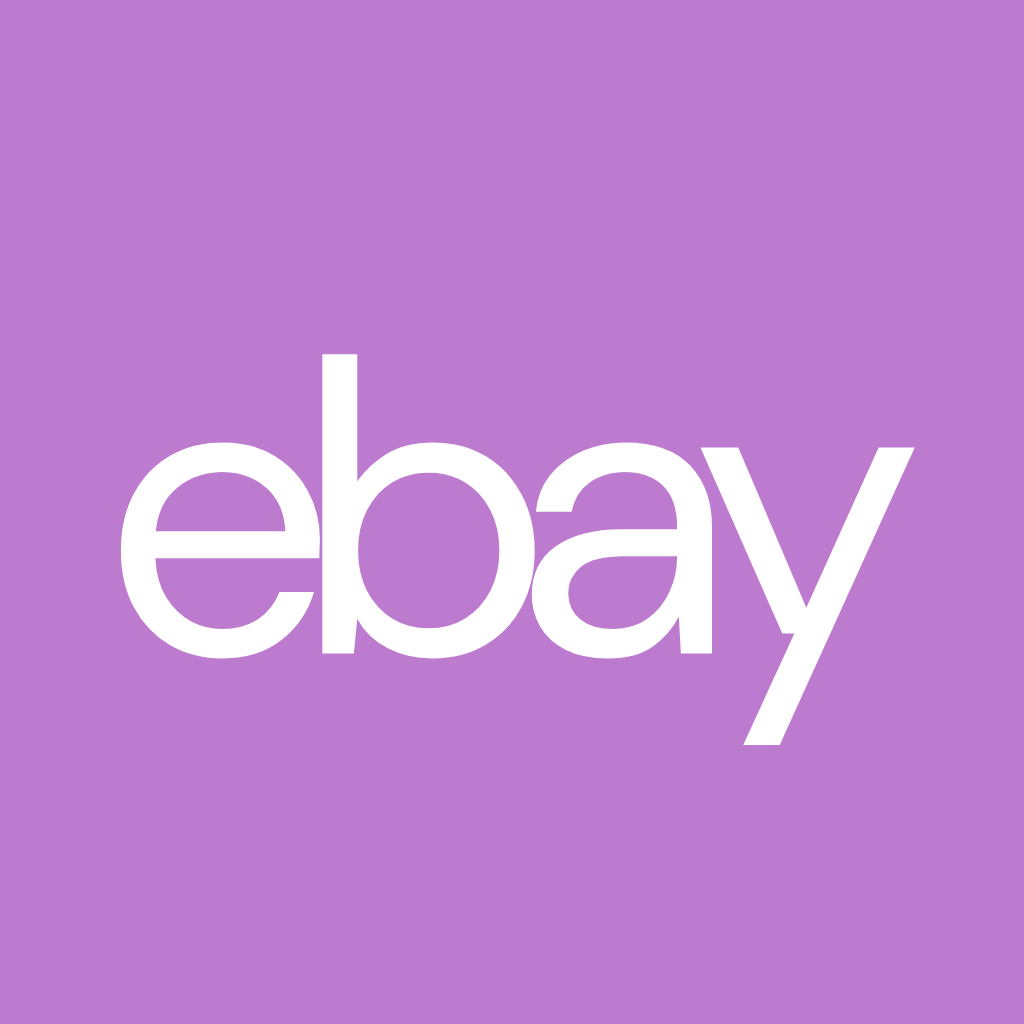
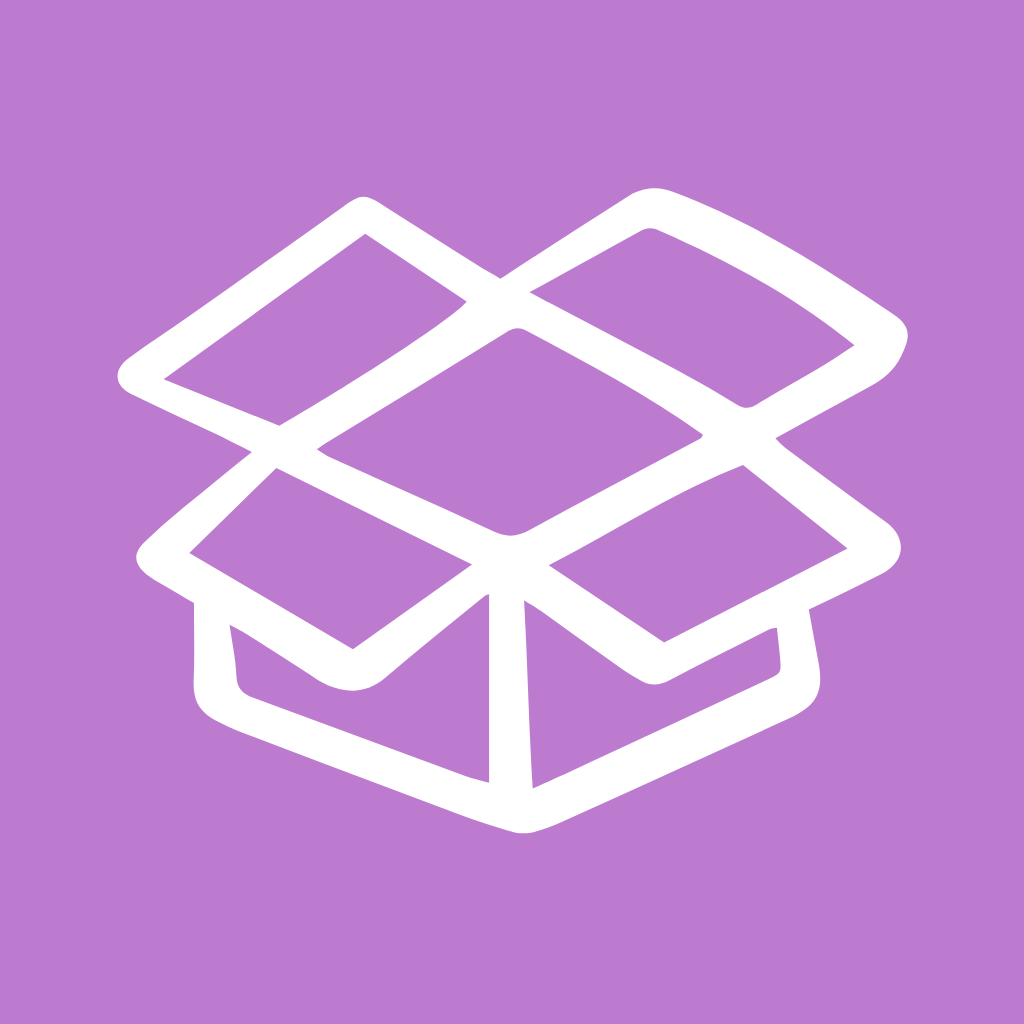
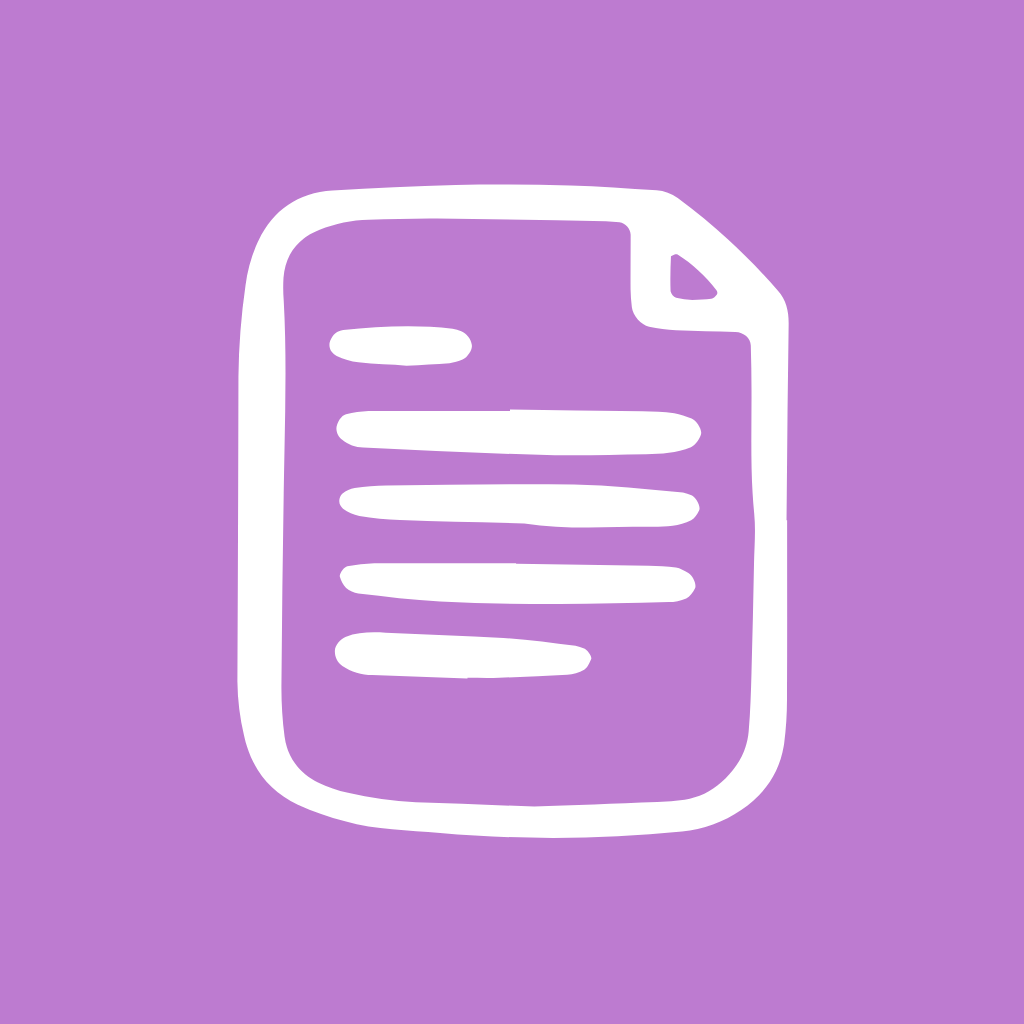
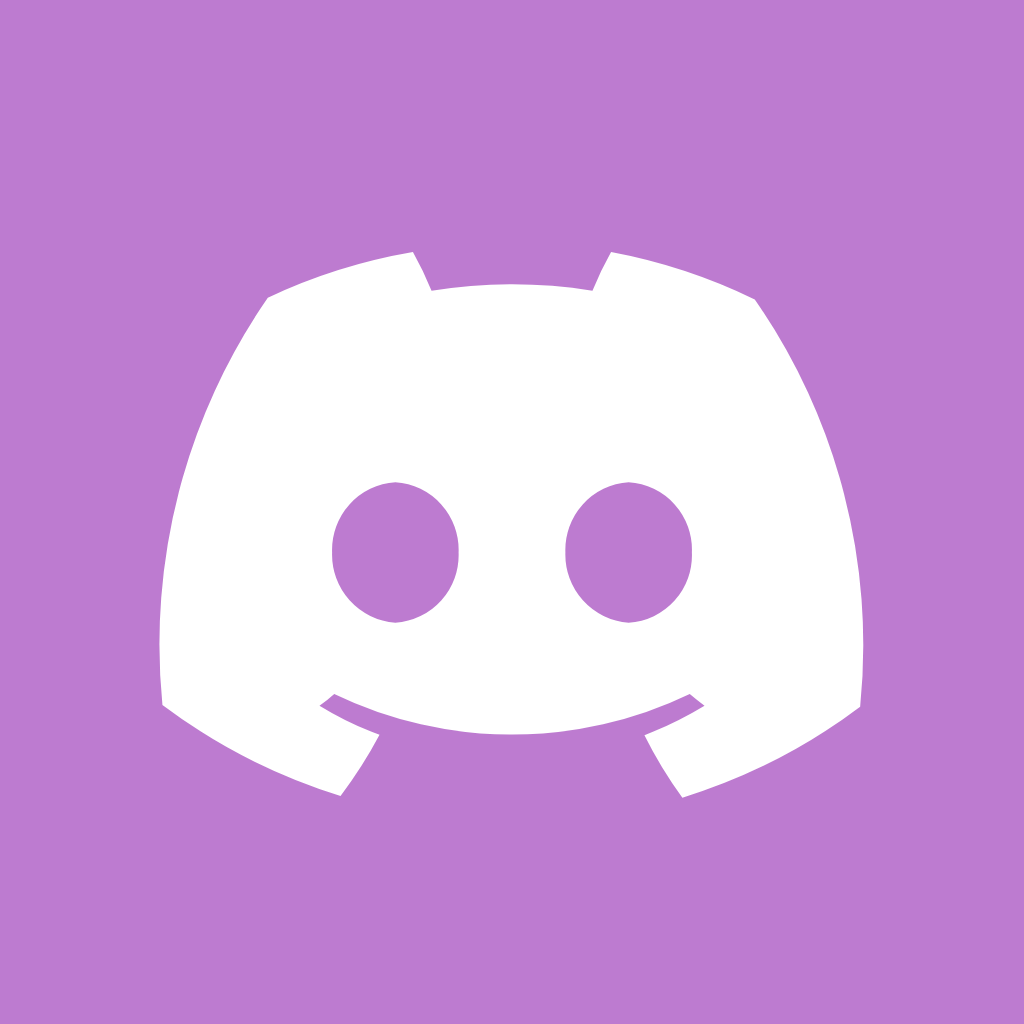


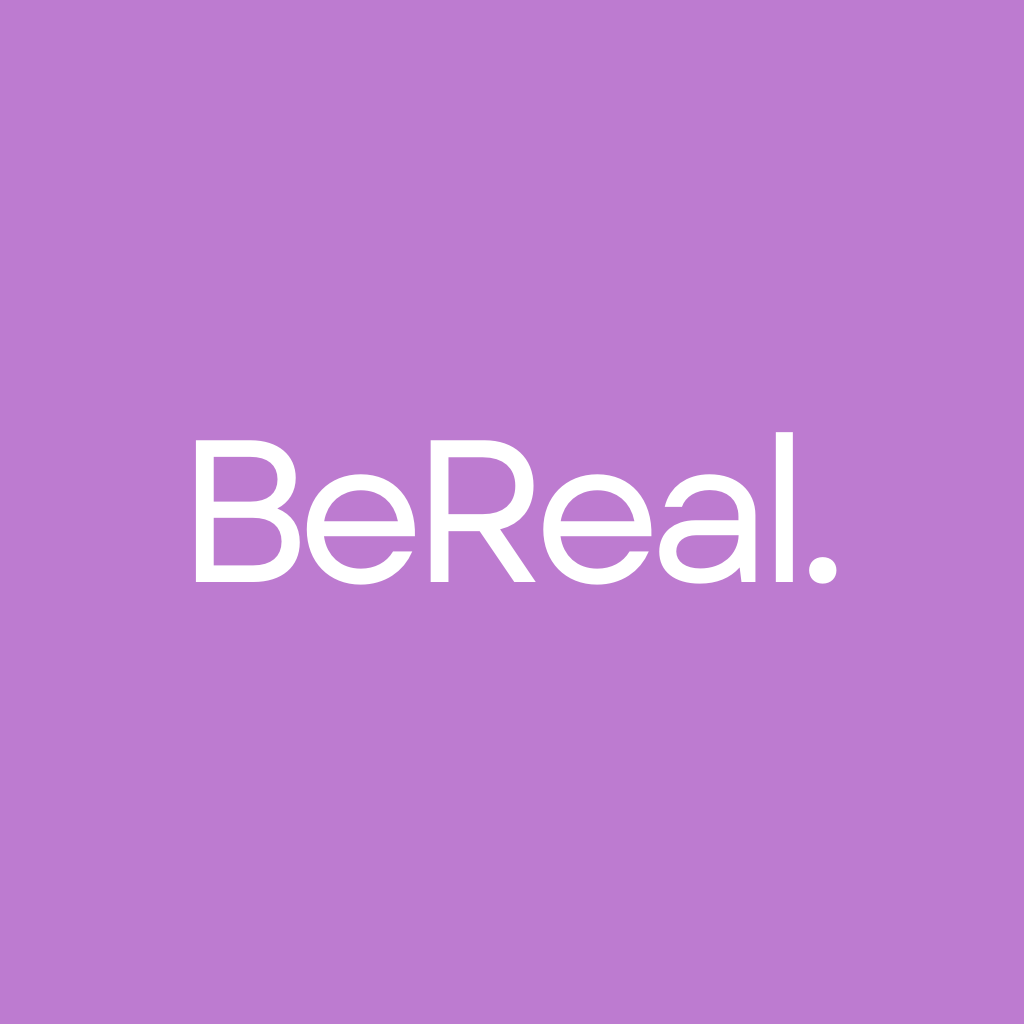
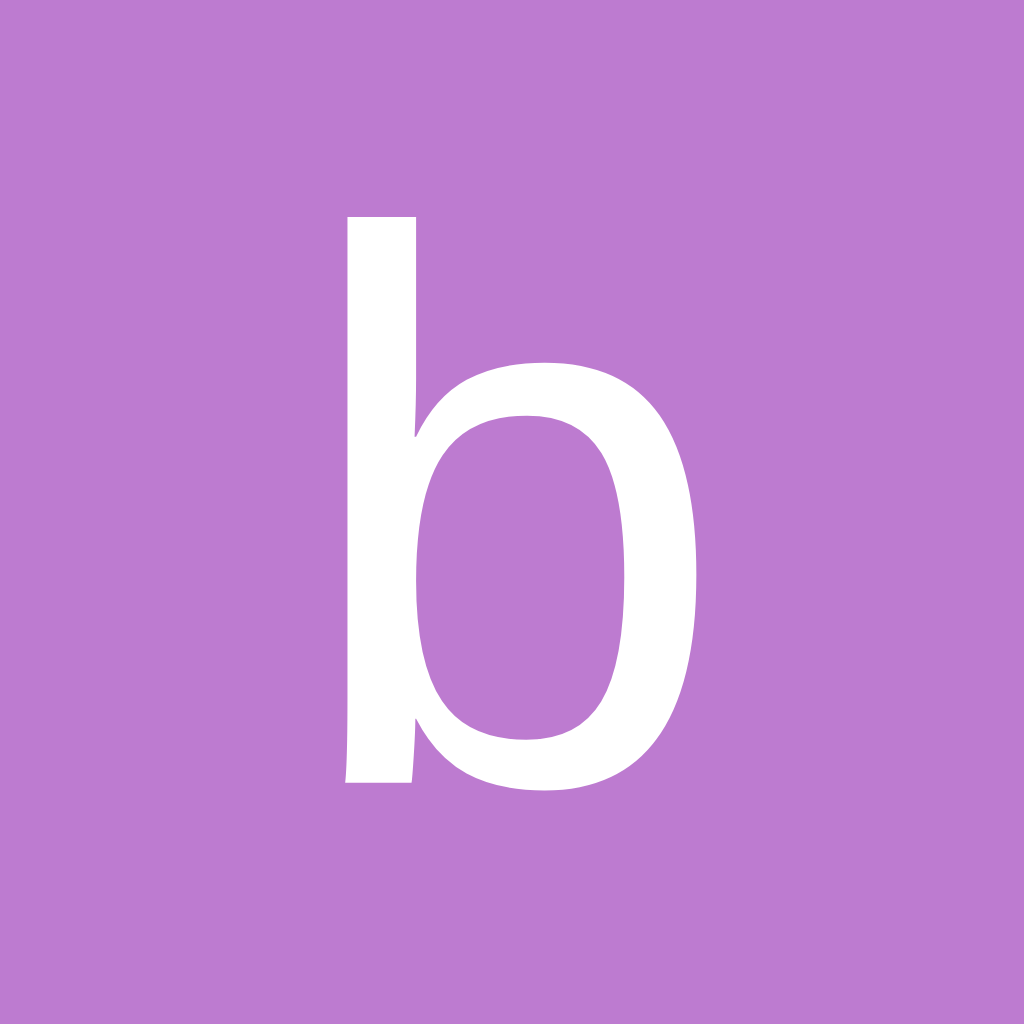
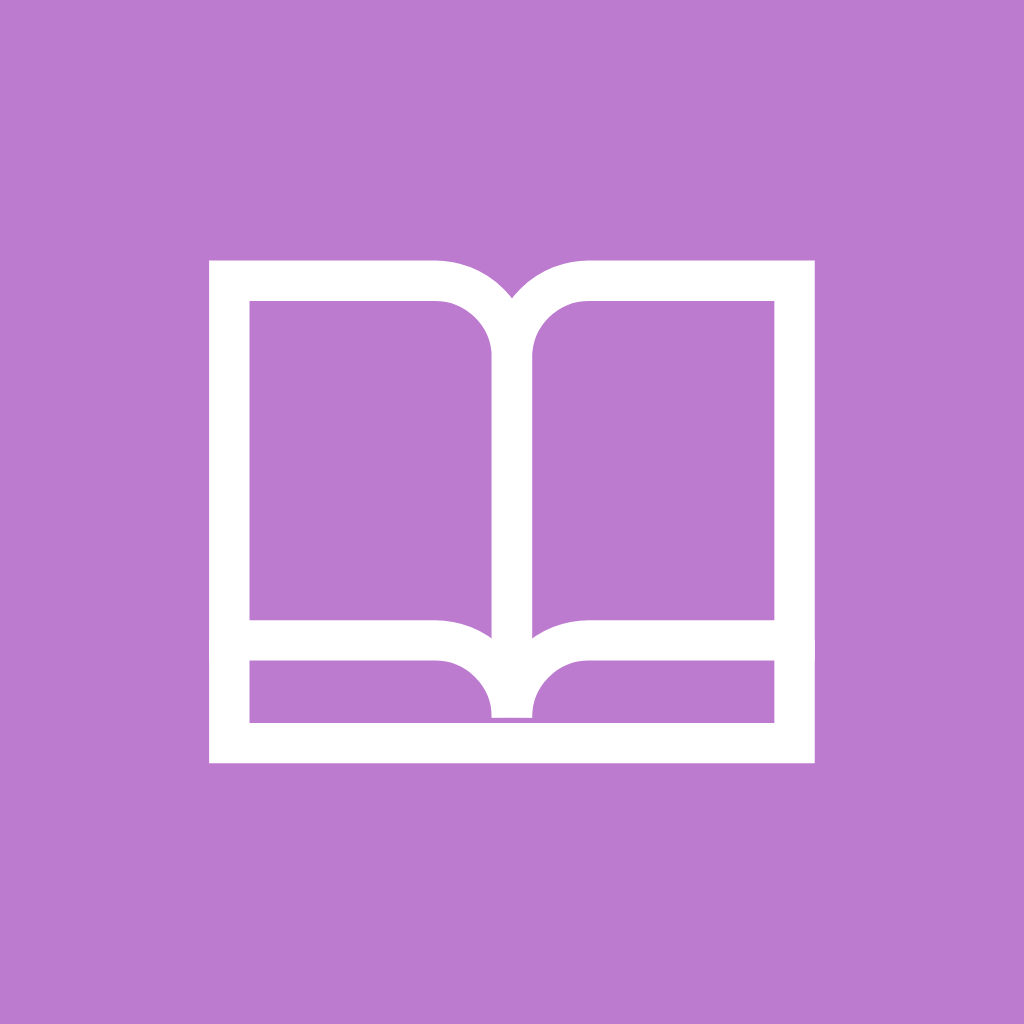
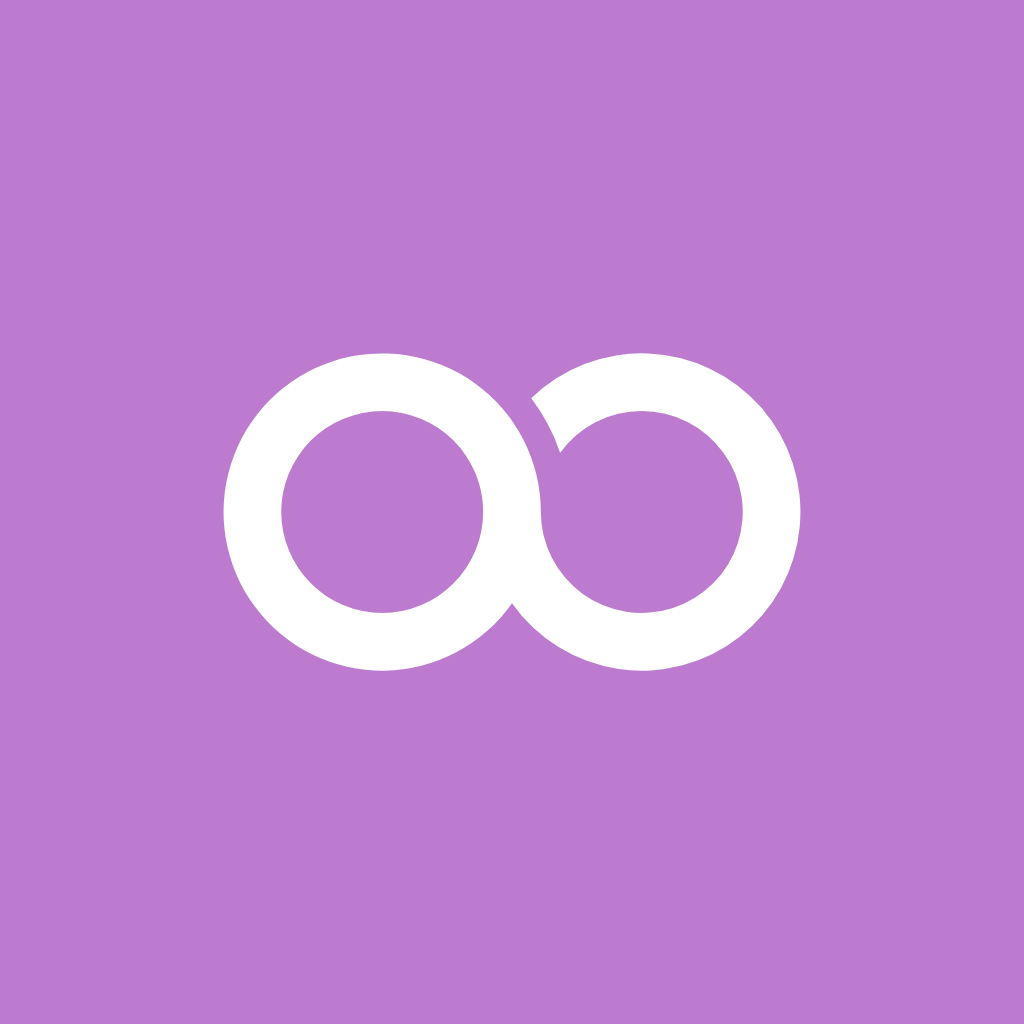
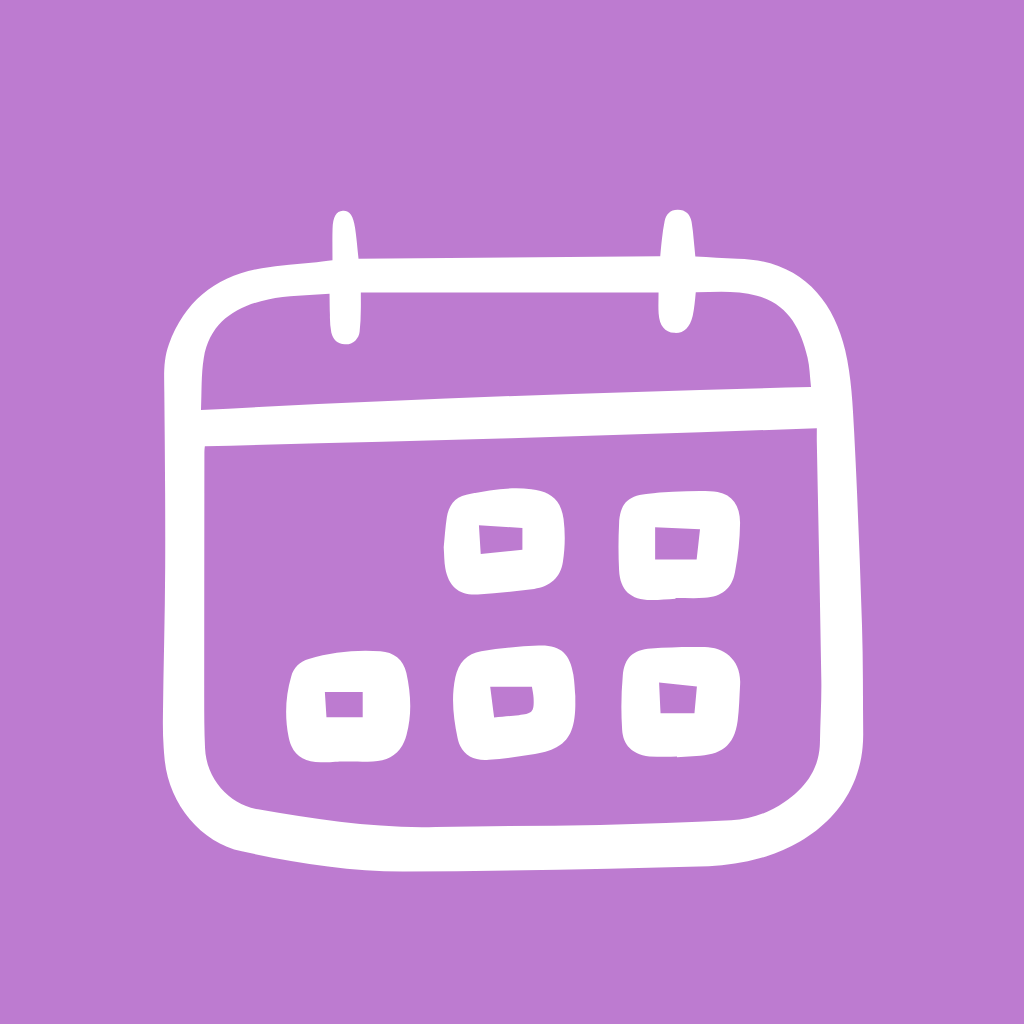



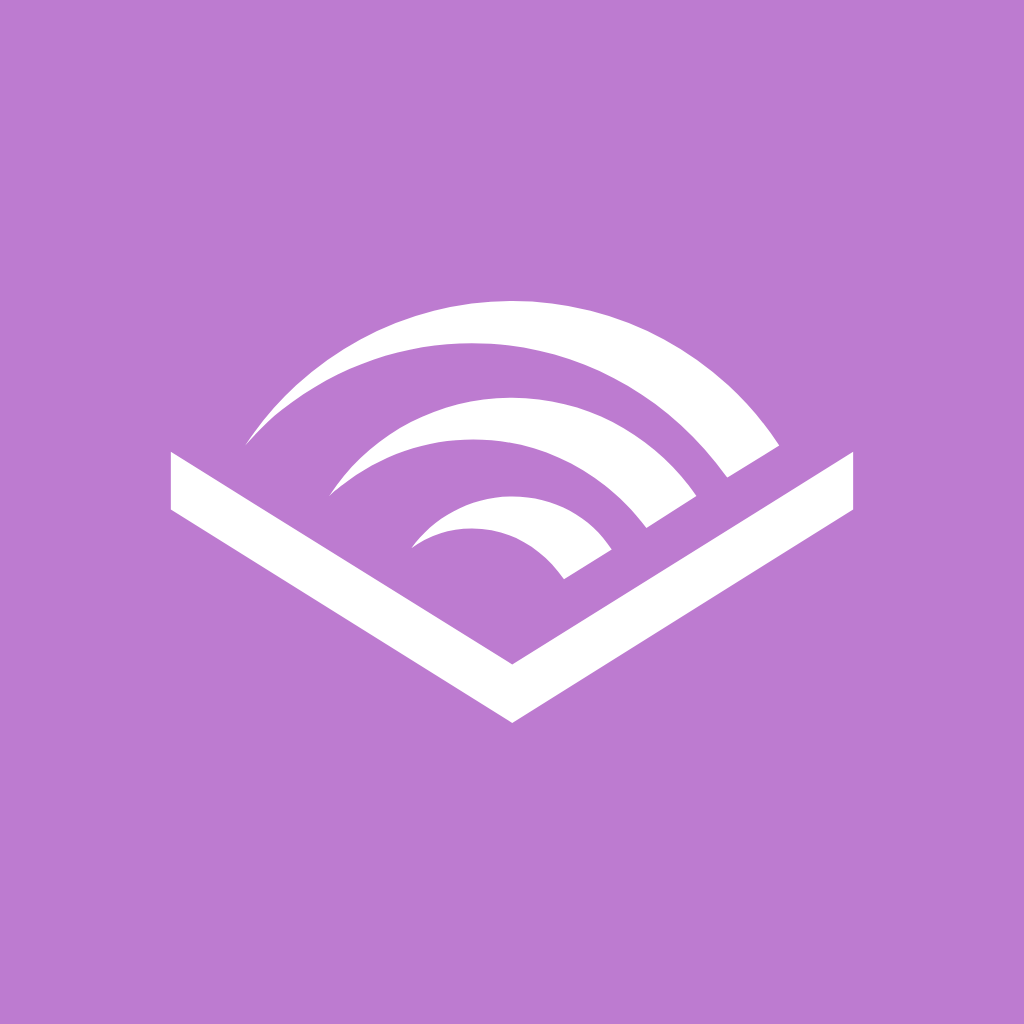

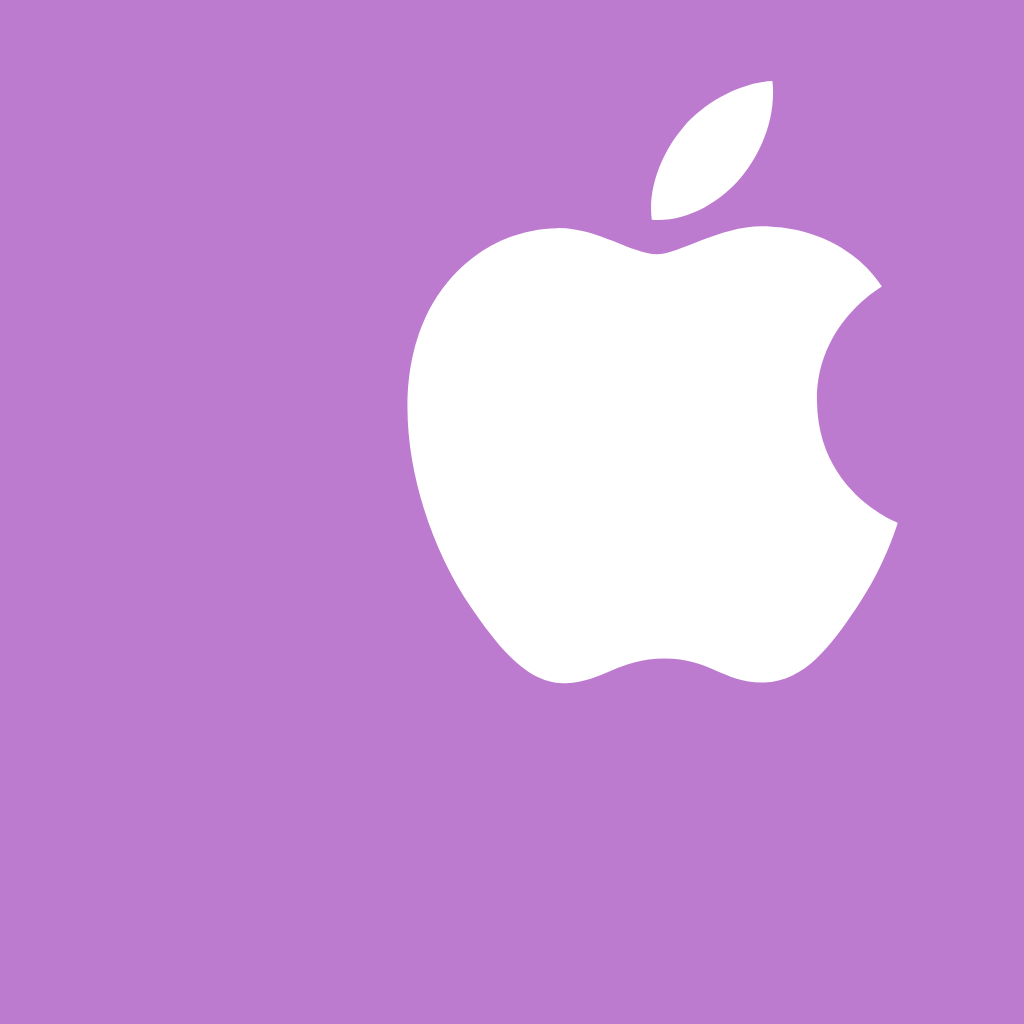

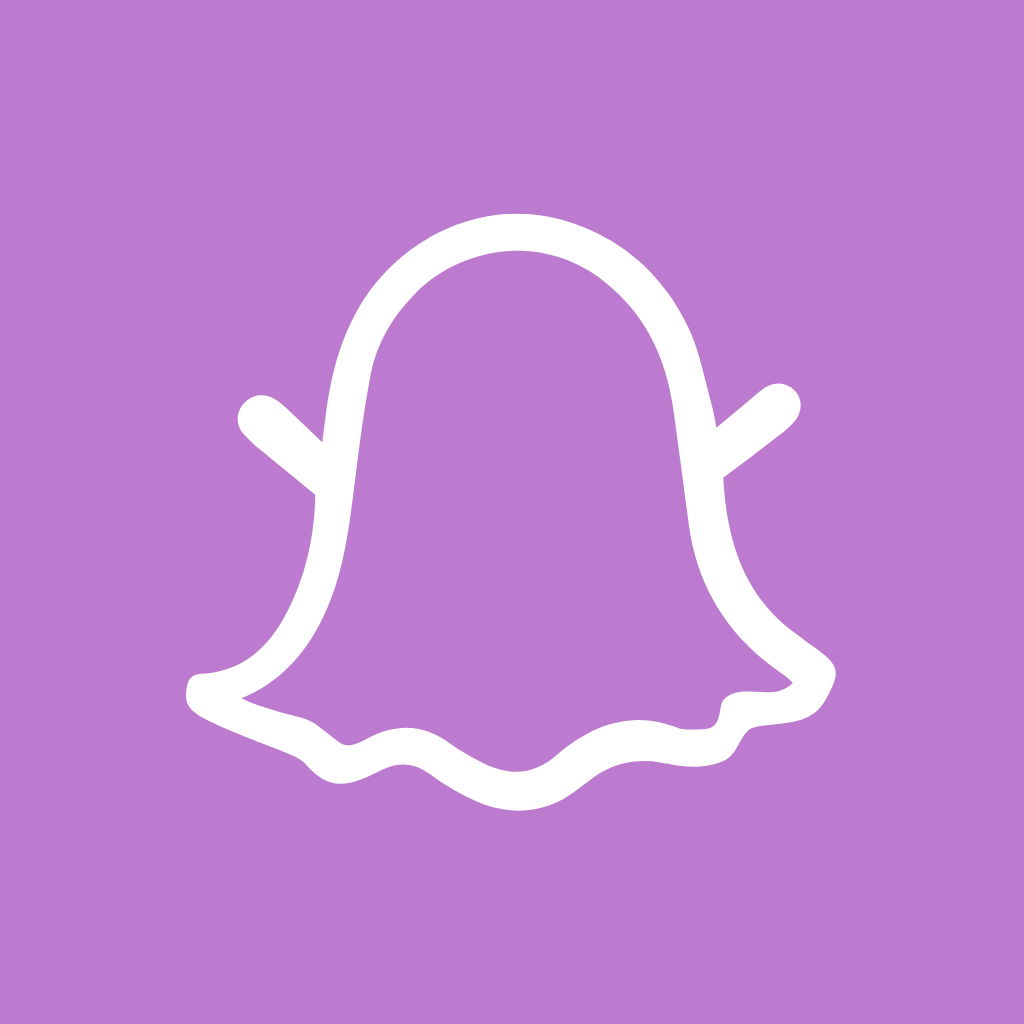

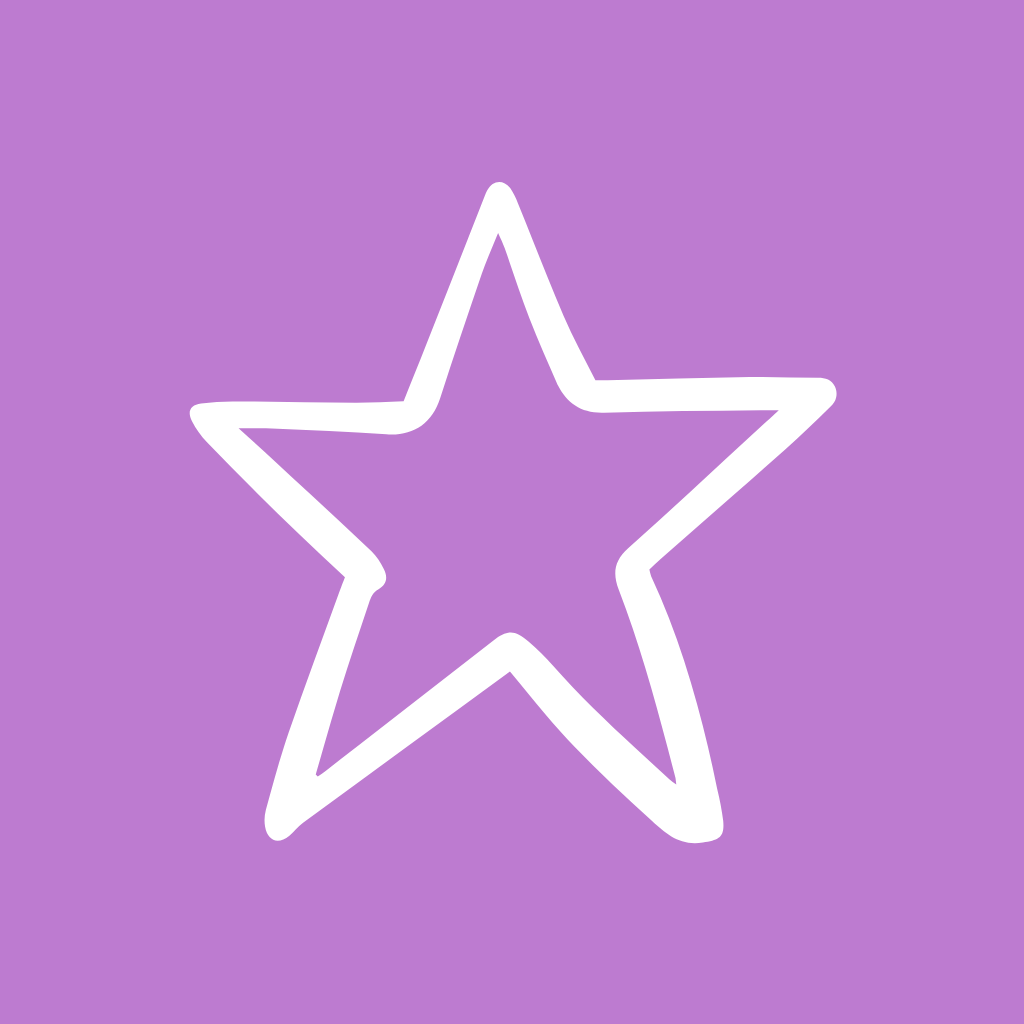

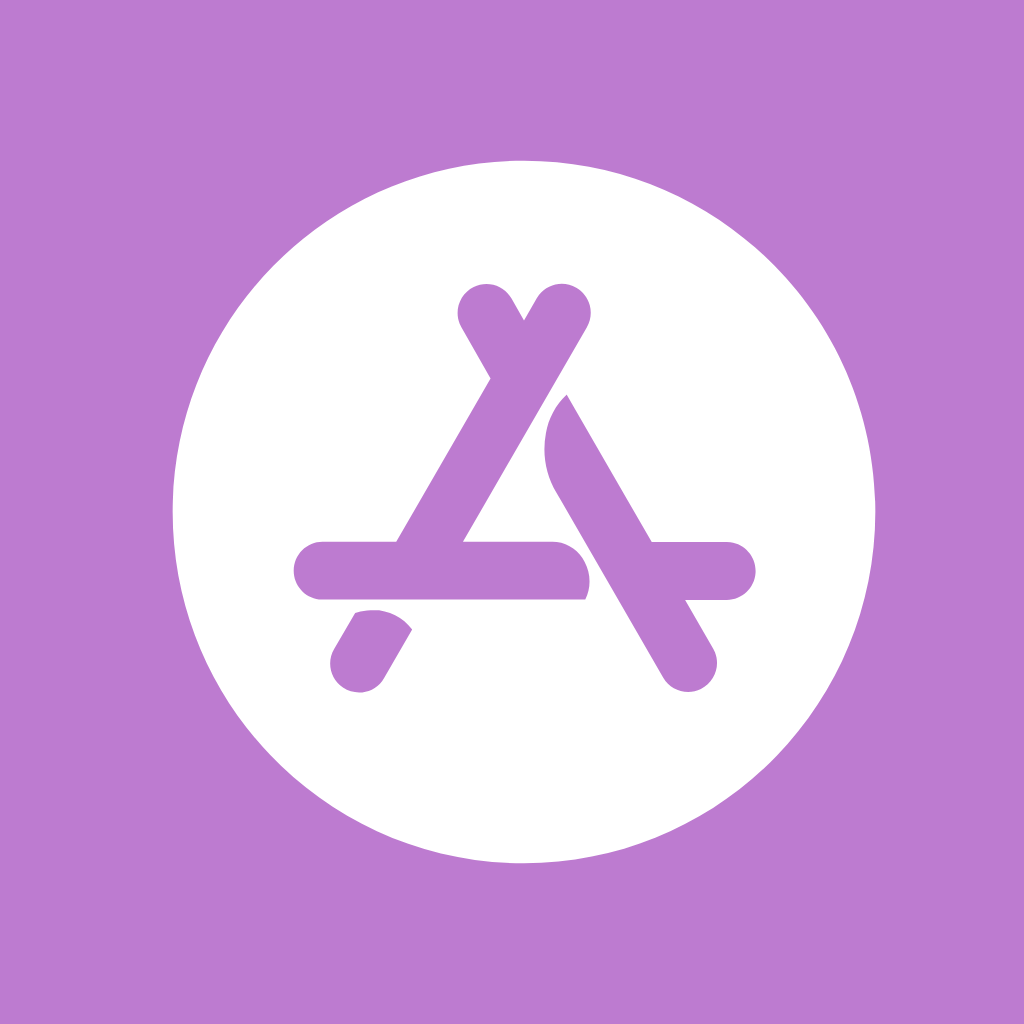


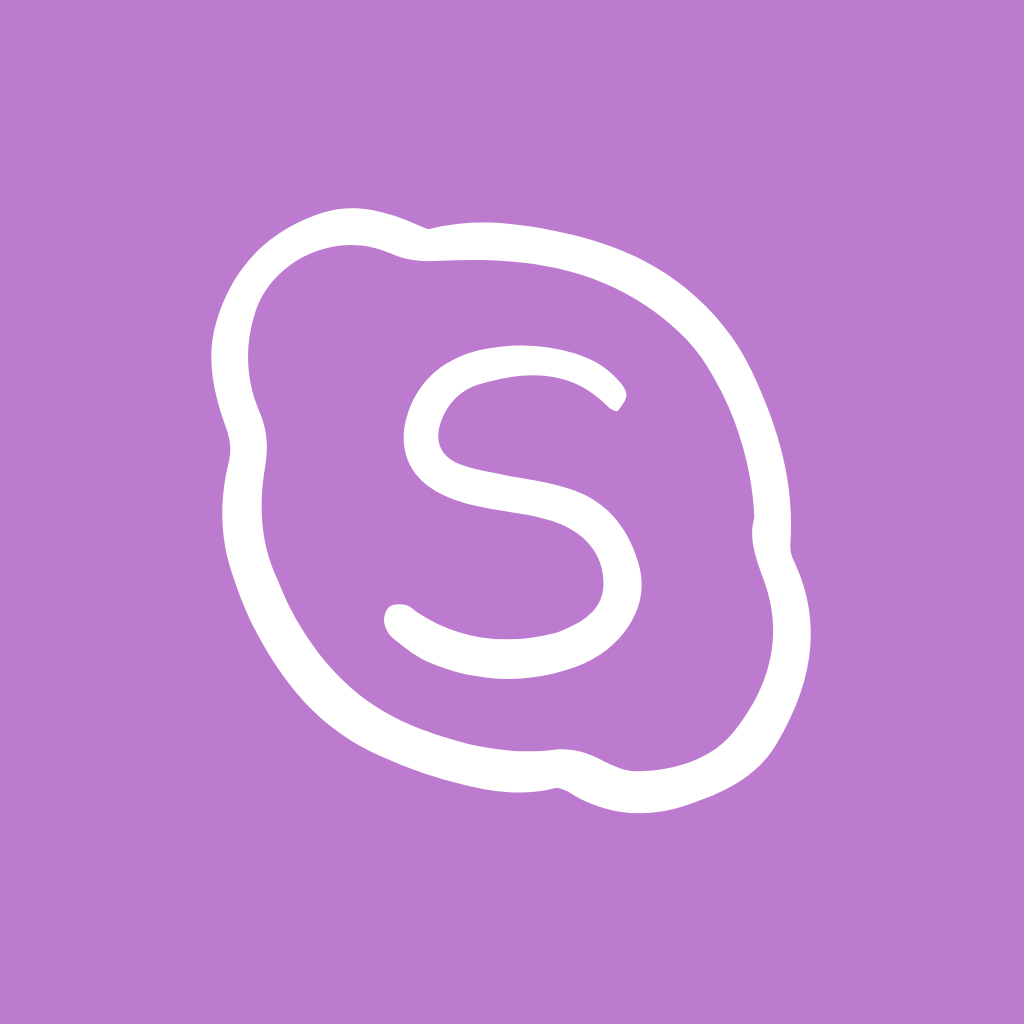


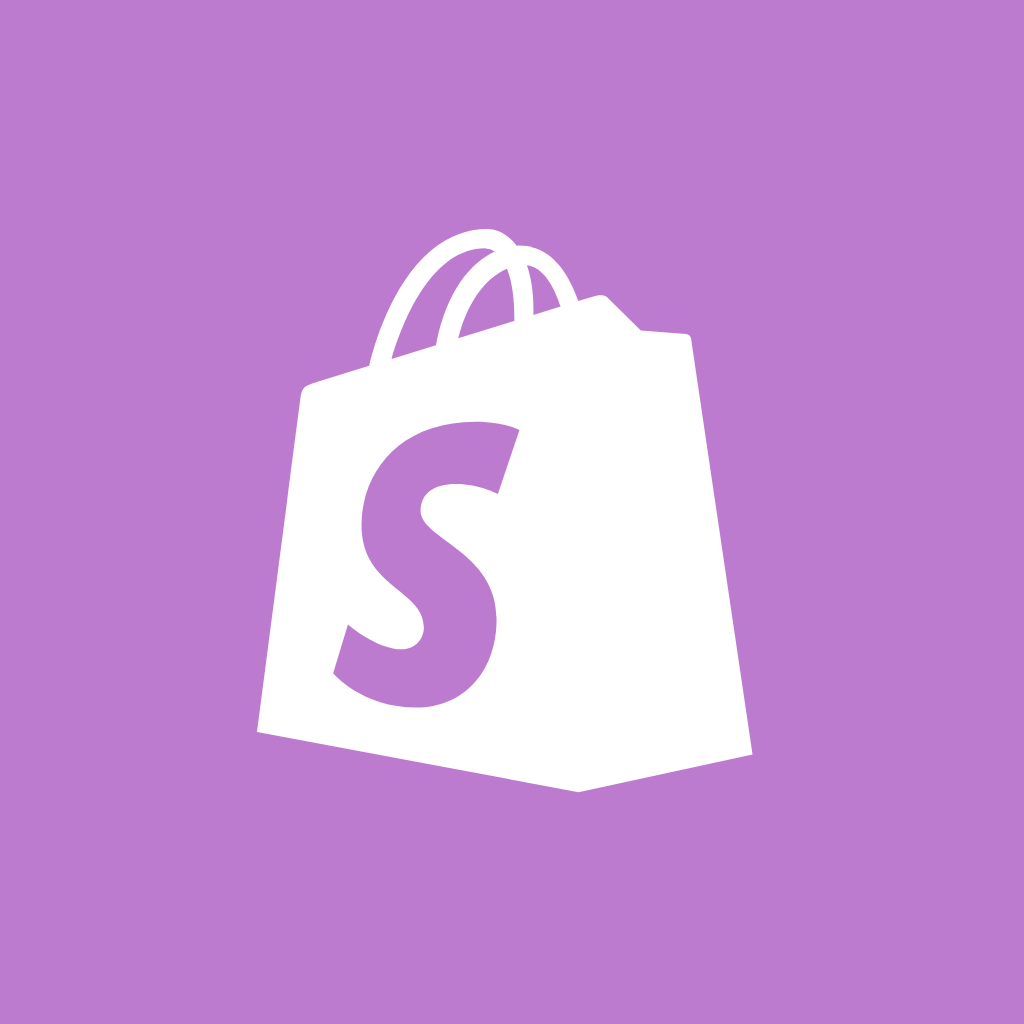
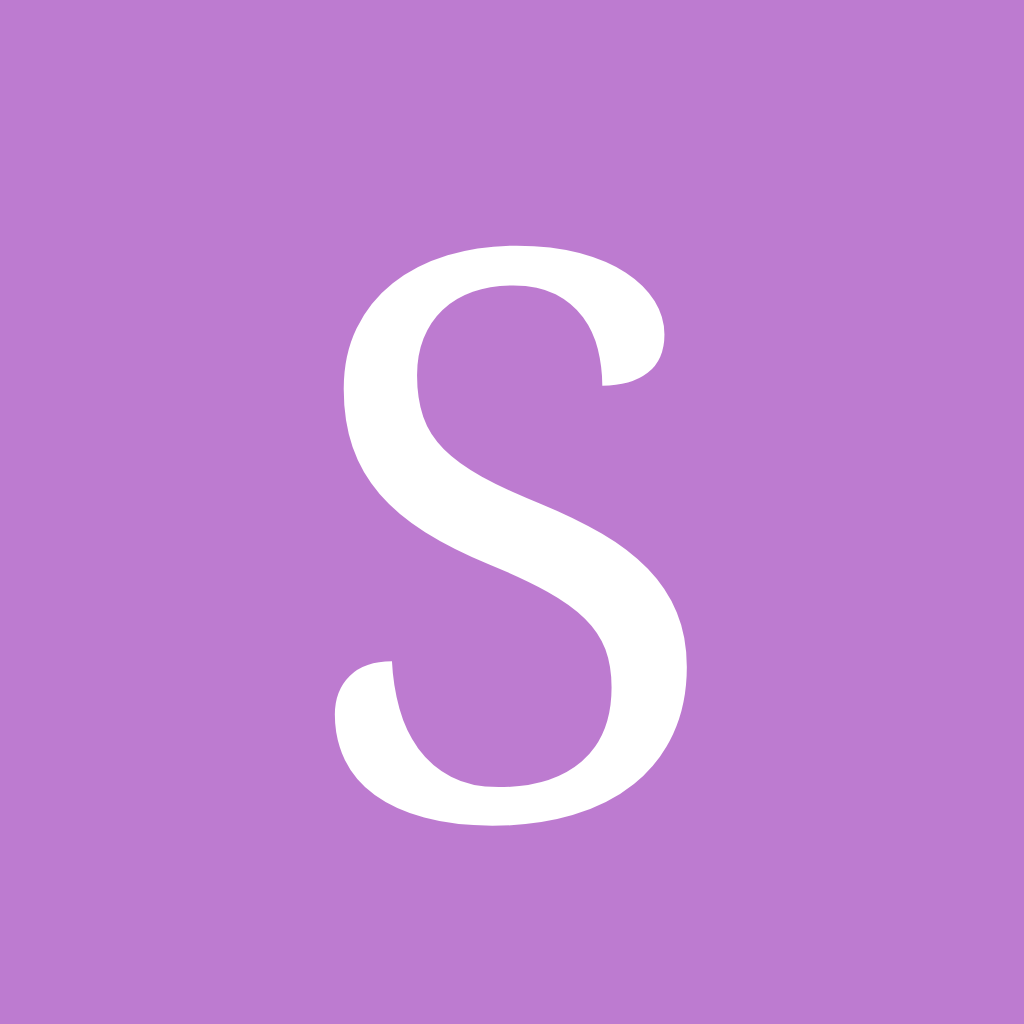
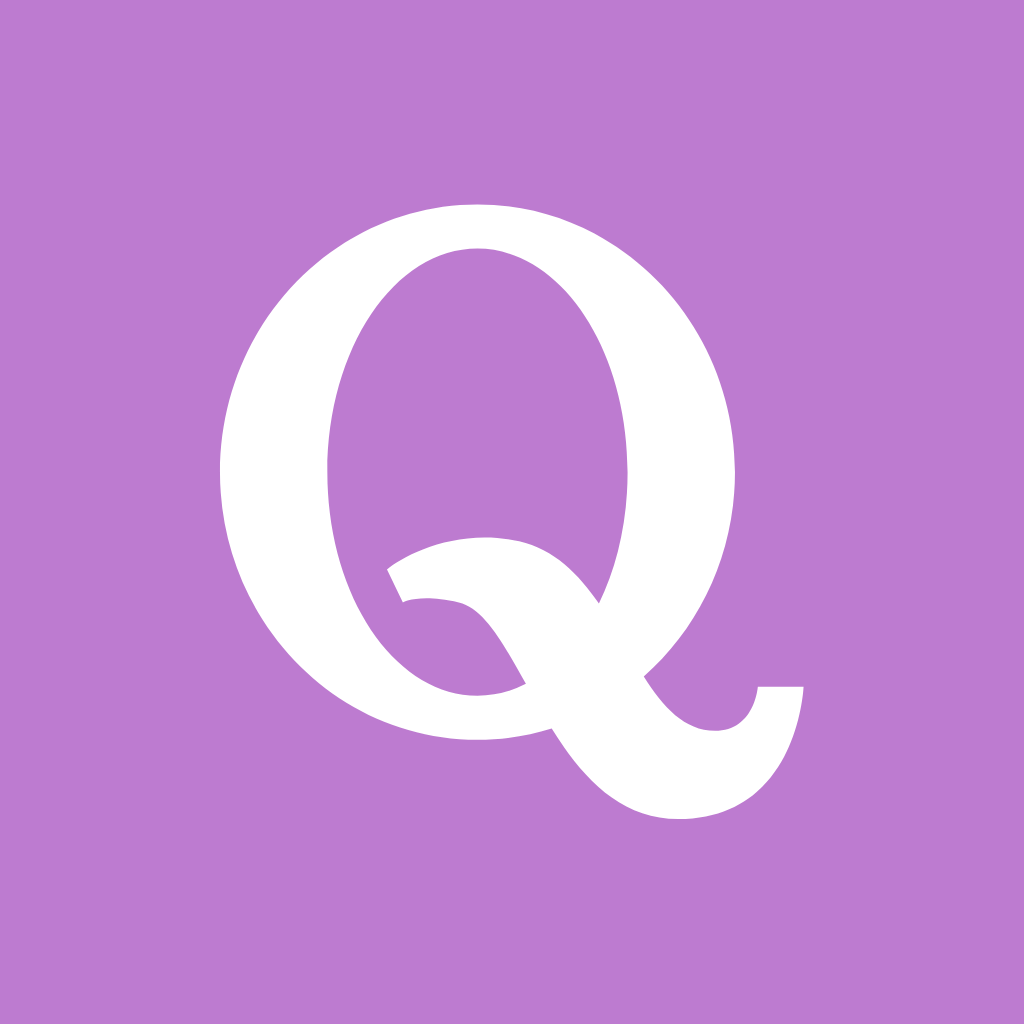
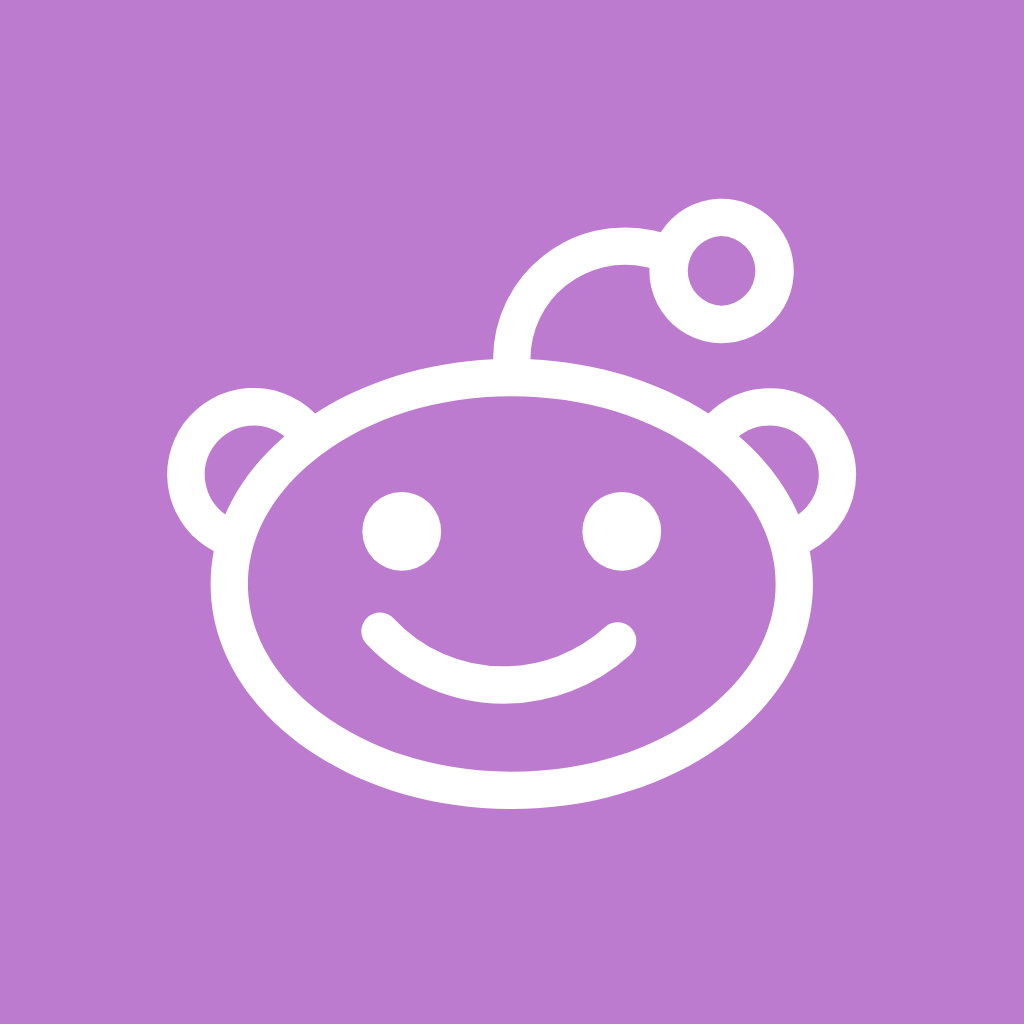
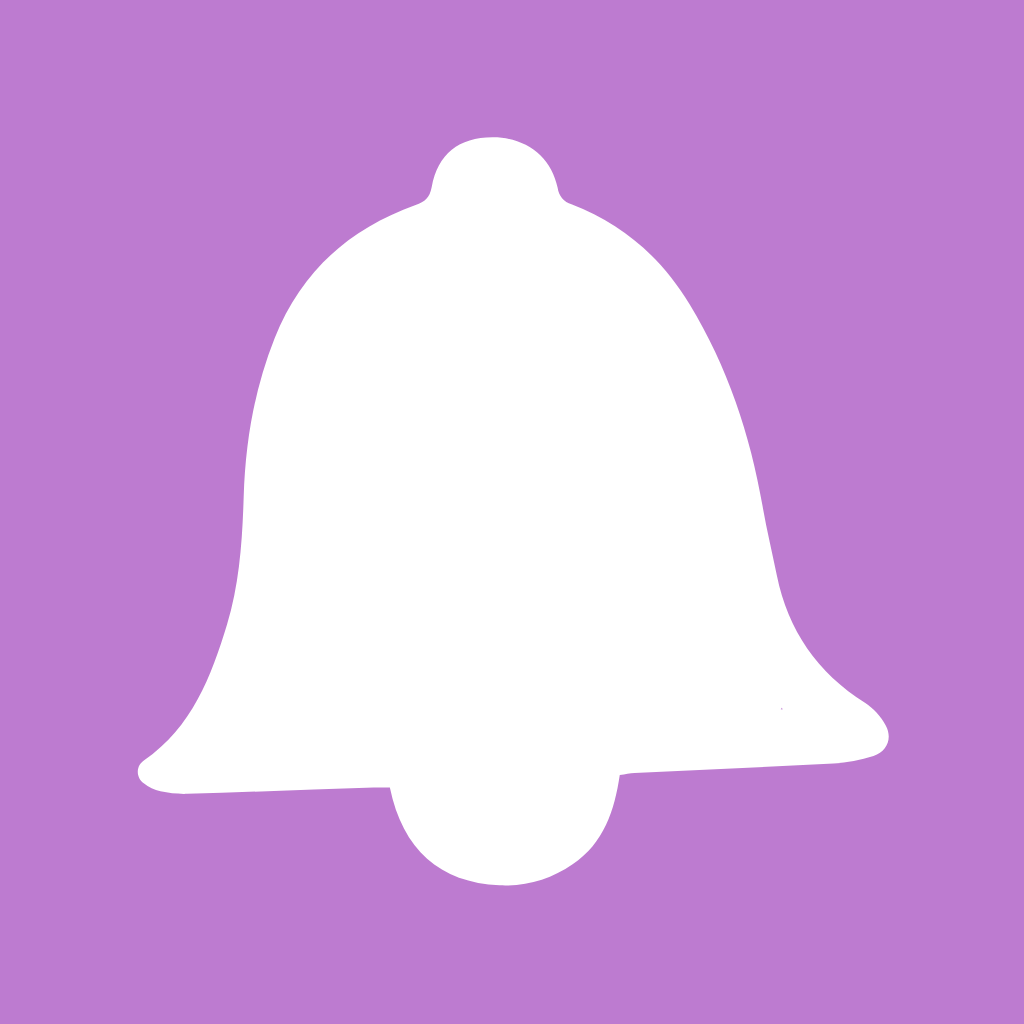




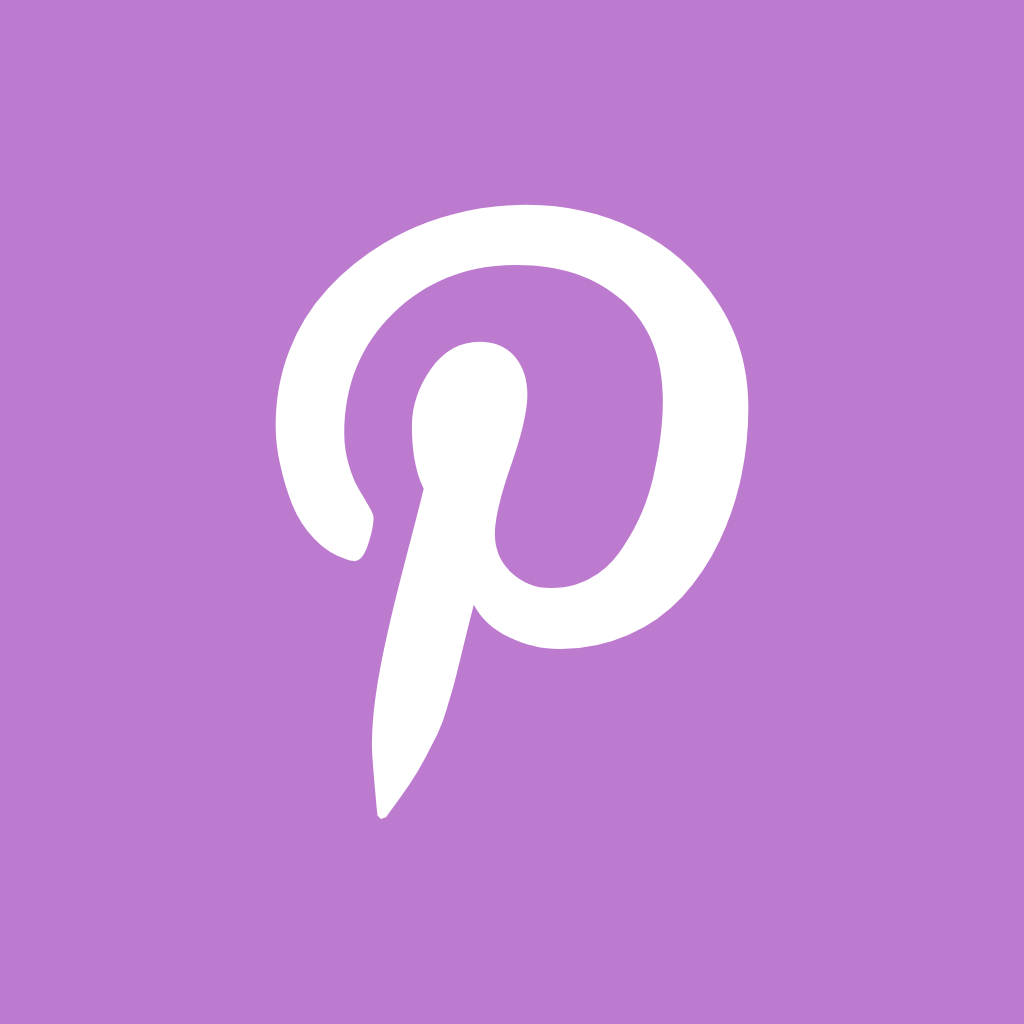
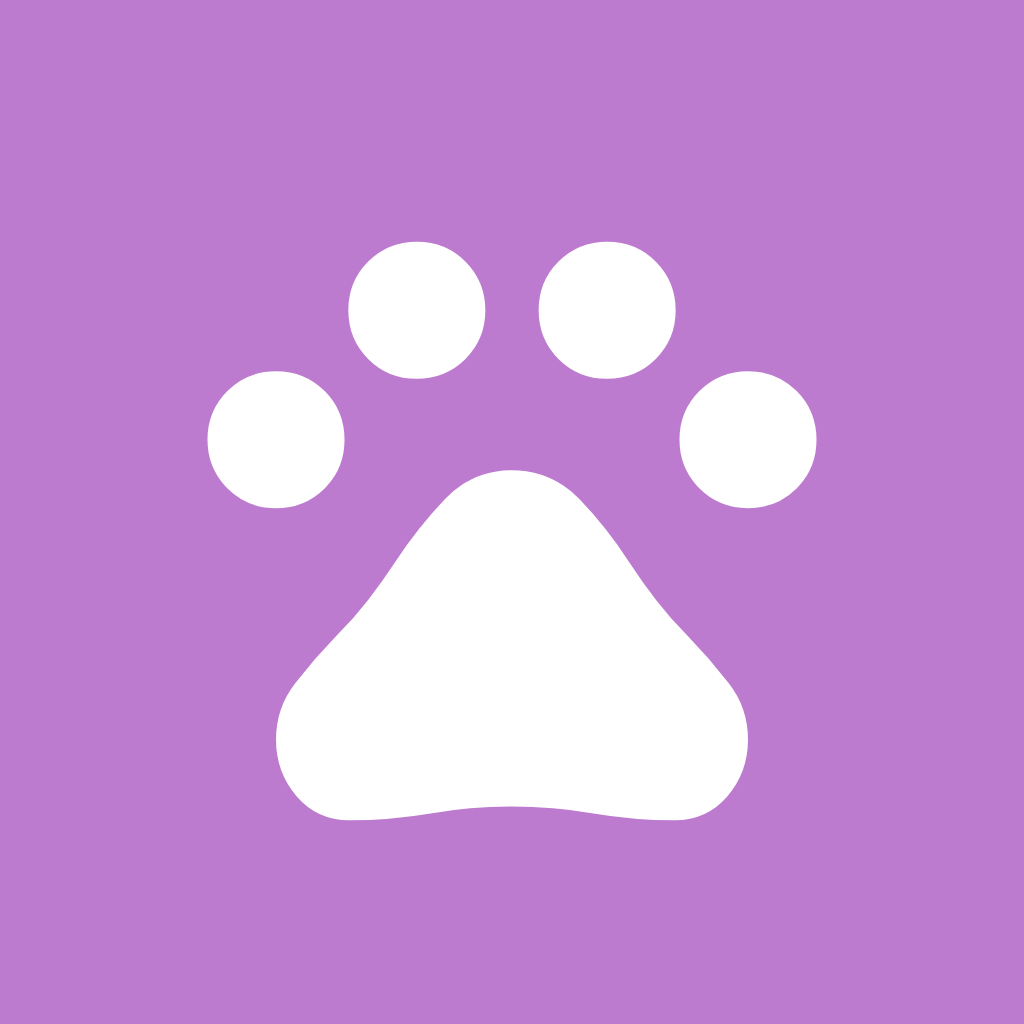
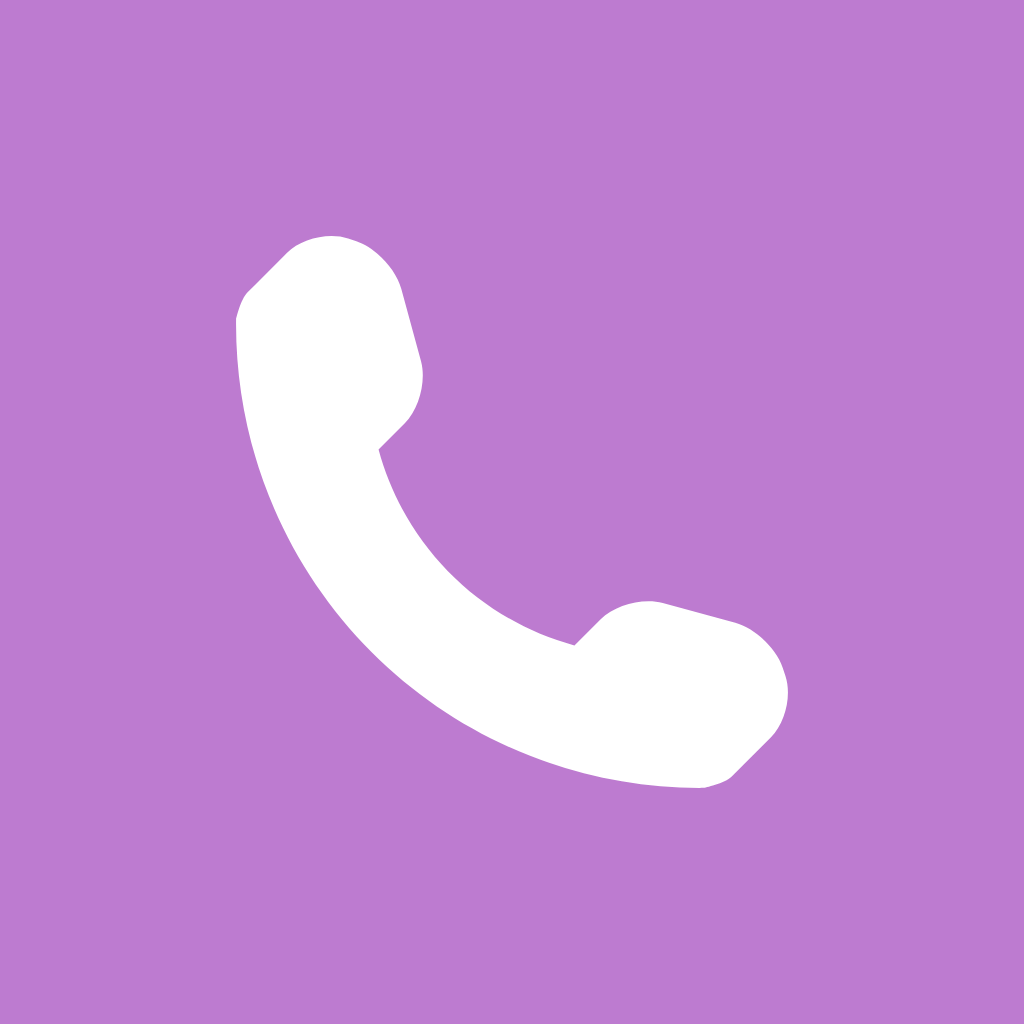
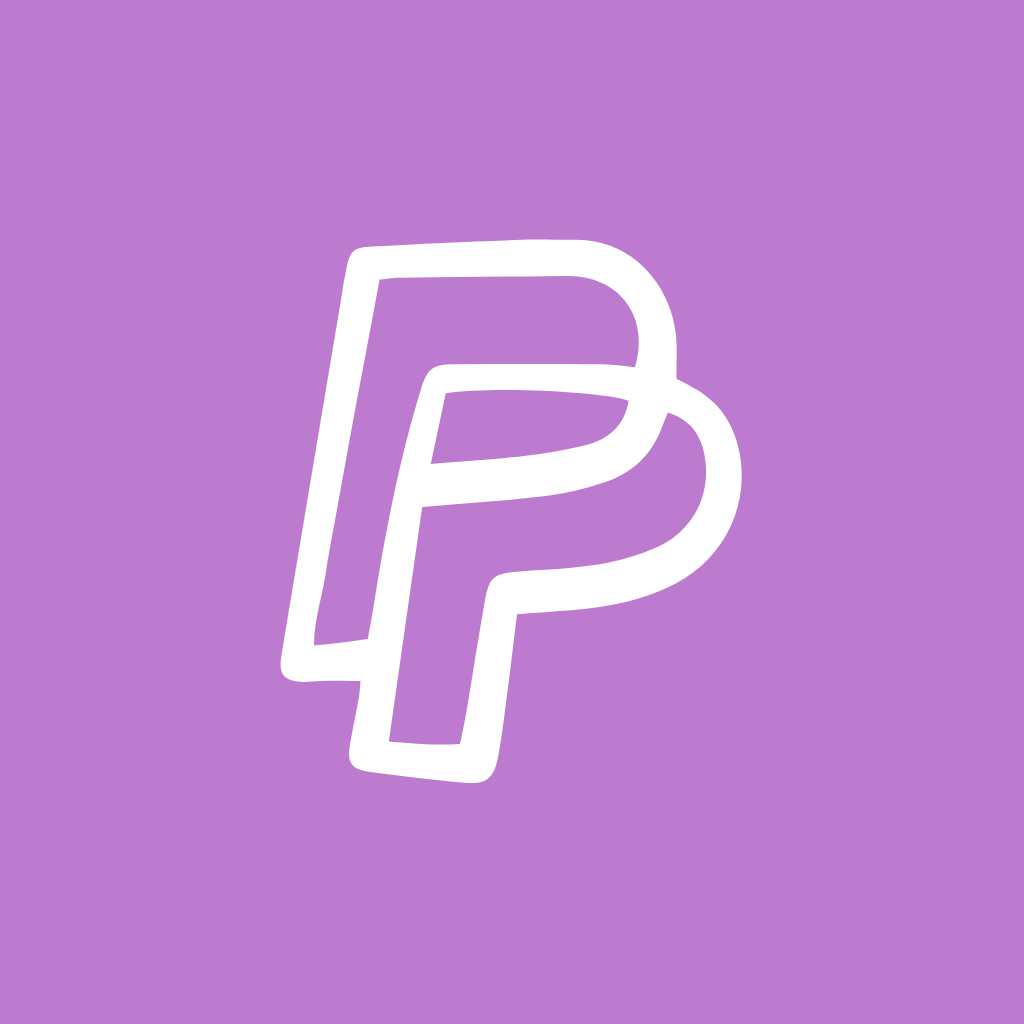

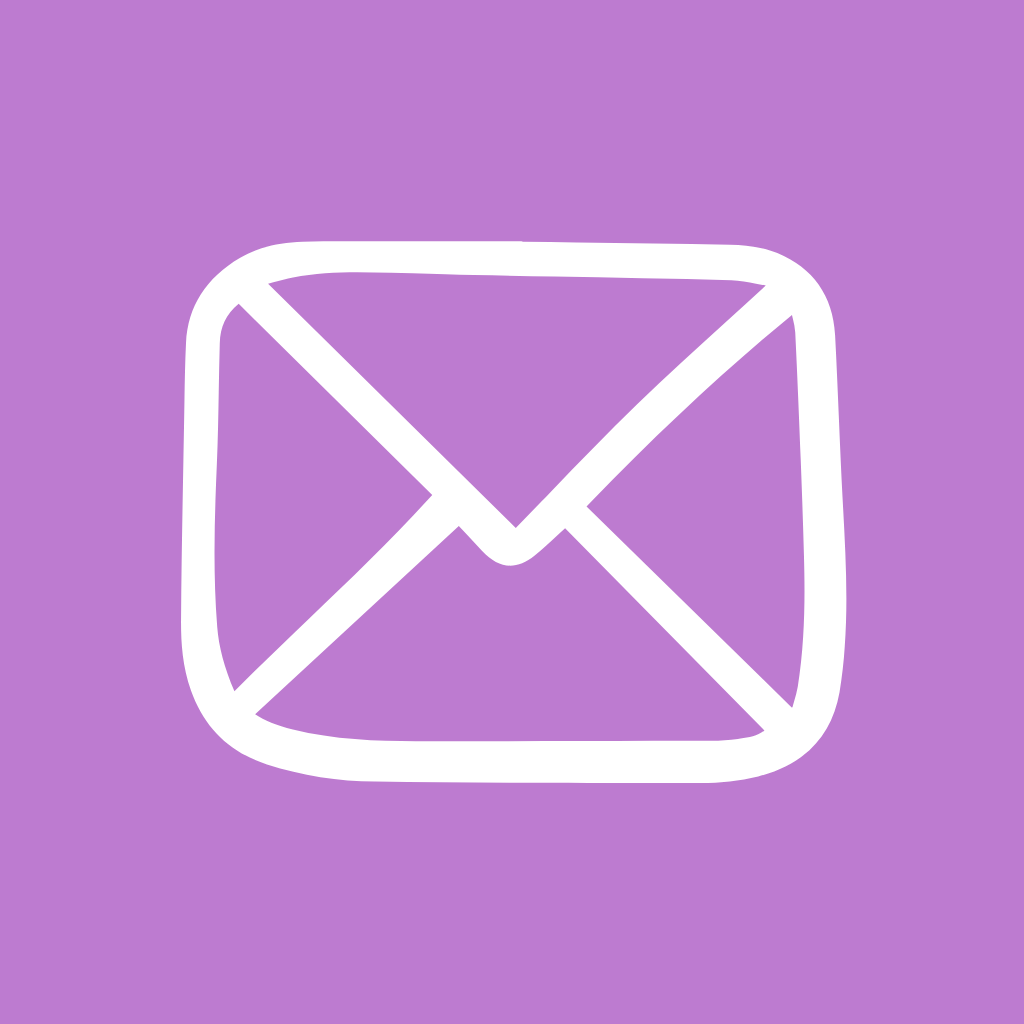
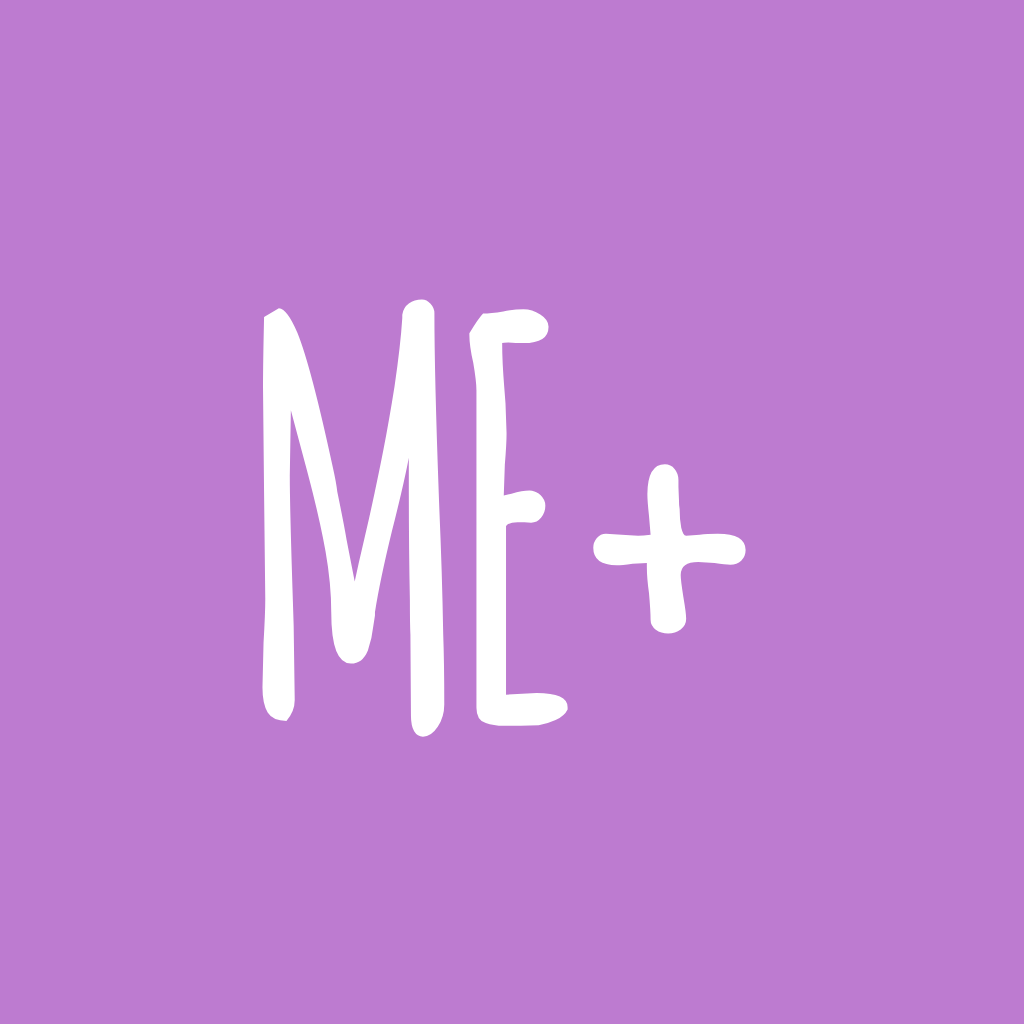
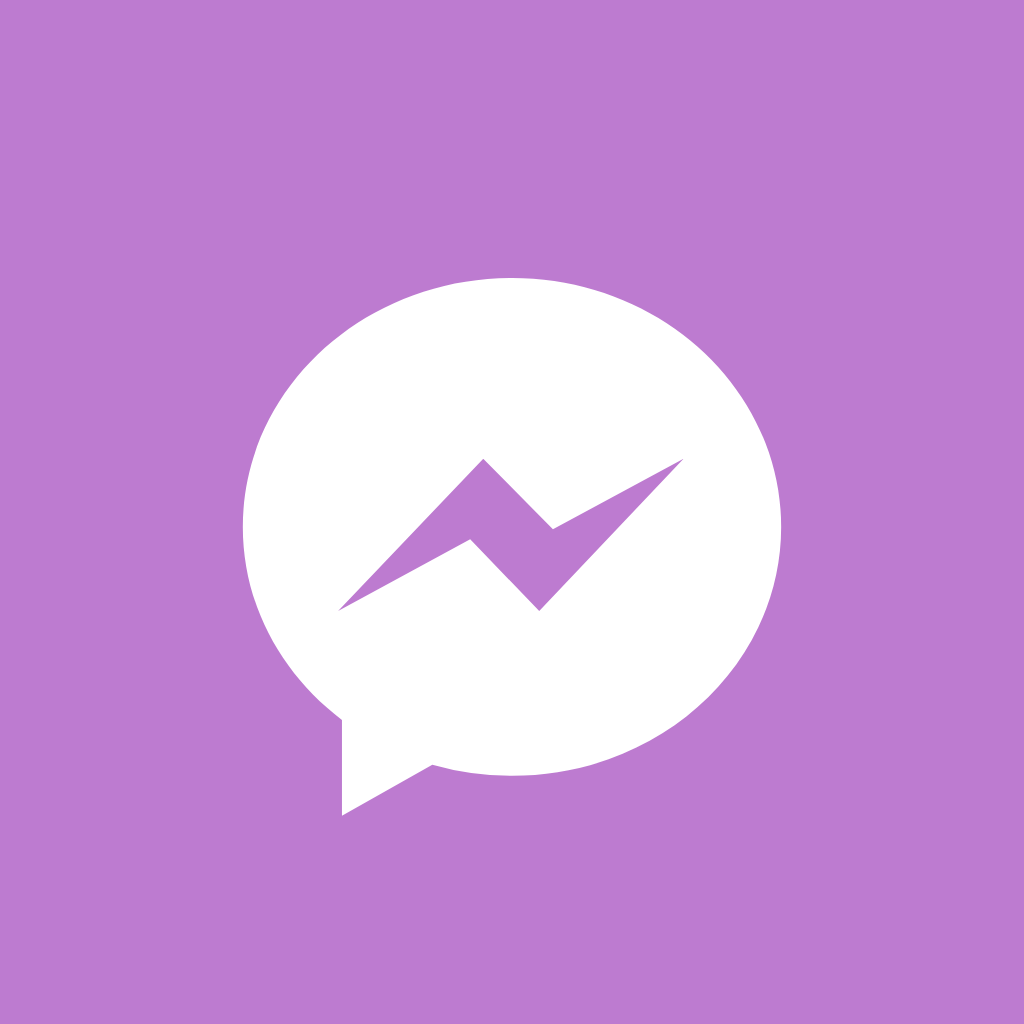


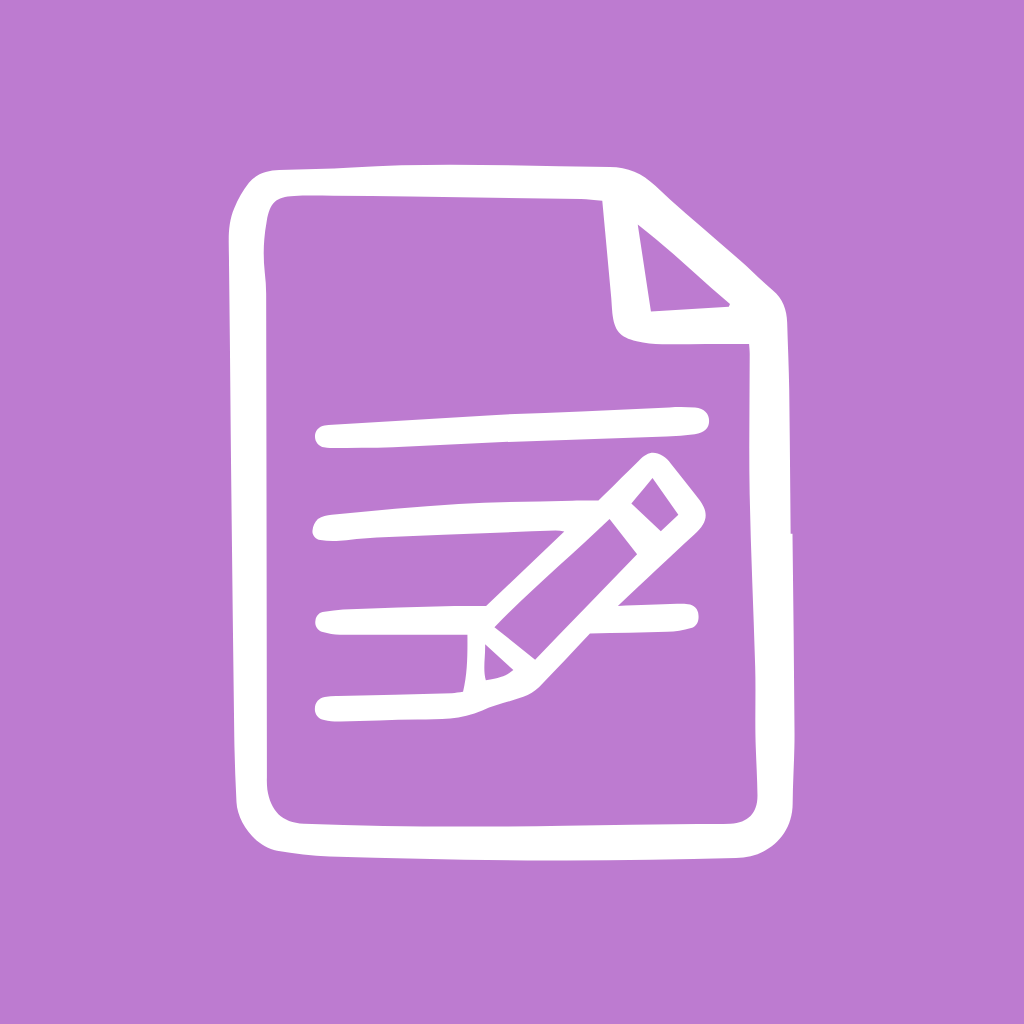
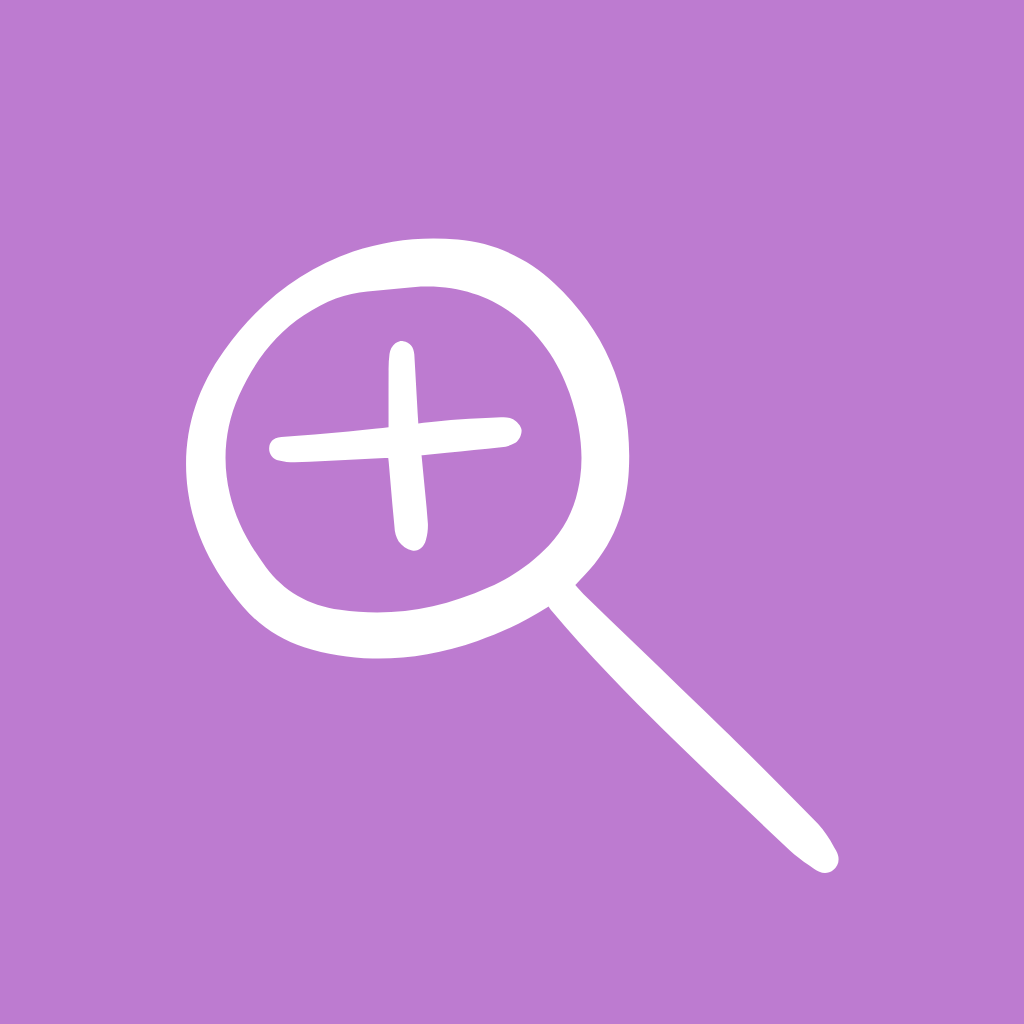
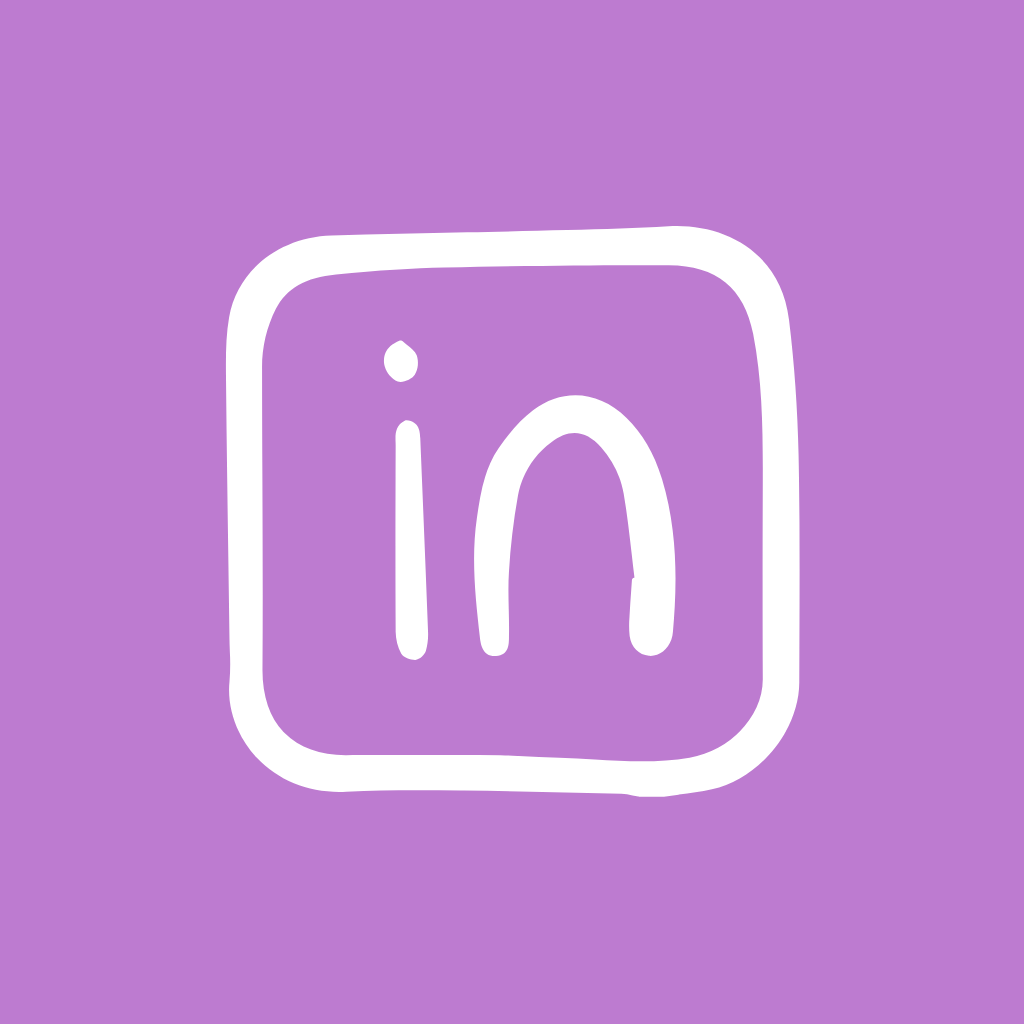

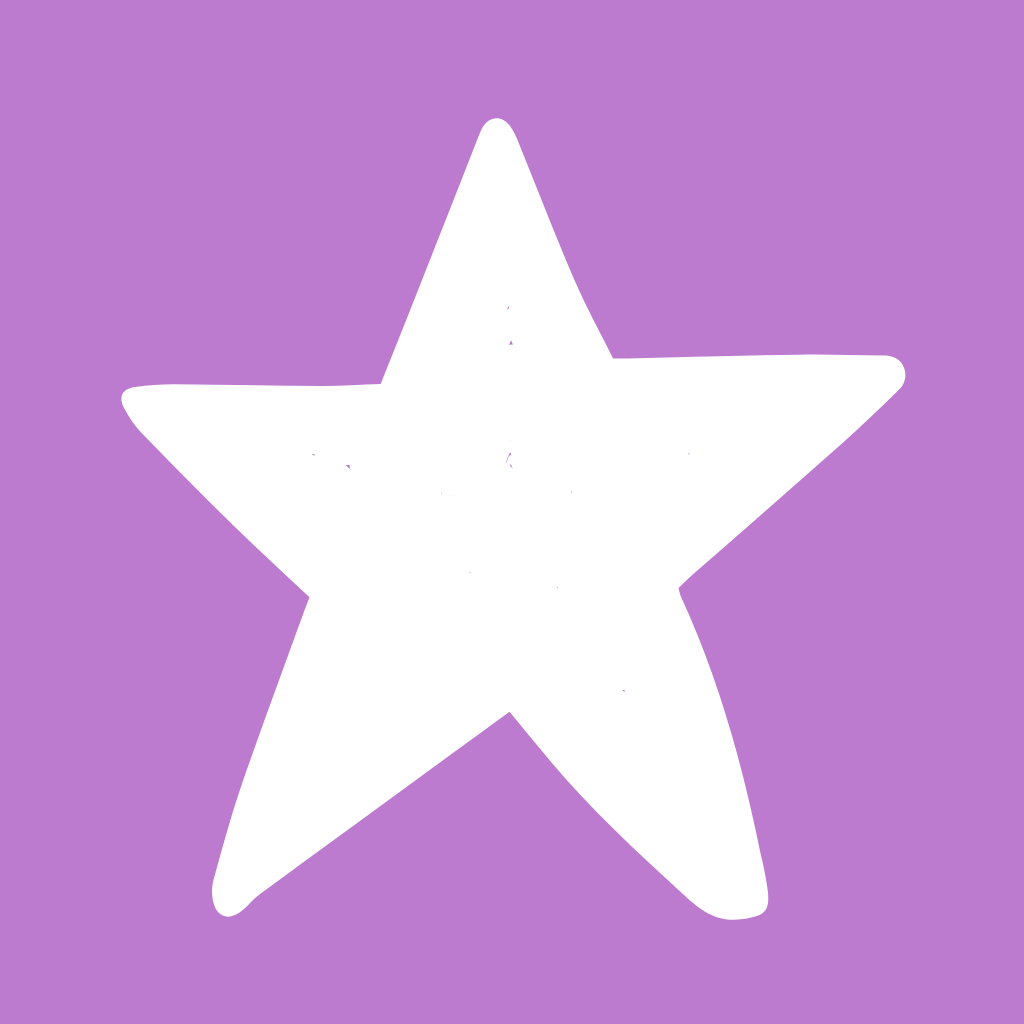
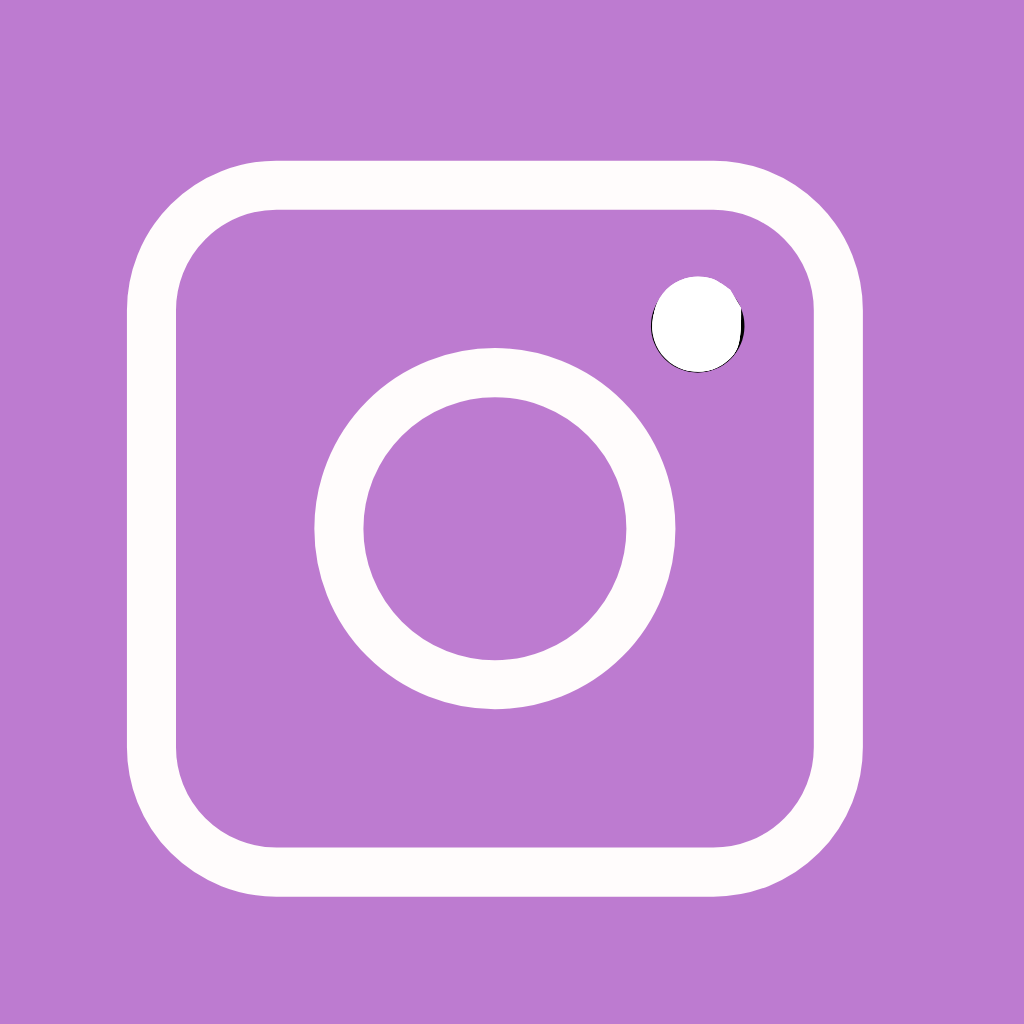




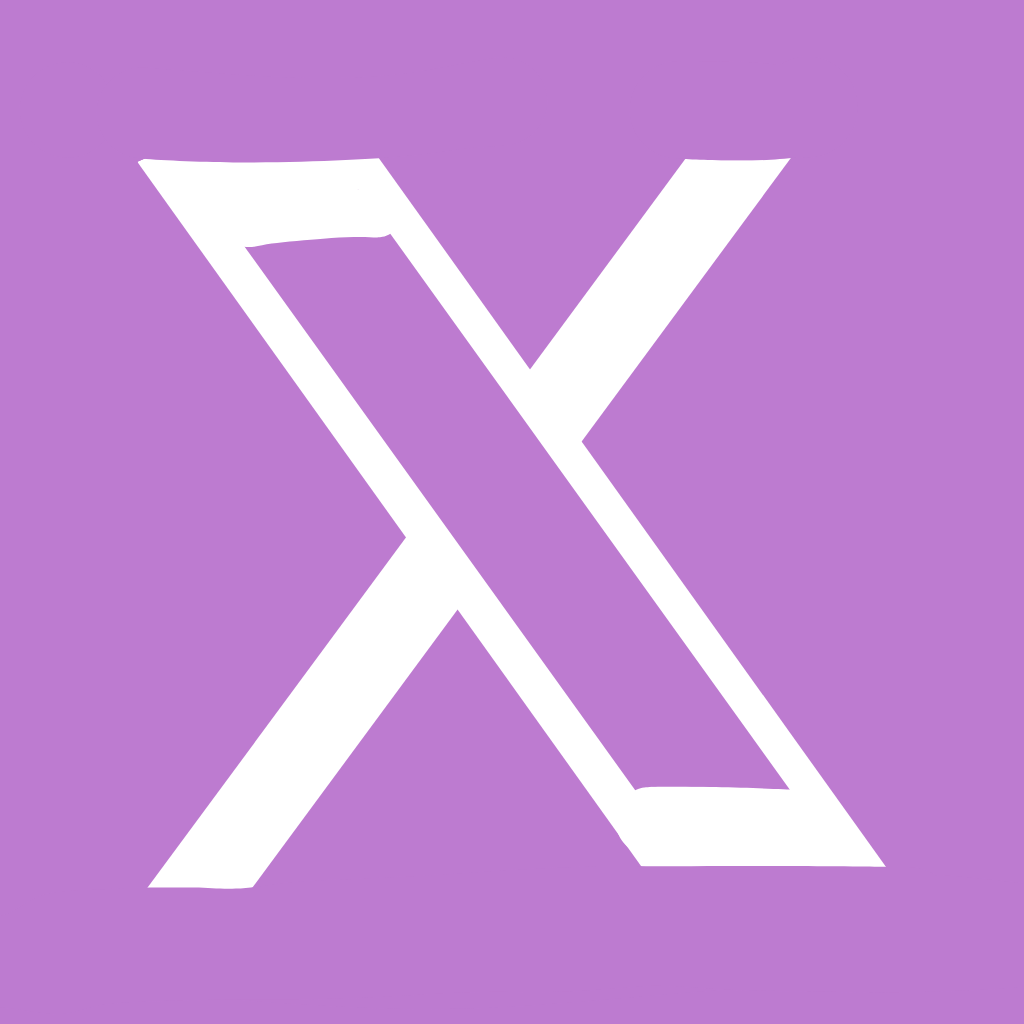
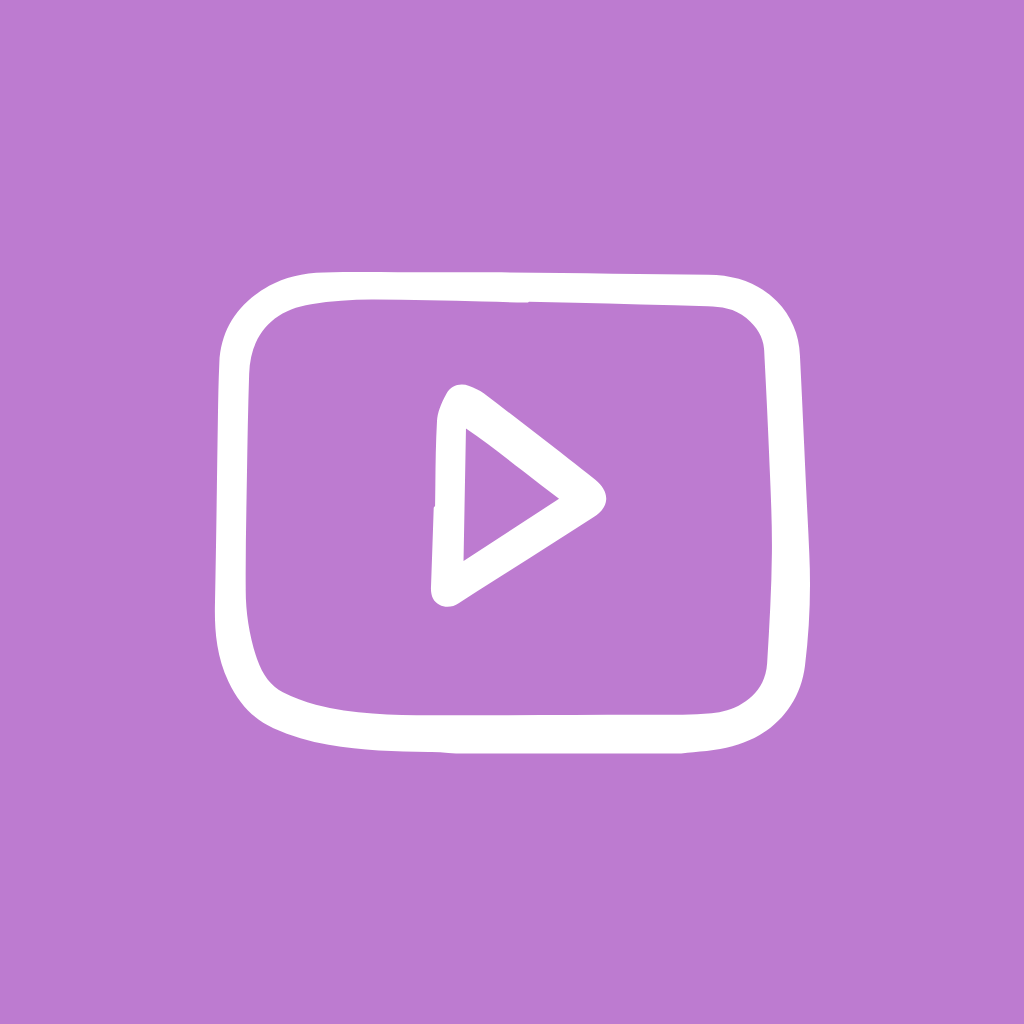
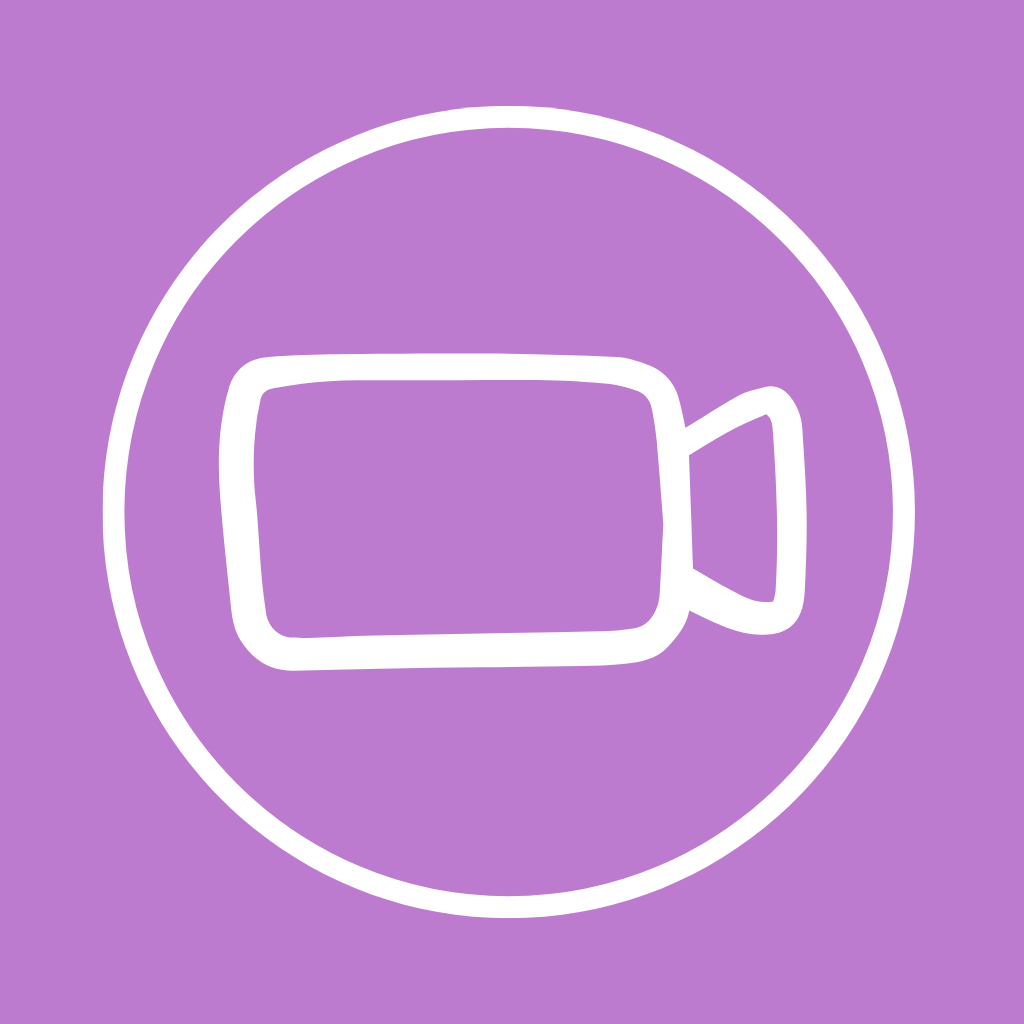
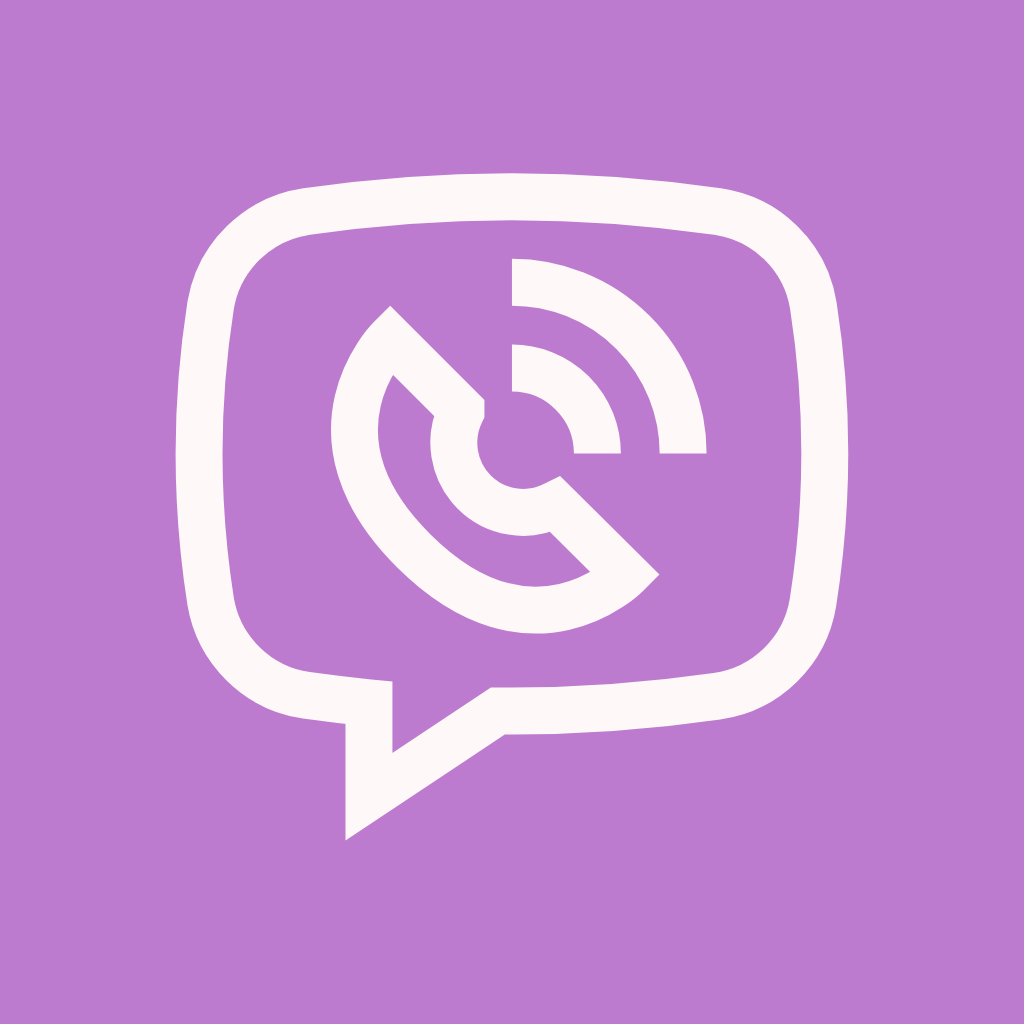
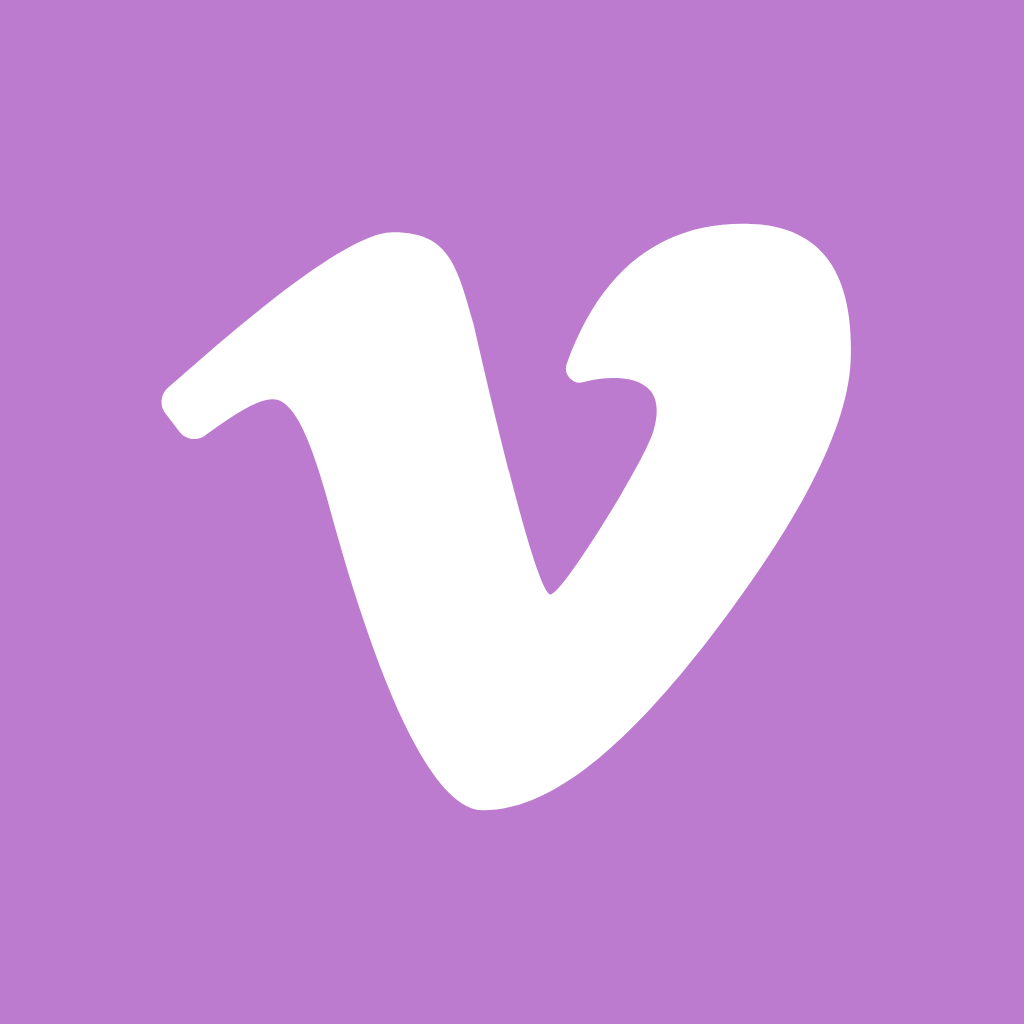
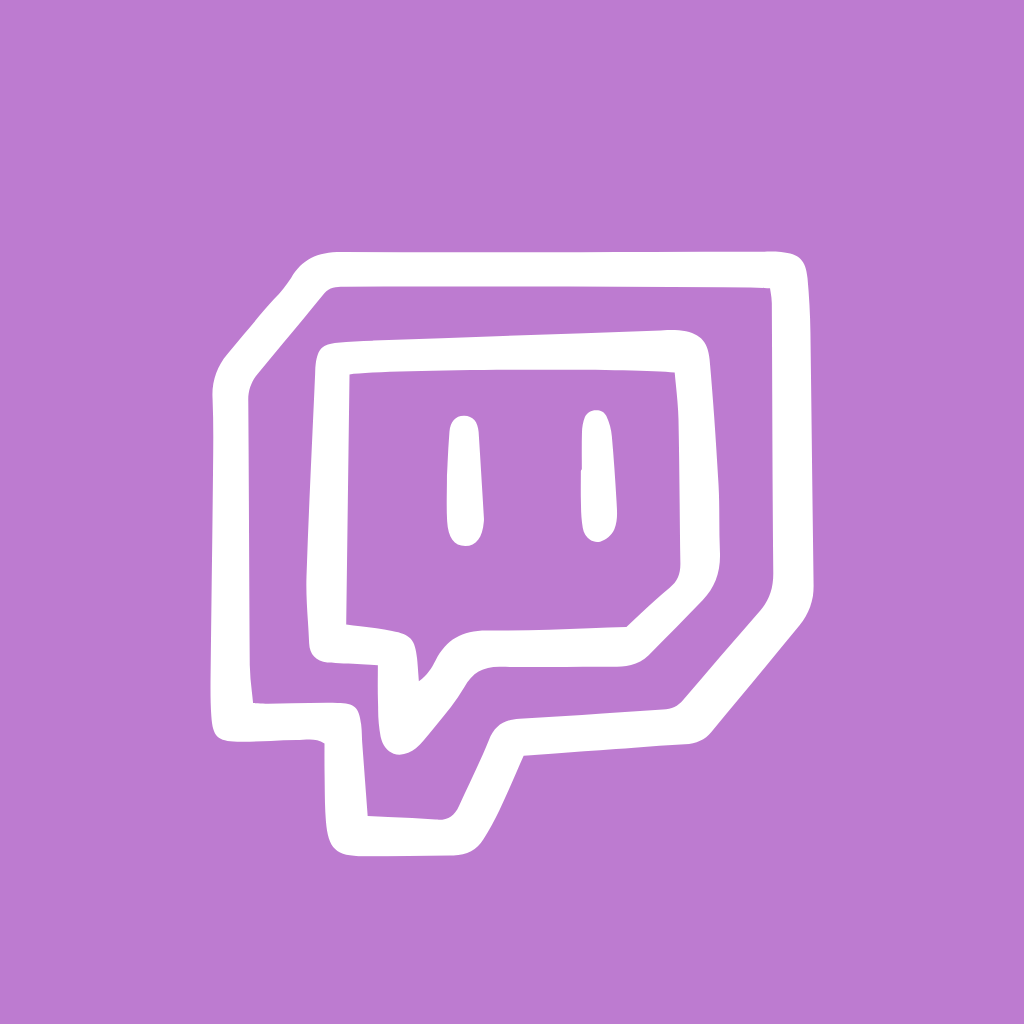
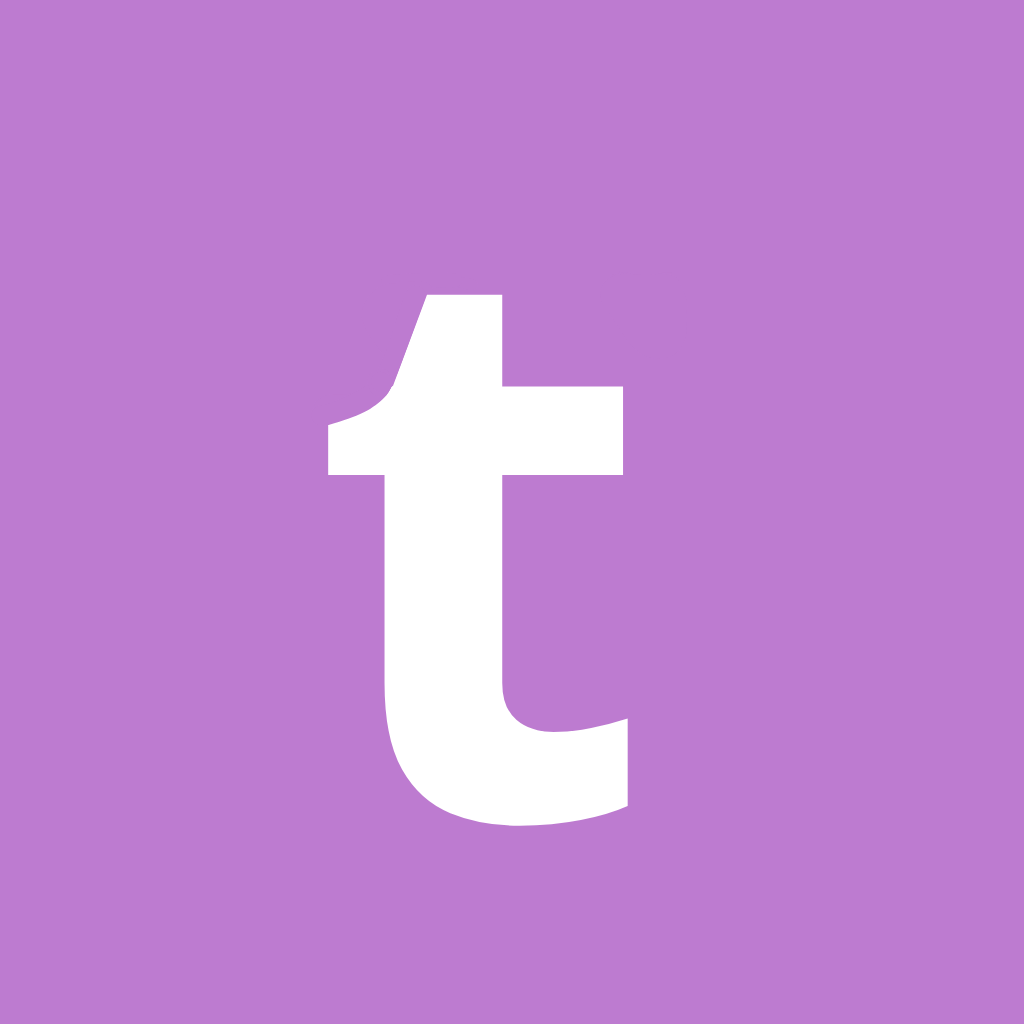


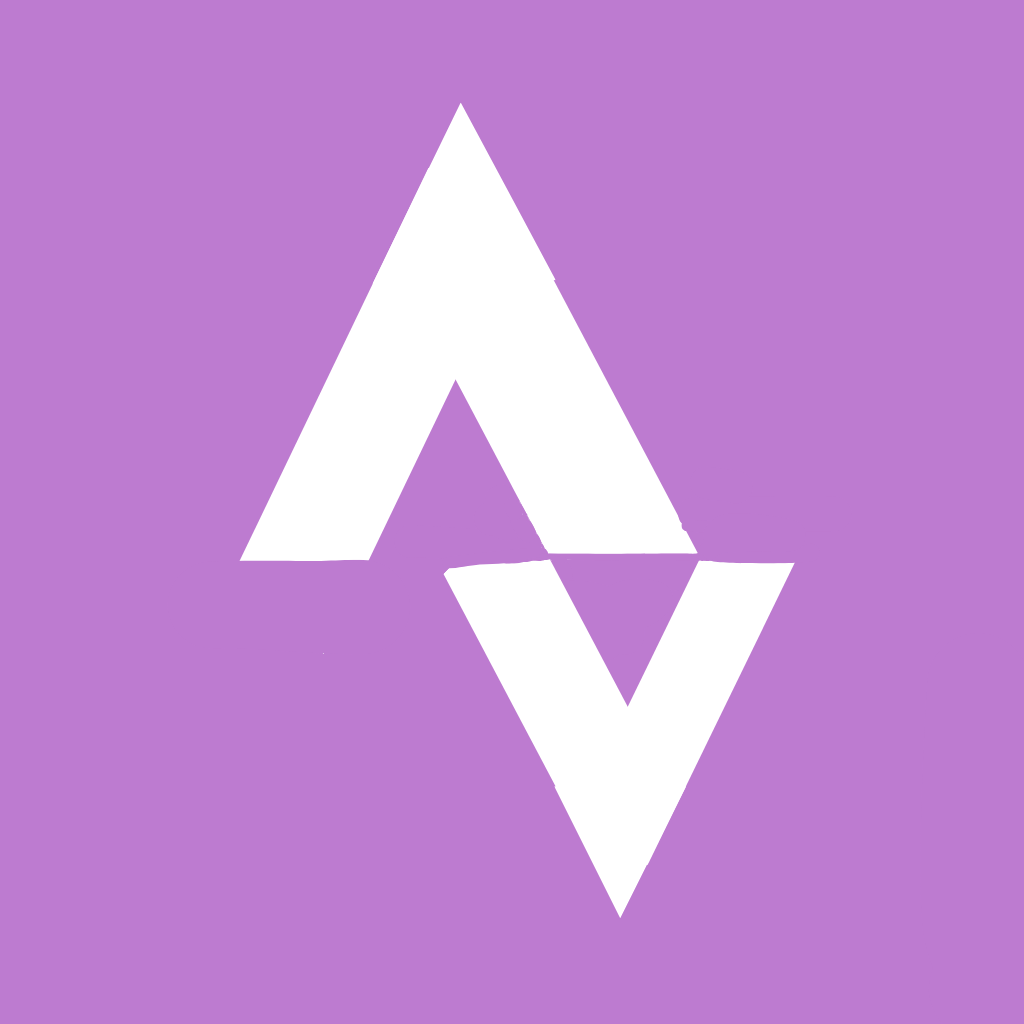
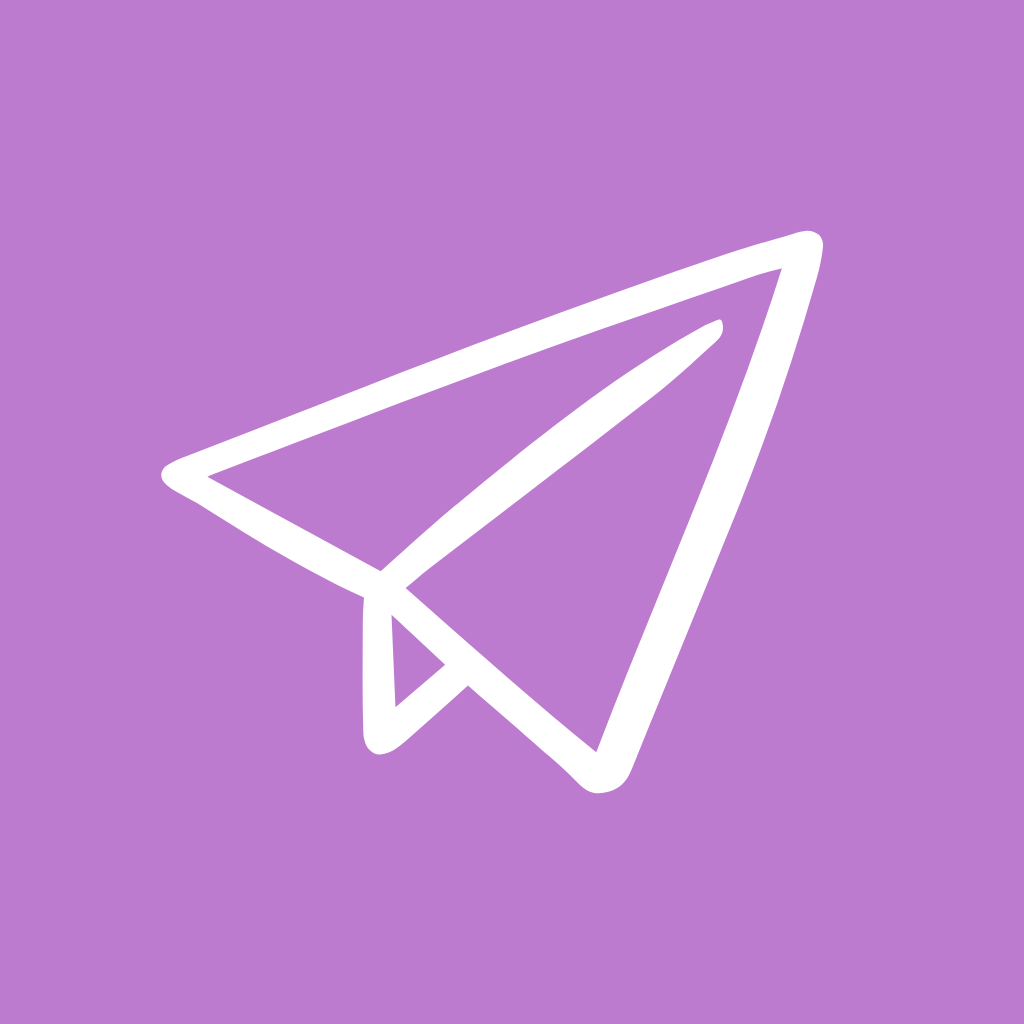

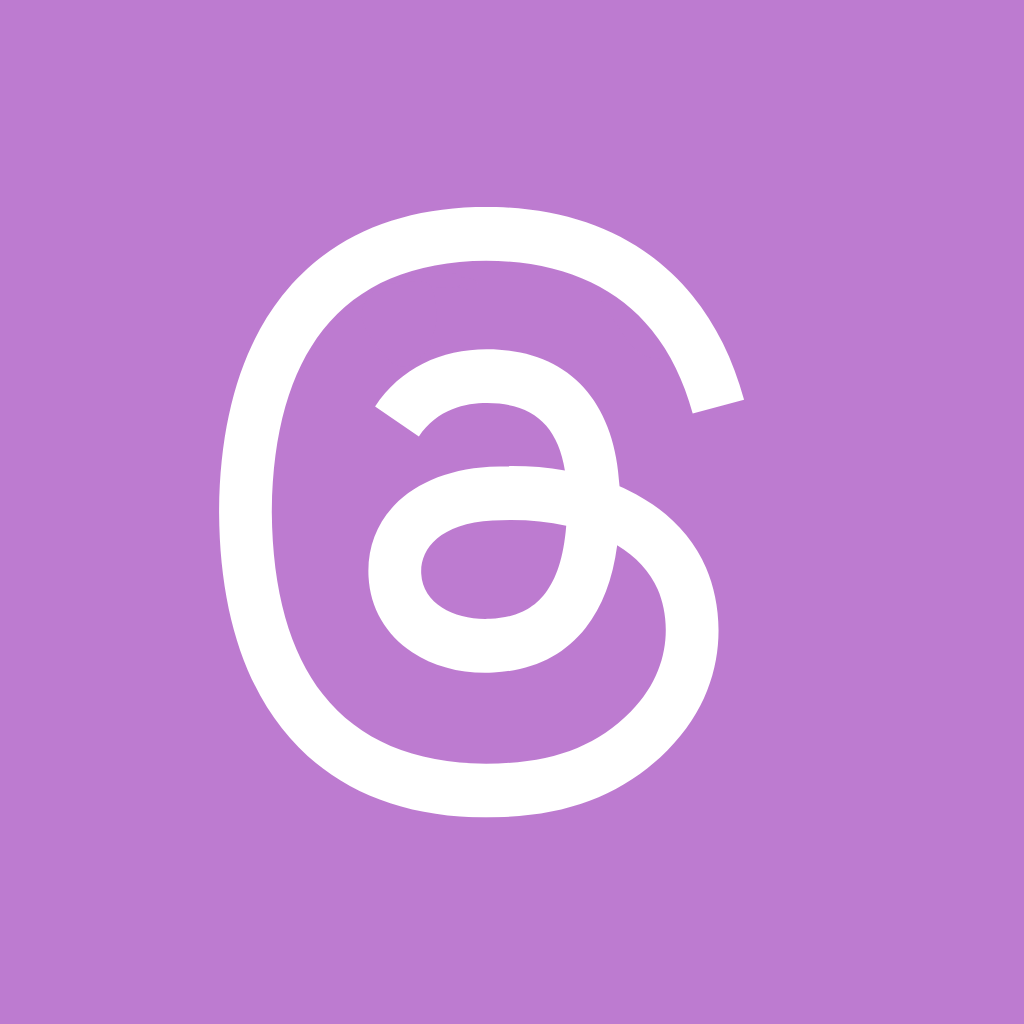
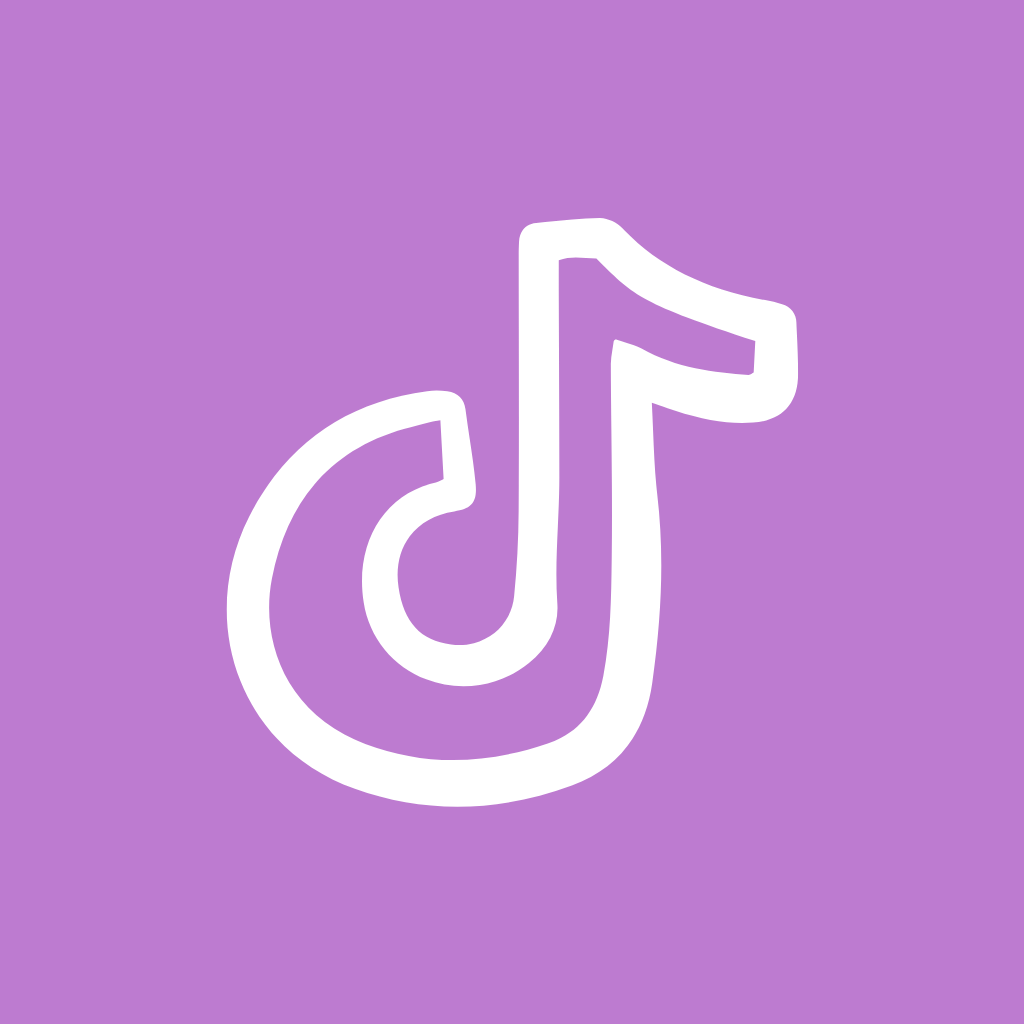
How to Change App Icons to Purple Icons
With just those few simple steps, you can quickly give your iPhone home screen a whole new stylized look. Change app icons to match themes, upcoming events, holidays, or just for fun! Let’s go through the simple process step-by-step:
- 👉Find the Shortcuts app that comes pre-installed on your iPhone. Open it up and go to the “All Shortcuts” tab.
- 👉Tap the “+” icon in the top right corner to start making a new shortcut.
- 👉In the search bar, type in “Open App” and select it from the options. This will allow you to open any app with the shortcut.
- 👉Now search for and select the specific app you want to customize the icon for from the list. For example, choose the Facebook app if you want to change the Facebook icon.
- 👉After selecting the app, tap the arrow icon at the bottom. This will add it to your home screen.
- 👉A menu will pop up allowing you to change the icon image. Choose “Choose Photo” to pick your new icon.
- 👉Browse your photos and select an icon you downloaded from the above pack to use as your new customized icon.
- 👉Rename the shortcut if needed and tap “Add” to complete making the shortcut.
- 👉The new icon will appear right on your home screen! Tap “Done” and repeat for any other apps you want to customize.
With just those few simple steps, you can quickly give your iPhone home screen a whole new stylized look. Change app icons to match themes, upcoming events, holidays, or just for fun!
How To Remove Original App Icons From the Home Screen
Once you’ve added your customized shortcut icons, you may notice duplicate icons on your home screen – both your original app icons and the new shortcuts.
Here is how to remove the Original ones for a clean look:
- 🔍press and hold each original icon and select “Remove App” > “Remove from Home Screen”.
- 🔍This will leave only the new shortcut icons you’ve added on your home screen.
Following these steps ensures you have just your newly designed icon displayed for a cohesive aesthetic home screen.
Pro Tip: Choosing the Perfect Wallpaper
Picking a rich purple wallpaper is the key to complementing the elegant vibe of these icons. Consider deep, jewel-toned backgrounds.
Try a velvet texture, abstract mosaic, or vivid gradient. Avoid anything too busy.
Some perfect purple wallpapers:
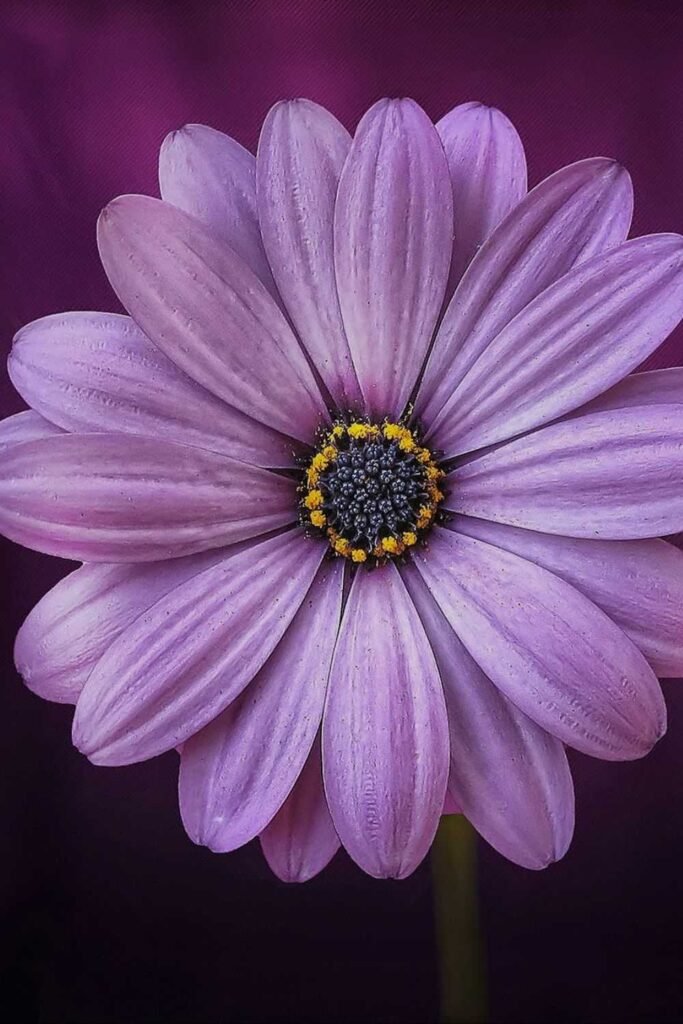
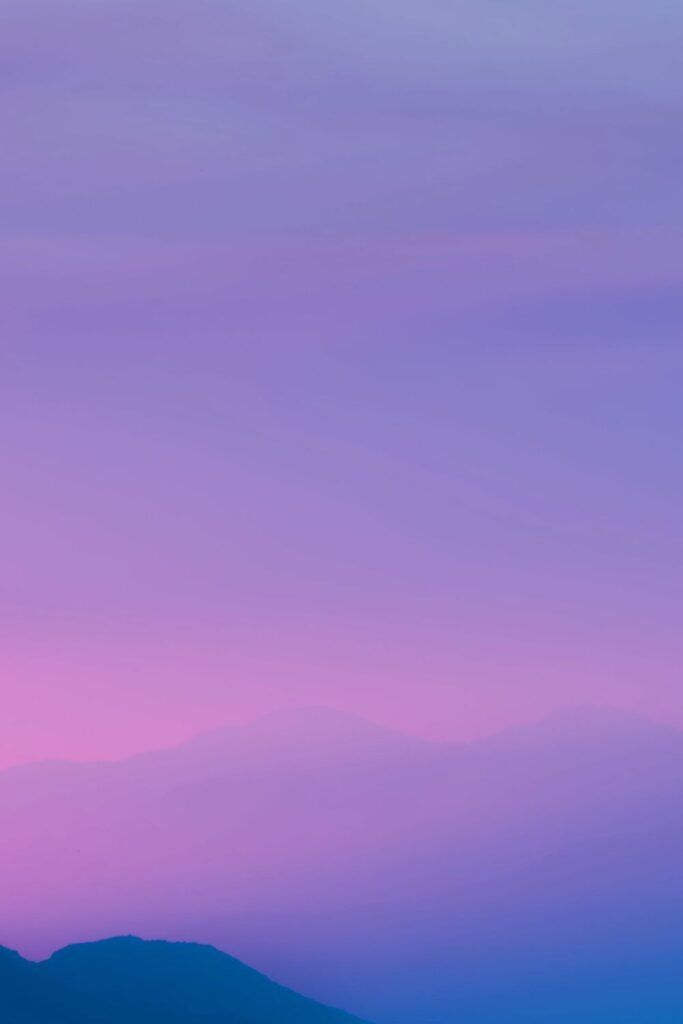

With the right bold wallpaper, you can build a cohesive, refined space. Choose something that enhances the sleek elegance of your new icons.
>>Checkout These Amazing Olive Green App Icons To Make Your iPhone Amazing!<<
Conclusion
Make magic happen on your iPhone with these vivid purple app icons! Ditch the boring defaults and customize your device with creativity and originality.
With just a few taps, you can transform your home screen into a canvas of innovation.
Unlock a portal to your imagination. Infuse your device with a sense of wonder using these free purple icons.
More Free Icon Collection:
→ Red app icons For iPhone
→ Grey app icons For iPhone
→ Pink app icons For iPhone
→ Black app icons For iPhone
→ Green app icons For iPhone
→ Hot pink app icons For iPhone
→ Turquoise app icons For iPhone
→ Light pink app icons For iPhone
→ Light Blue app icons For iPhone
→ White app icons For iPhone