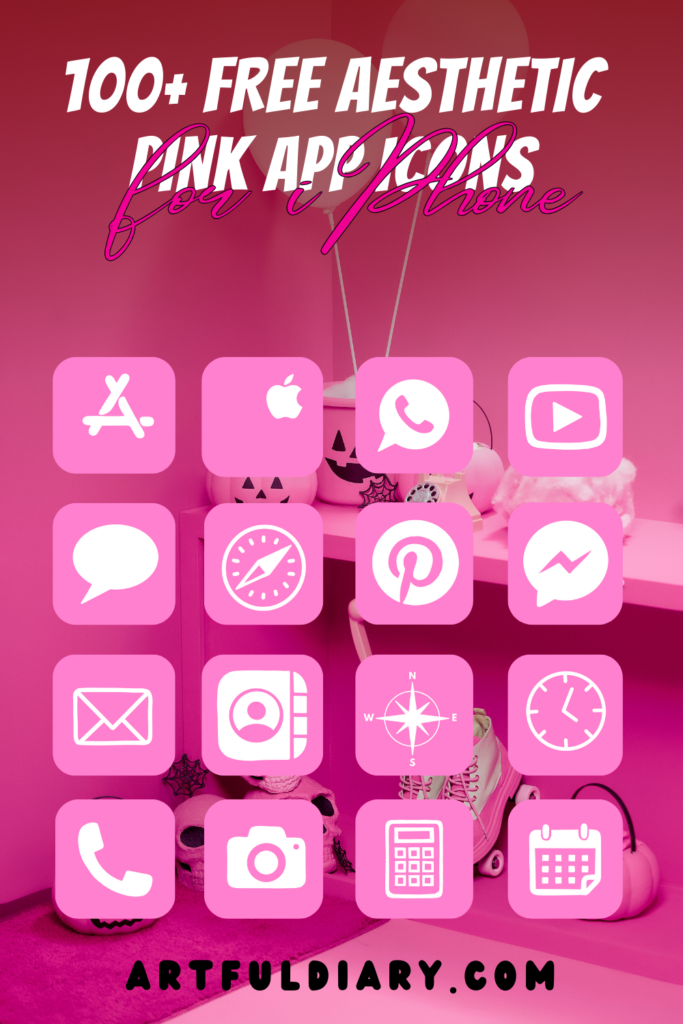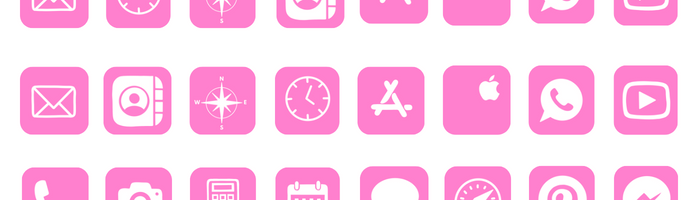
Tired of the generic blue default app icons on your iPhone? Liven things up with this fun set of 100+ pink app icons free for your iPhone!
The bright, vivid pink hue adds excitement and flair to your iPhone’s look. It’s the perfect way to put your own stamp on your home screen!
This set has fuchsia versions of the apps you use daily:
- 📌Social media – Instagram, Facebook, Snapchat
- 📌Communication – Messages, Email, WhatsApp
- 📌Entertainment – YouTube, Netflix, Hulu
- And much more!
Swapping your icons is a total breeze. Just download, add to Shortcuts, and replace in seconds.
Skip the overpriced Etsy icon packs. These high-quality icons are 100% free for you!
Scroll down for Icon bundle and step-by-step instructions on how to download and replace icons on your iPhone.
How to download Pink App Icons on iPhone
- How to get Pink App Icons on your iPhone: Press down and hold on any iPhone app icon and a popup with an option to save it to your photo gallery will appear click on it will get saved in your phone’s gallery.
- How to download aesthetic Pink App Icon on your desktop: Click on the iPhone app icon you wish to download. After the image opens right click on the image and select Save.
QUICK REMINDER: below we will provide step-by-step on how to Change App Icons on iPhone.
Free Aesthetic Pink App Icons Bundle:











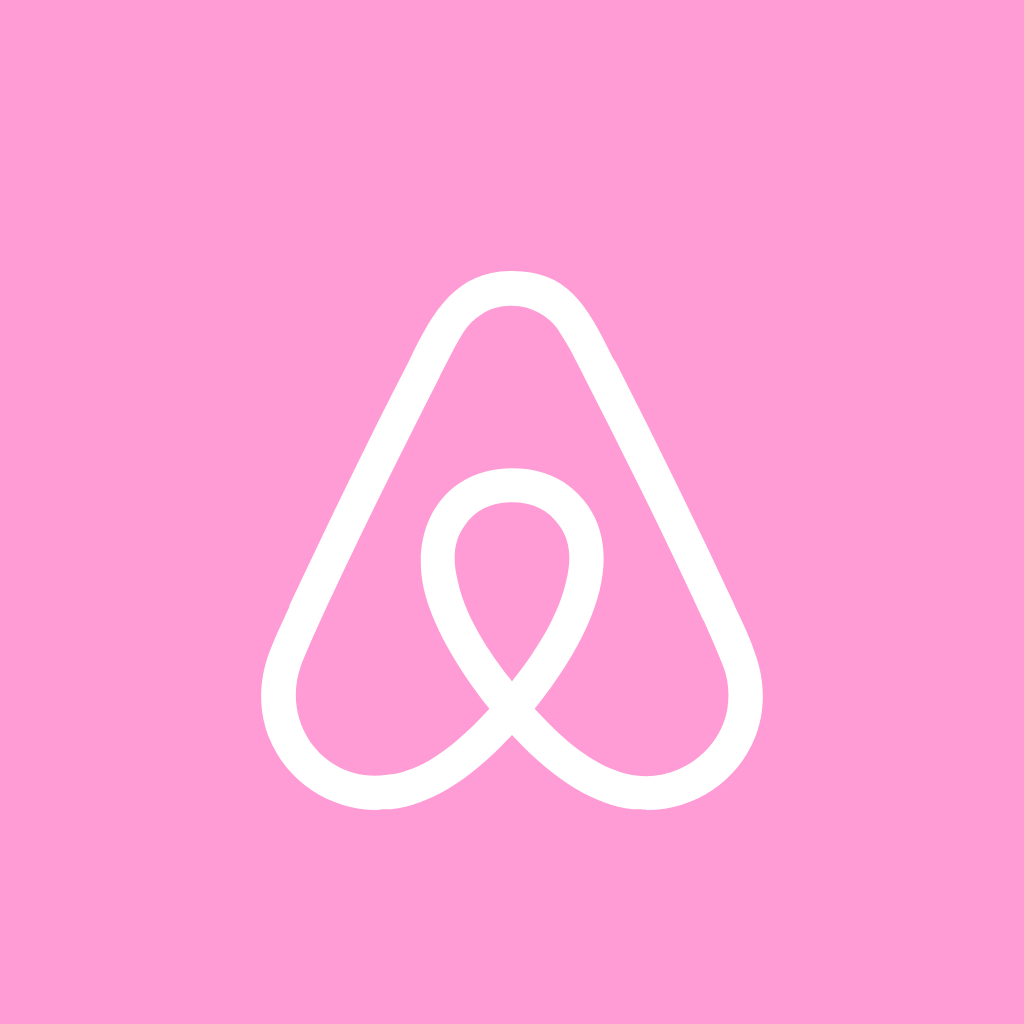

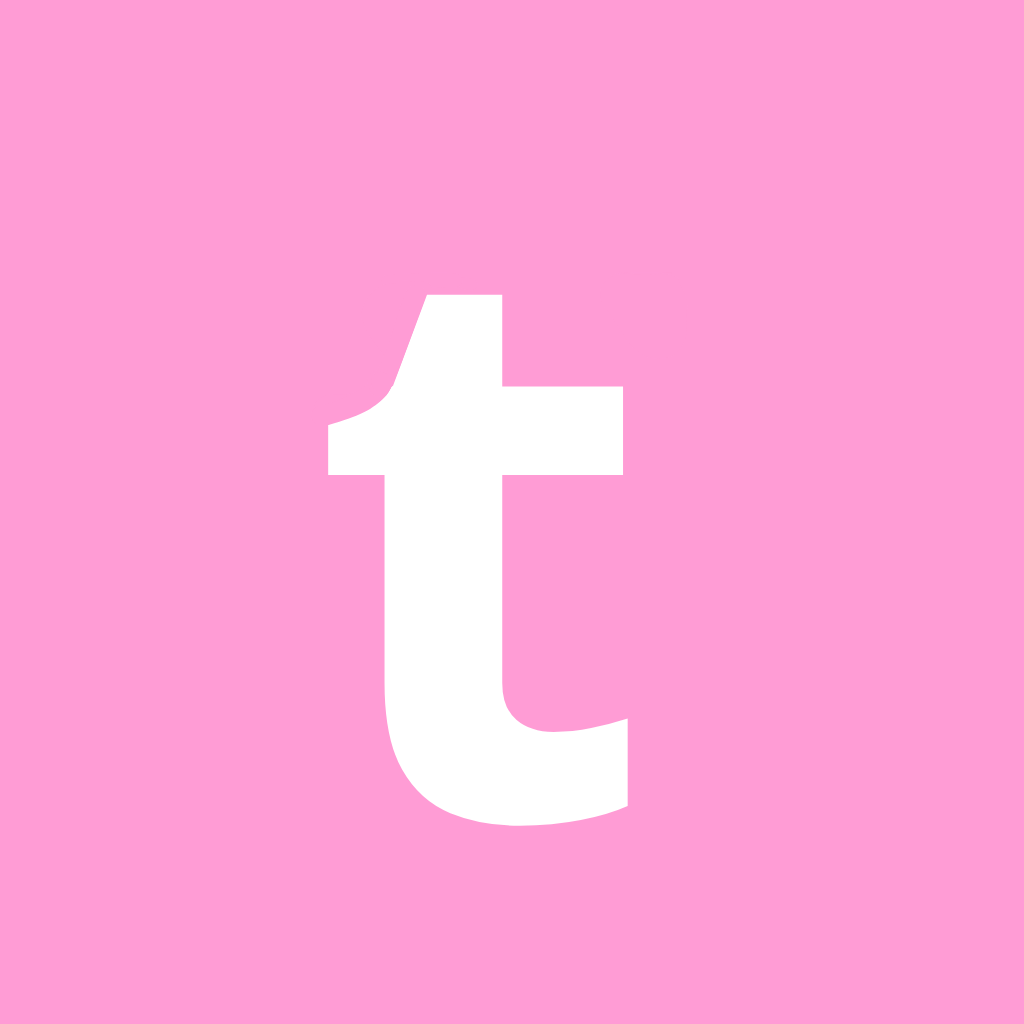







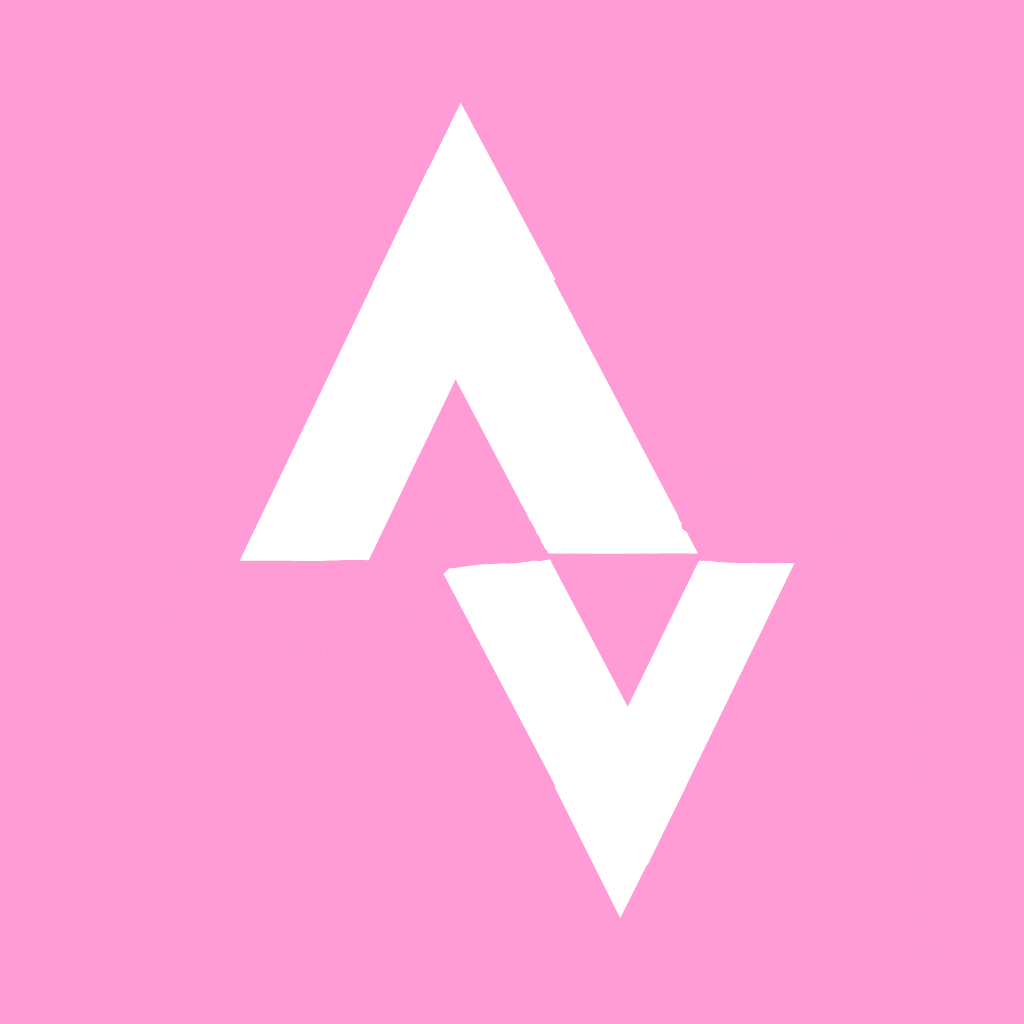



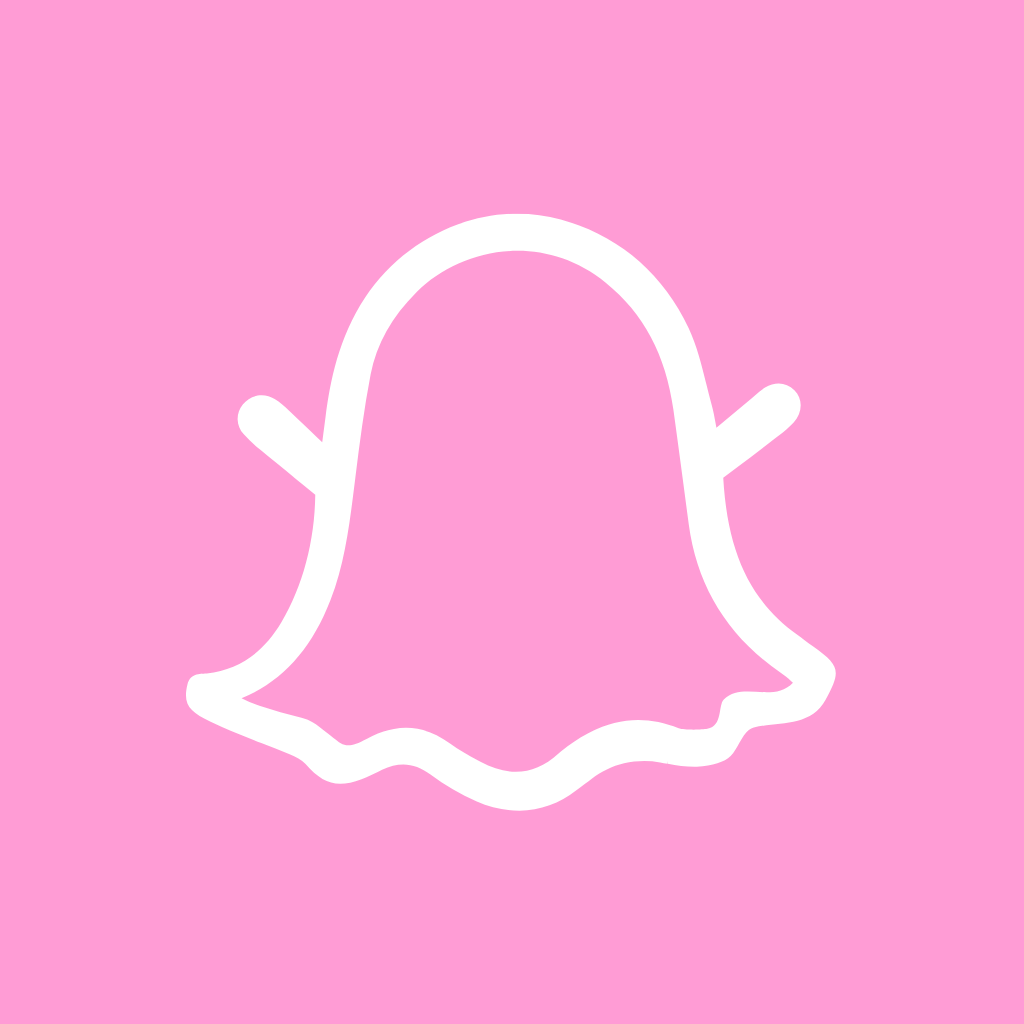

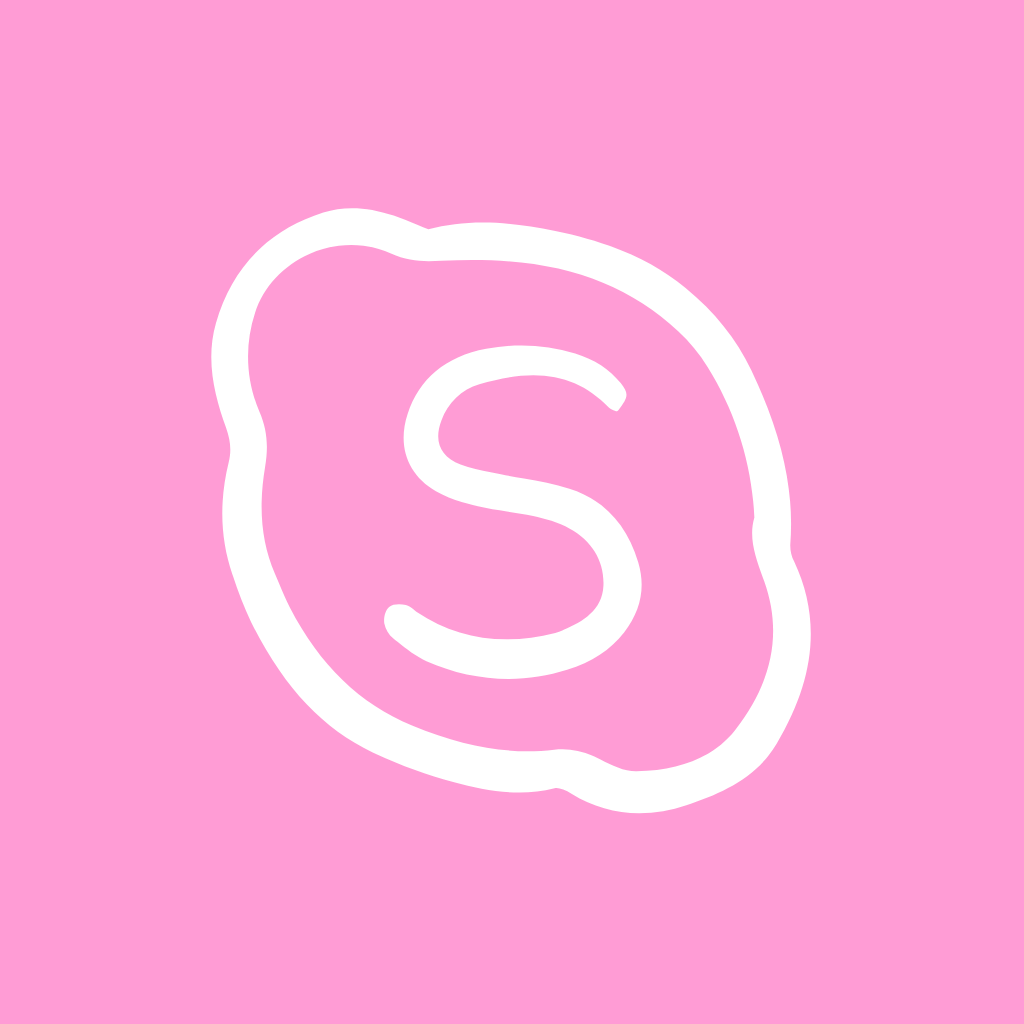


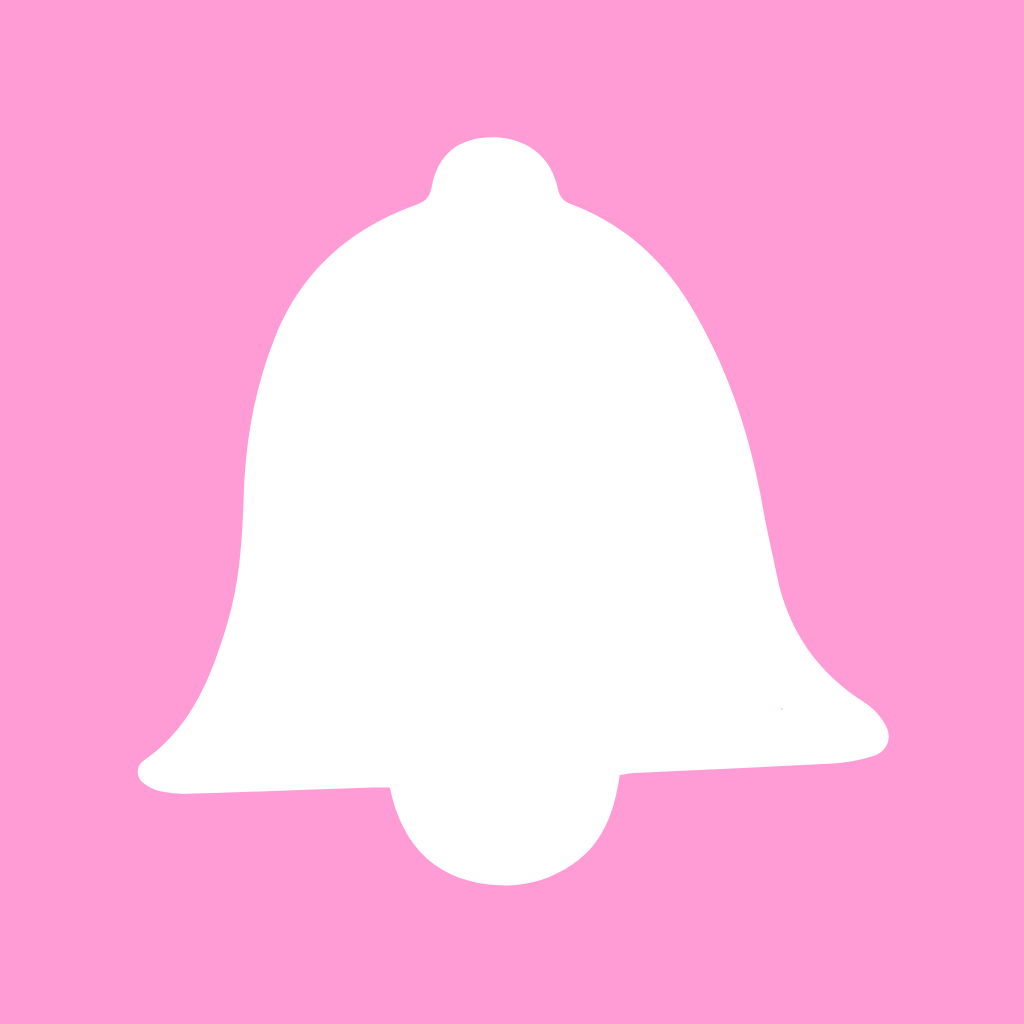











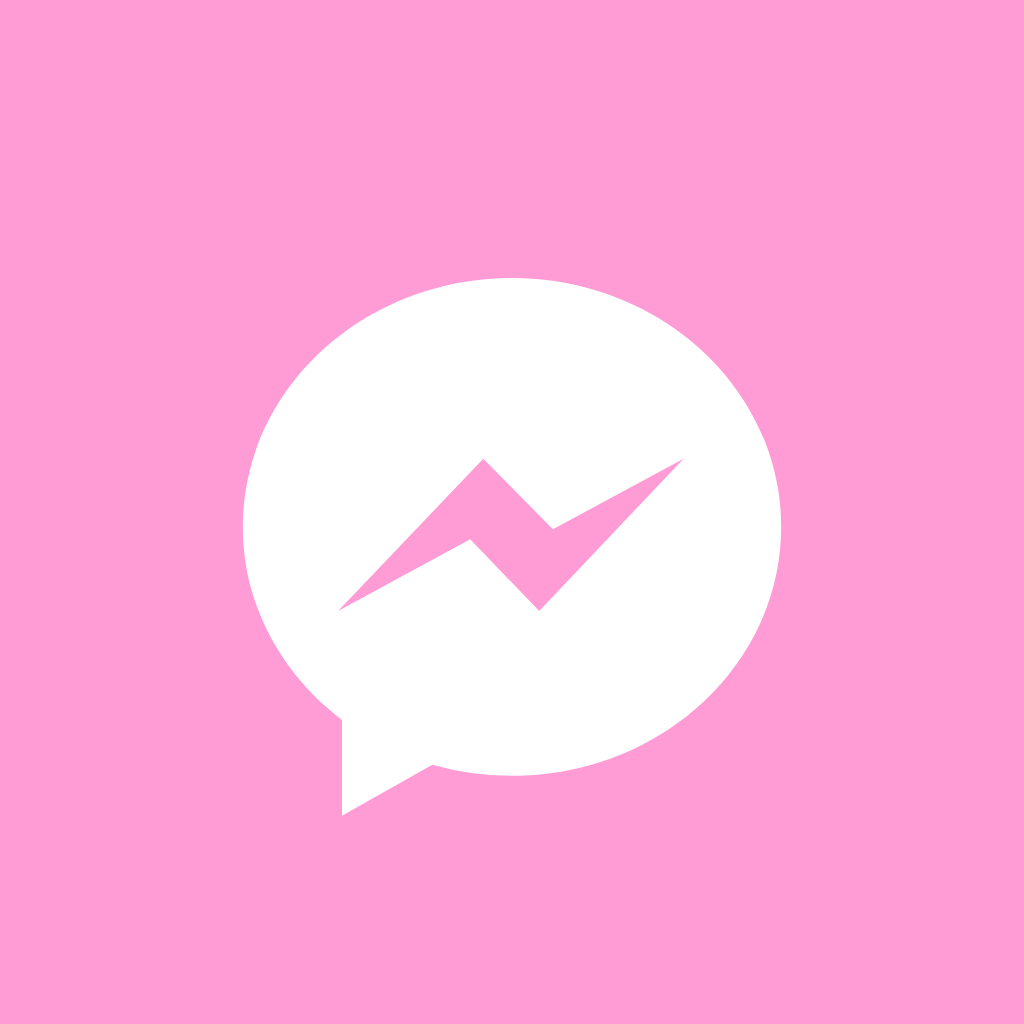

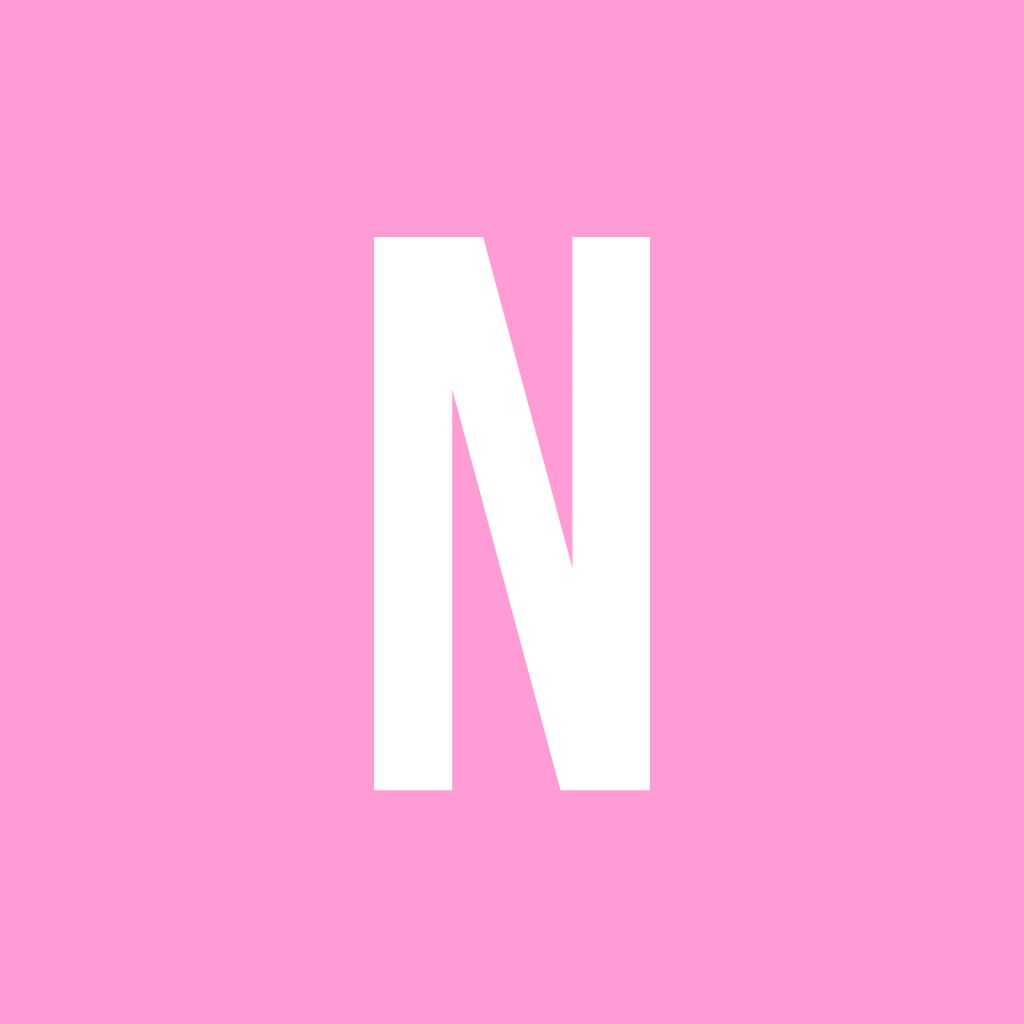
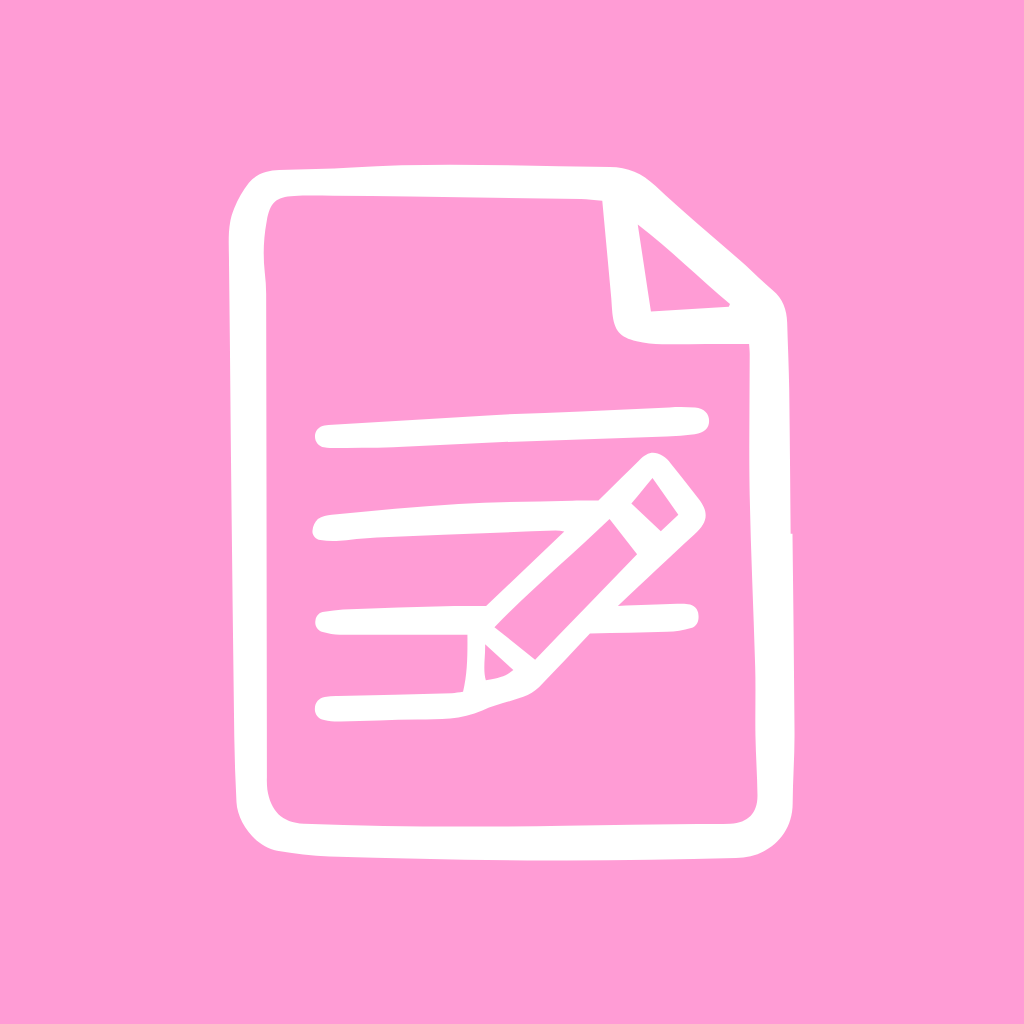


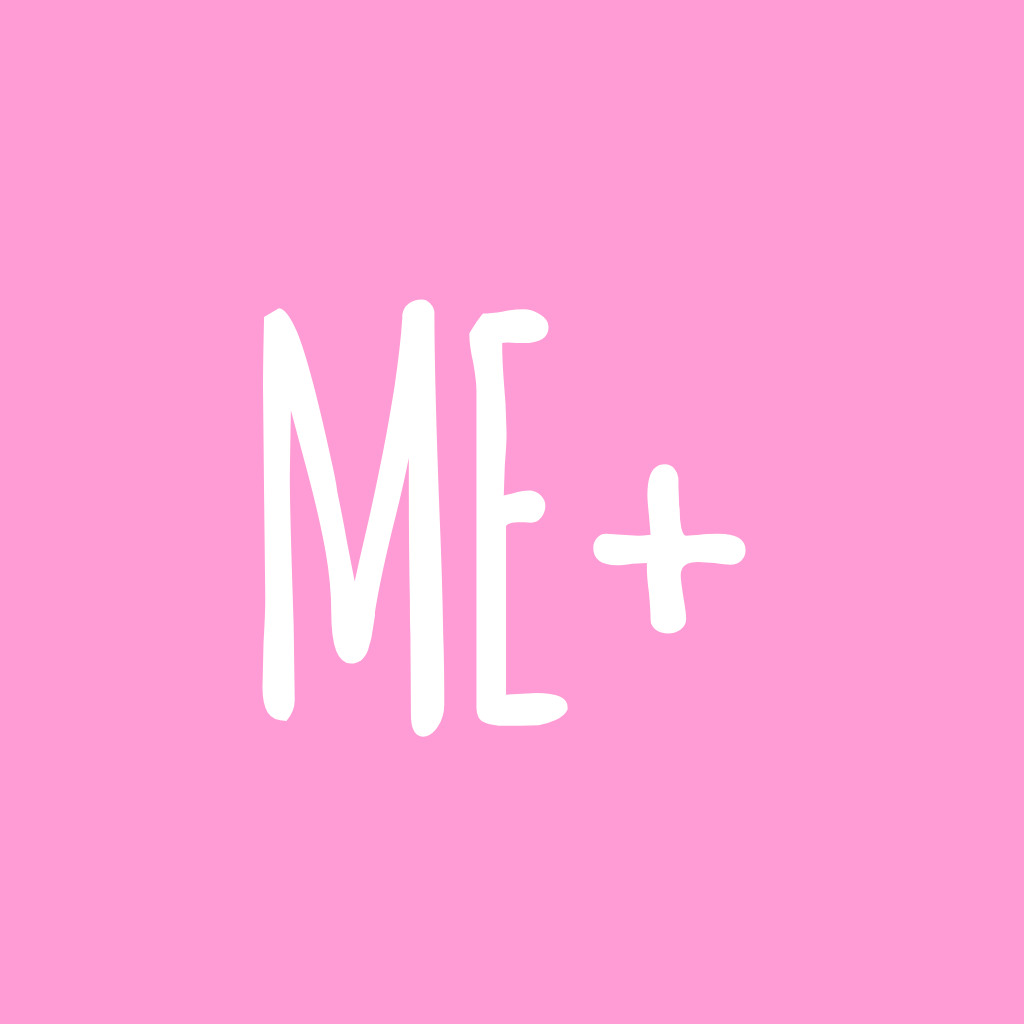
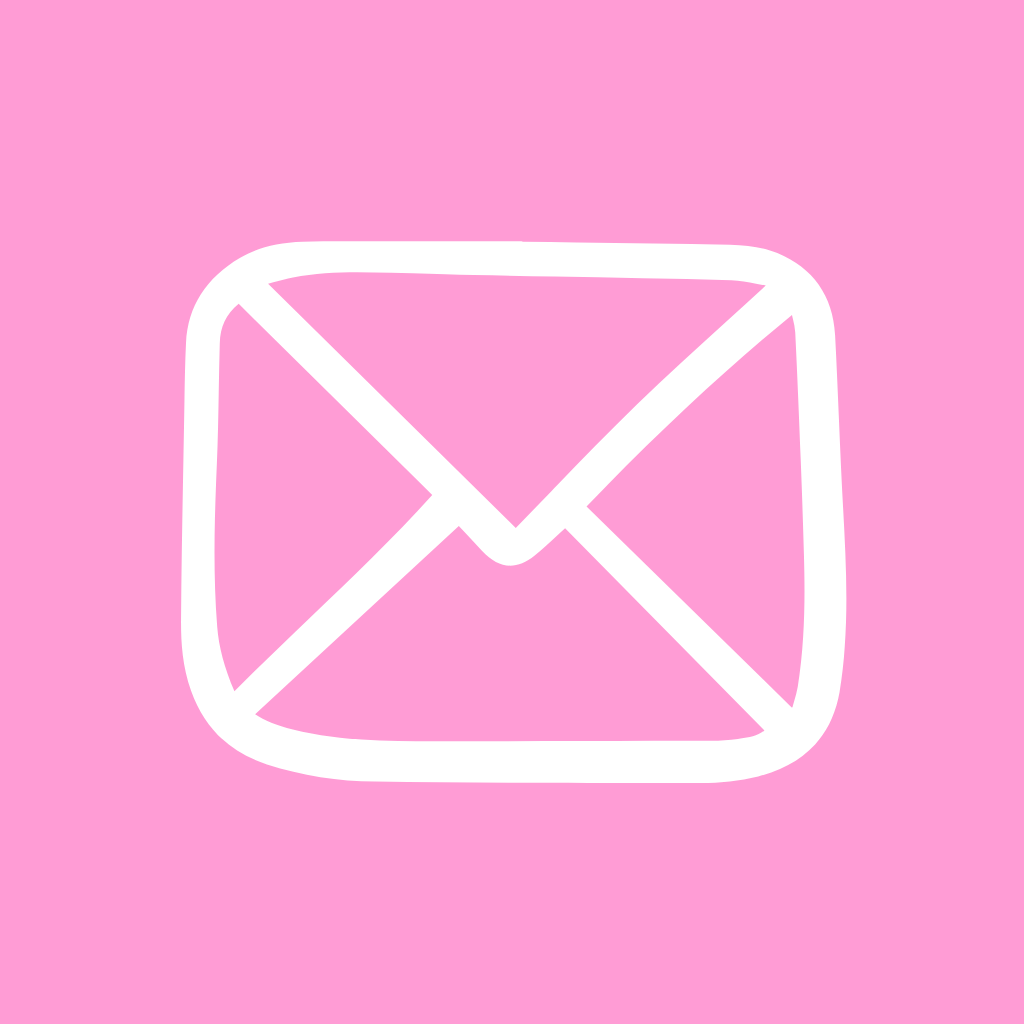
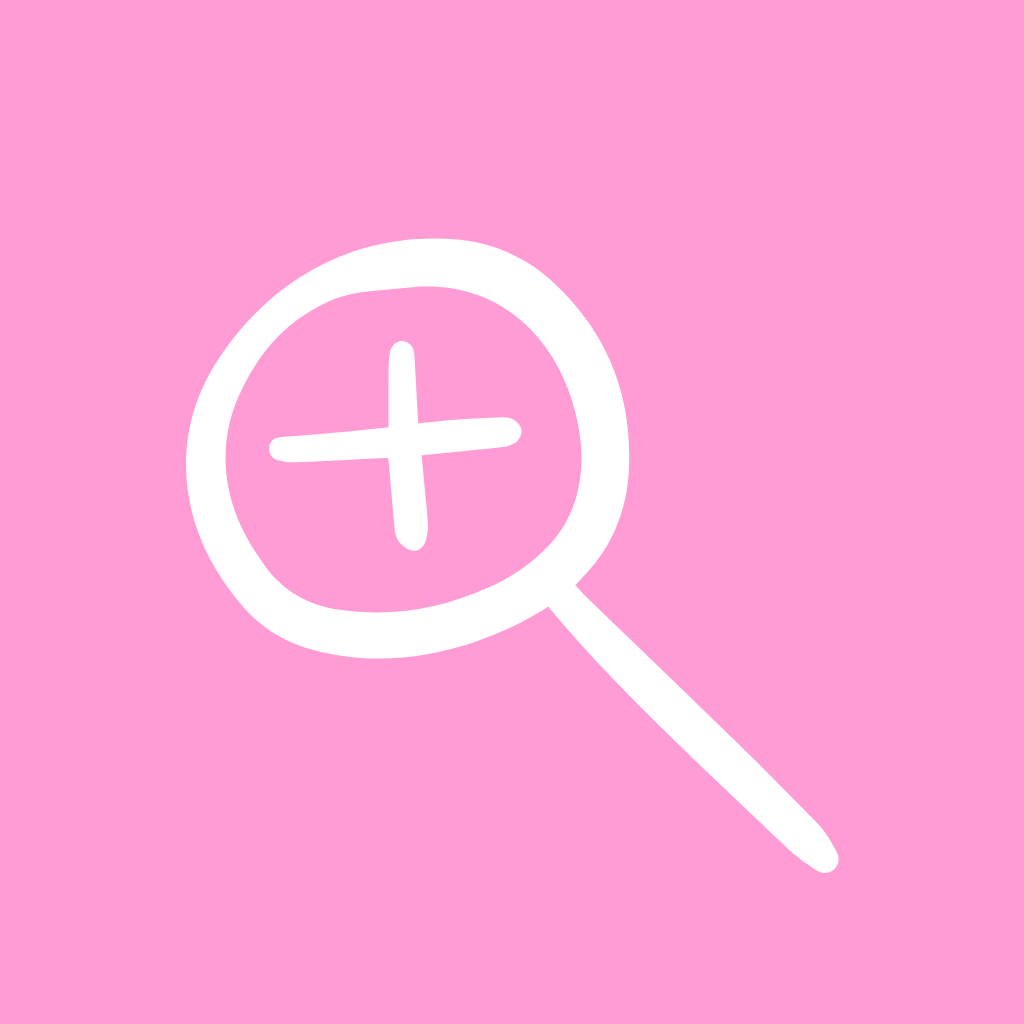
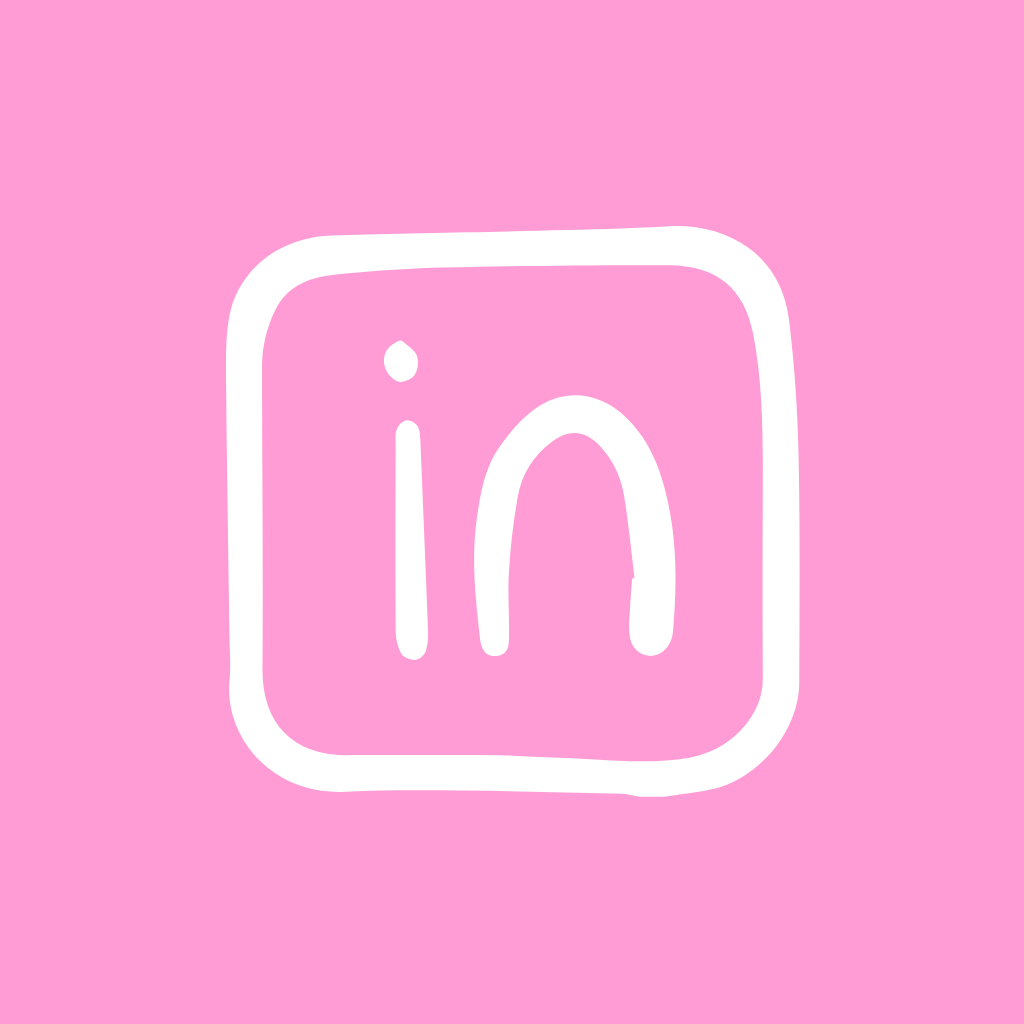










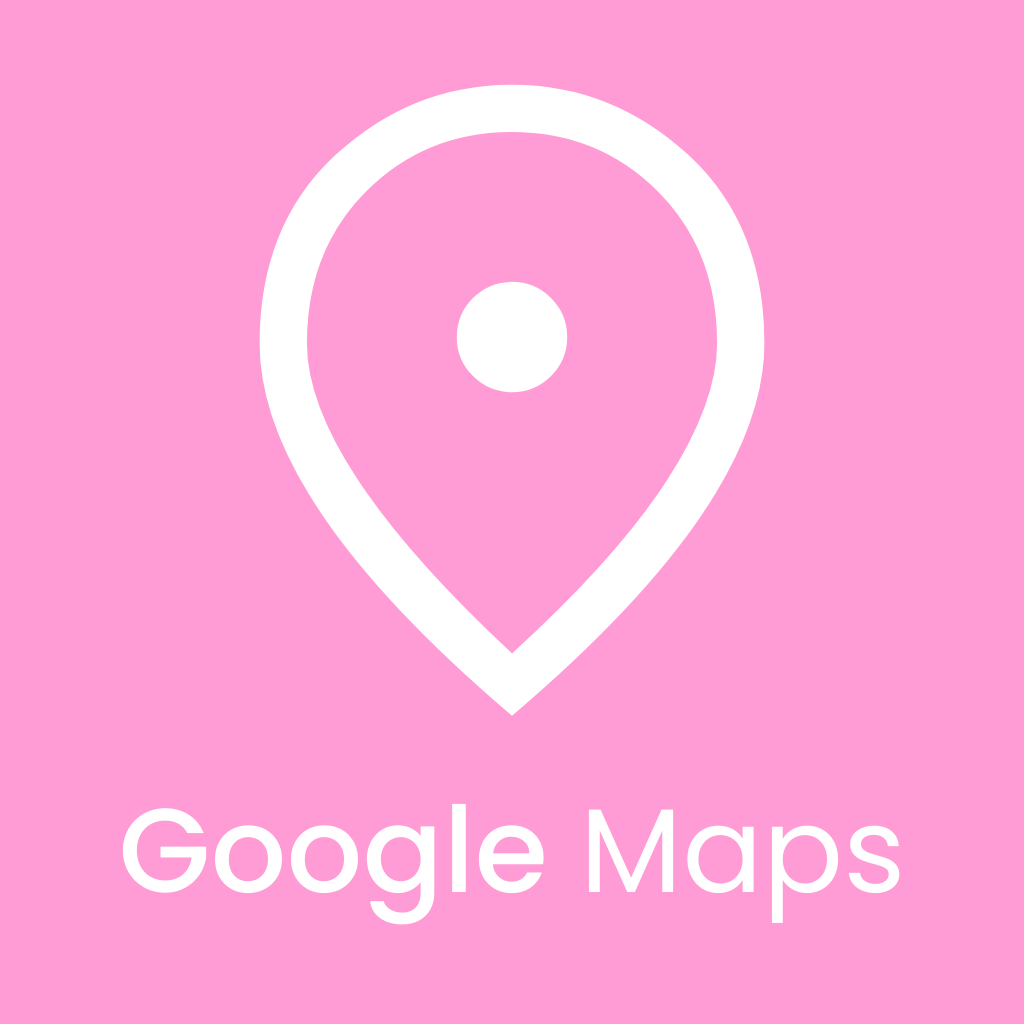




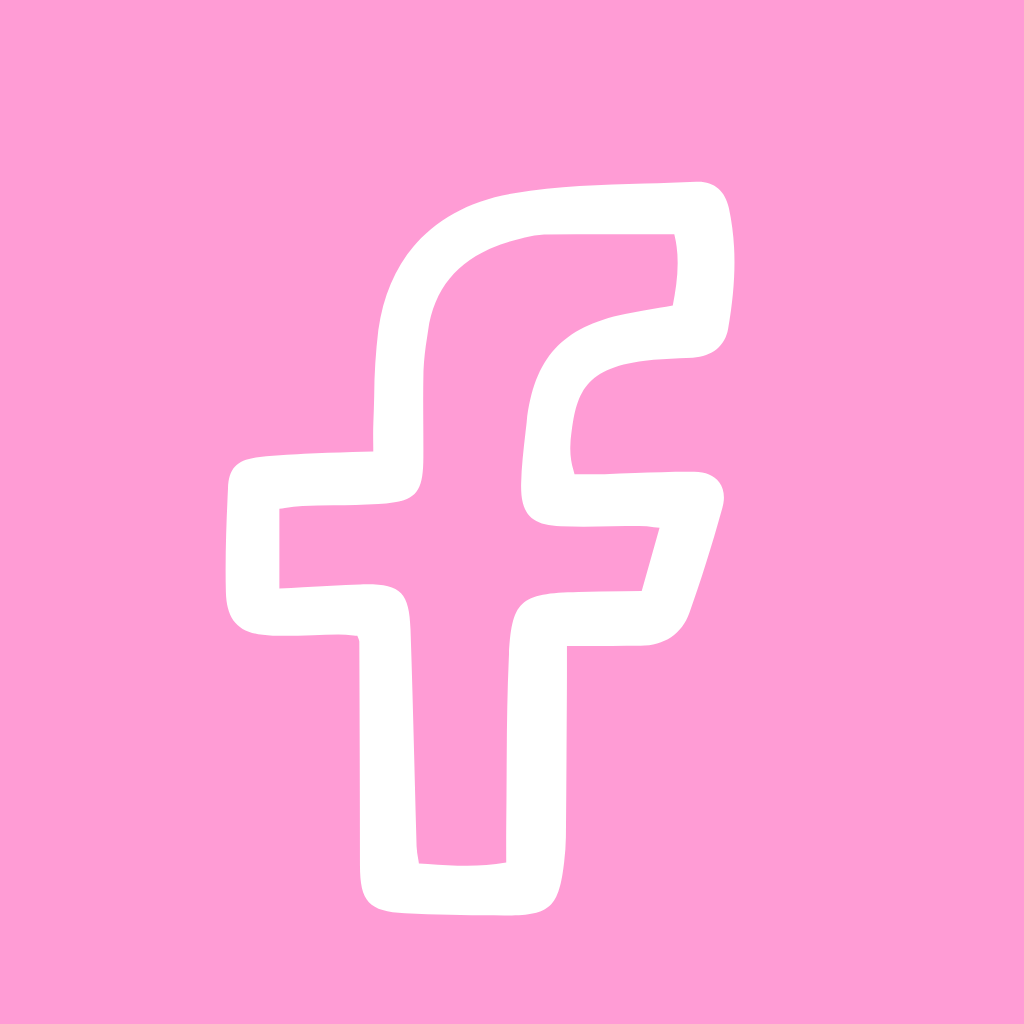


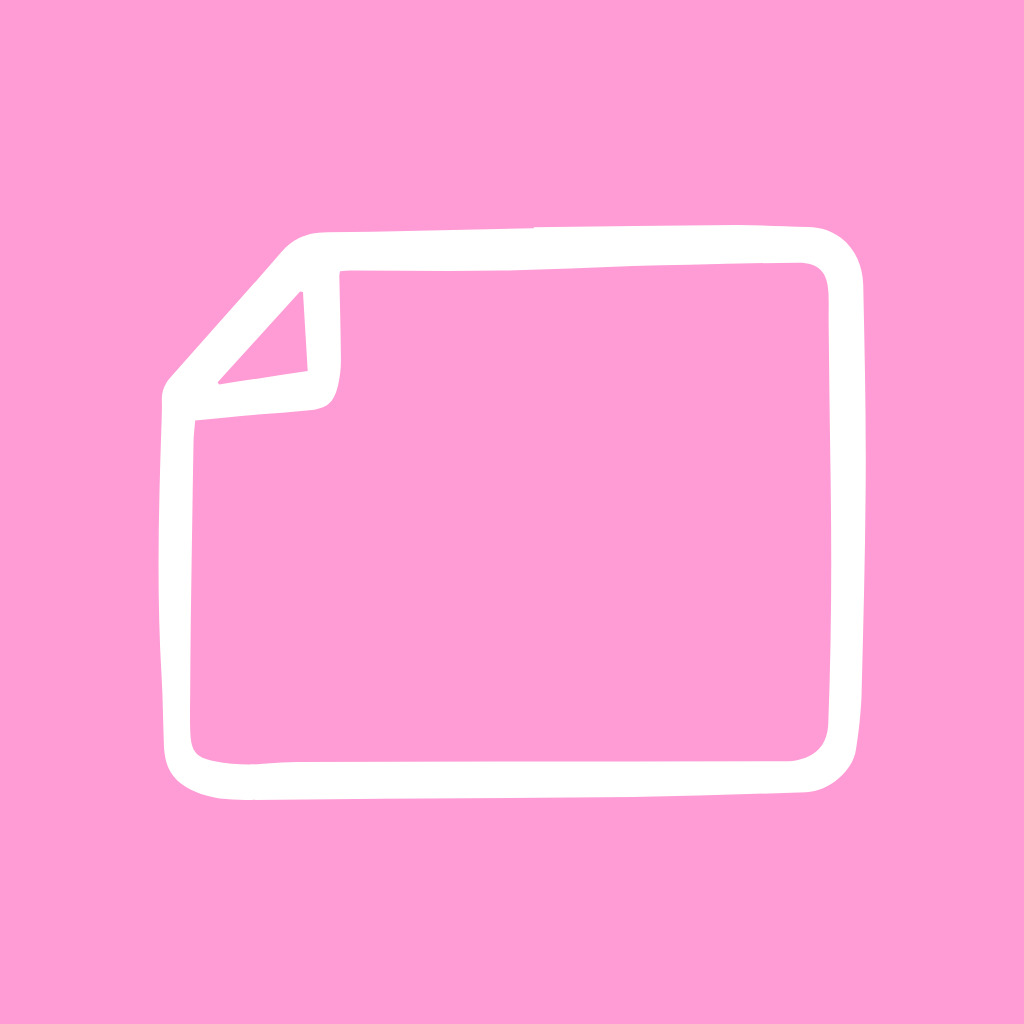


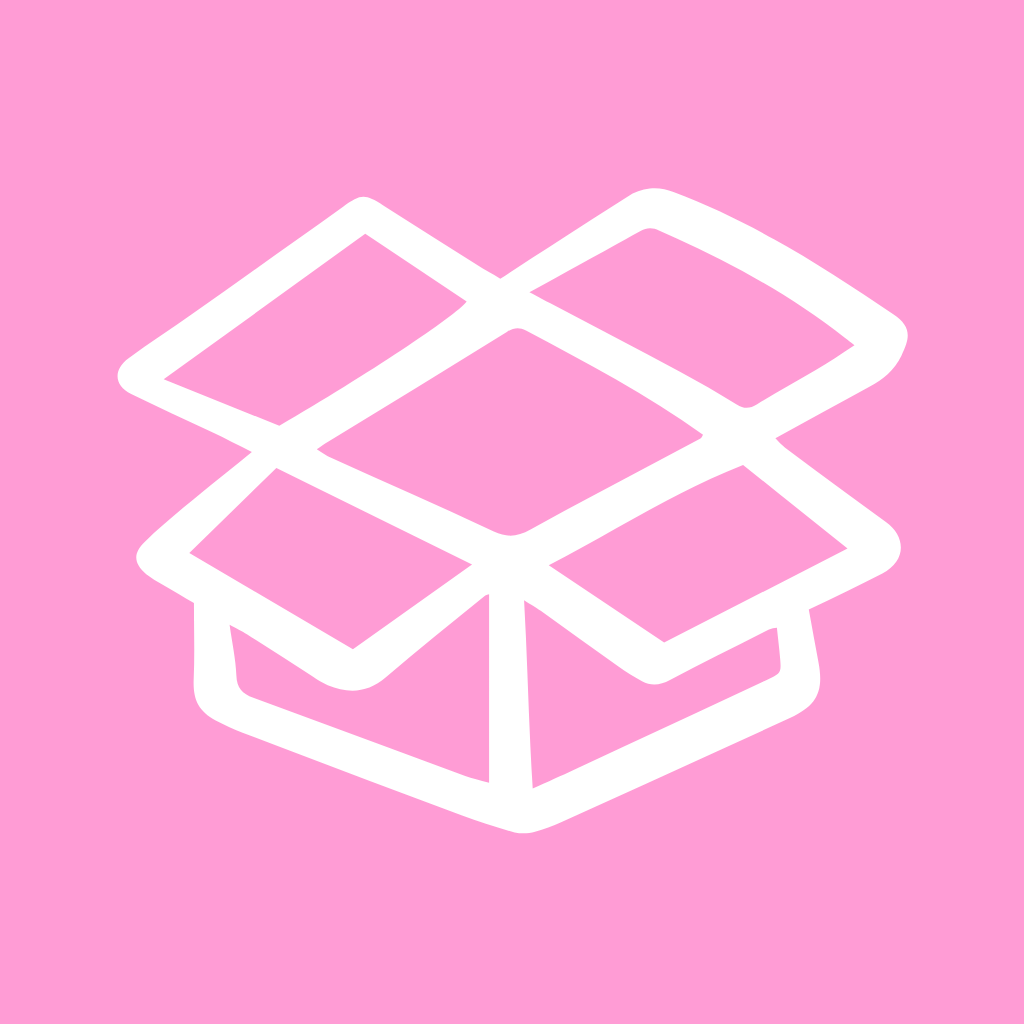






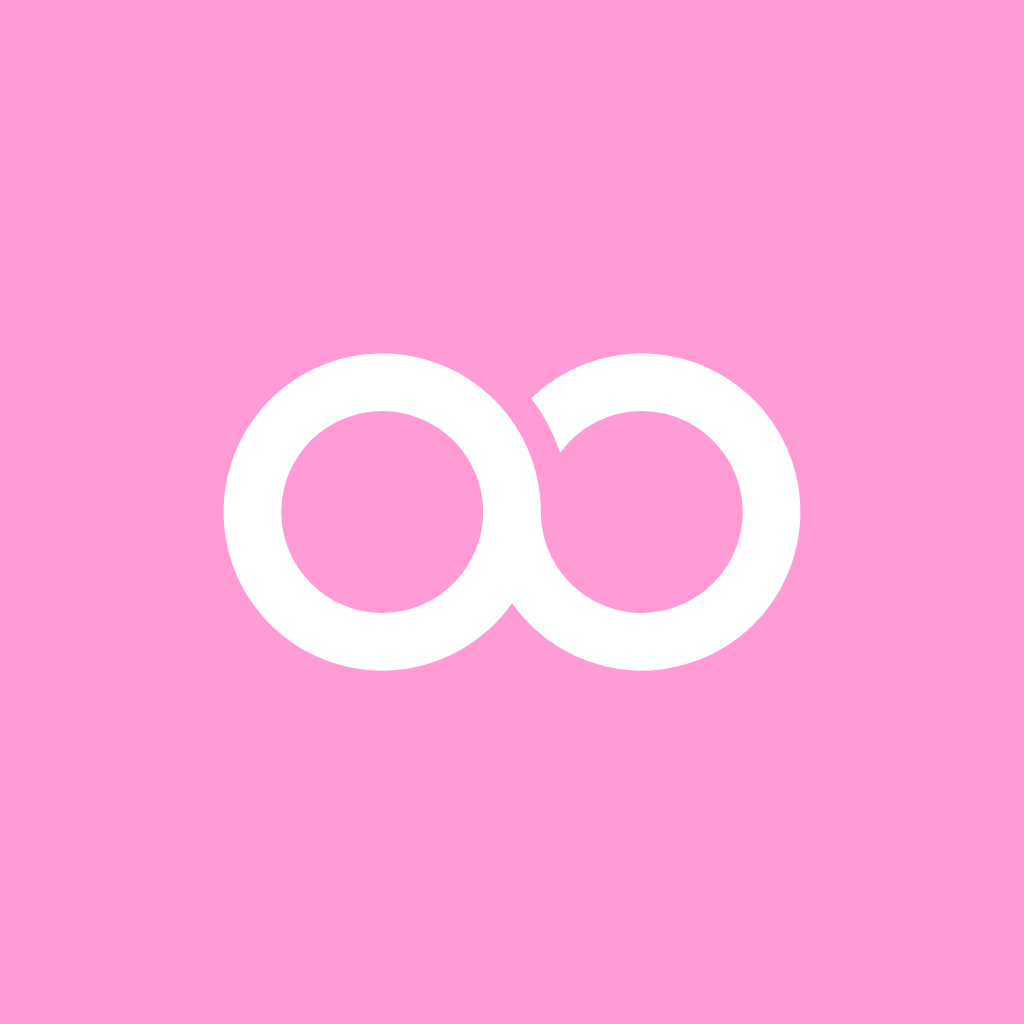
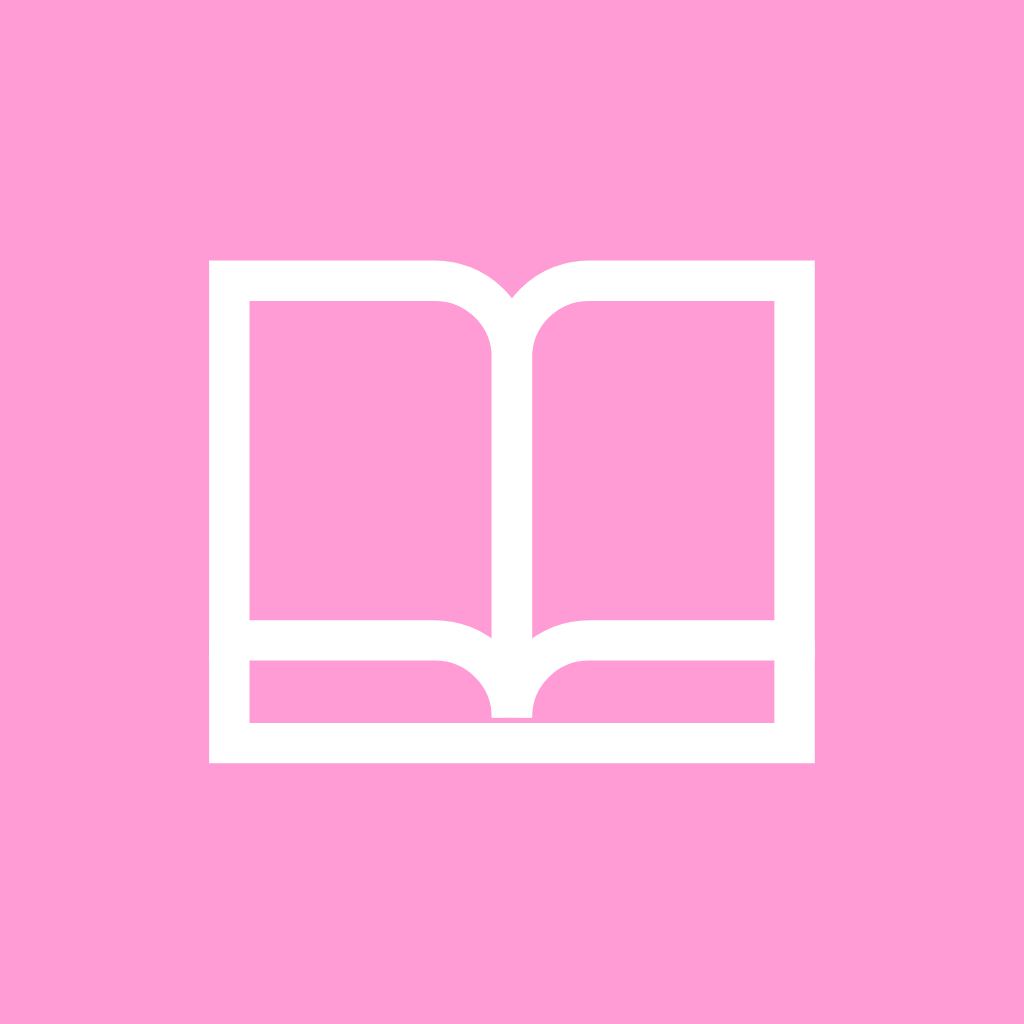

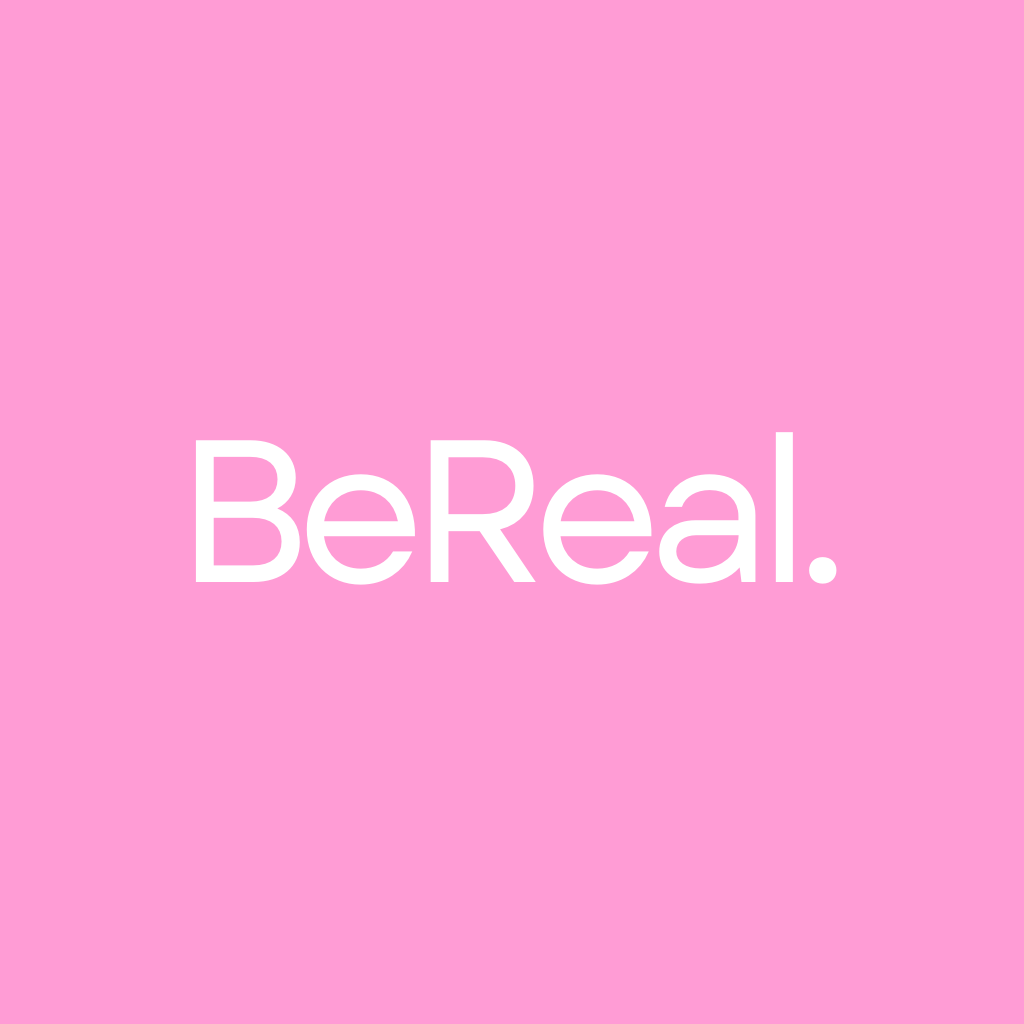







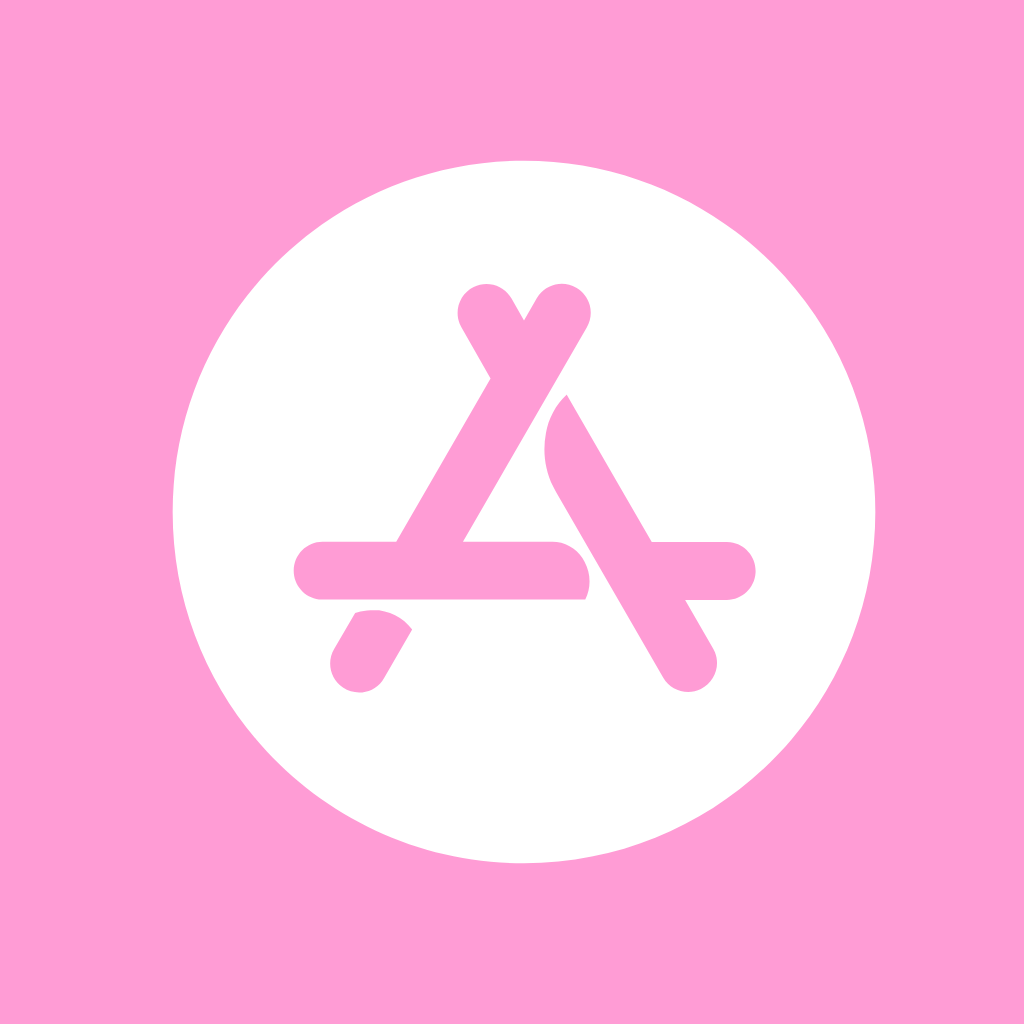


How to Change App Icons to Pink Icons
With just those few simple steps, you can quickly give your iPhone home screen a whole new stylized look. Change app icons to match themes, upcoming events, holidays, or just for fun! Let’s go through the simple process step-by-step:
- 👉Find the Shortcuts app that comes pre-installed on your iPhone. Open it up and go to the “All Shortcuts” tab.
- 👉Tap the “+” icon in the top right corner to start making a new shortcut.
- 👉In the search bar, type in “Open App” and select it from the options. This will allow you to open any app with the shortcut.
- 👉Now search for and select the specific app you want to customize the icon for from the list. For example, choose the Facebook app if you want to change the Facebook icon.
- 👉After selecting the app, tap the arrow icon at the bottom. This will add it to your home screen.
- 👉A menu will pop up allowing you to change the icon image. Choose “Choose Photo” to pick your new icon.
- 👉Browse your photos and select an icon you downloaded from the above pack to use as your new customized icon.
- 👉Rename the shortcut if needed and tap “Add” to complete making the shortcut.
- 👉The new icon will appear right on your home screen! Tap “Done” and repeat for any other apps you want to customize.
How To Remove Original App Icons From the Home Screen
Once you’ve added your customized shortcut icons, you may notice duplicate icons on your home screen – both your original app icons and the new shortcuts.
Here is how to remove the Original ones for a clean look:
- 🔍press and hold each original icon and select “Remove App” > “Remove from Home Screen”.
- 🔍This will leave only the new shortcut icons you’ve added on your home screen.
Following these steps ensures you have just your newly designed icons displayed for a cohesive aesthetic home screen.
PRO TIP: Choosing the Perfect Wallpaper
Picking a wallpaper that complements the bright pink app icons is key for a cohesive look. Consider a patterned or solid wallpaper in coordinating pink tones. here are our recommendations:



With the right wallpaper, you can make the vibrant pink icons pop! Choose a background that completes the playful, feminine aesthetic.
Conclusion on Pink App Icons iPhone
In summary, these cheerful pink app icons are a great way to customize your iPhone and ditch the boring defaults. Just download, upload to Shortcuts, and swap in these lively icons.
Pair with a complementary pink wallpaper for a coordinated look. With minimal effort, you can transform your iPhone from generic to fun and colorful.
So why settle for the stock icons when you can easily give your iPhone a lively pink makeover? A quick change can do wonders in making your home screen uniquely yours!
More Free Icon Collection:
→ Red app icons For iPhone
→ Grey app icons For iPhone
→ Black app icons For iPhone
→ Green app icons For iPhone
→ Purple app icons For iPhone
→ Hot pink app icons For iPhone
→ Turquoise app icons For iPhone
→ Light pink app icons For iPhone
→ Light Blue app icons For iPhone