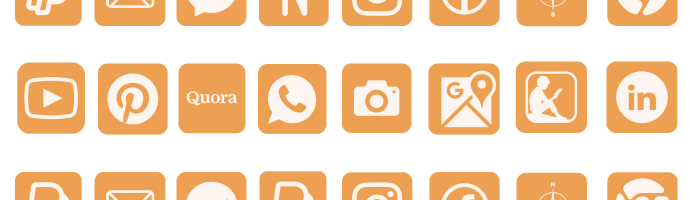
Okay, picture this: It’s another gloomy Monday, you’re on your third coffee, and you unlock your phone to see… the same boring icons. Depressing, right? That’s exactly how I felt when I decided to whip up these pastel orange icons.
Why pastel orange App Icons, you might wonder? Well, I was eating a creamsicle at the time (don’t ask why I was eating ice cream for breakfast), and I thought, “This. This is the mood I want my phone to be in.”
So here’s what I came up with:
- A ton of icons (seriously, like over 100) for all the apps you use, and some you forgot you downloaded
Scroll down for the Icon bundle and step-by-step instructions on how to download and replace icons on your iPhone.
How to download Pastel Orange App Icons on iPhone
- How to Get Pastel Orange App Icons on your phone: Press down and hold on any iPhone app icon and a popup with an option to save it to your photo gallery will appear click on it will get saved in your phone’s gallery.
- How to download Pastel Orange icons for apps on your desktop: Click on the iPhone app icon you wish to download. After the image opens right click on the image and select Save.
QUICK REMINDER: below we will provide step-by-step on how to Change App Icons on iPhone.
Free Pastel Orange App Icons Aesthetic Bundle:


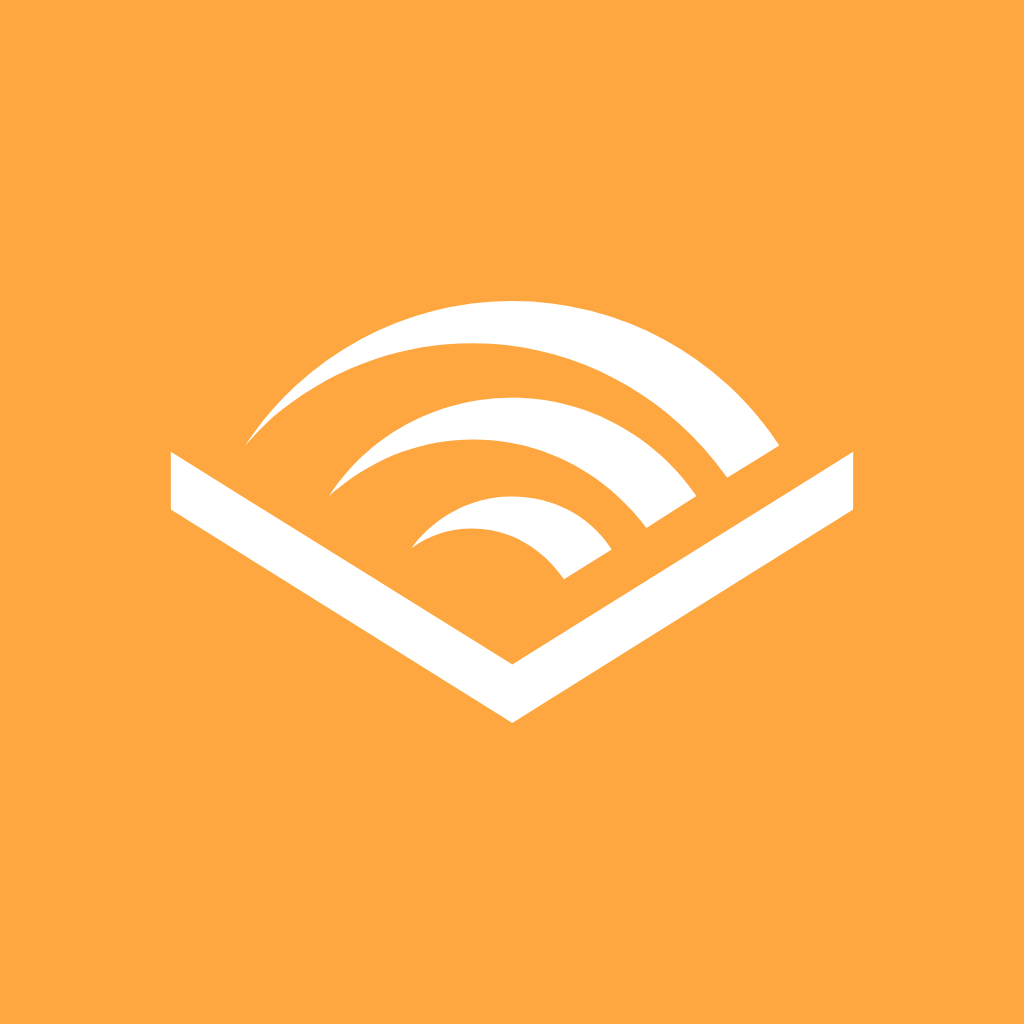

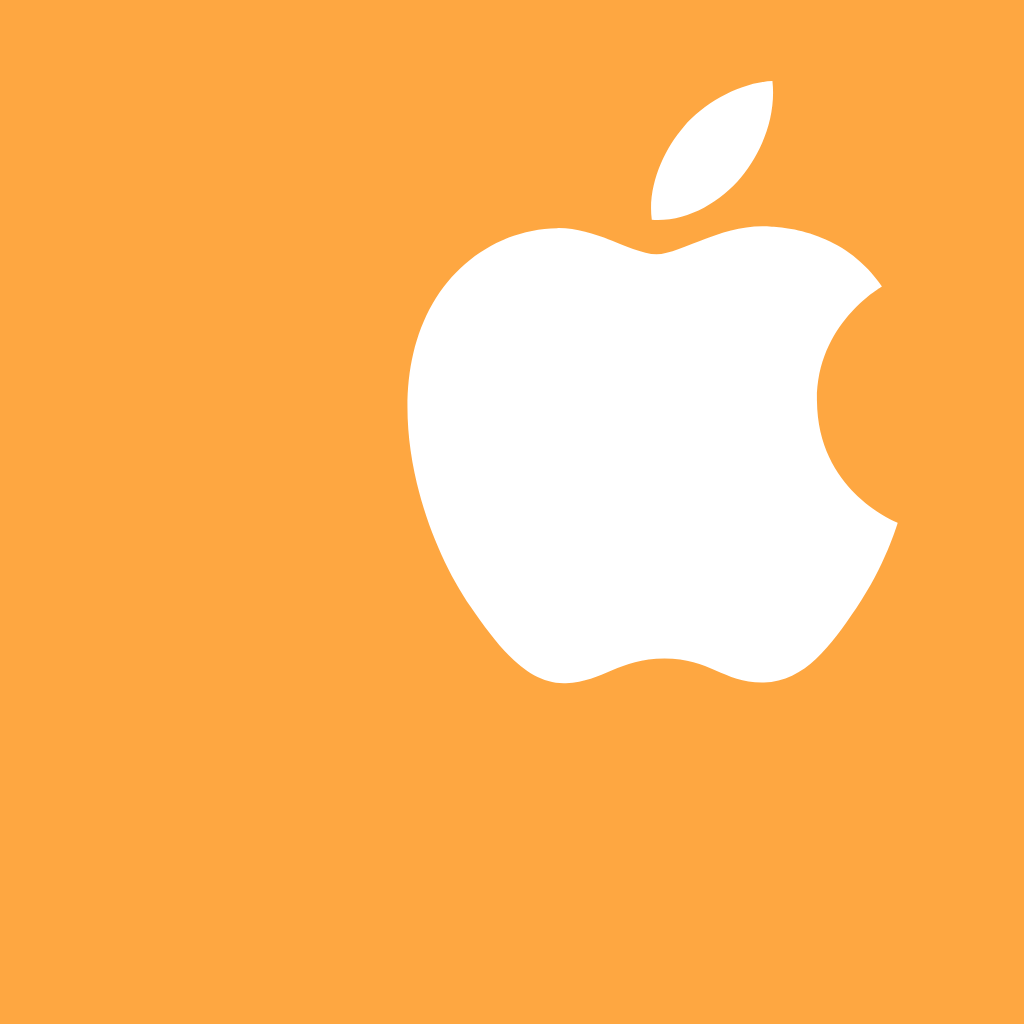


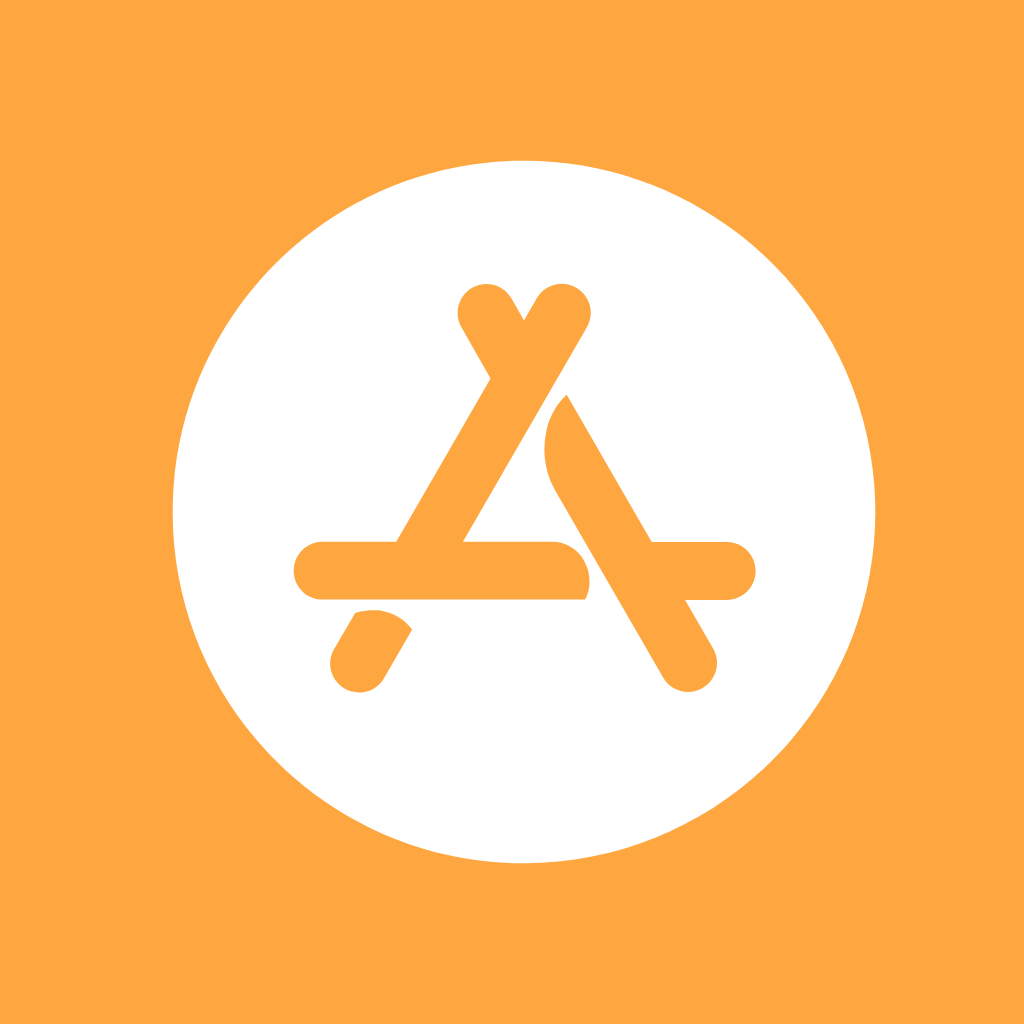

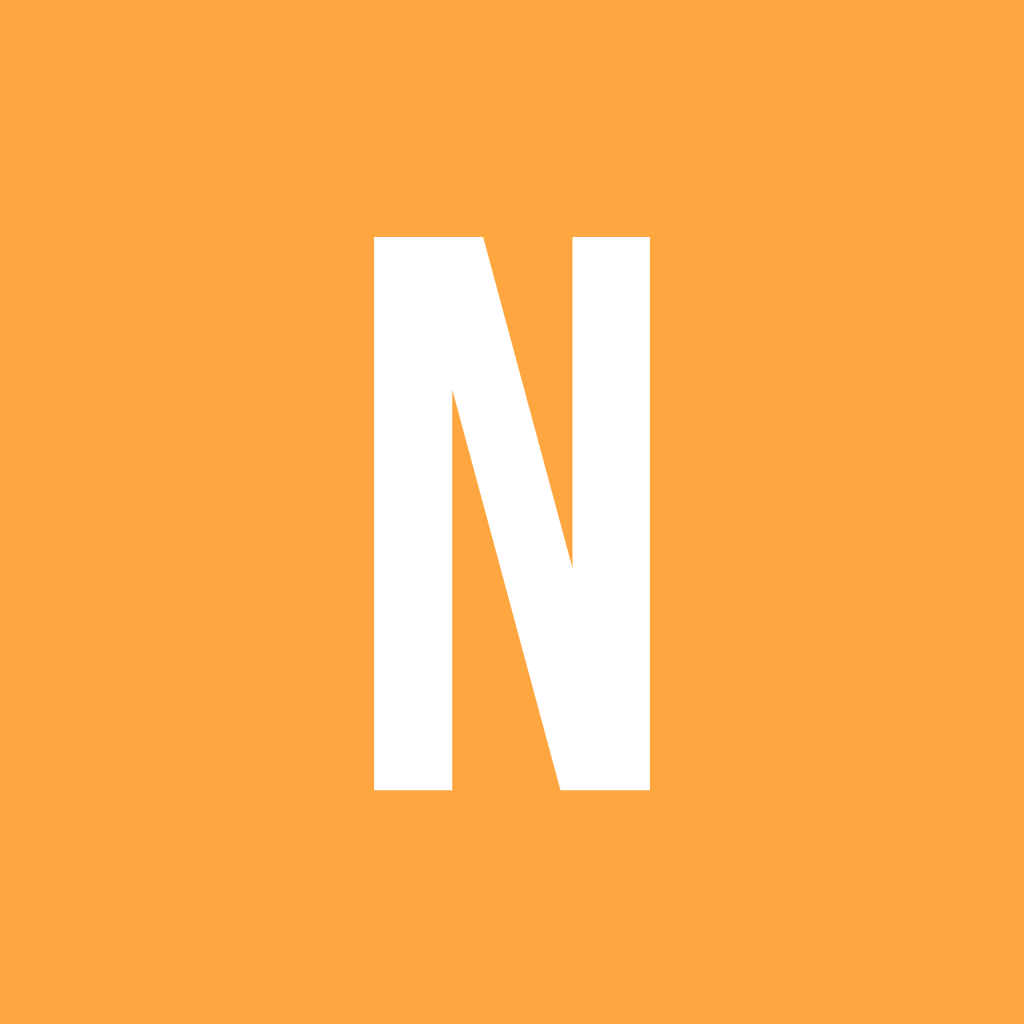
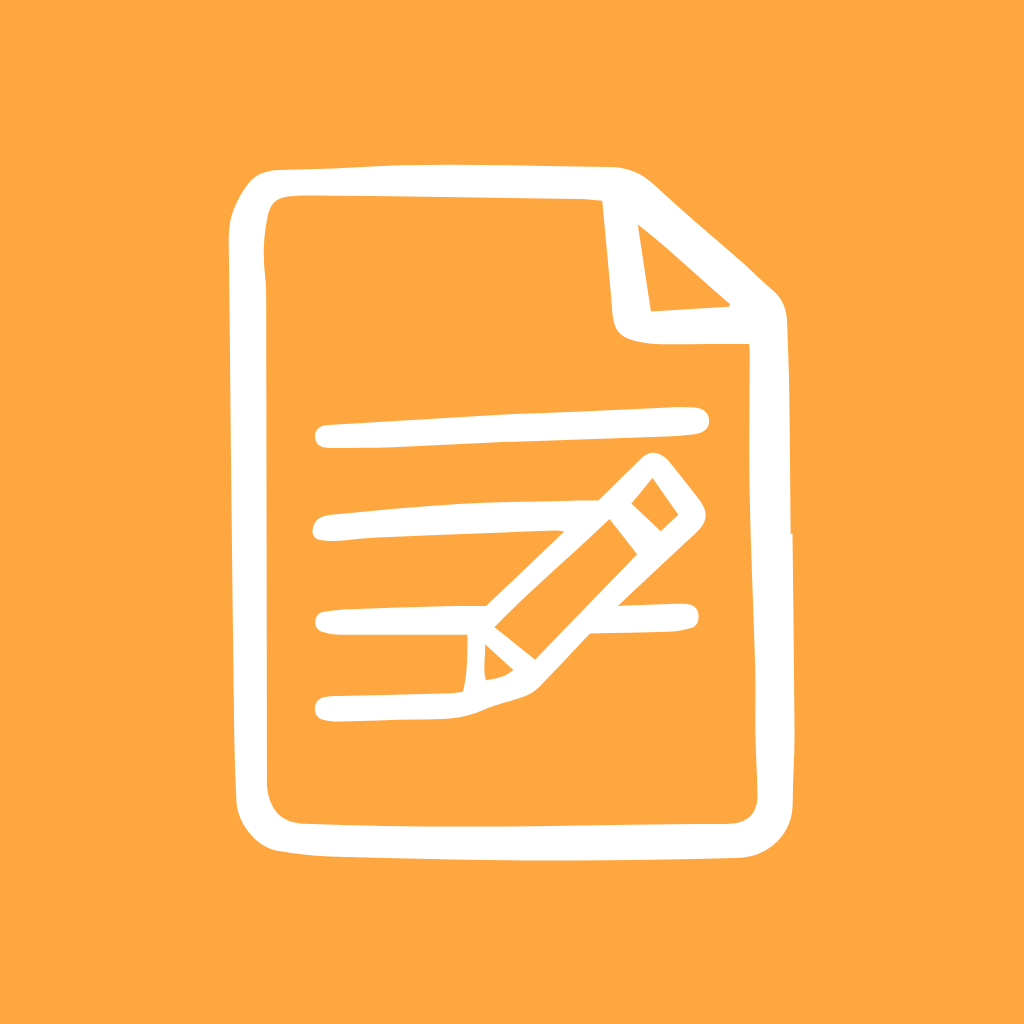
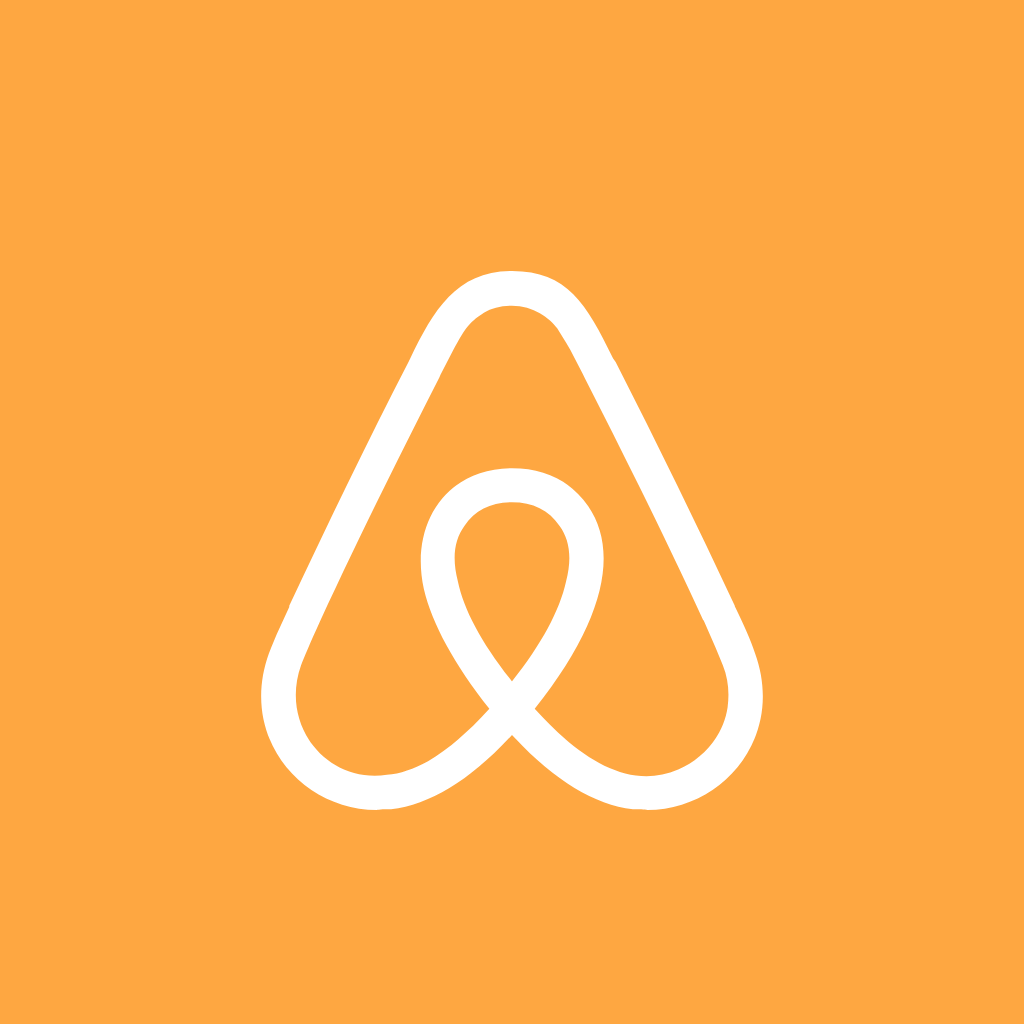
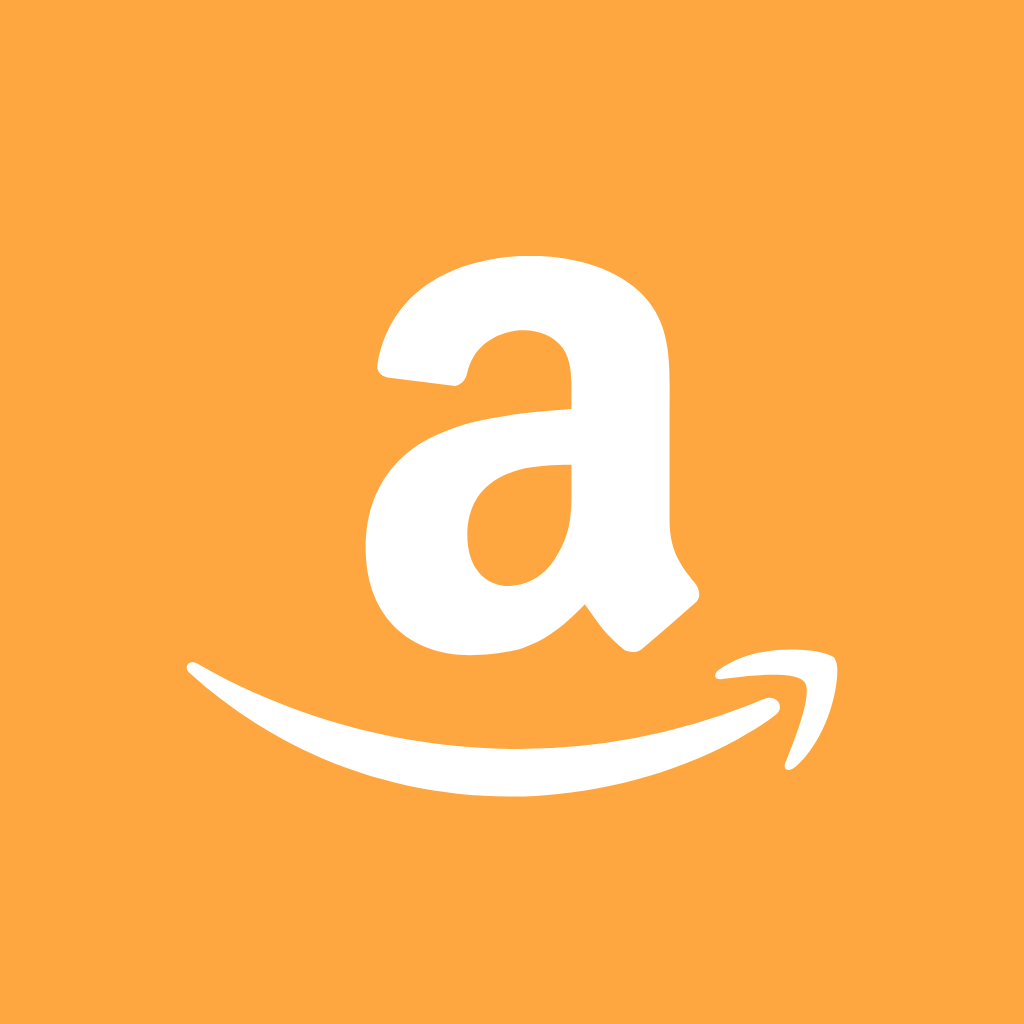
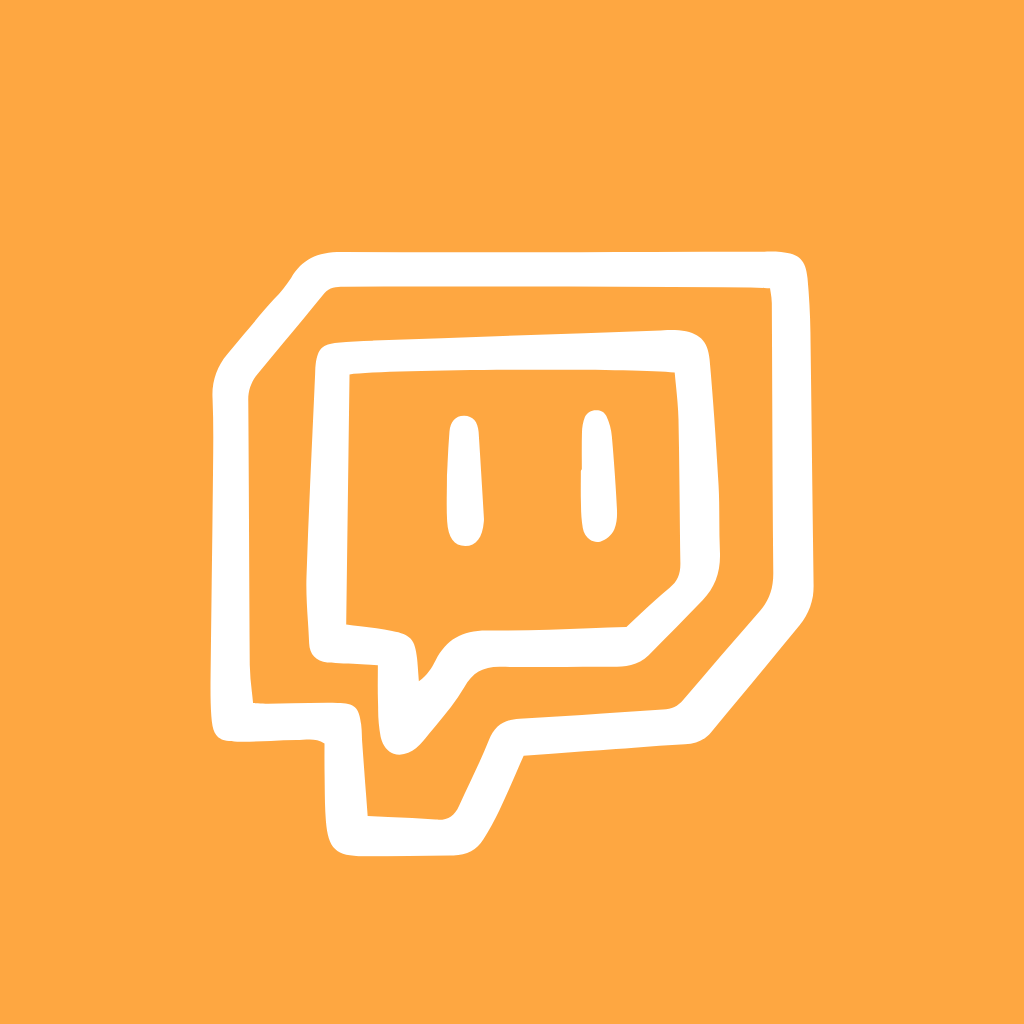
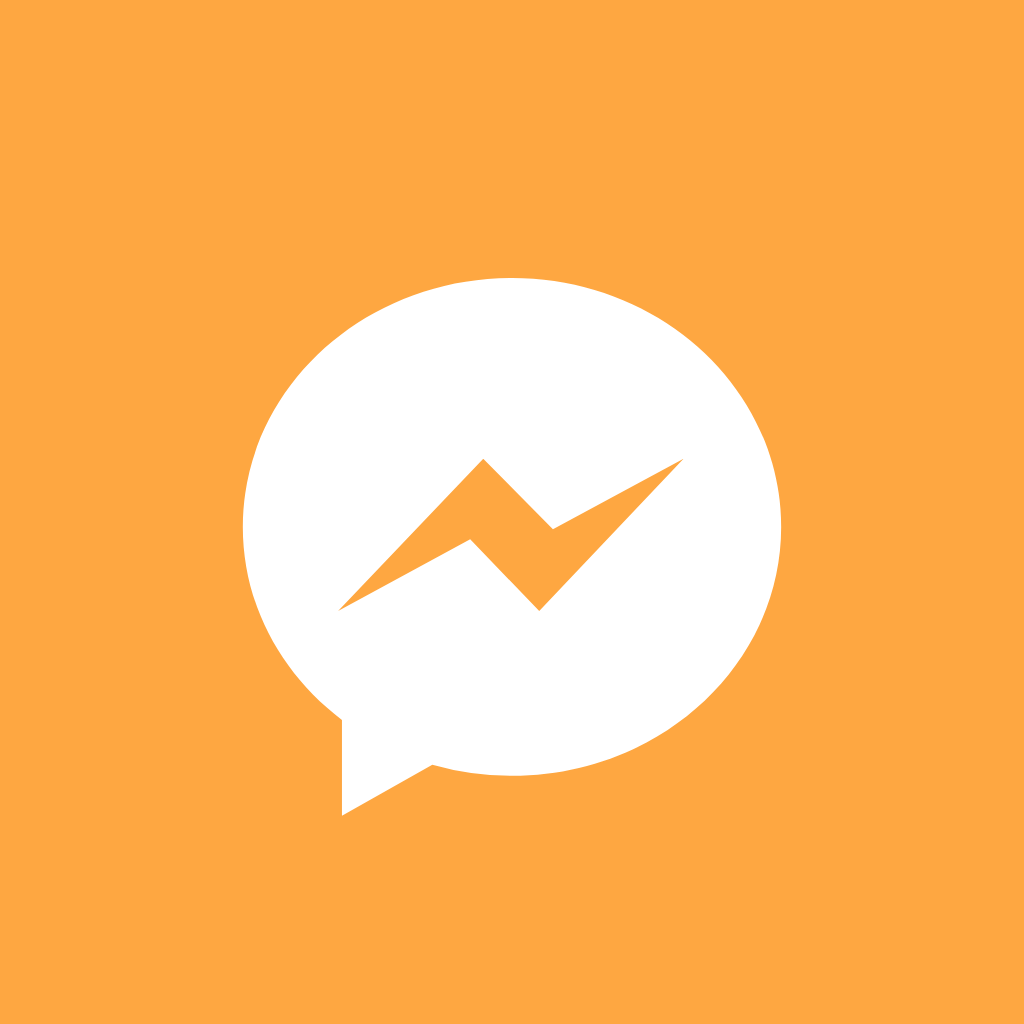
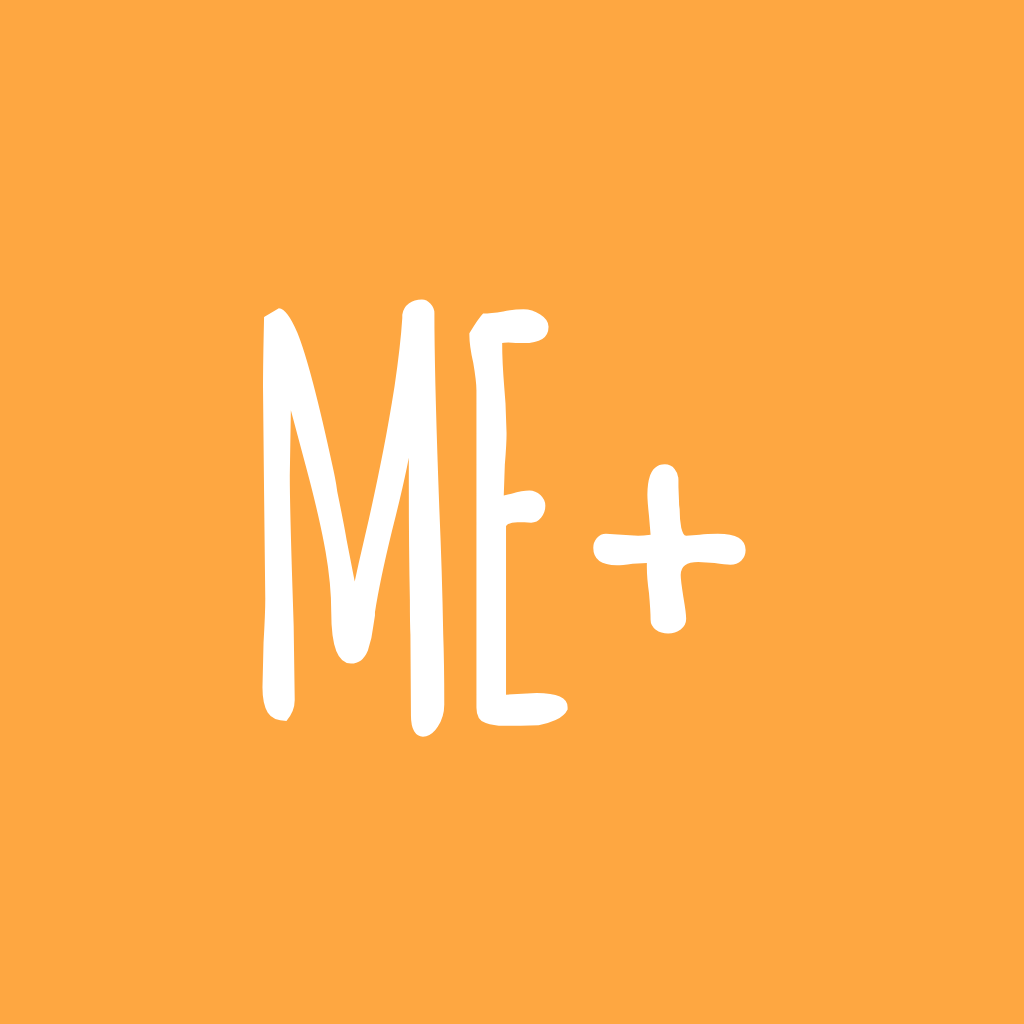
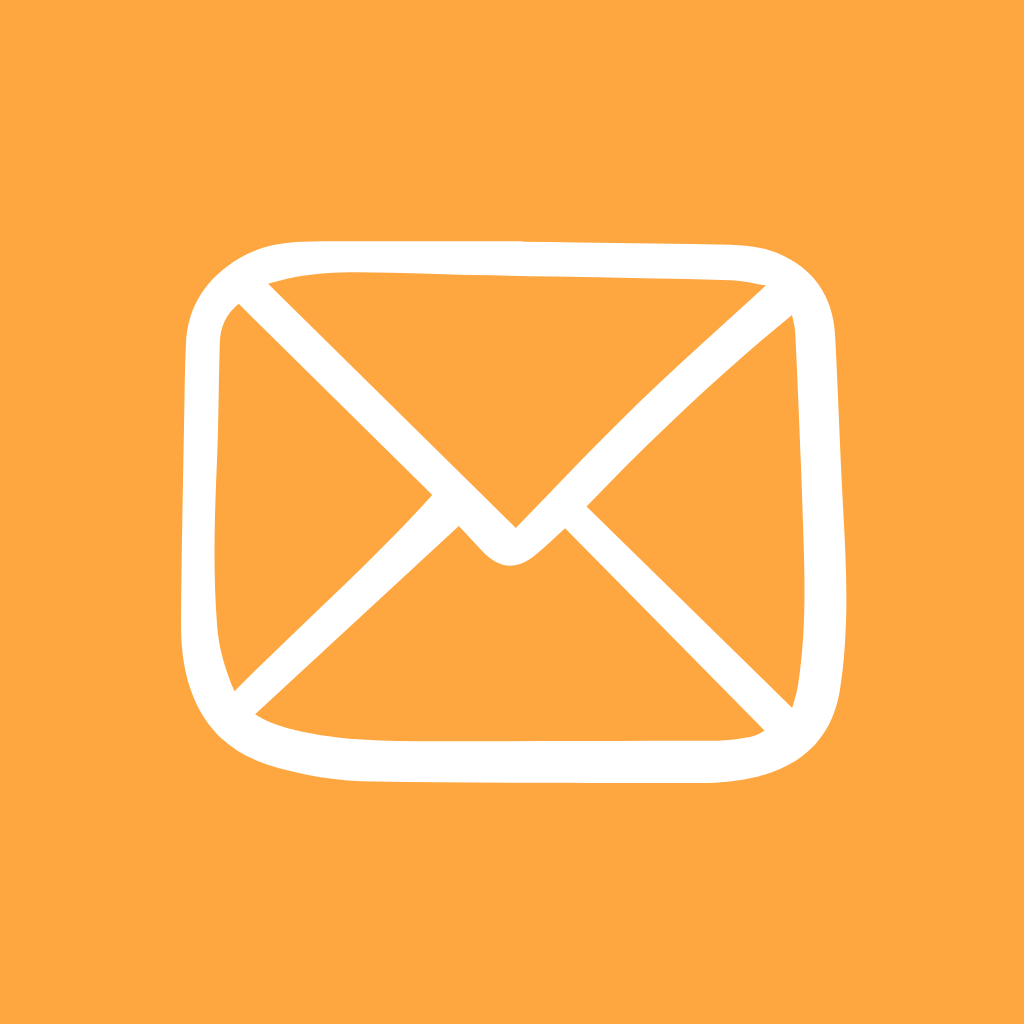
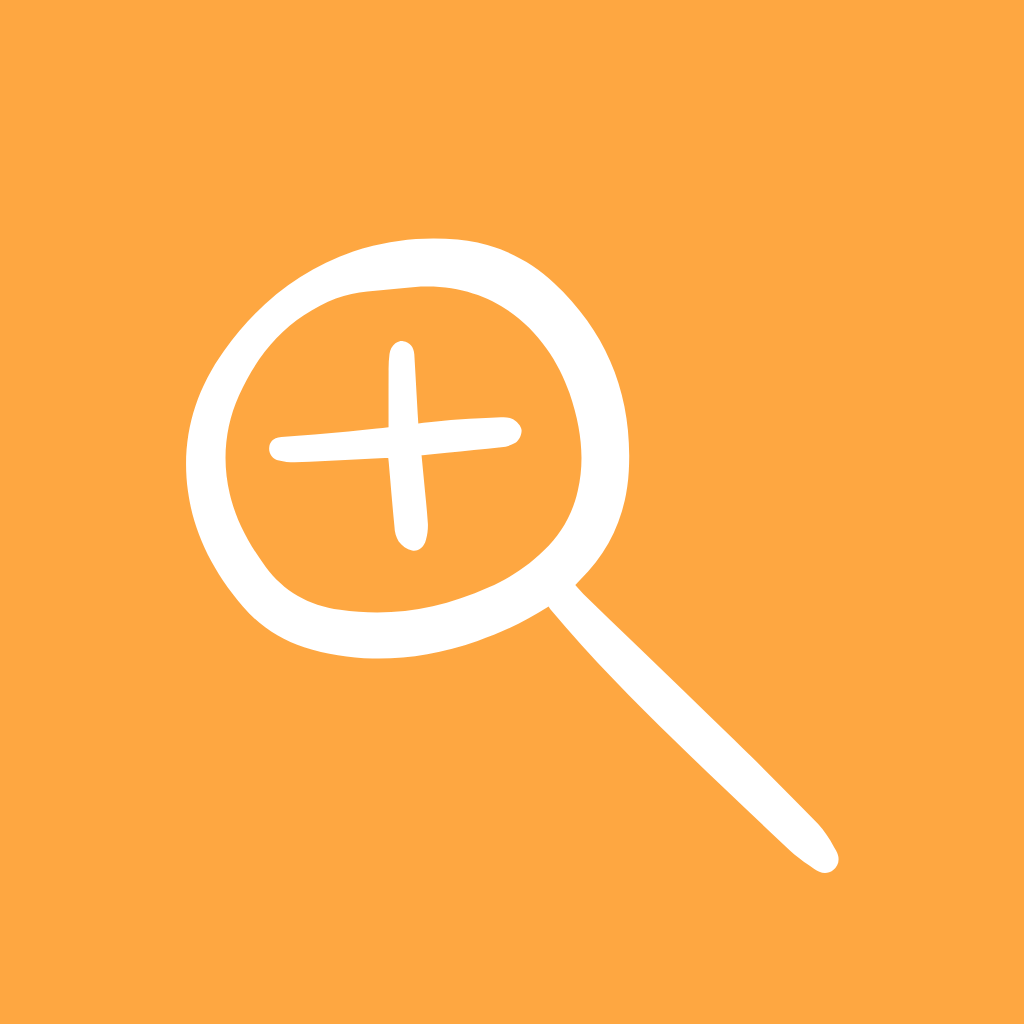
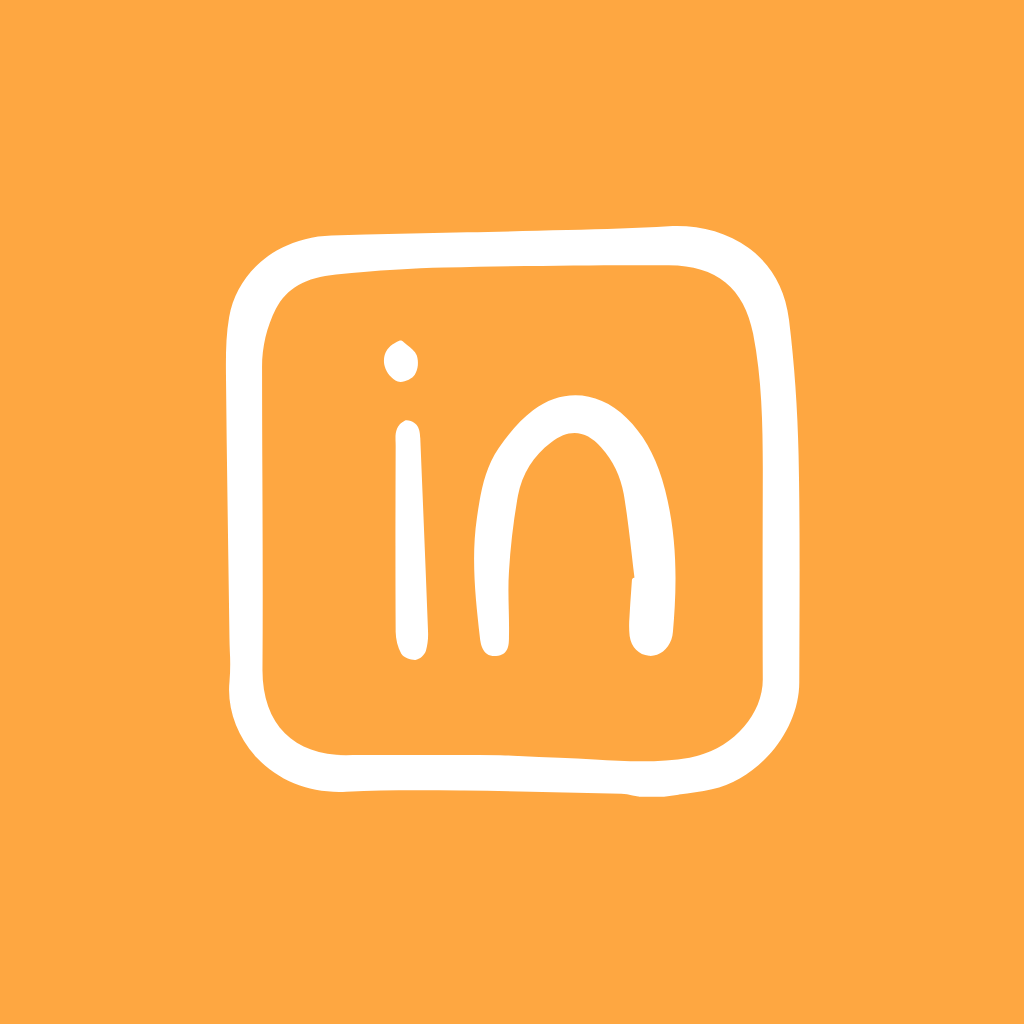

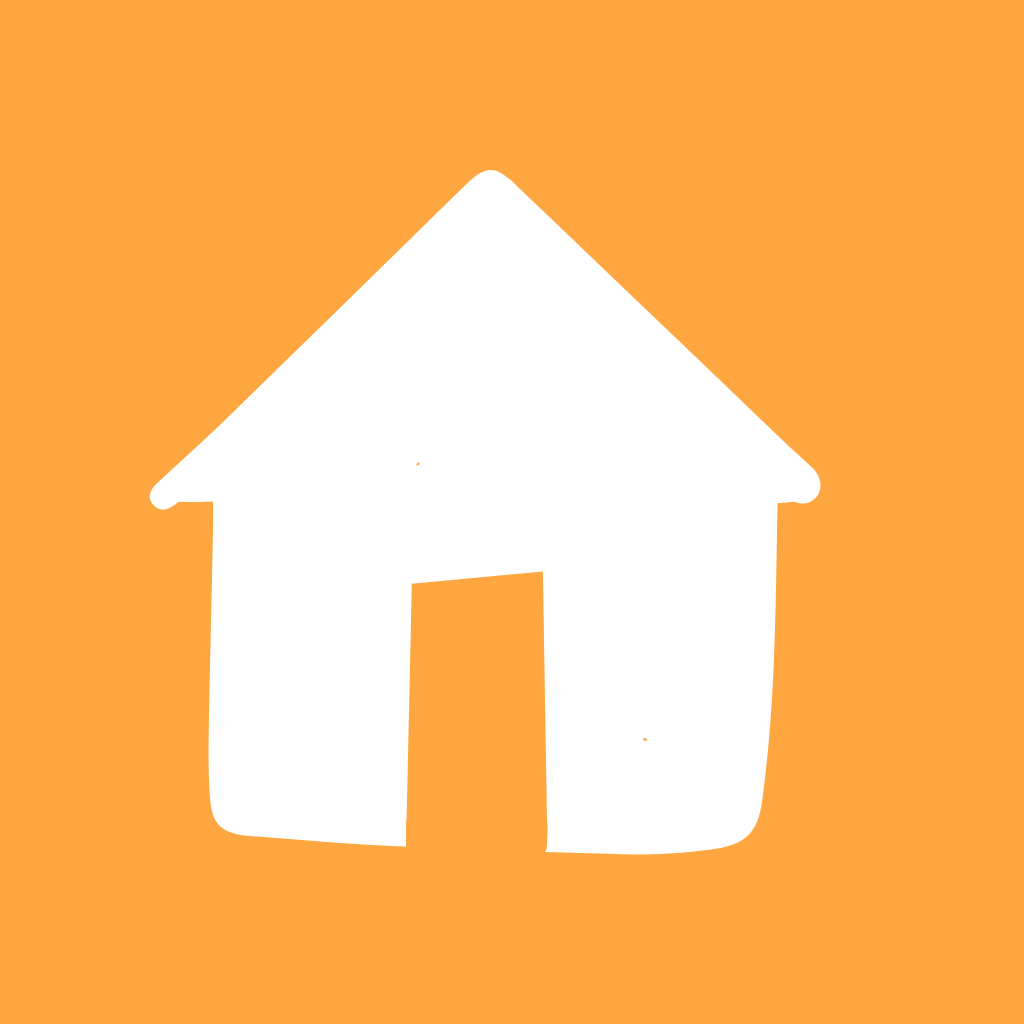




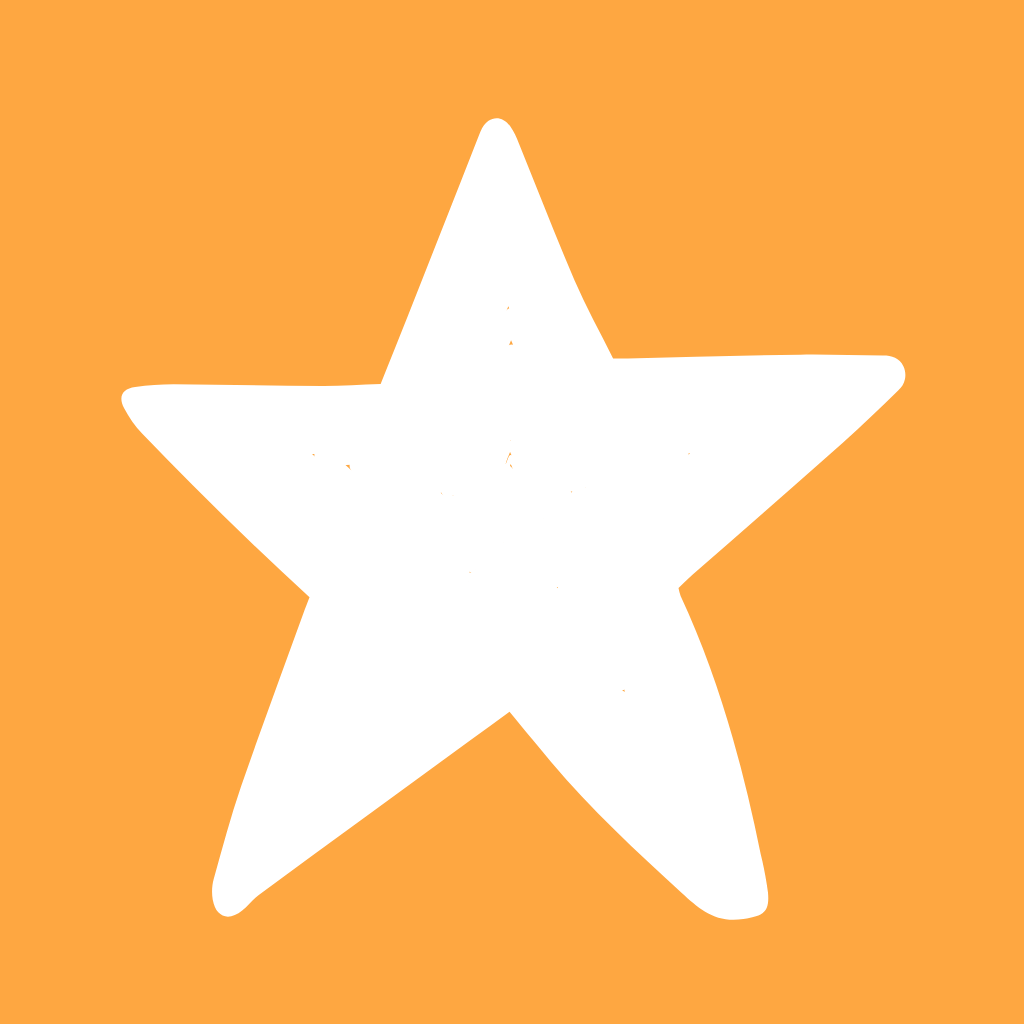
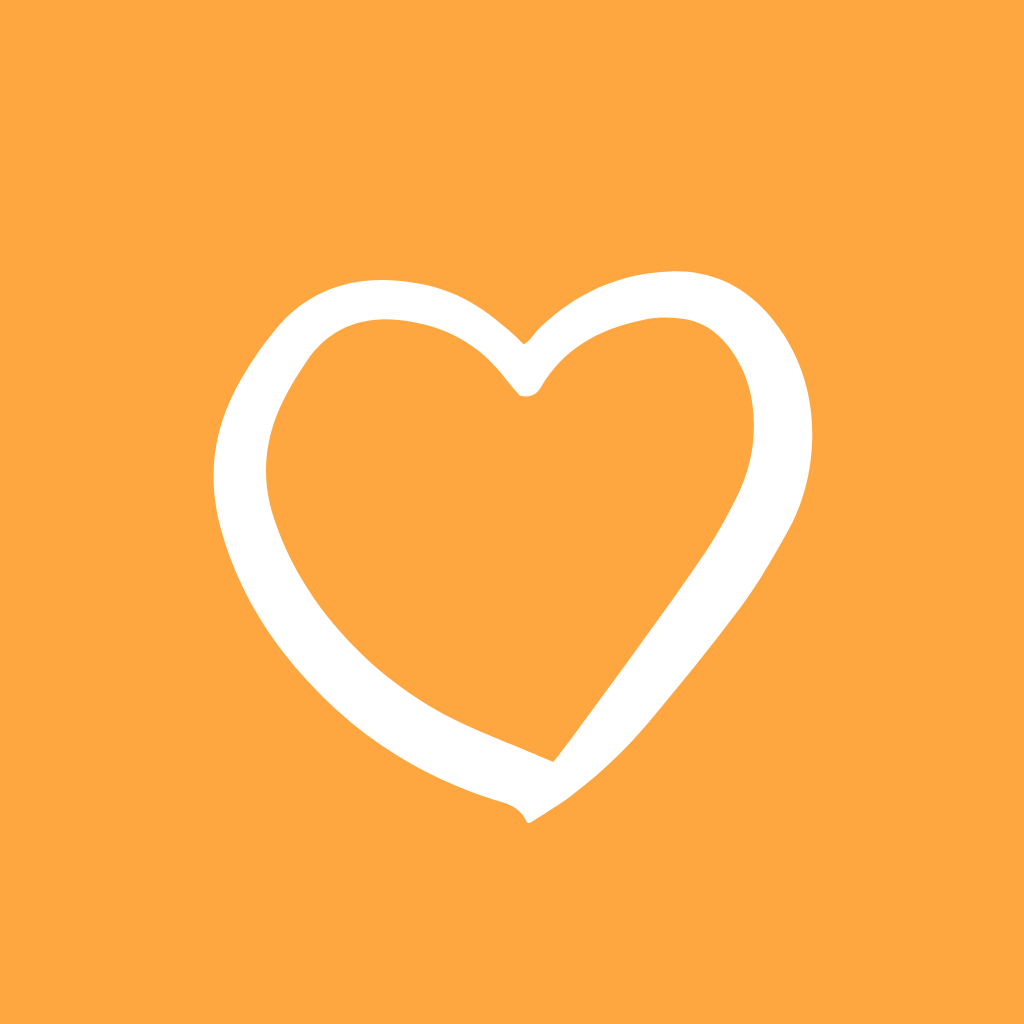
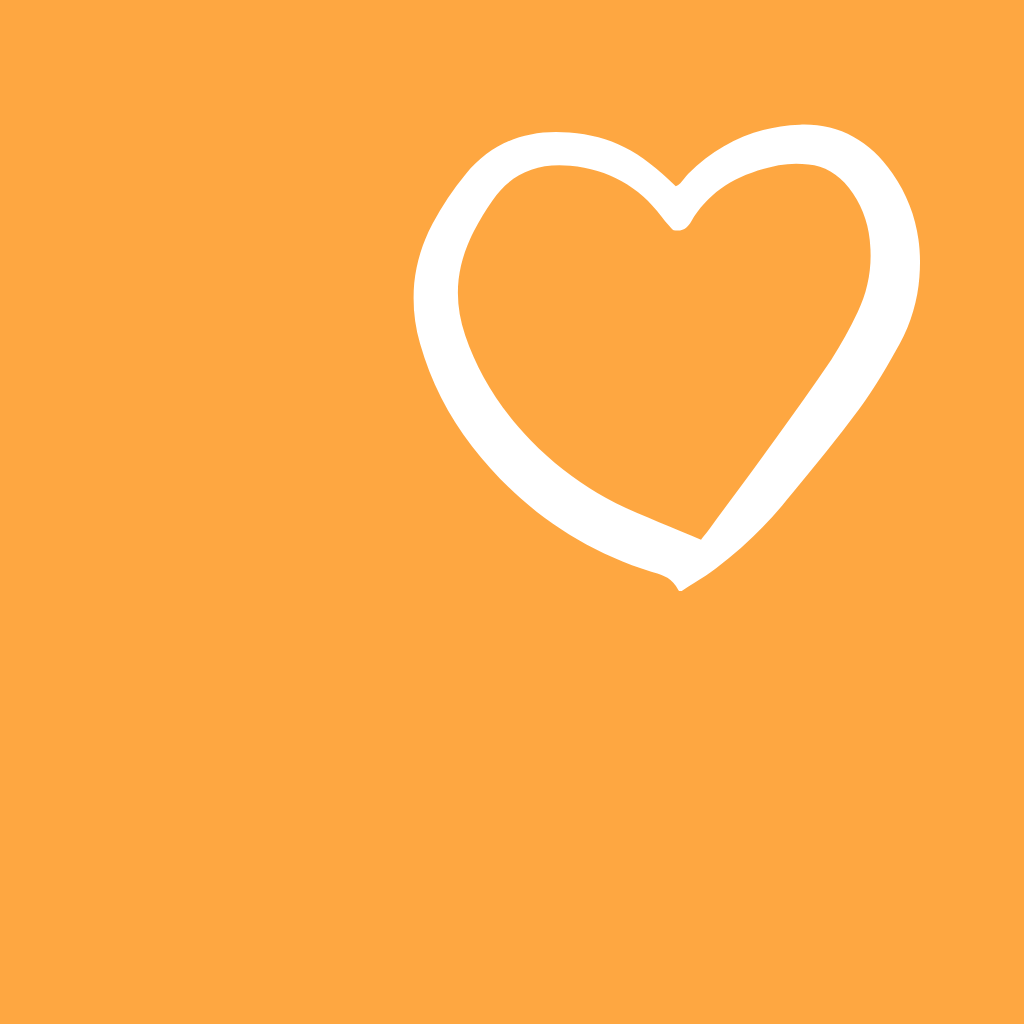
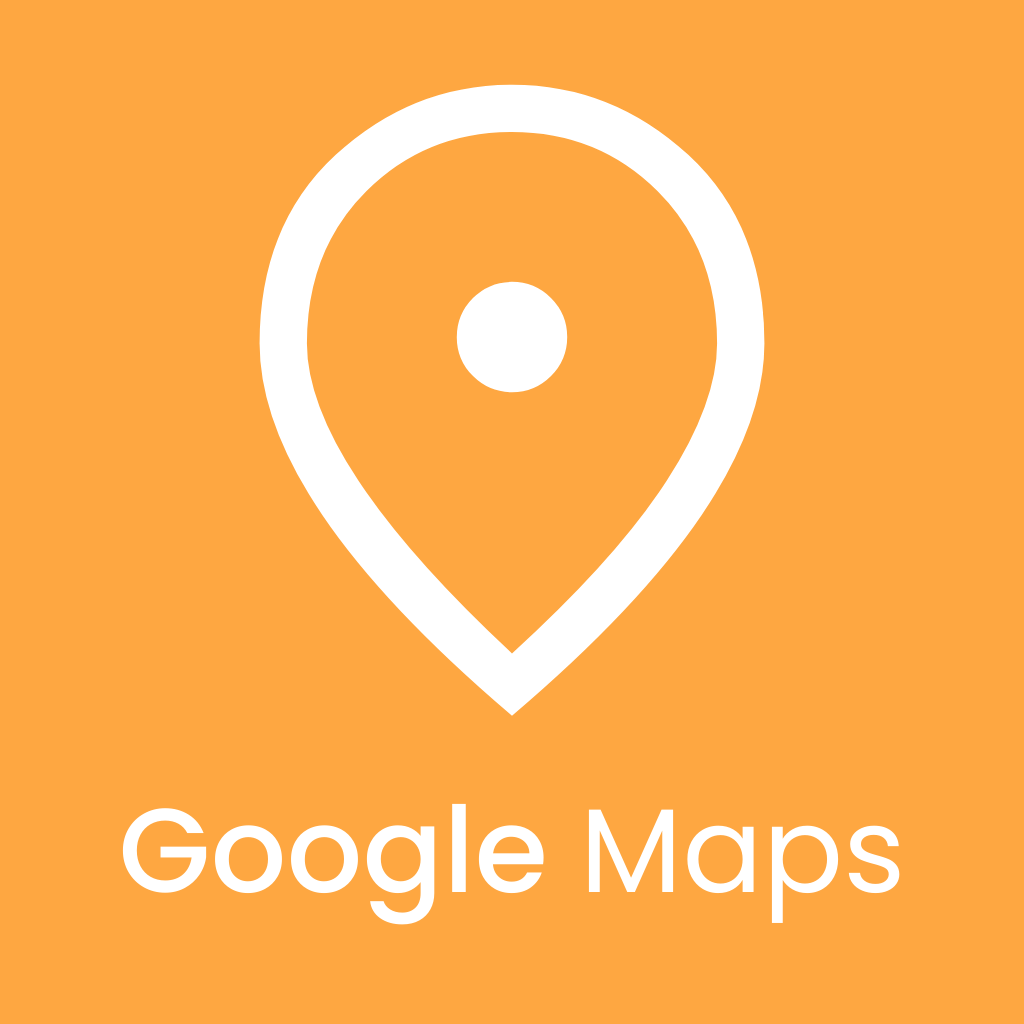
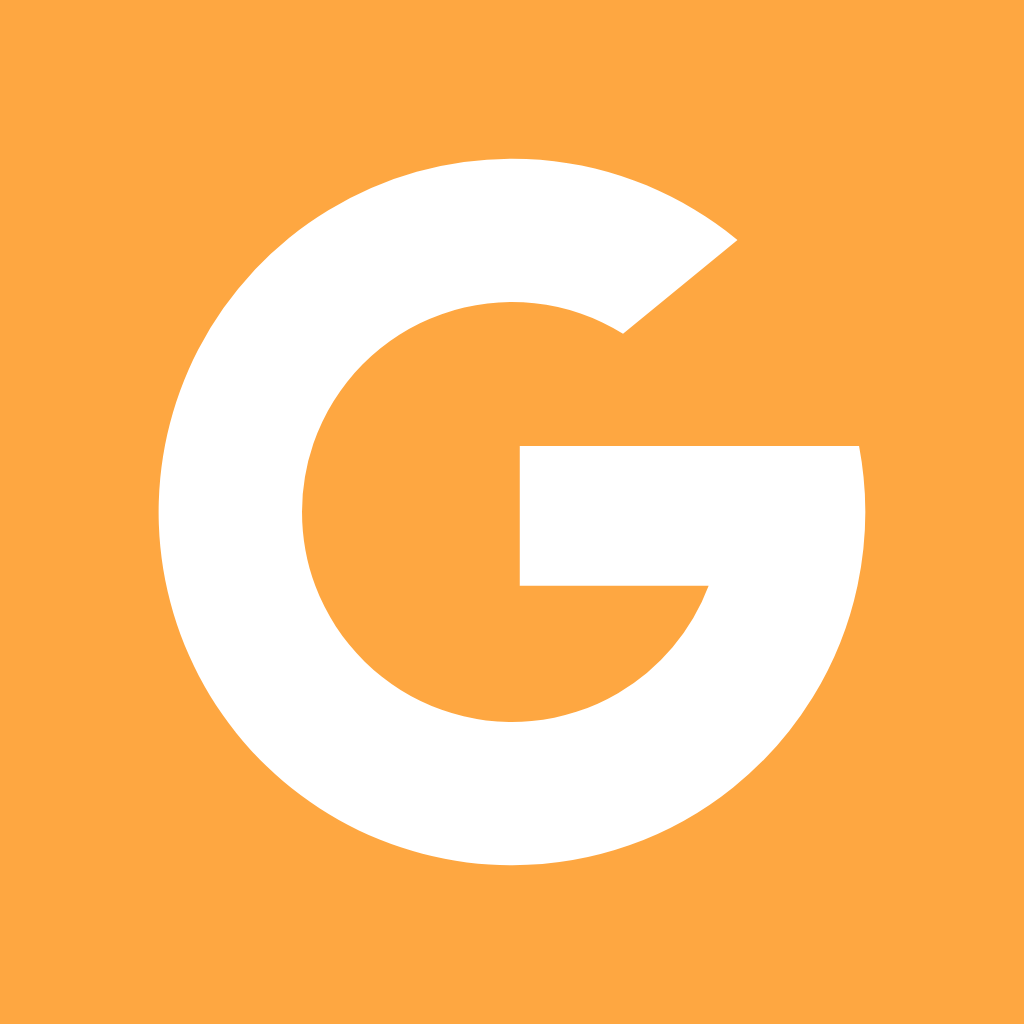
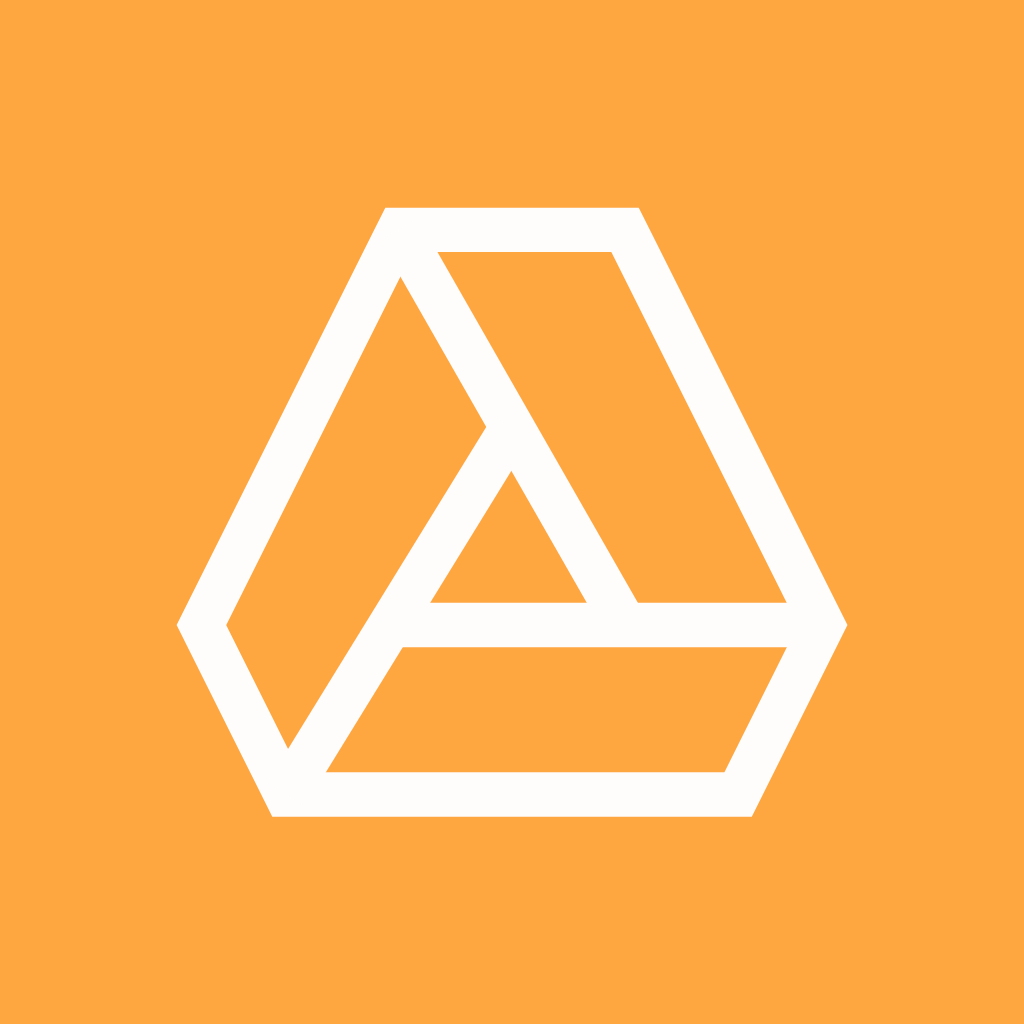
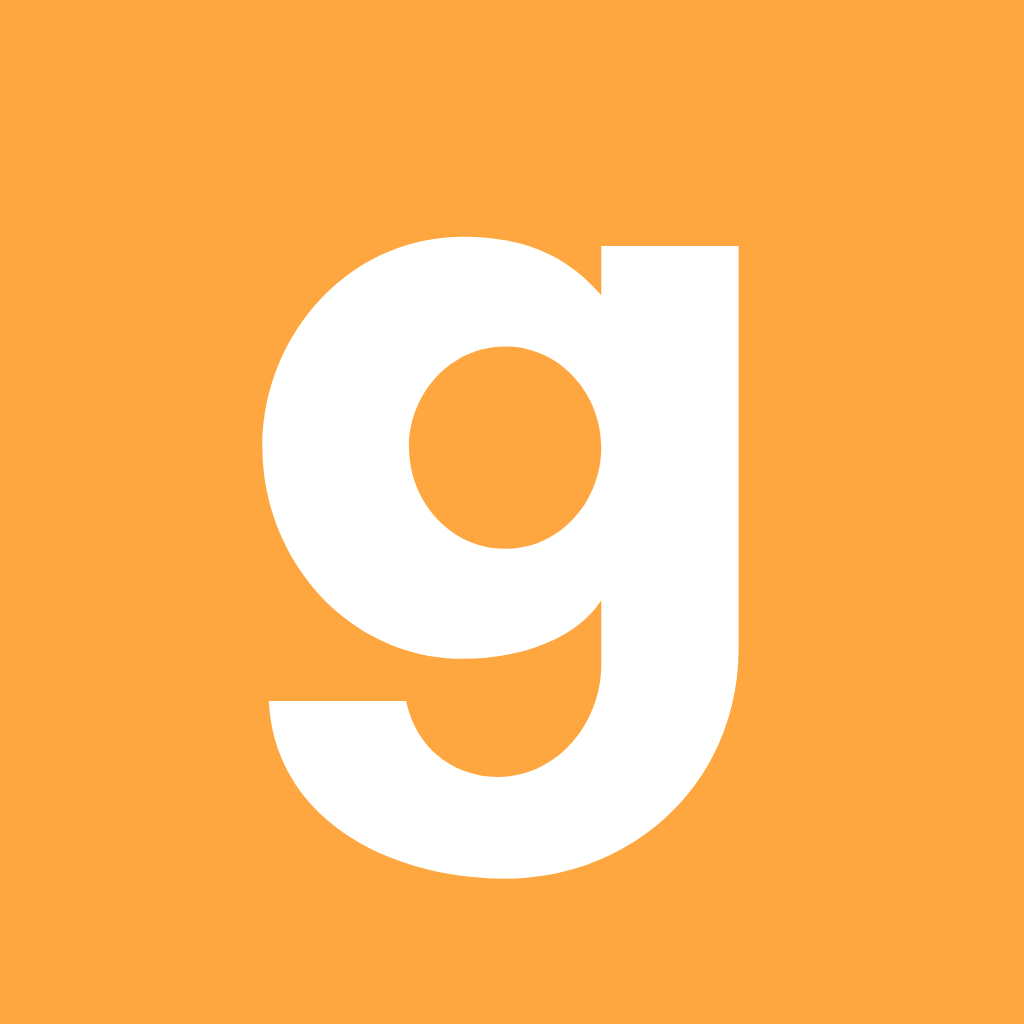
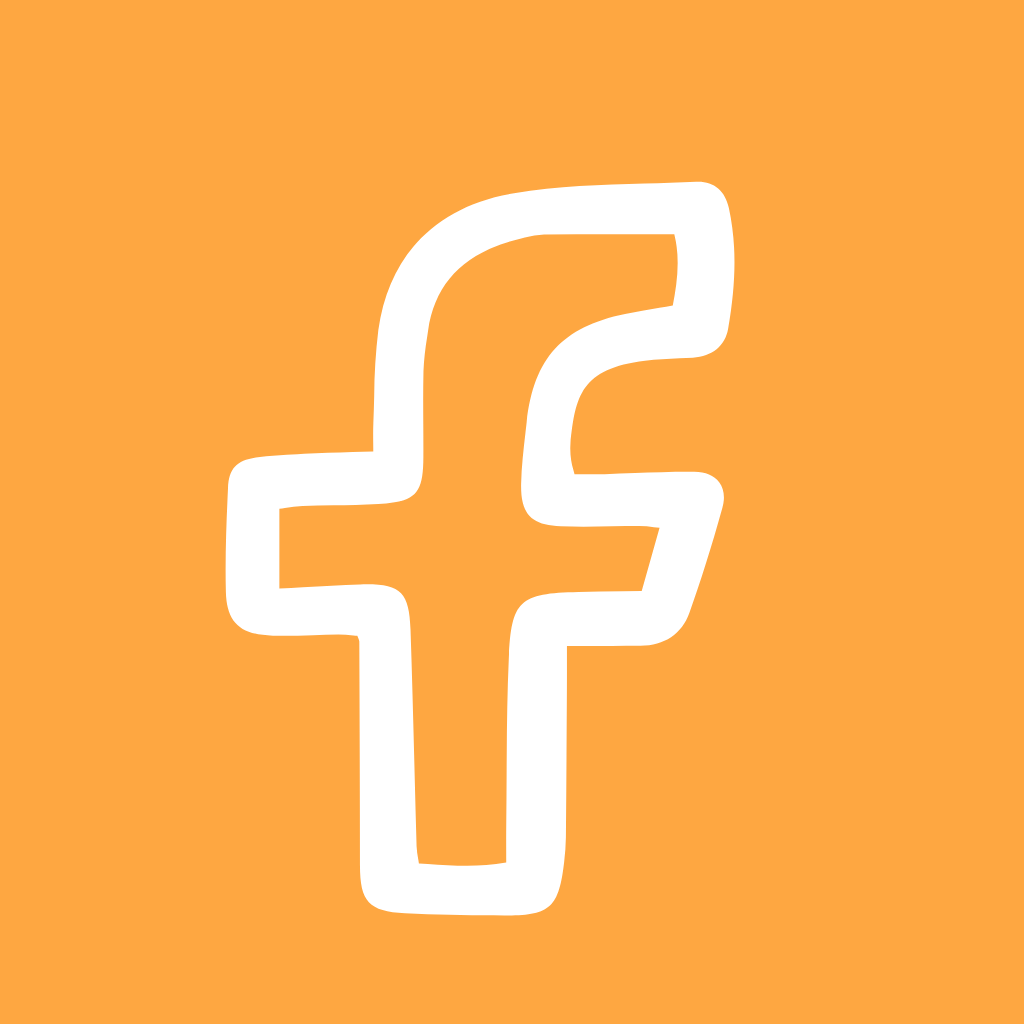
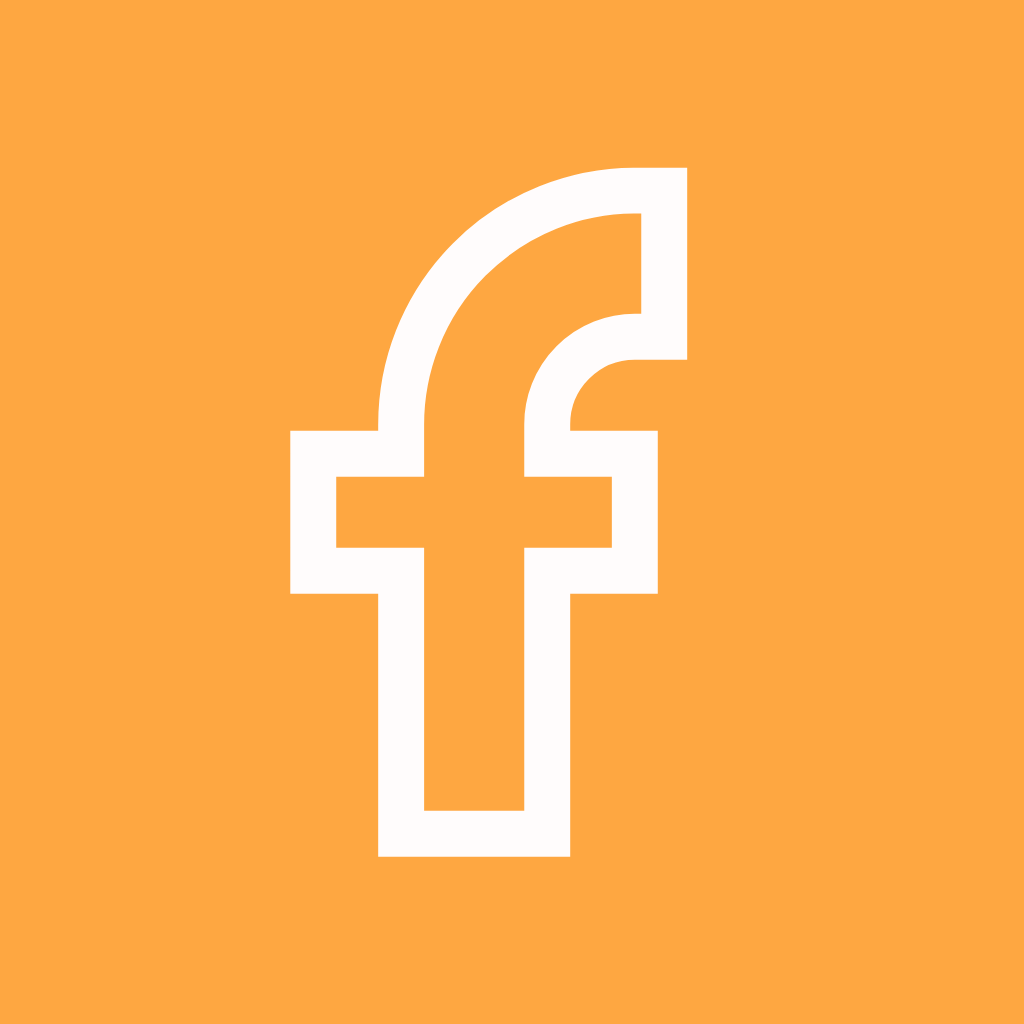
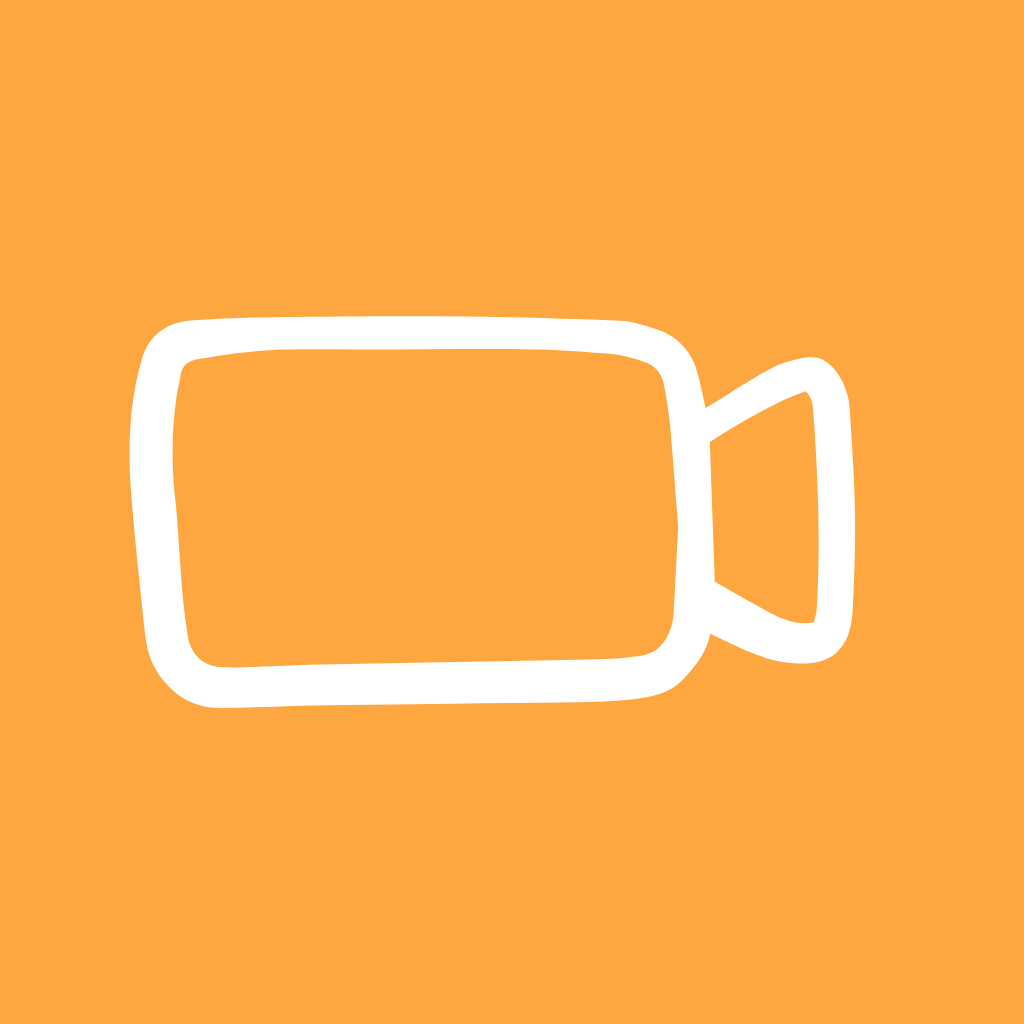
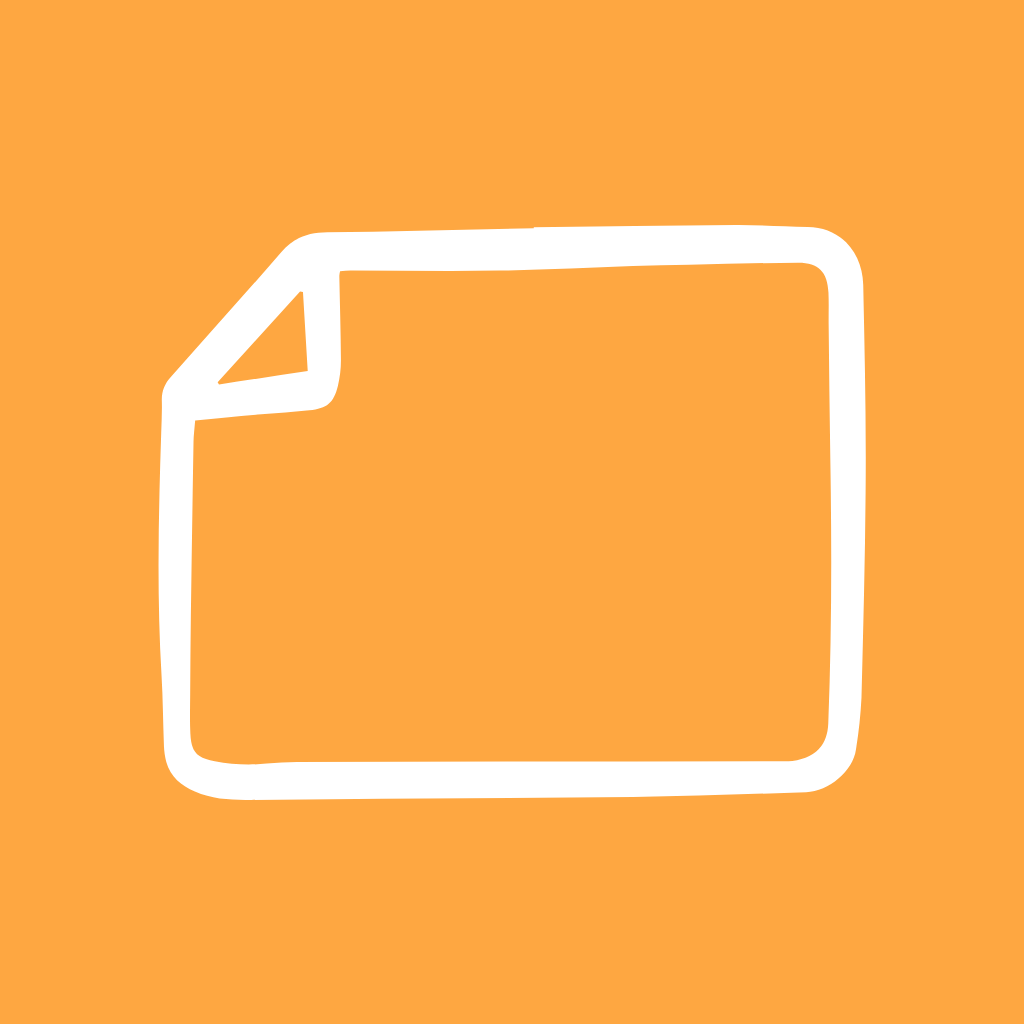
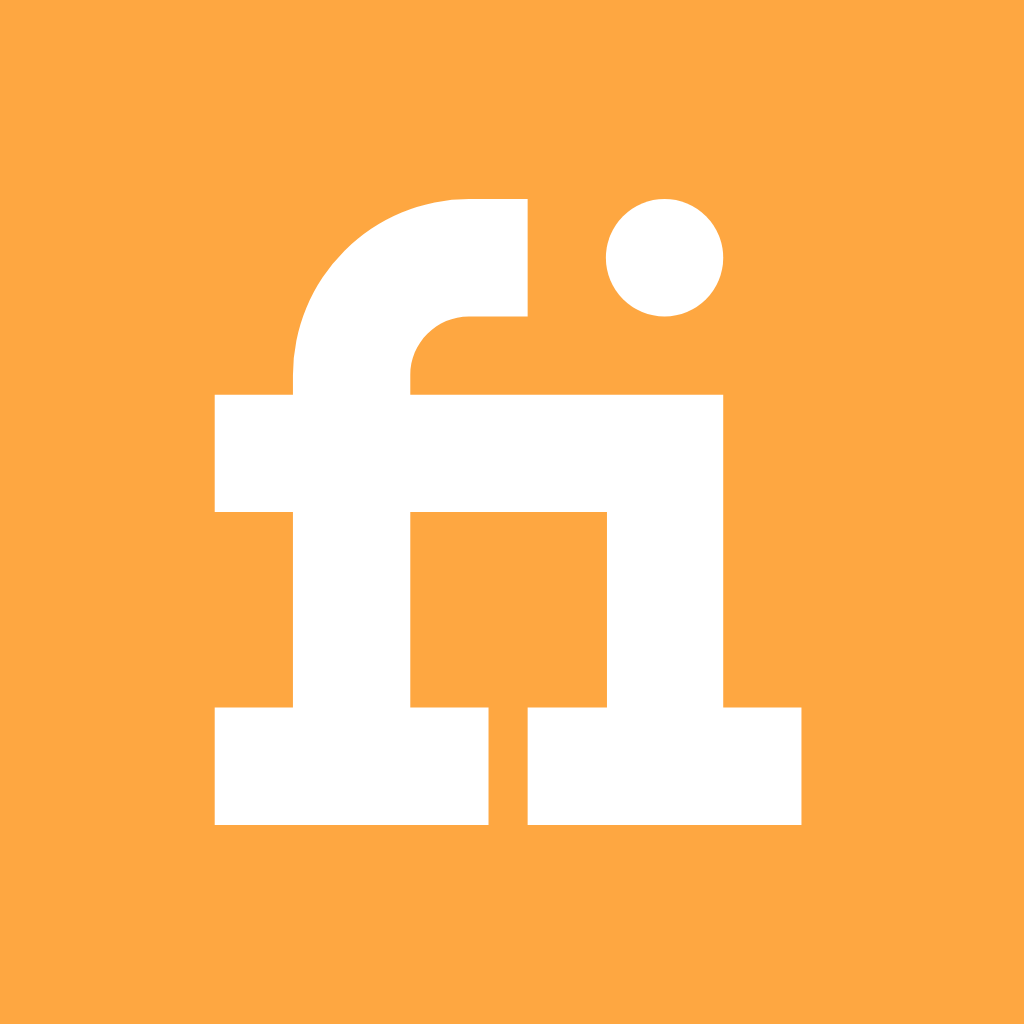


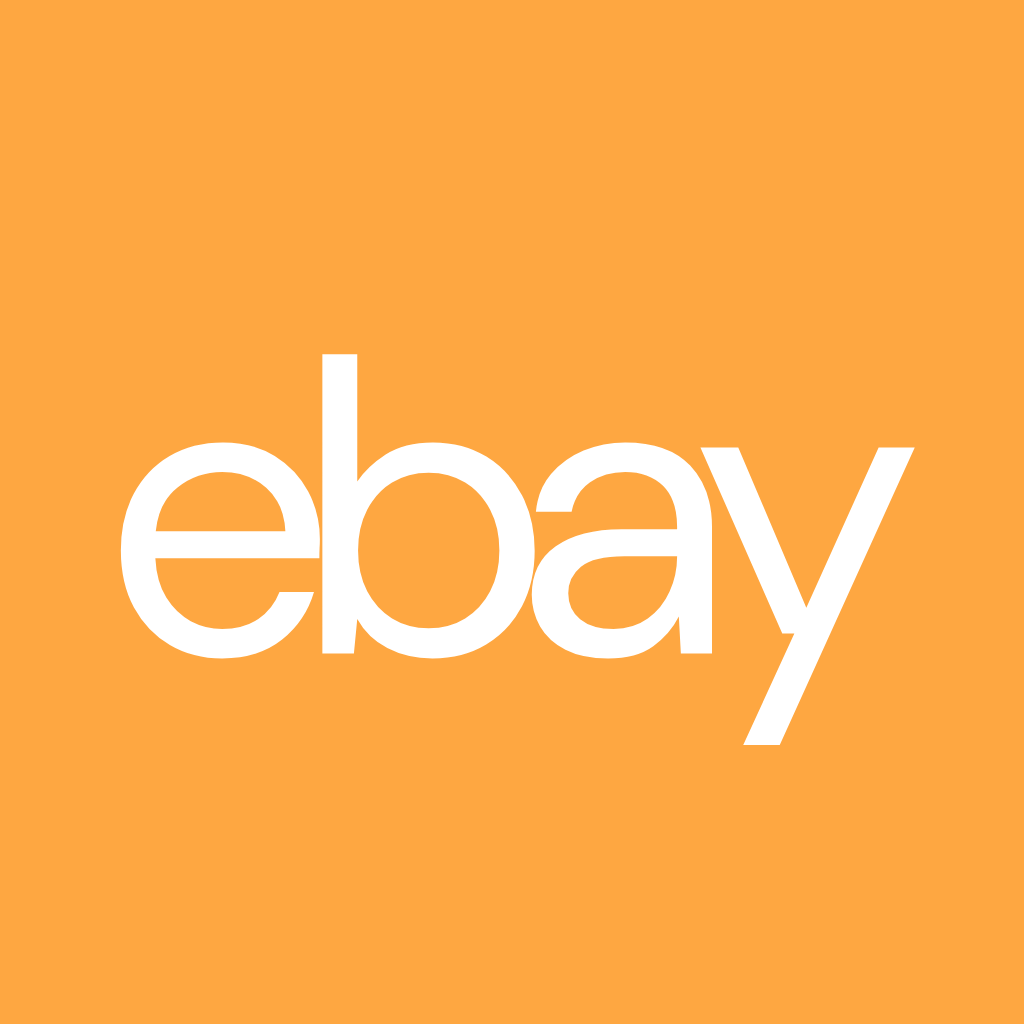
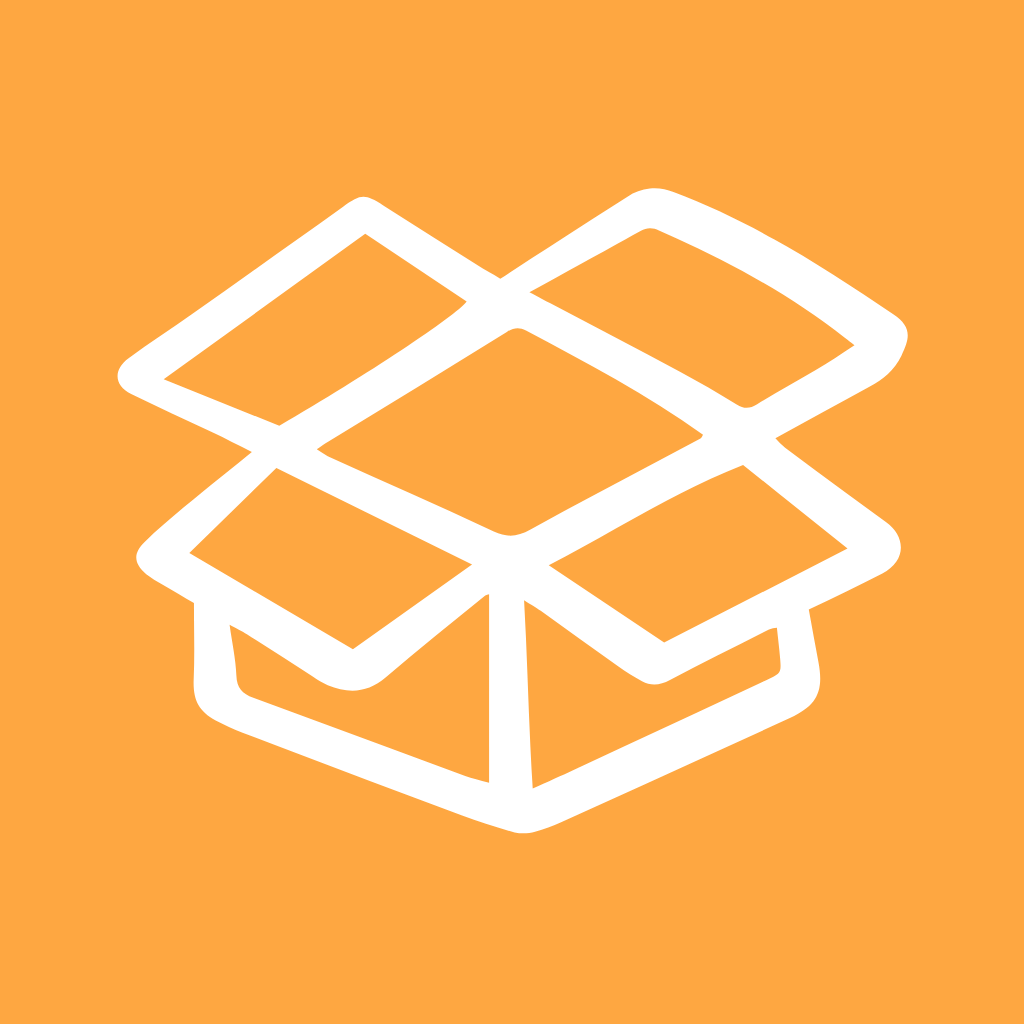
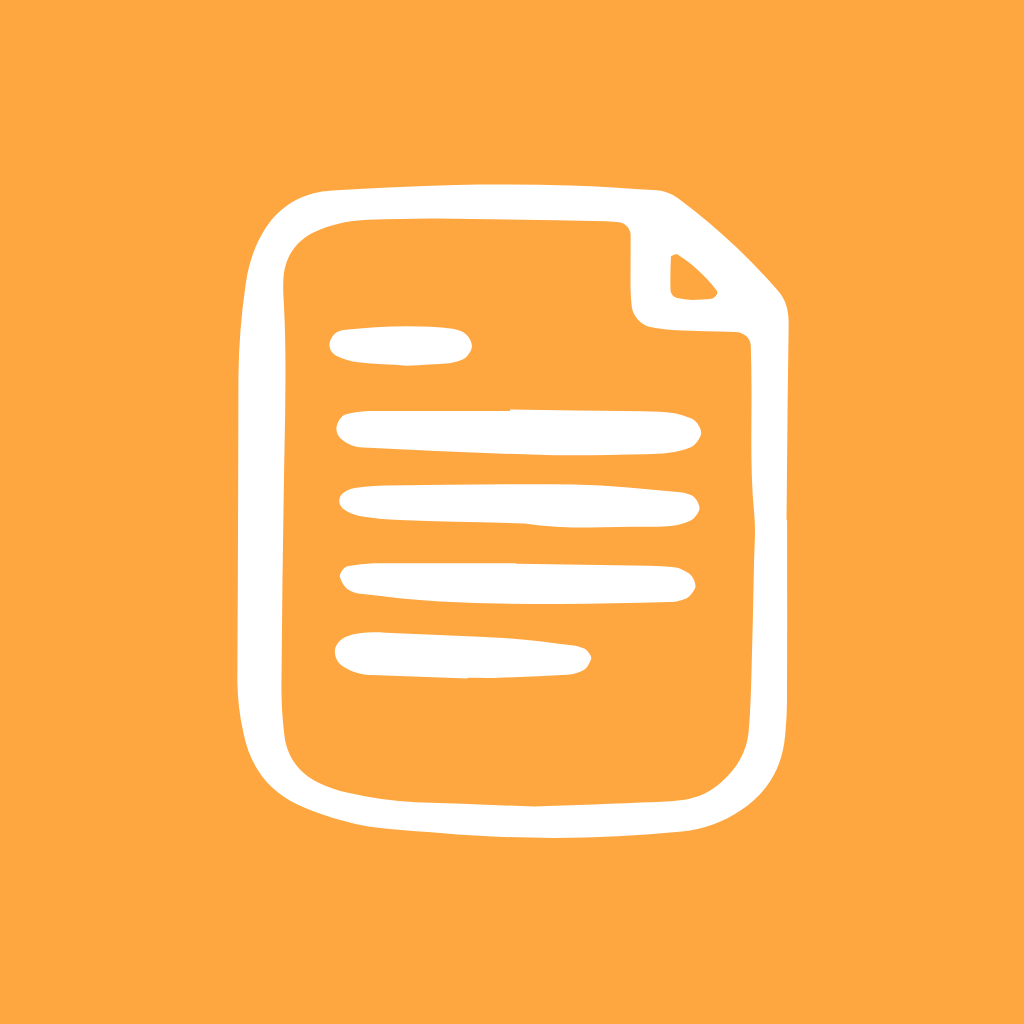
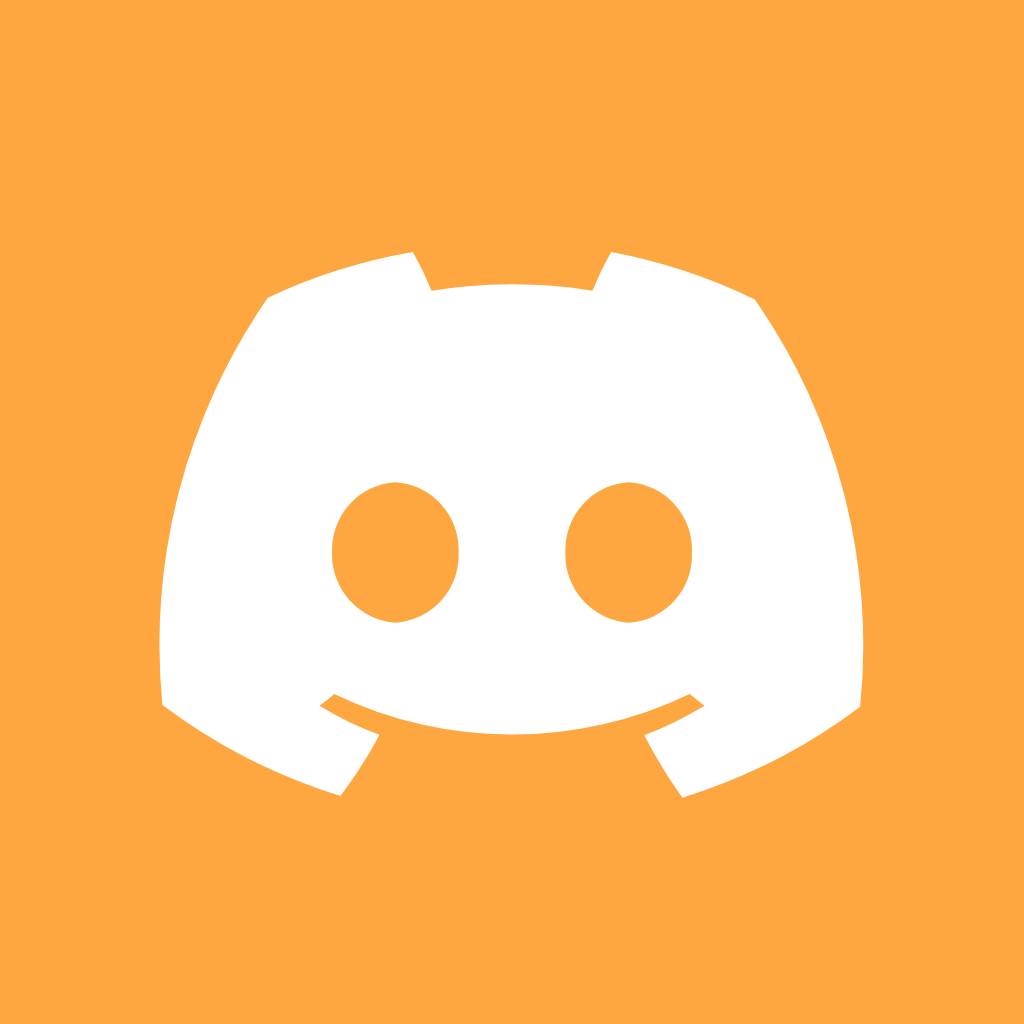

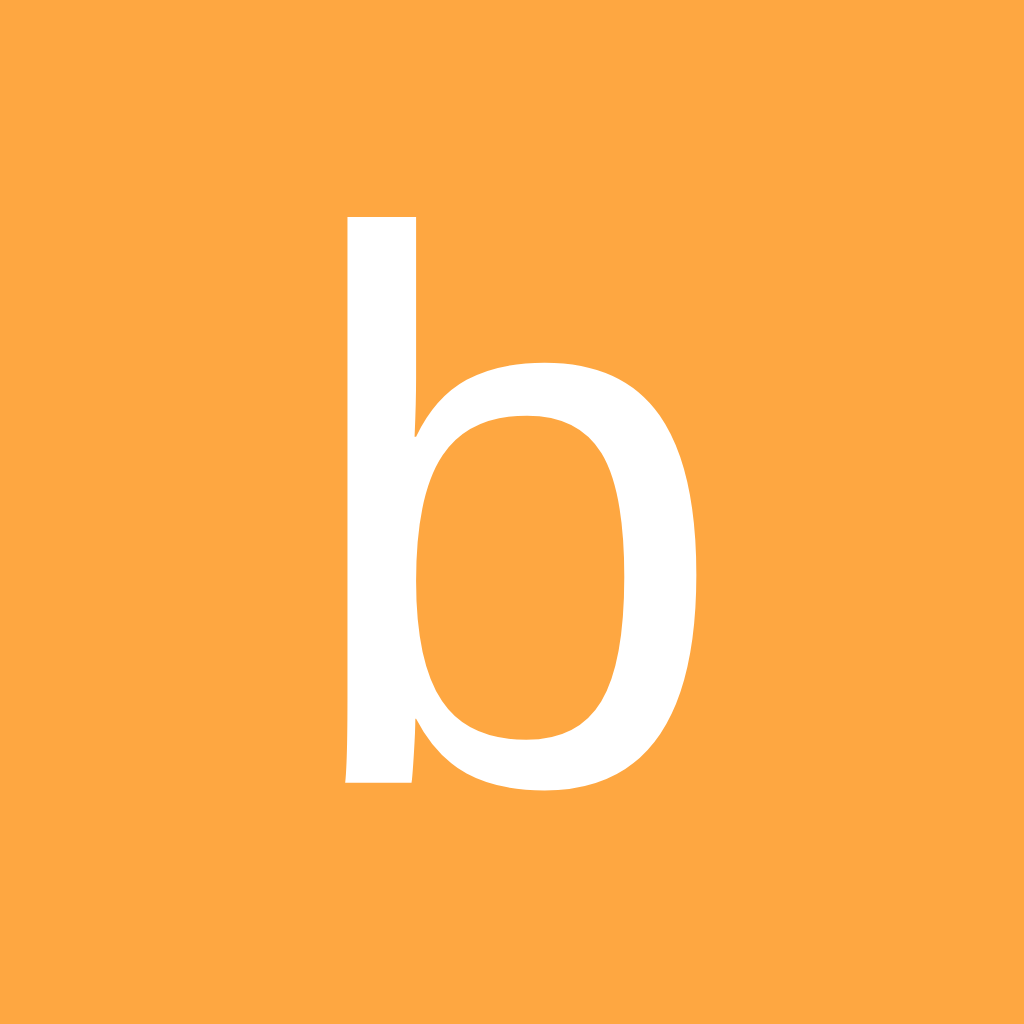
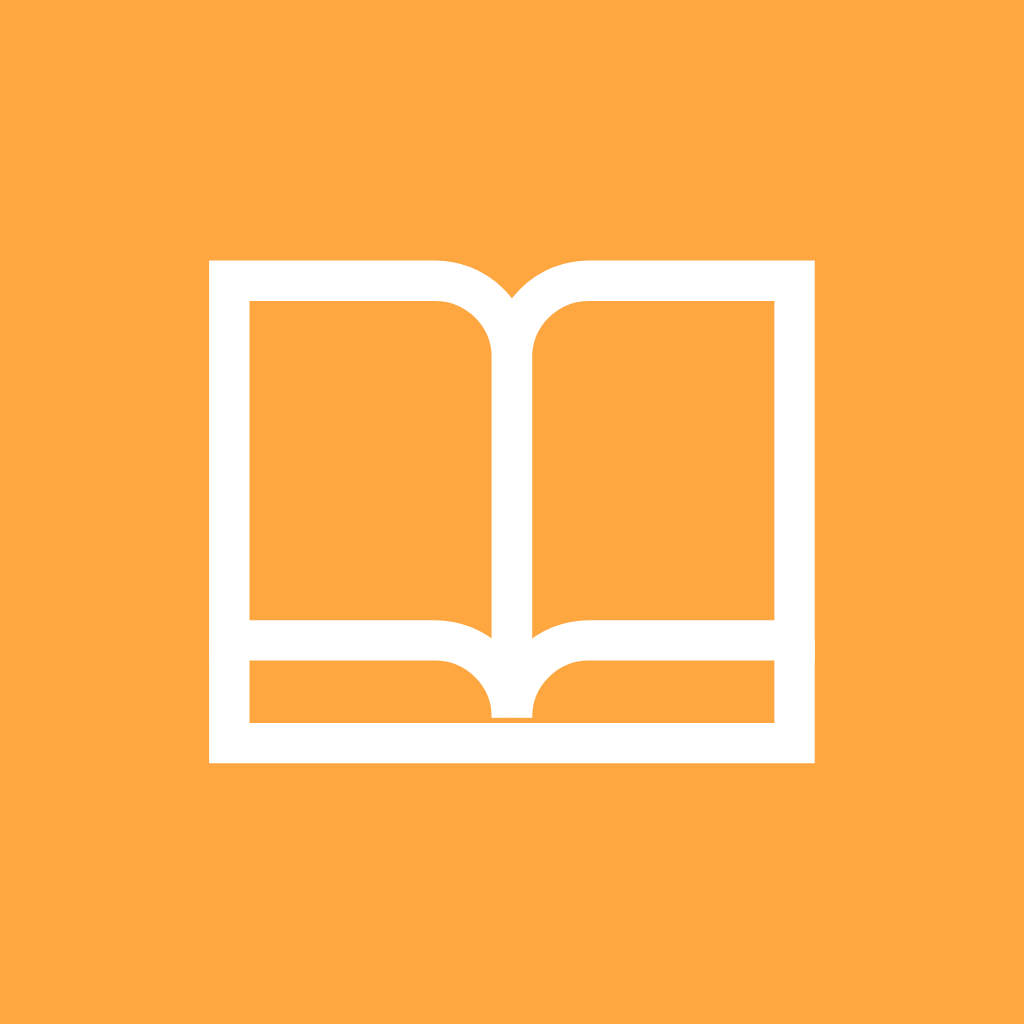
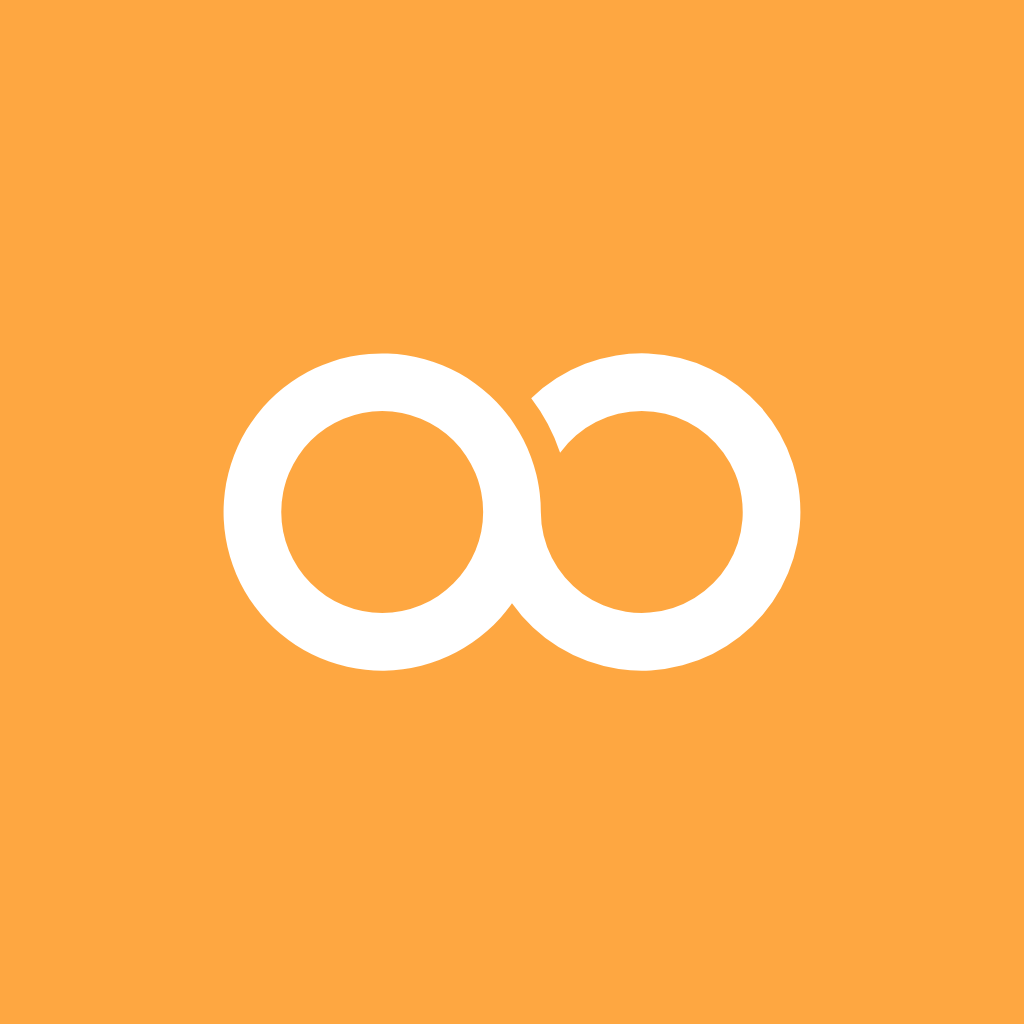



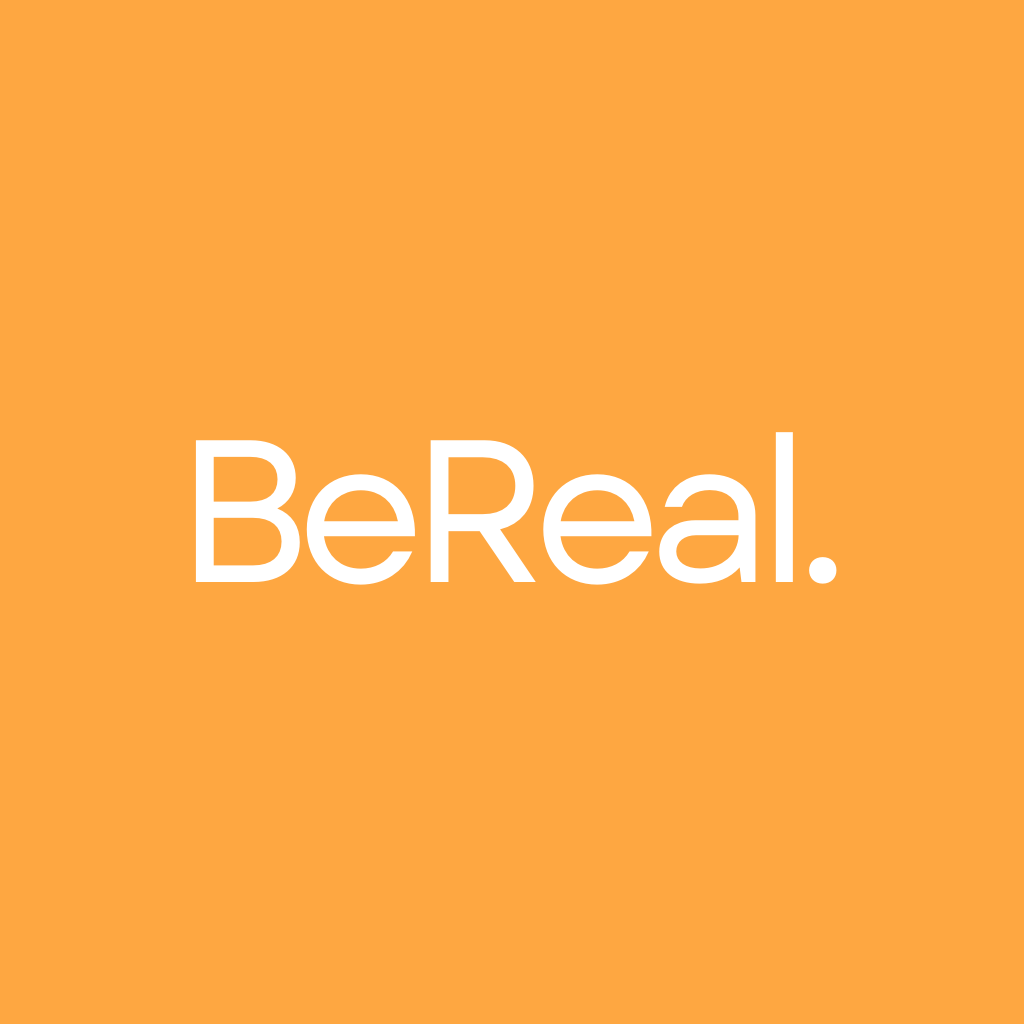


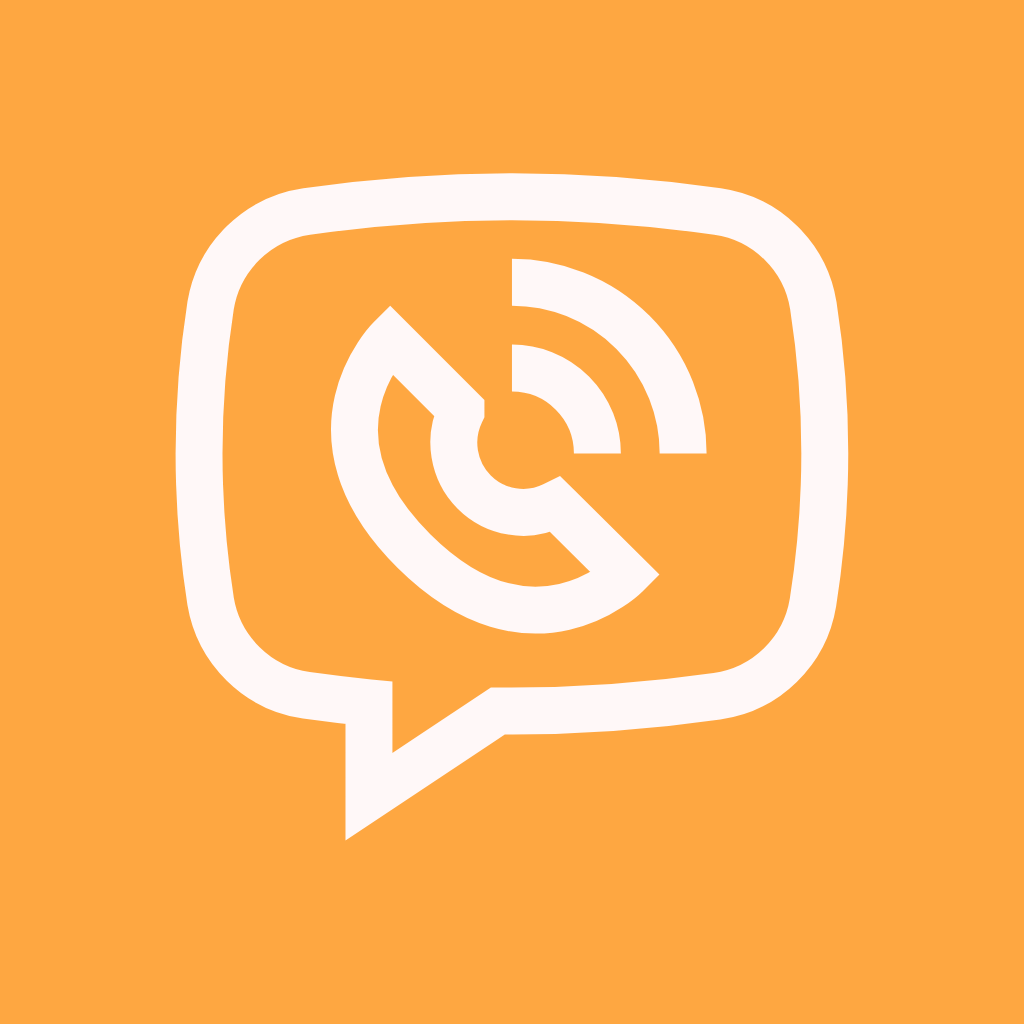
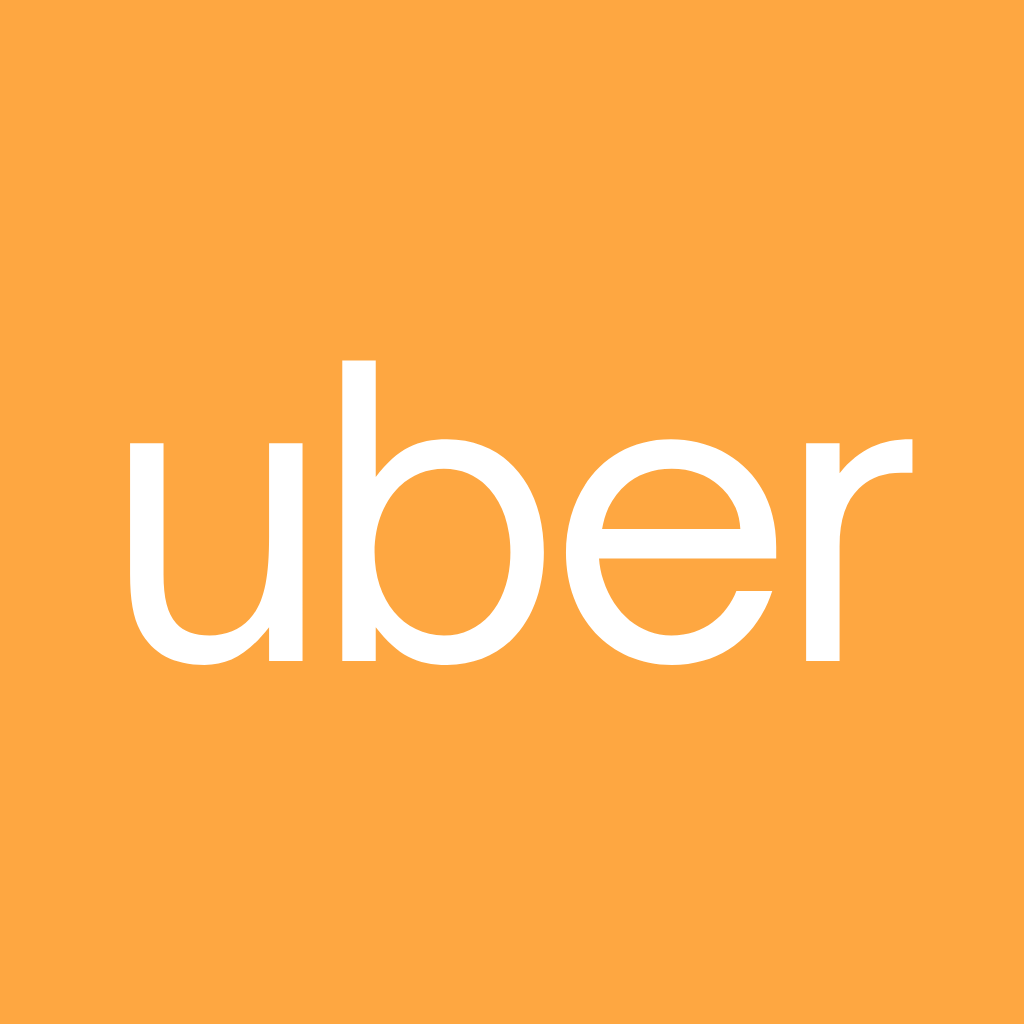
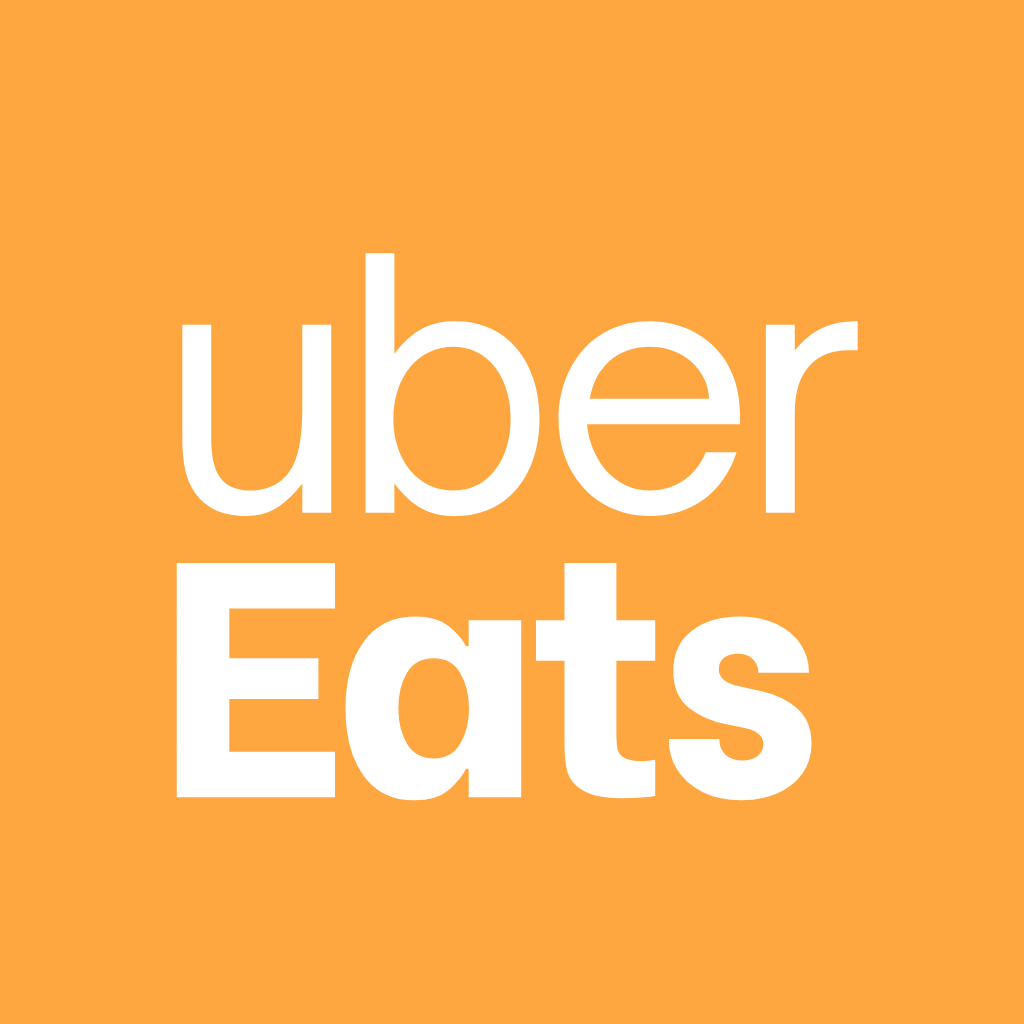
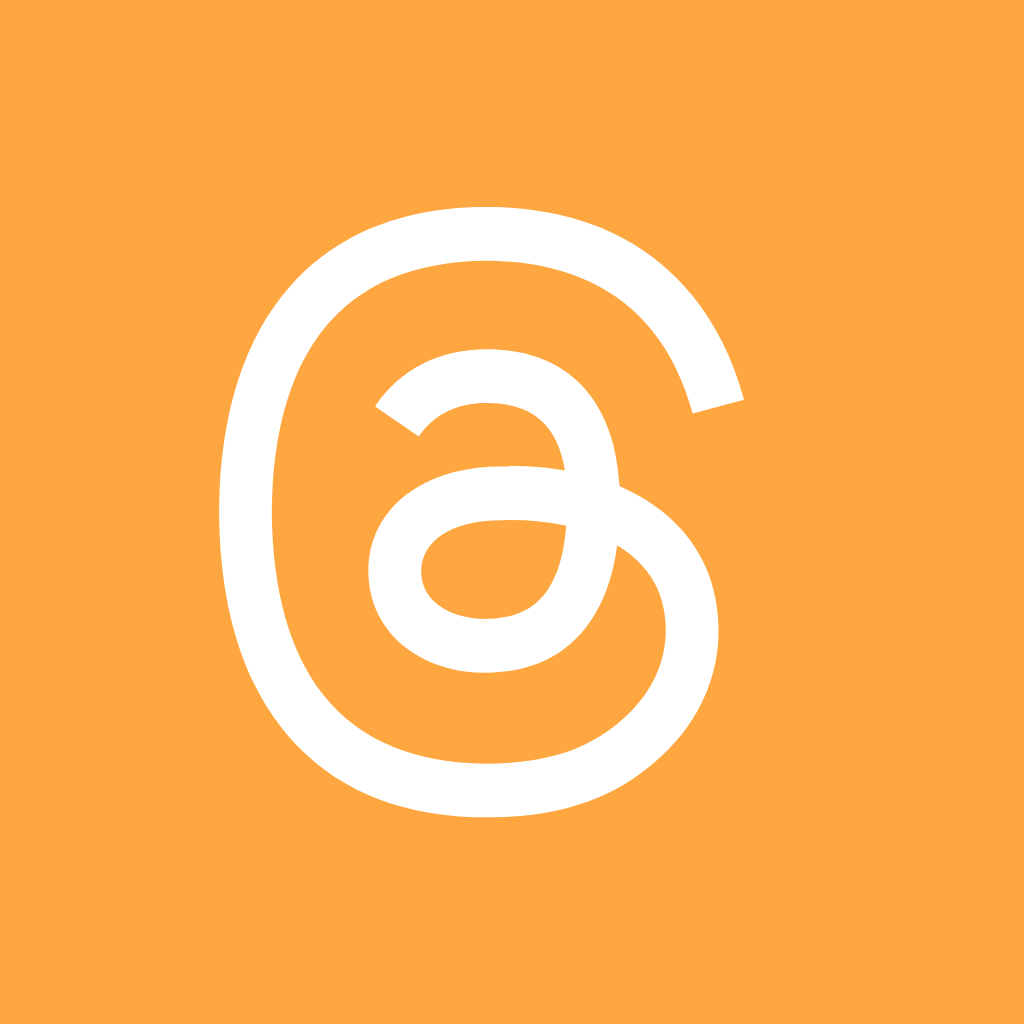
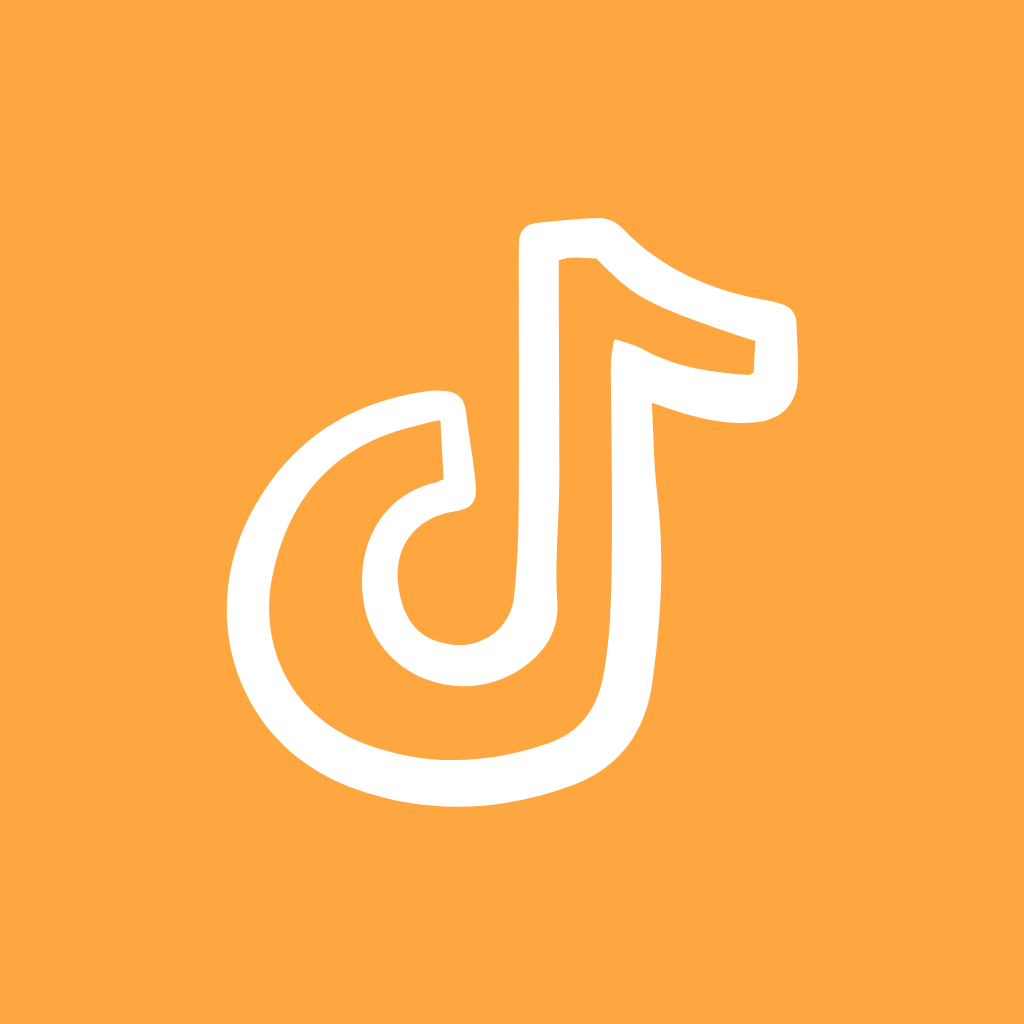

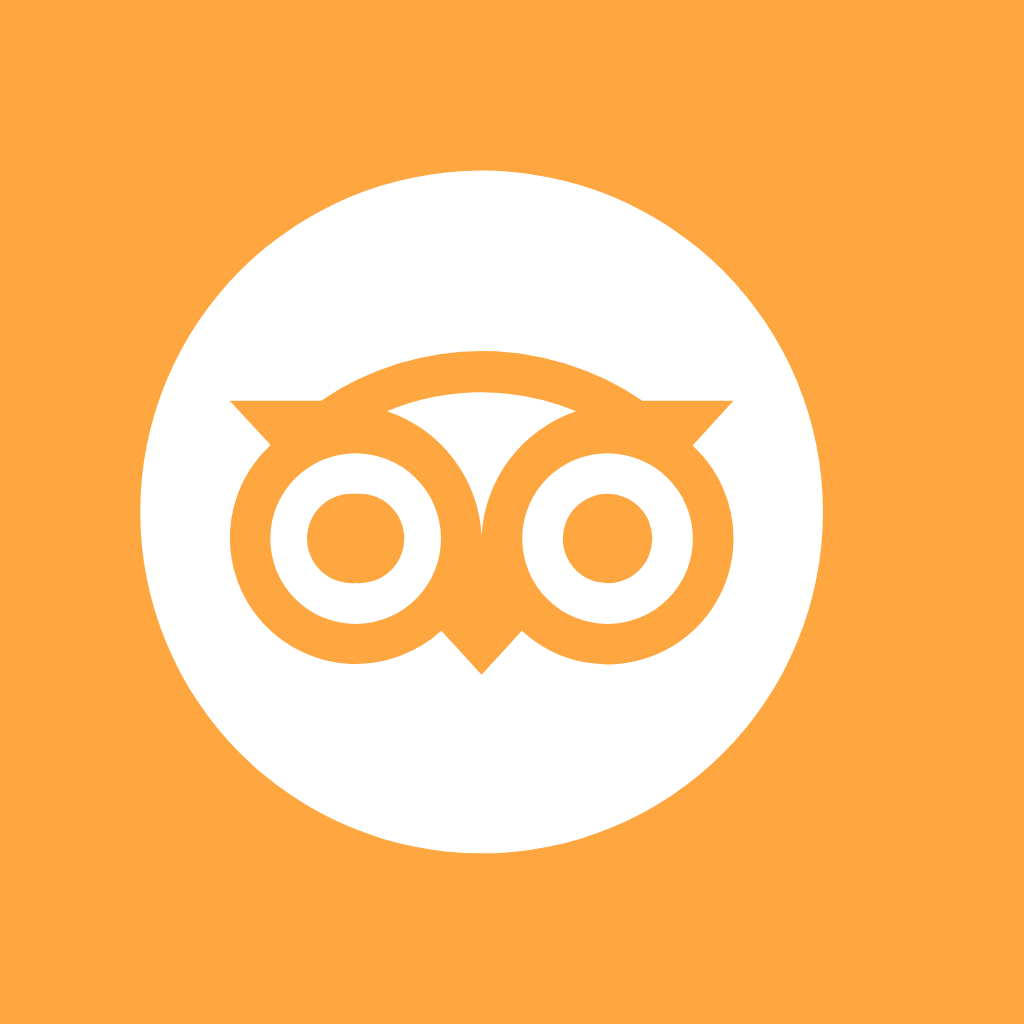
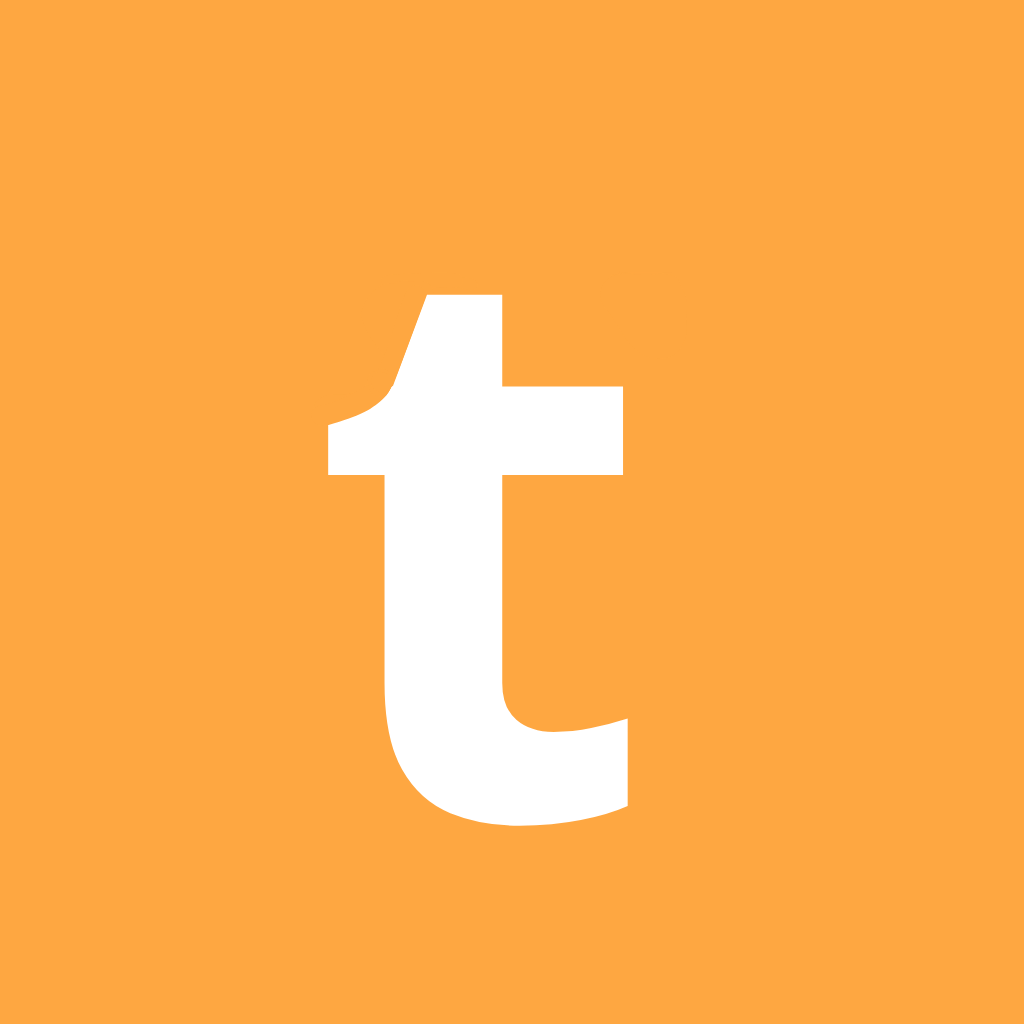
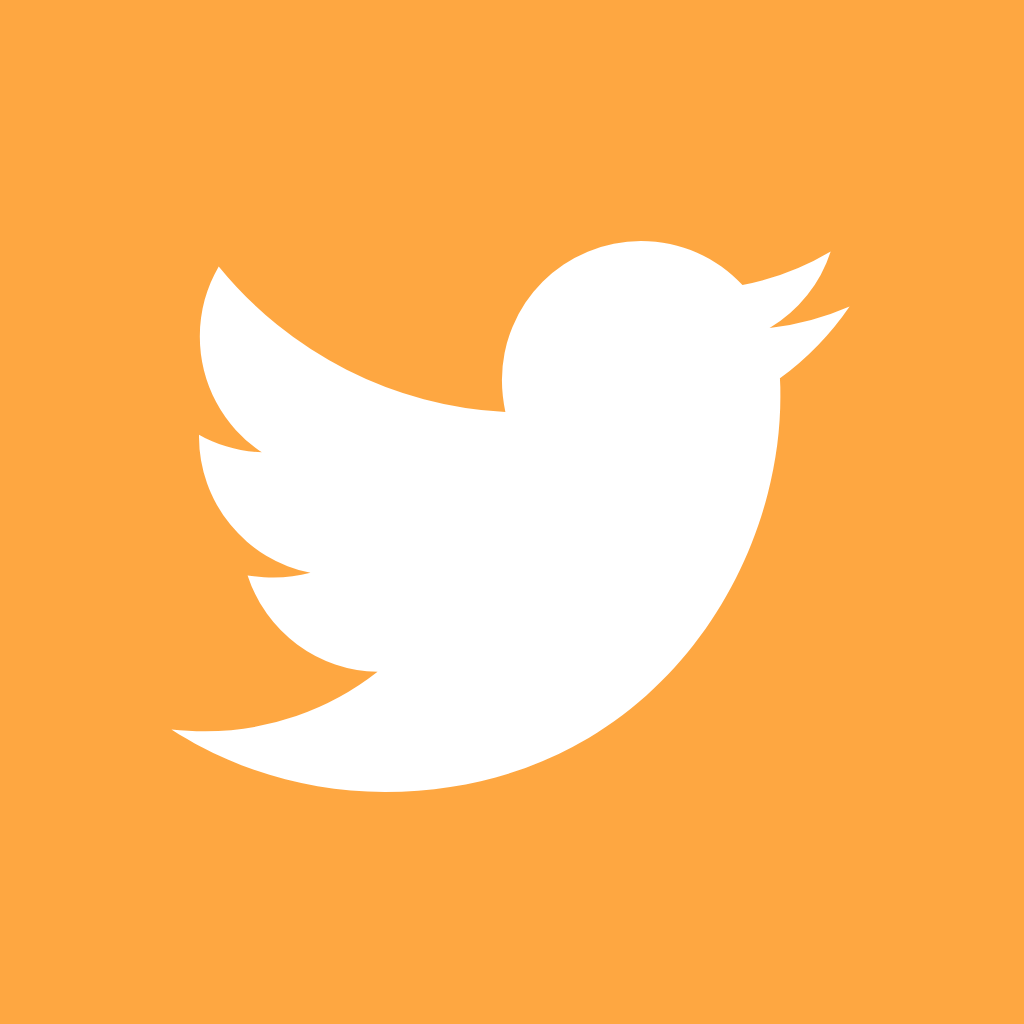

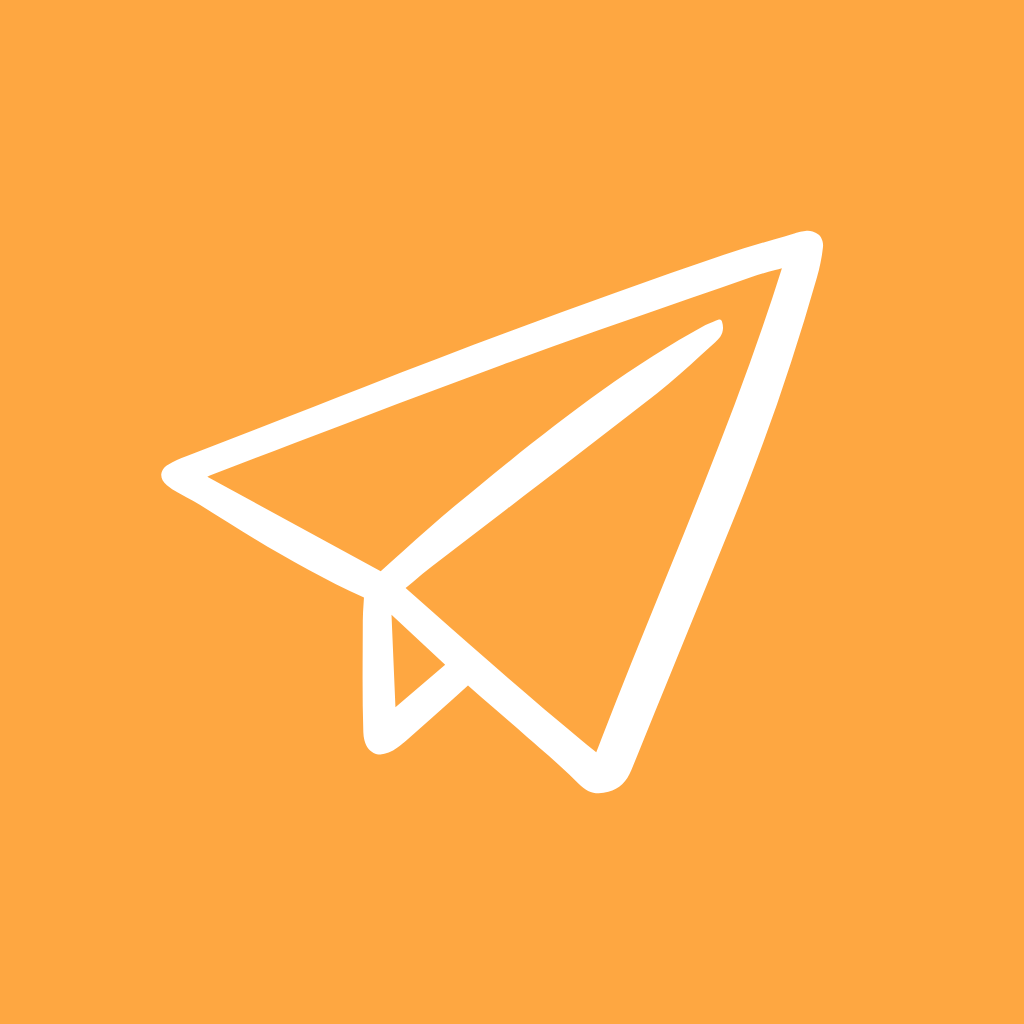
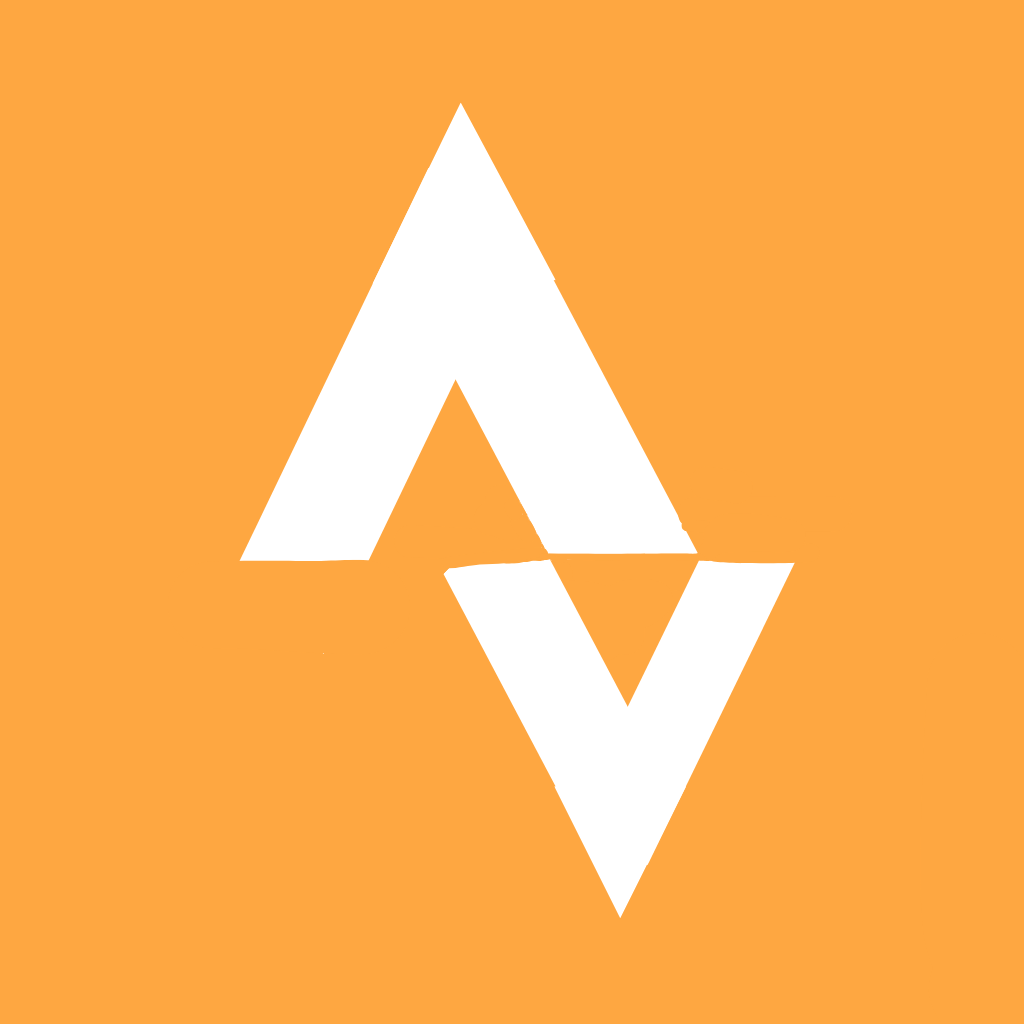

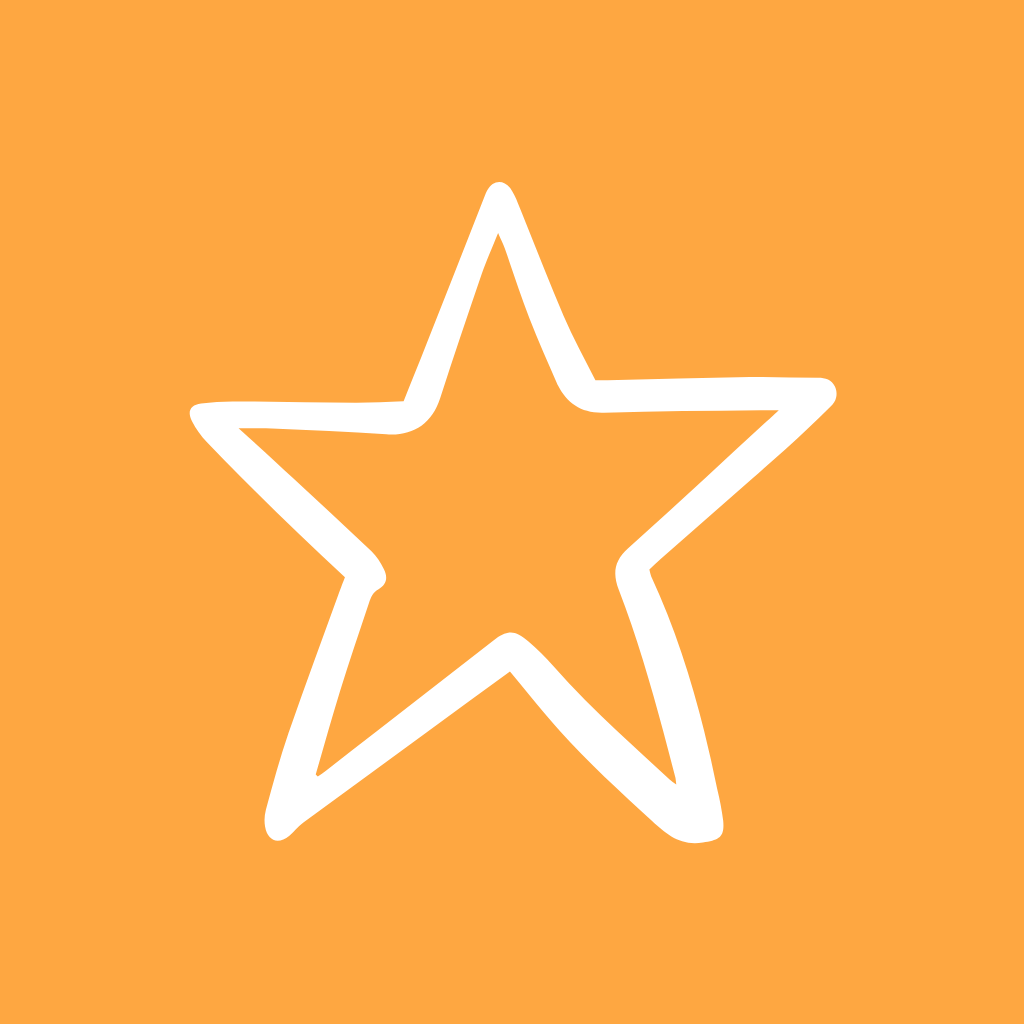
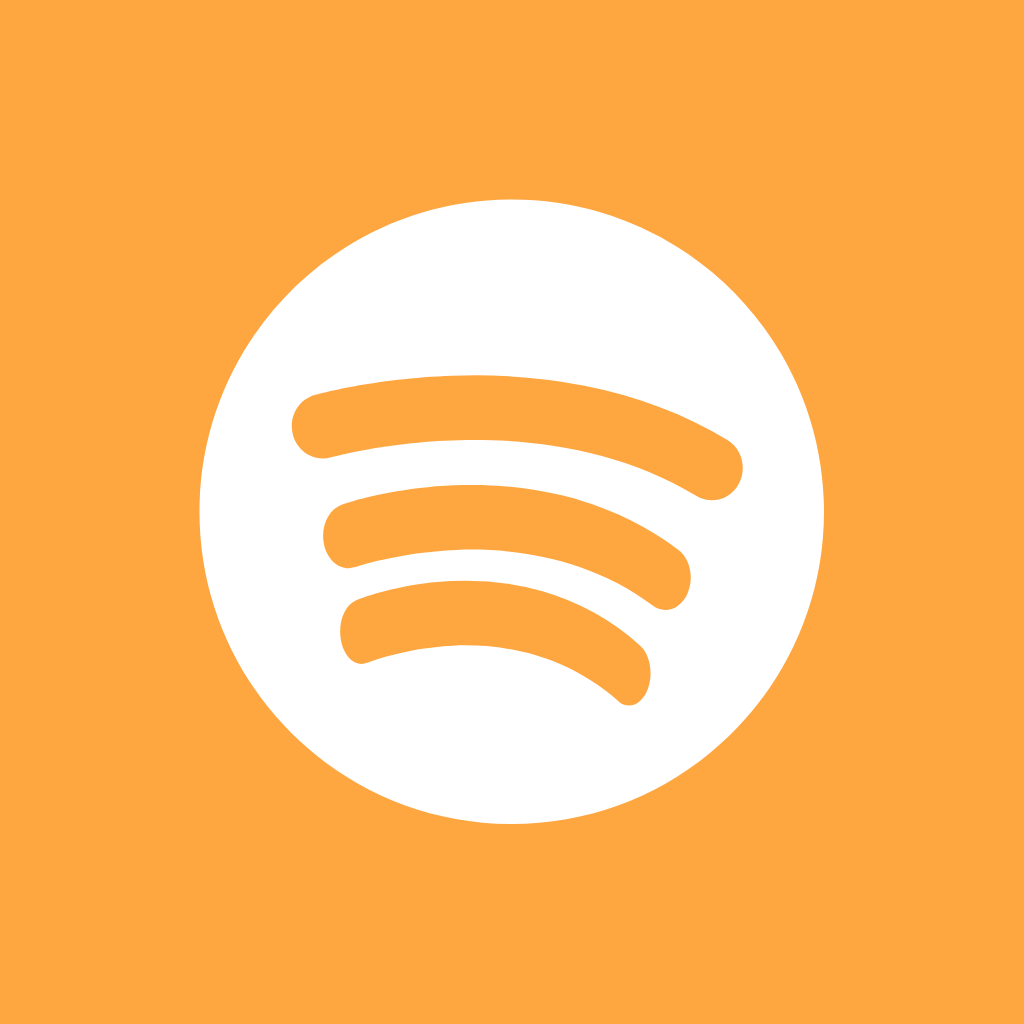


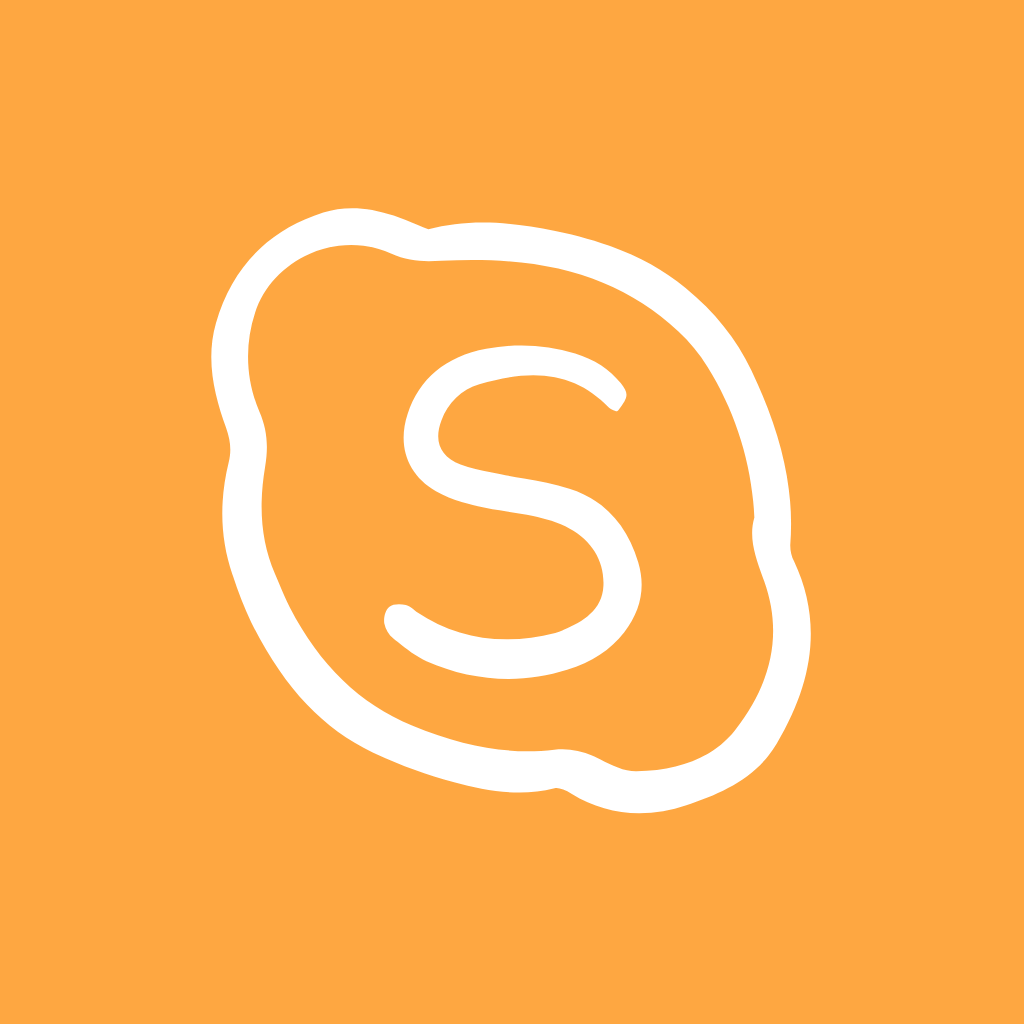

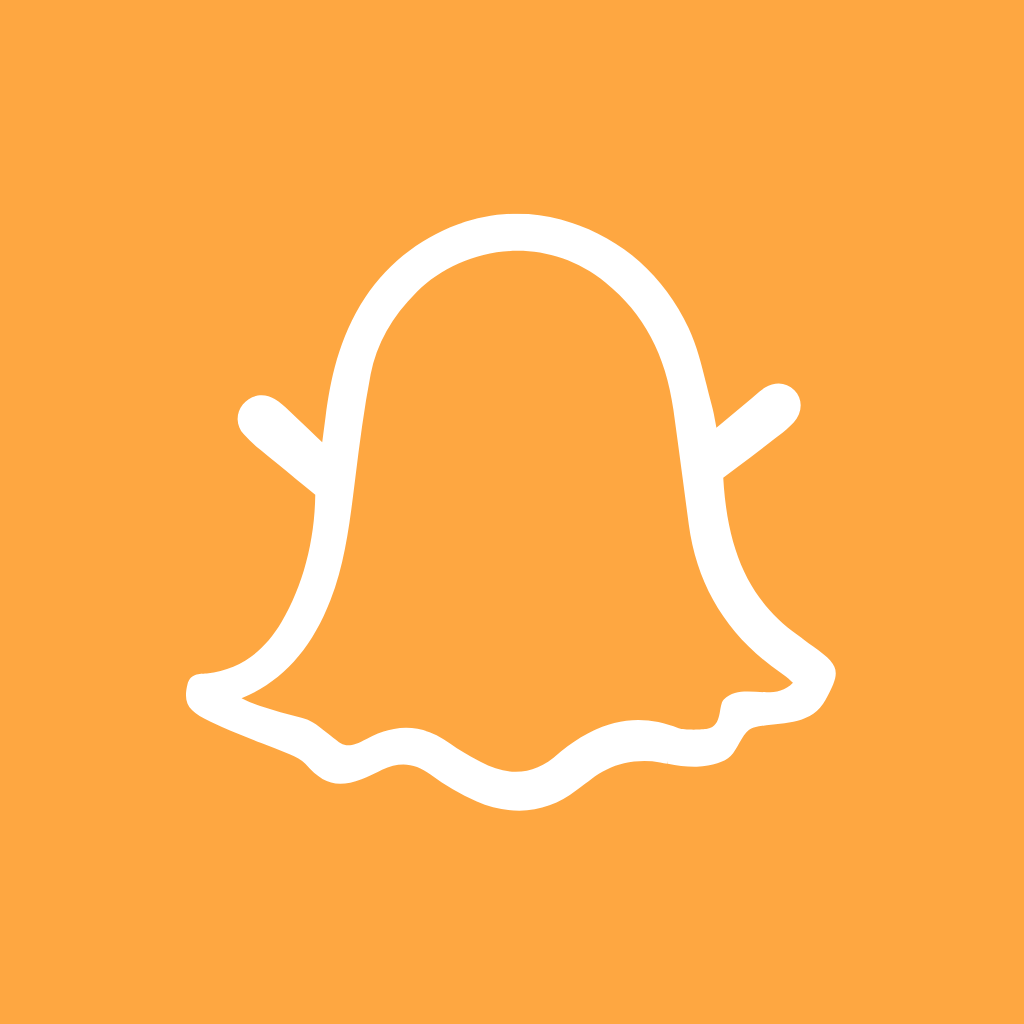
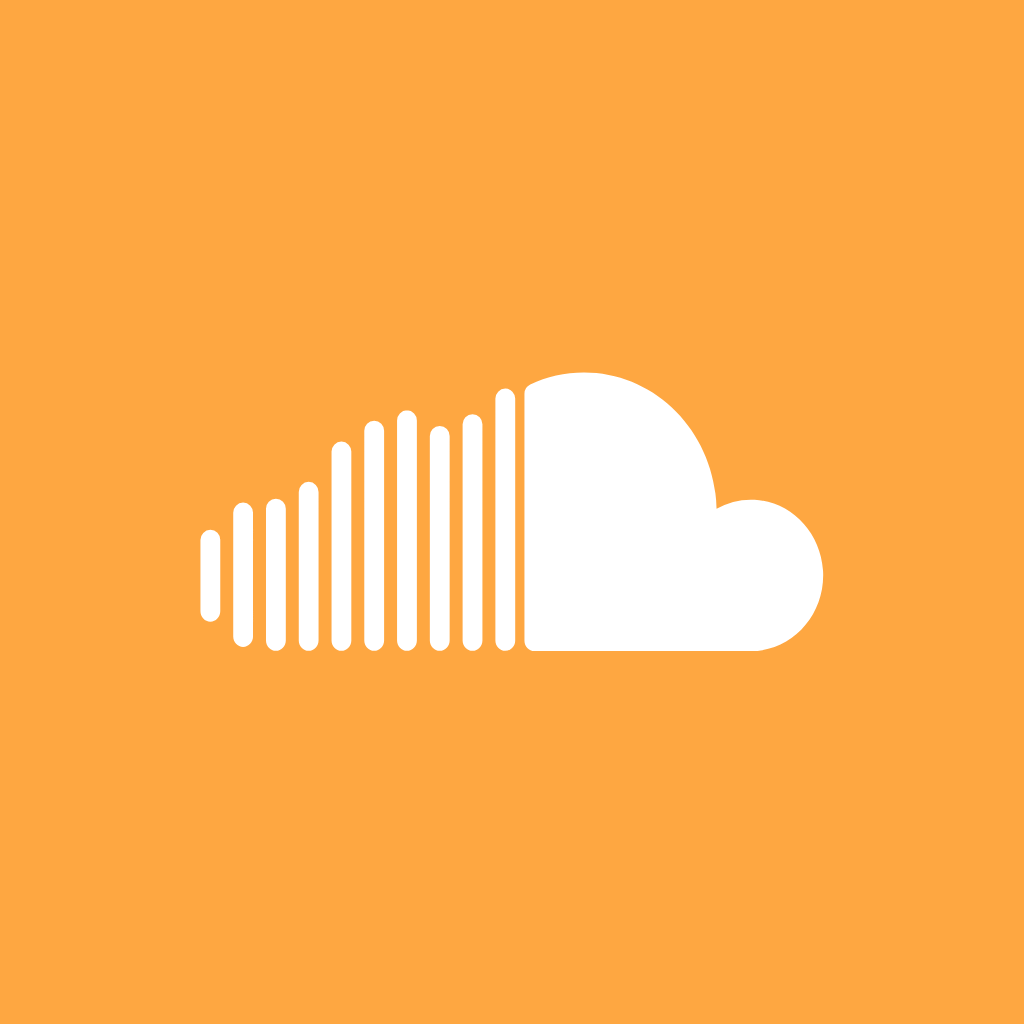
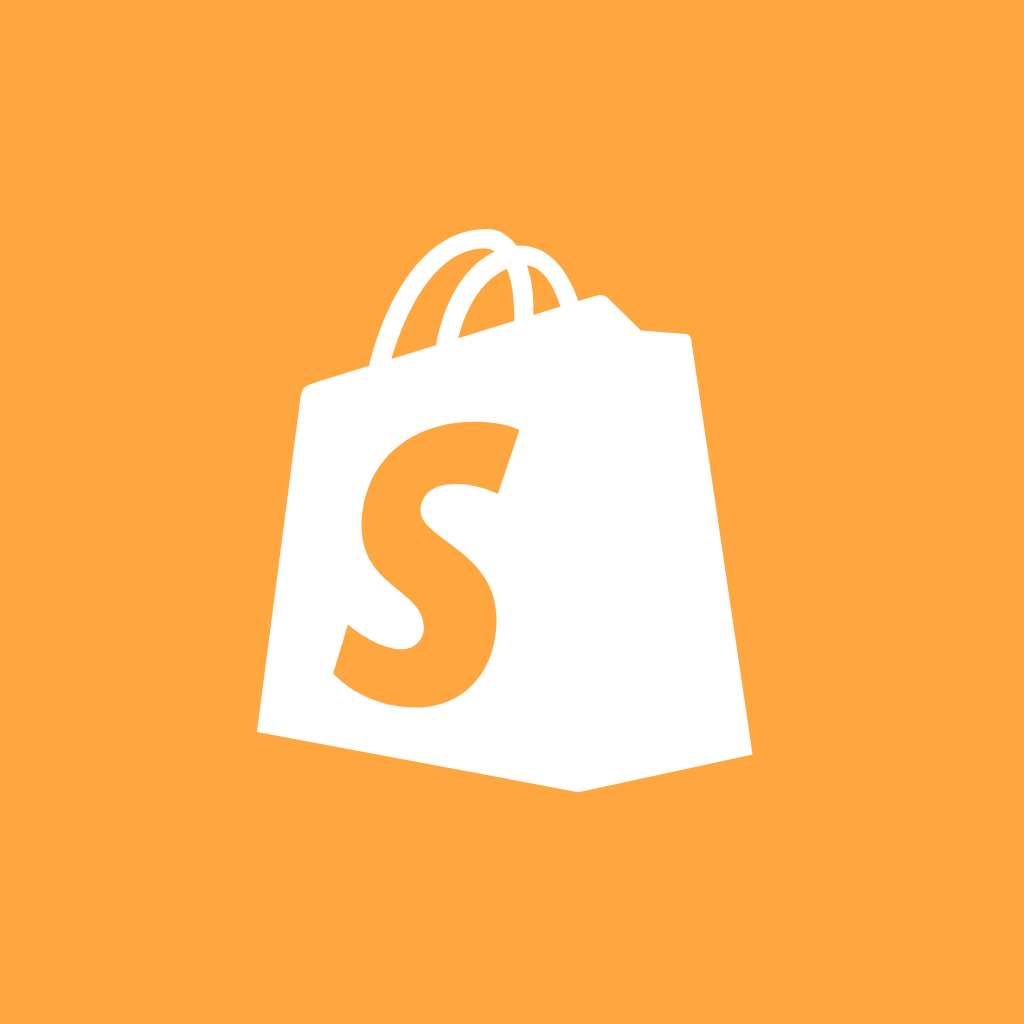
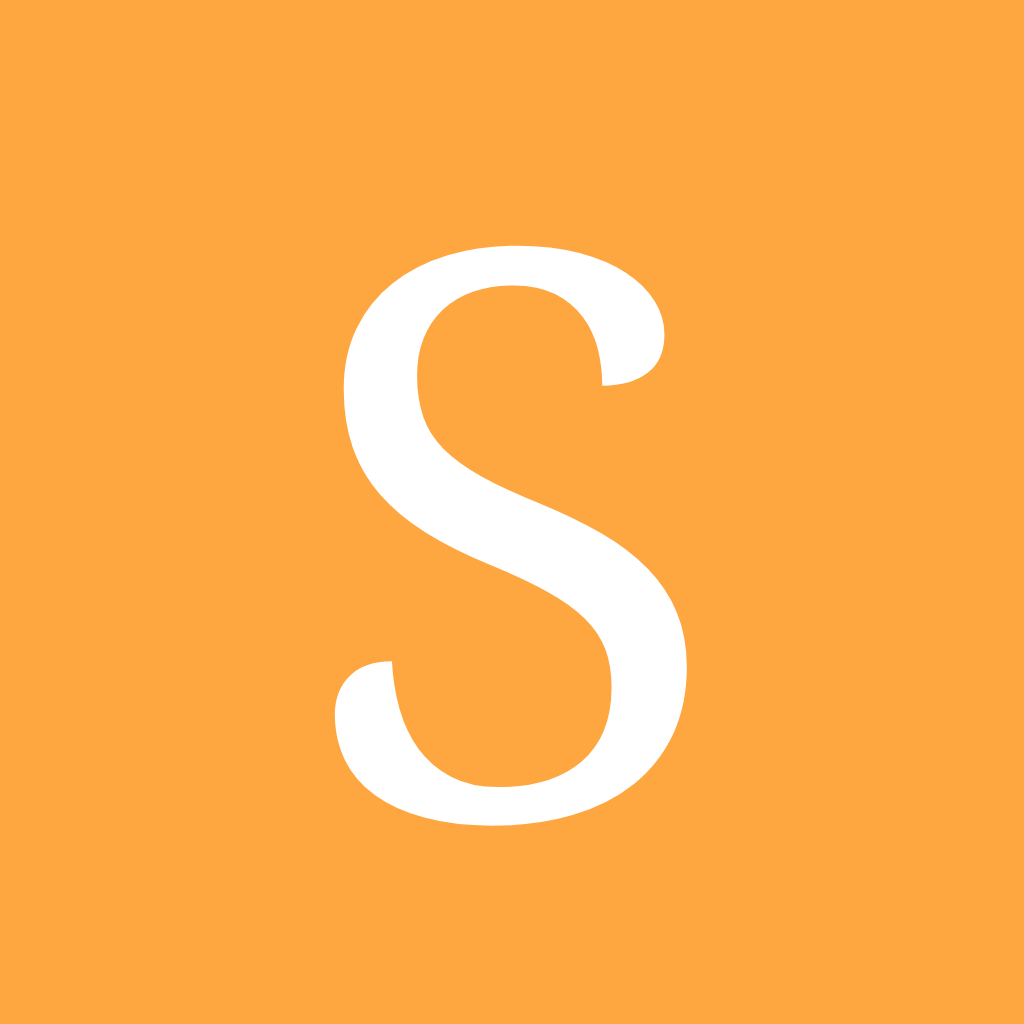
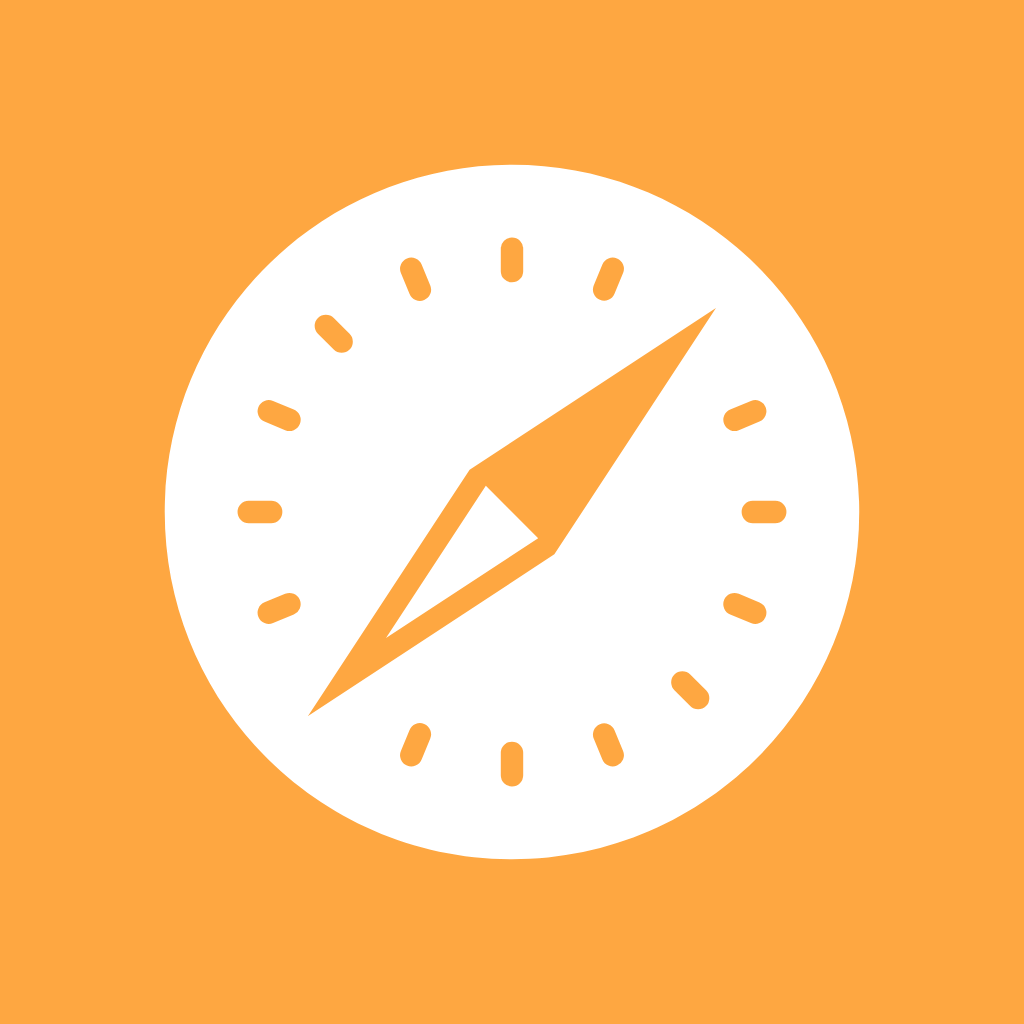

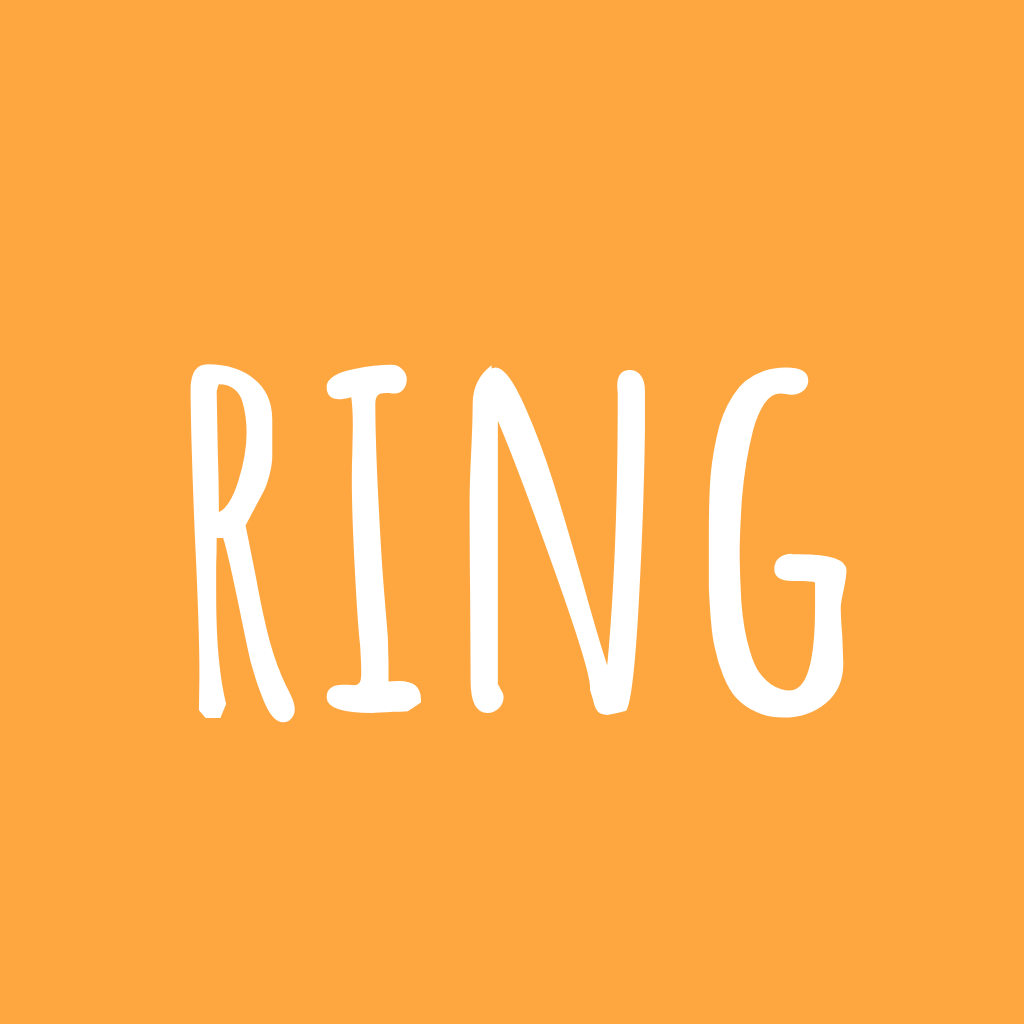
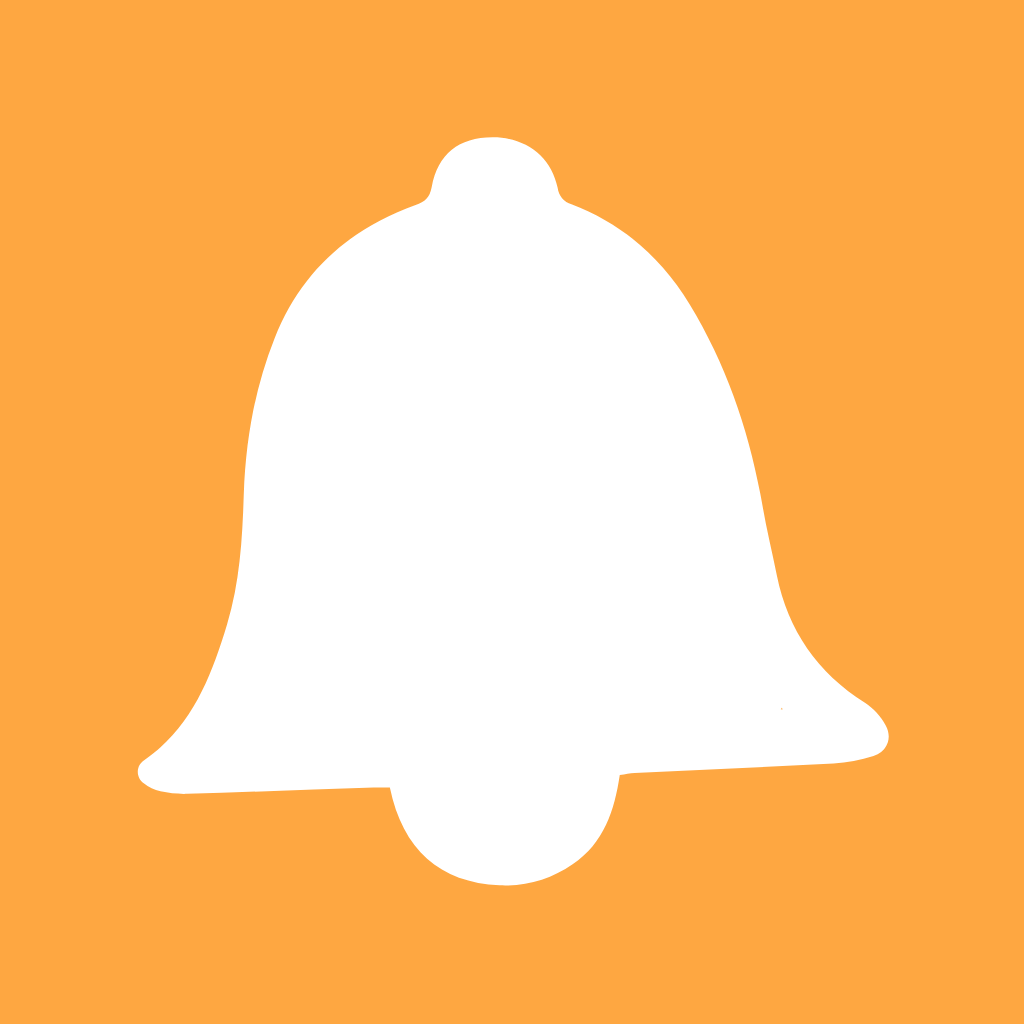
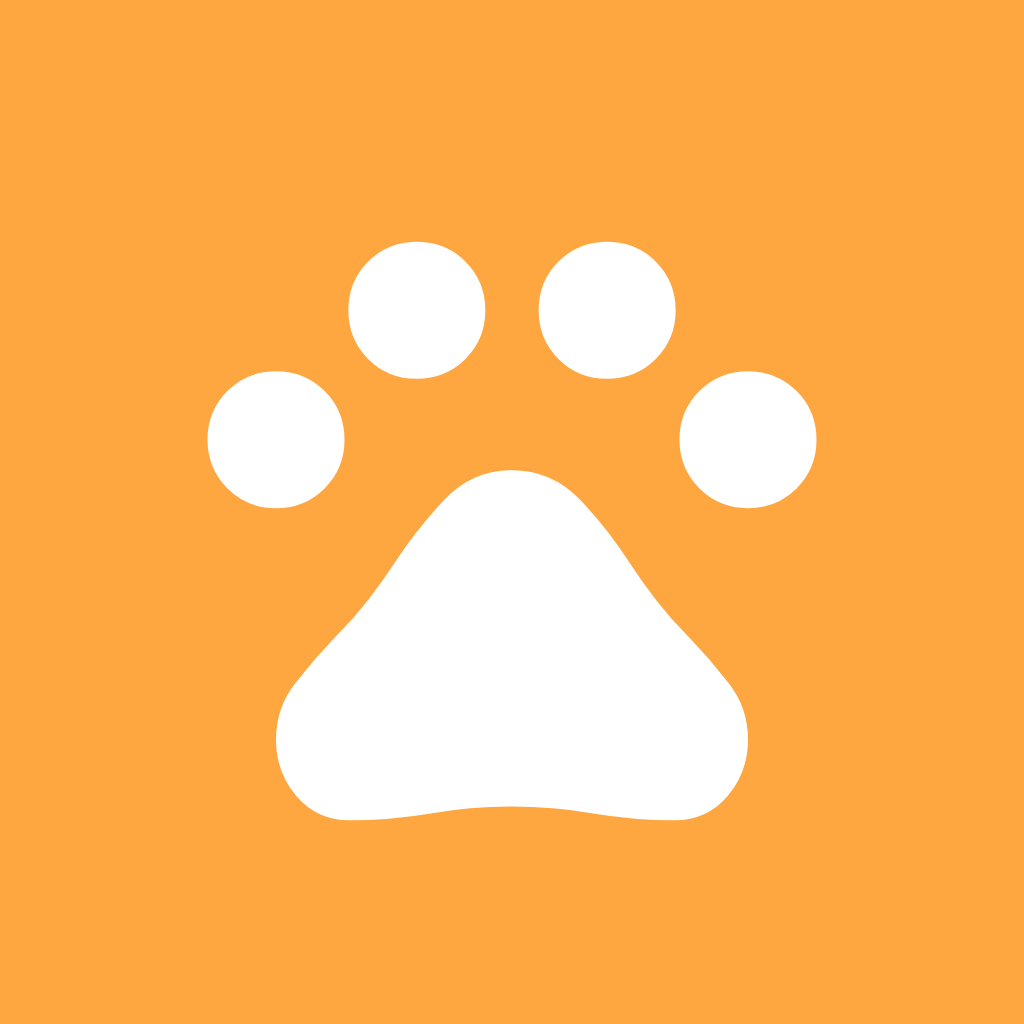
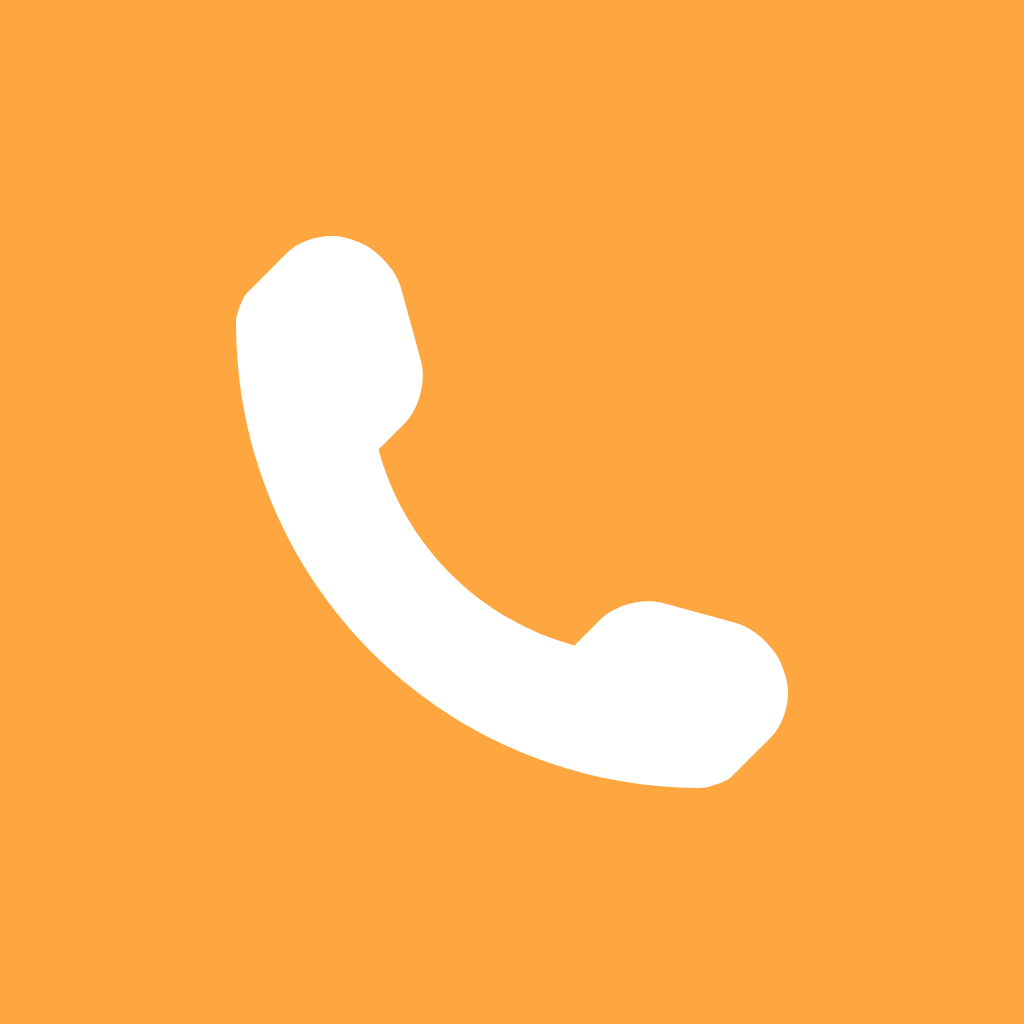

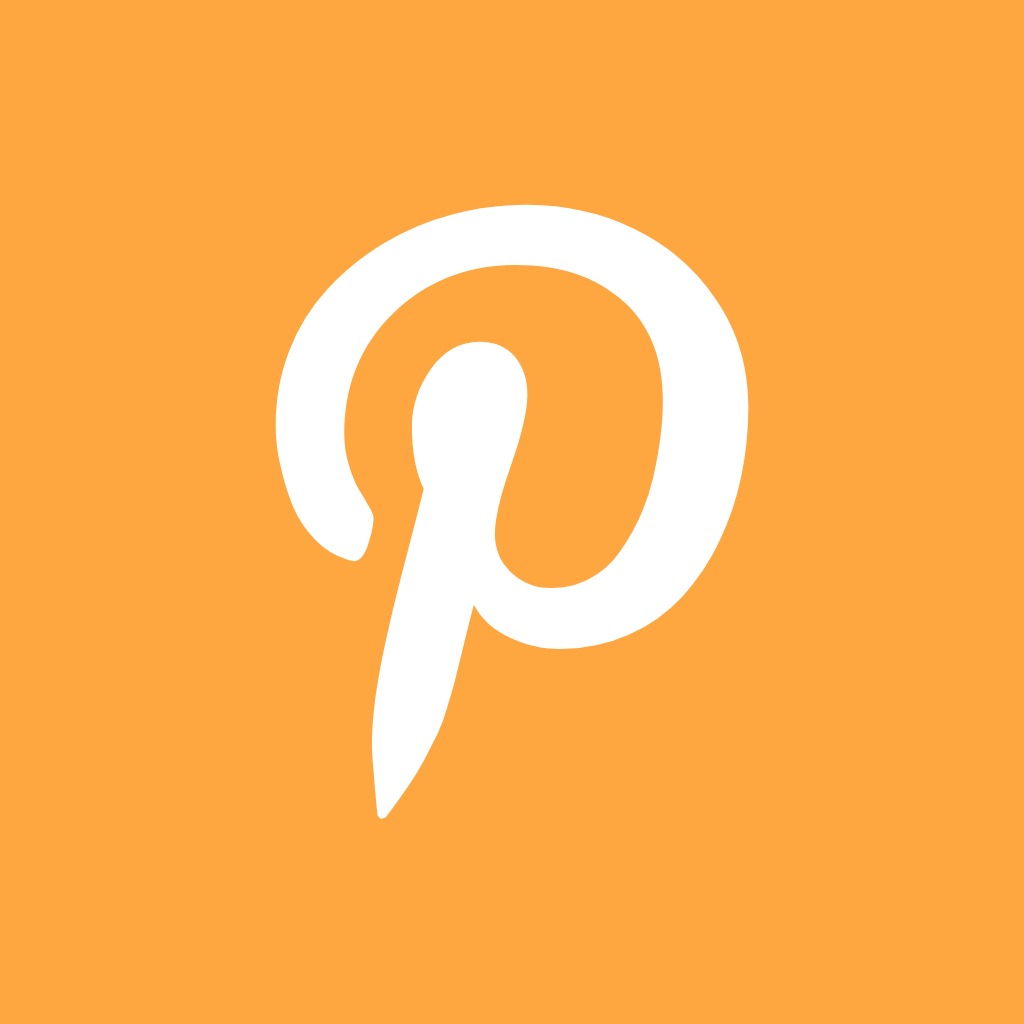
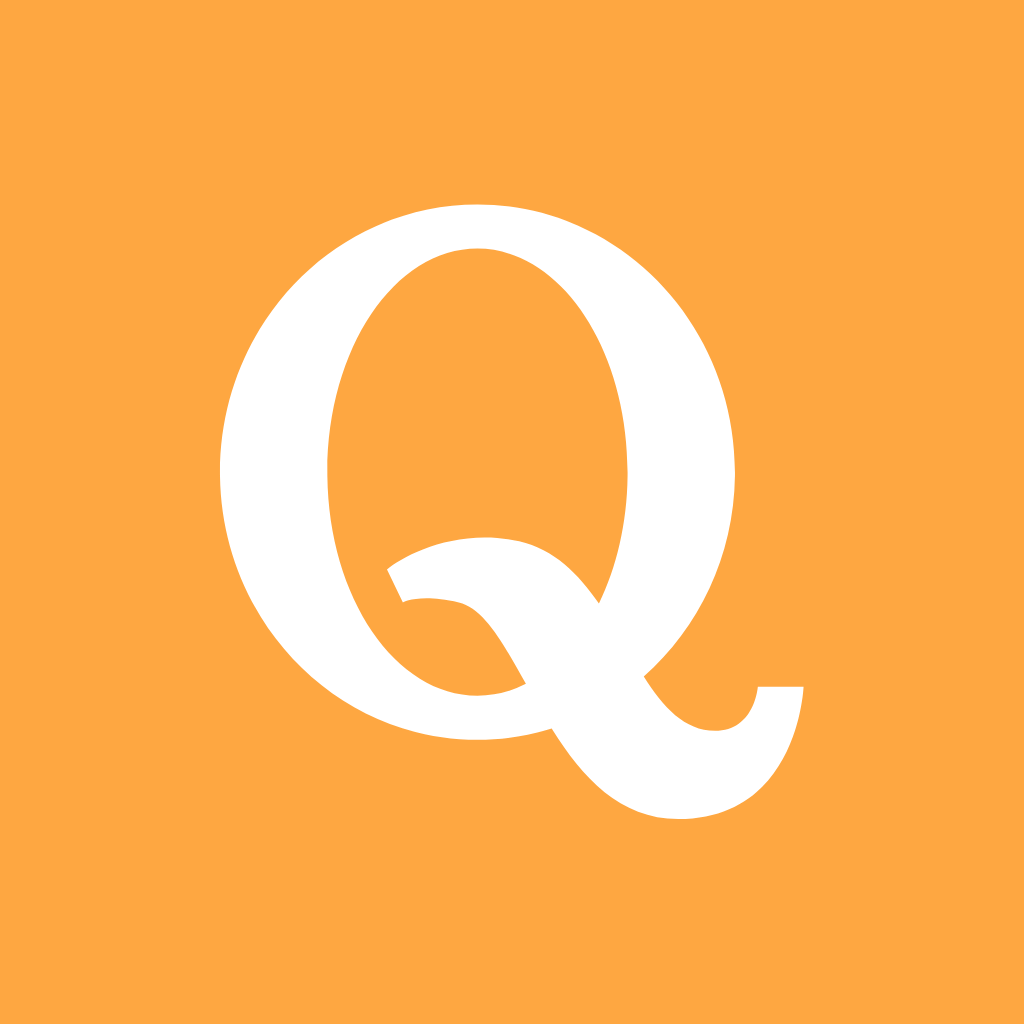
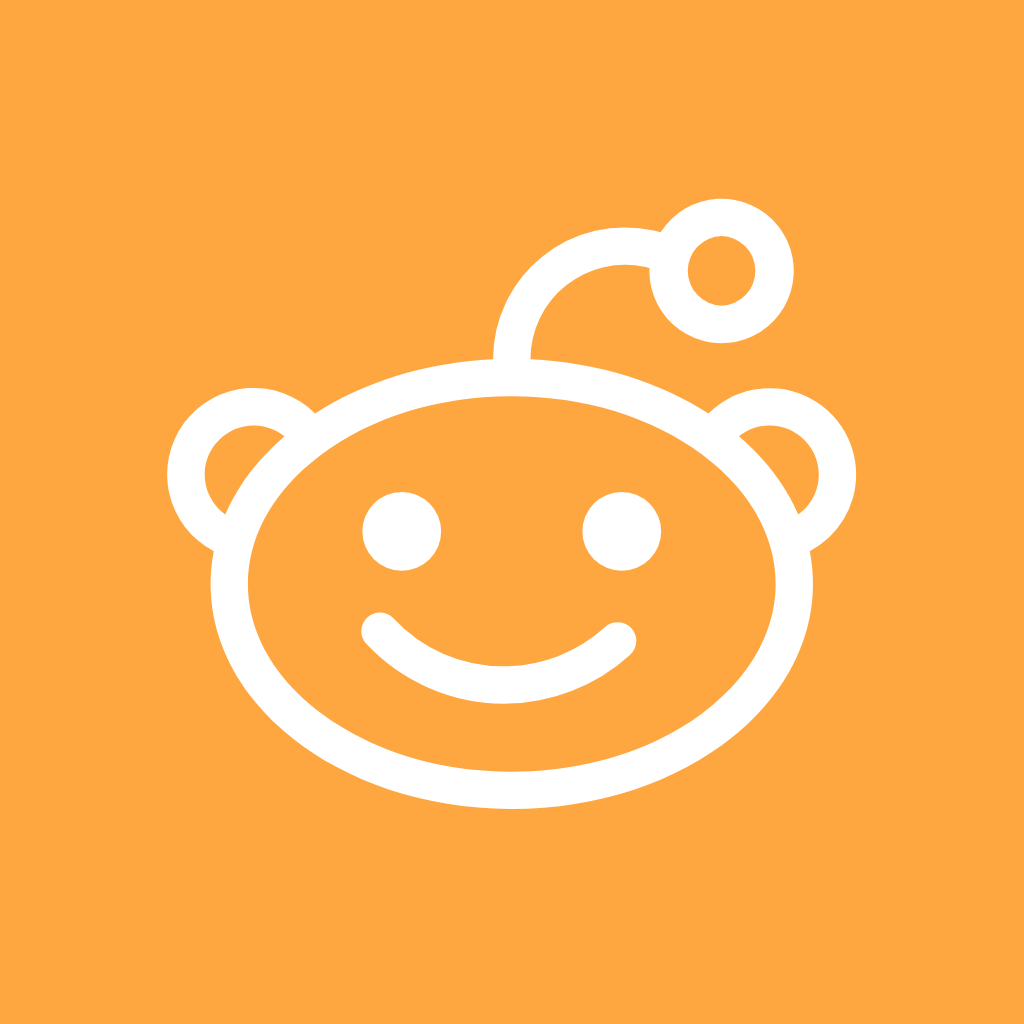
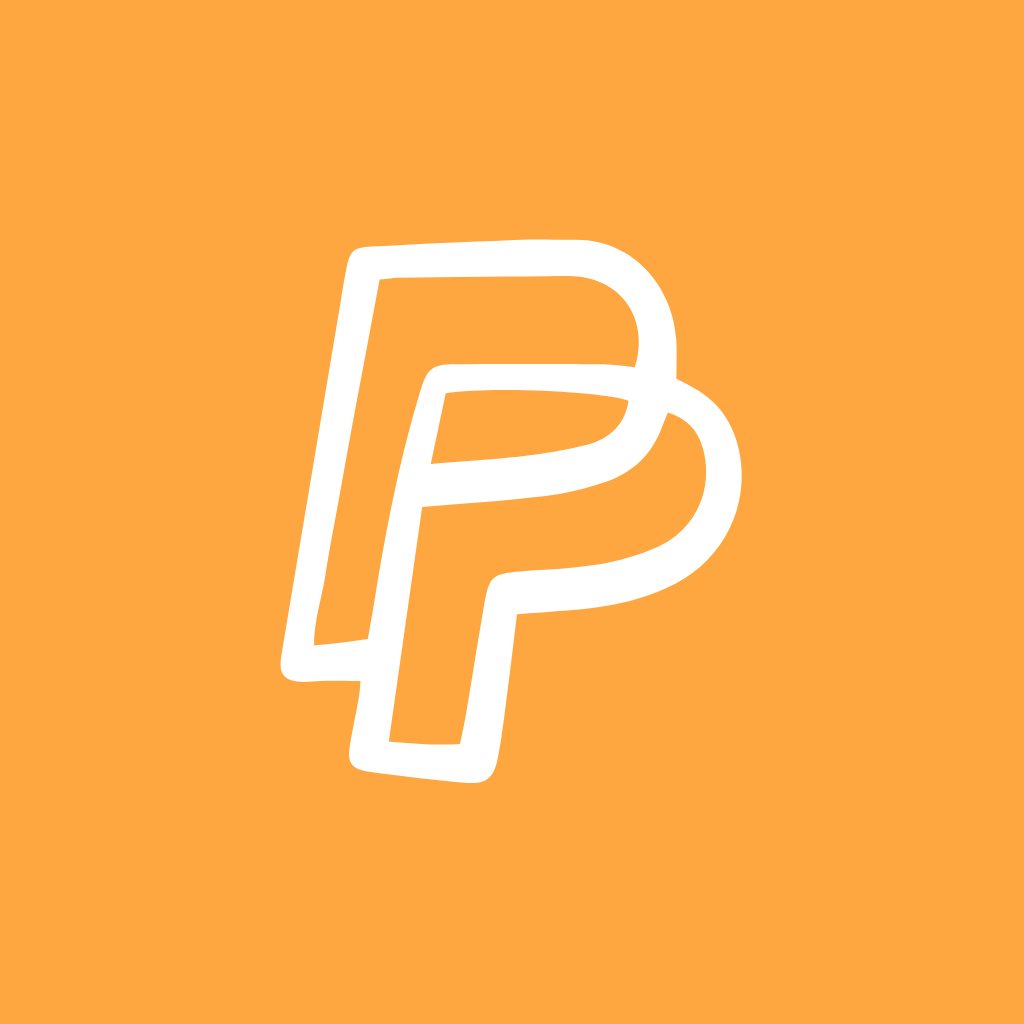

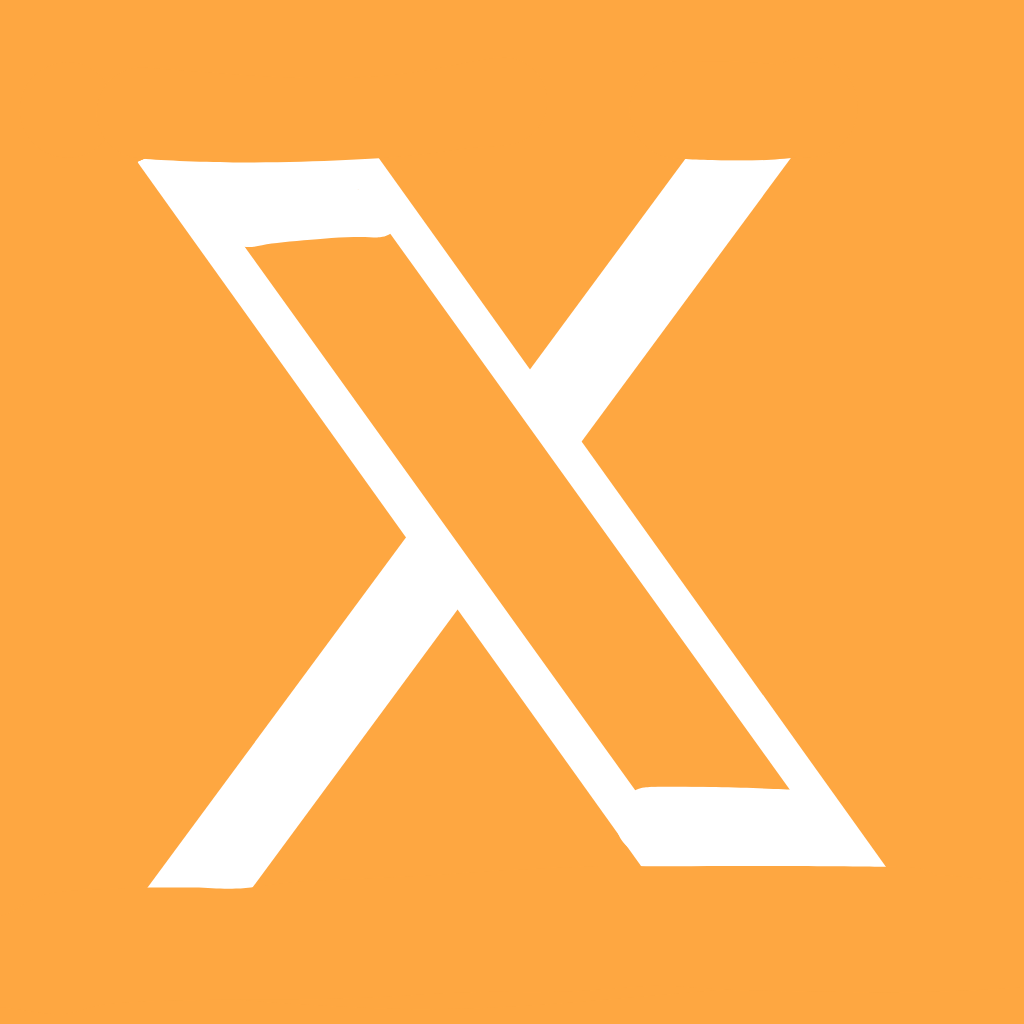
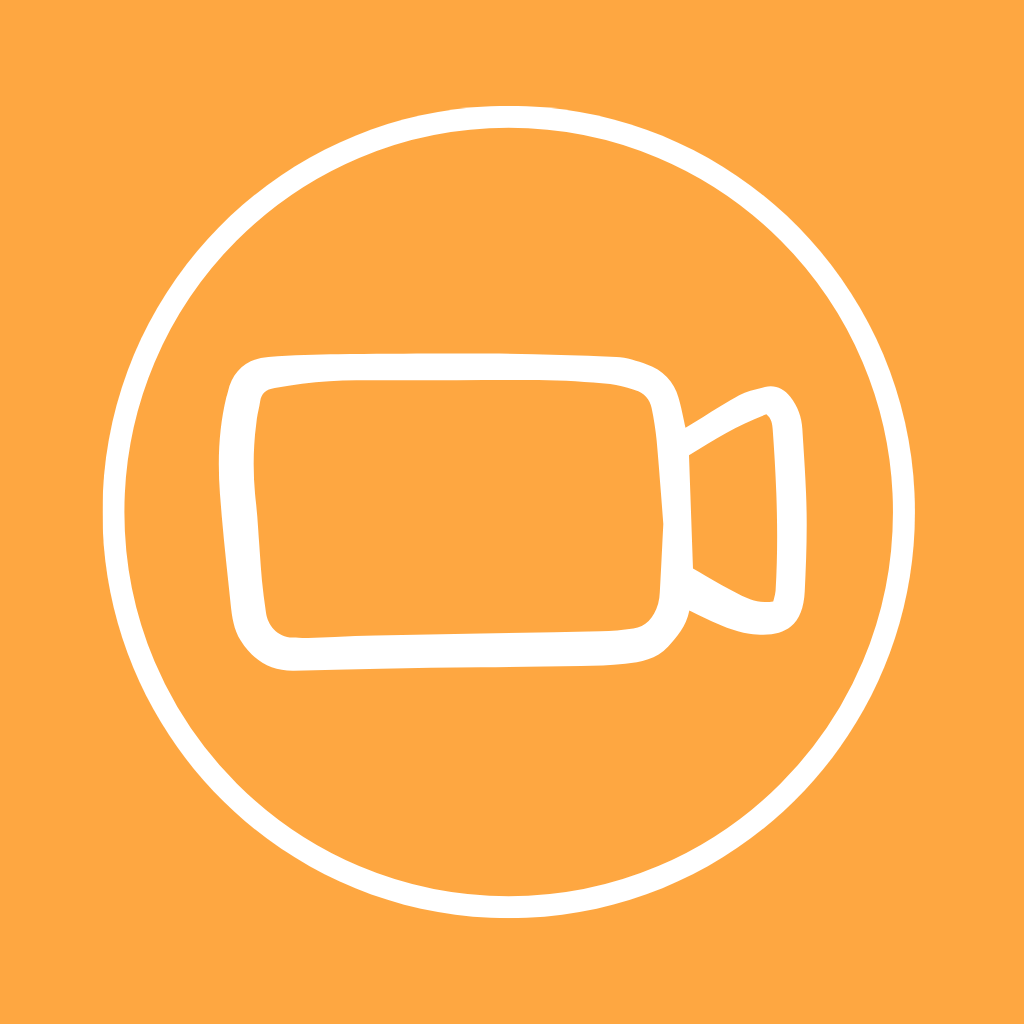
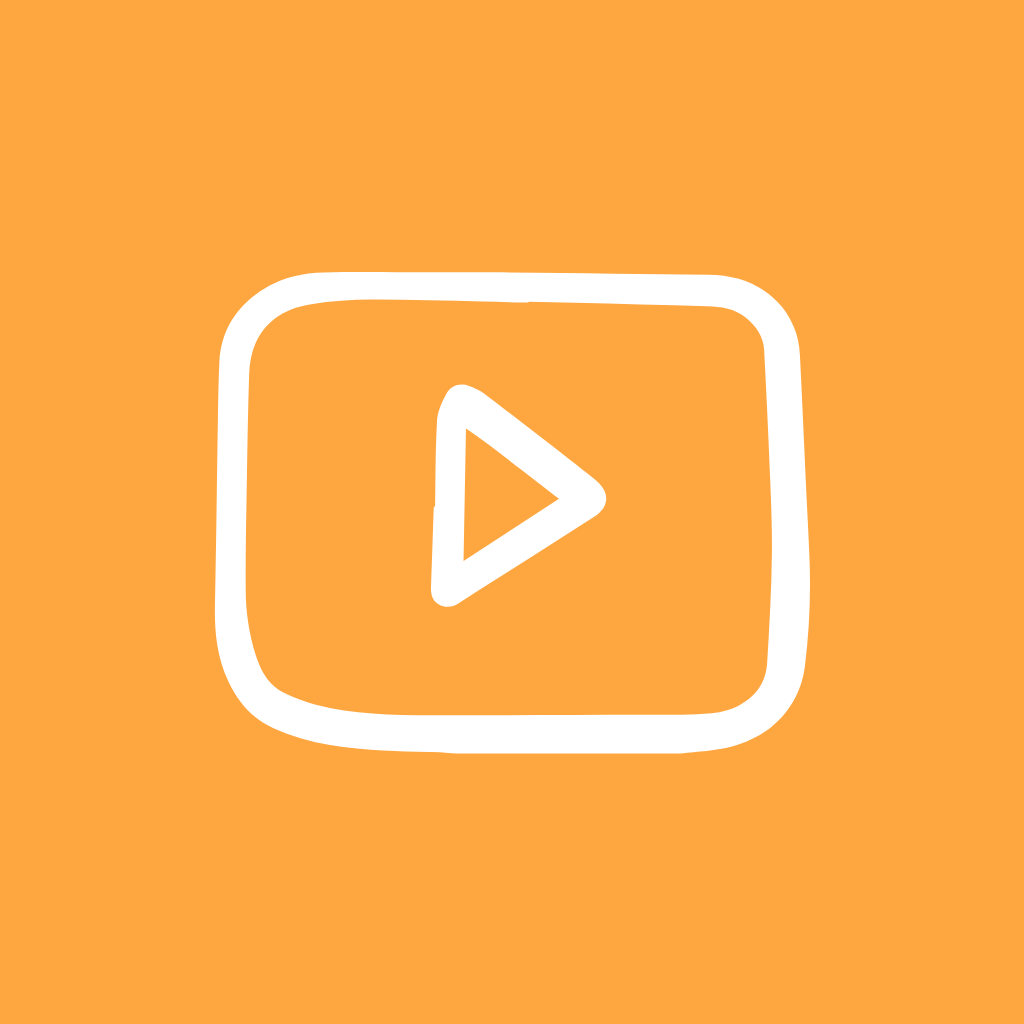


How to Change App Icons to Pastel Orange Icons
Want to give your iPhone home screen a fresh new look? Let’s go through the simple process step-by-step:
- 👉Find the Shortcuts app that comes pre-installed on your iPhone. Open it up and go to the “All Shortcuts” tab.
- 👉Tap the “+” icon in the top right corner to start making a new shortcut.
- 👉In the search bar, type in “Open App” and select it from the options. This will allow you to open any app with the shortcut.
- 👉Now search for and select the specific app you want to customize the icon for from the list. For example, choose the Facebook app if you want to change the Facebook icon.
- 👉After selecting the app, tap the arrow icon at the bottom. This will add it to your home screen.
- 👉A menu will pop up allowing you to change the icon image. Choose “Choose Photo” to pick your new icon.
- 👉Browse your photos and select an icon you downloaded from the above pack to use as your new customized icon.
- 👉Rename the shortcut if needed and tap “Add” to complete making the shortcut.
- 👉The new icon will appear right on your home screen! Tap “Done” and repeat for any other apps you want to customize.
With just those few simple steps, you can quickly give your iPhone home screen a whole new stylized look. Change app icons to match themes, upcoming events, holidays, or just for fun!
How To Remove Original App Icons From the Home Screen
Once you’ve added your customized shortcut icons, you may notice duplicate icons on your home screen – both your original app icons and the new shortcuts.
Here is how to remove the Original ones for a clean look:
- 🔍press and hold each original icon and select “Remove App” > “Remove from Home Screen”.
- 🔍This will leave only the new shortcut icons you’ve added on your home screen.
Following these steps ensures you have just your newly designed icons displayed for a cohesive aesthetic home screen.
Pro Tip: Finding the Perfect Wallpaper
Here are 3 aesthetic designs that will look amazing as wallpapers with your new app icons, Try for yourself I have picked them while designing these app icons and the phone looks pretty awesome with all three here-

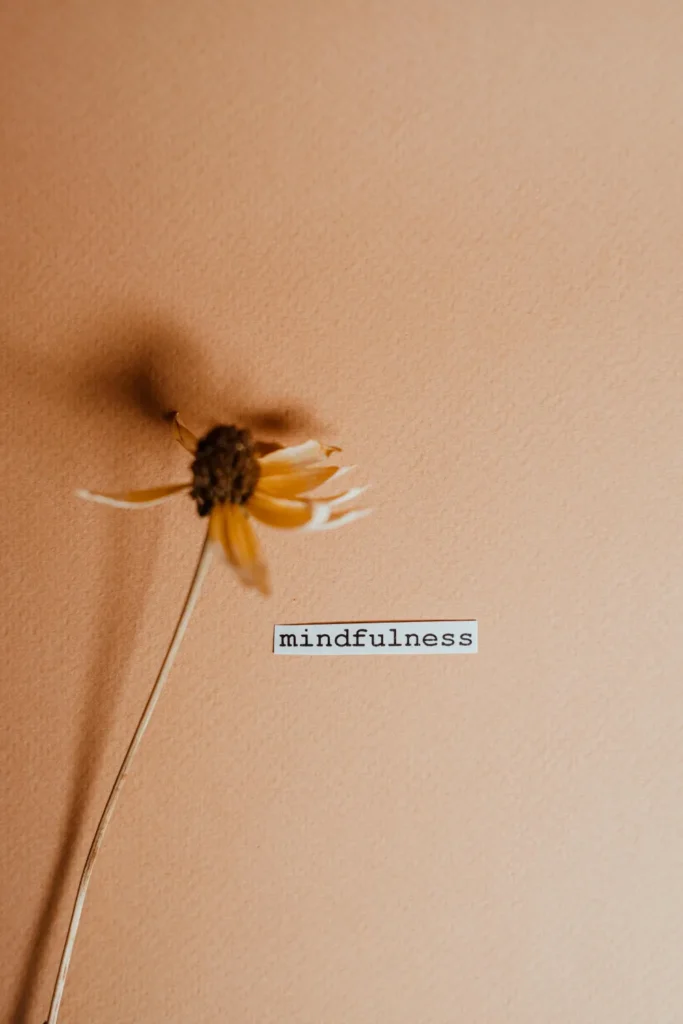
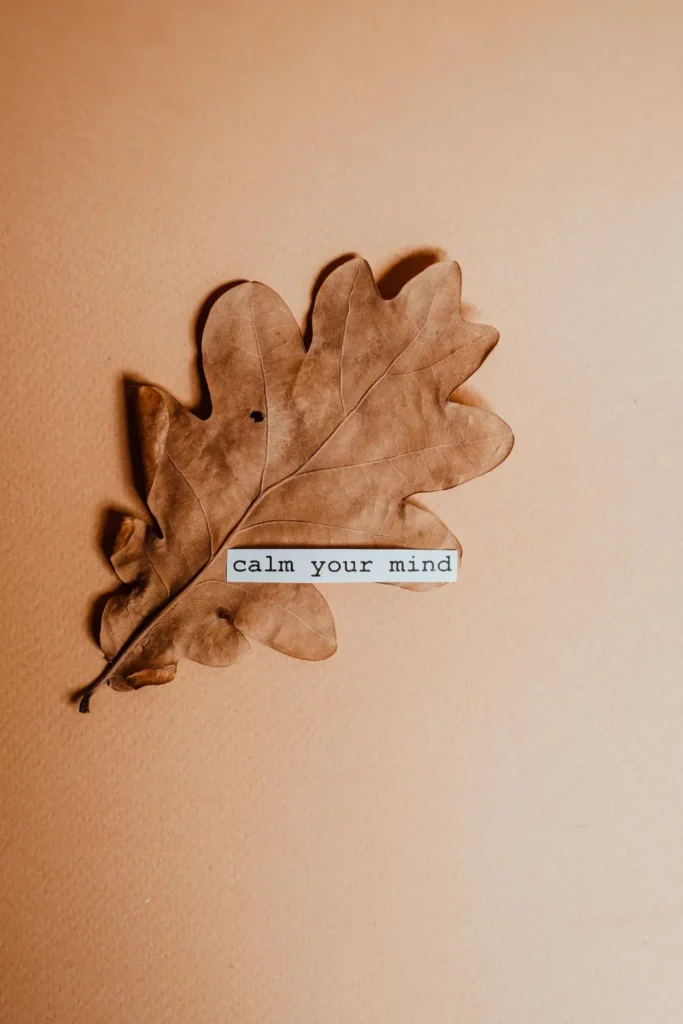
Conclusion on Orange App Icons iPhone
These pastel orange app icons offer a simple yet effective way to give your iPhone a fresh look. They cover all your essential apps and are designed to add a warm, inviting touch to your screen.
Installing these icons is a straightforward process, and the best part is that they’re completely free. If you’ve been looking for an easy way to change up your iPhone’s appearance without any cost or commitment,
This orange icons pack could be just what you need. Why not download them and see how they can transform your daily iPhone experience? they did mine for sure!!!
More Free Icon Collection:
→ Red app icons For iPhone
→ Grey app icons For iPhone
→ Pink app icons For iPhone
→ beige app icons For iPhone
→ Black app icons For iPhone
→ Green app icons For iPhone
→ Purple app icons For iPhone
→ Hot pink app icons For iPhone
→ Dark Blue app icons For iPhone
→ Turquoise app icons For iPhone
→ Light pink app icons For iPhone
→ Light Blue app icons For iPhone

