Want to give your iPhone home screen a delicate, charming look? Introducing this set of 100+ free light pink app icons free for iPhone.
The pale pink pastel hue creates a soothing, feminine vibe – perfect for a minimalist or soft aesthetic. Transforms the feel of your iPhone in an instant!
Includes hot pink versions of essential apps like Instagram, Facebook, YouTube, Messages, Camera, Photos, and more.
Customizing your icons is a breeze. Just download these icons, add them to Shortcuts, and replace your current icons.
Don’t waste money buying icons on Etsy. Get this complete high-quality icon pack totally free!
Scroll down for the Icon bundle and step-by-step instructions on how to download and replace icons on your iPhone.
How to download Light Pink App Icons iPhone
- How to Get Light Pink Aesthetic App Icons on your phone: Press down and hold on any iPhone app icon and a popup with an option to save it to your photo gallery will appear click on it will get saved in your phone’s gallery.
- How to download Light Pink App Icon on your desktop: Click on the iPhone app icon you wish to download. After the image opens right click on the image and select Save.
QUICK REMINDER: below we will provide step-by-step on how to Change App Icons on iPhone.
Free Aesthetic Light Pink App Icons Bundle:

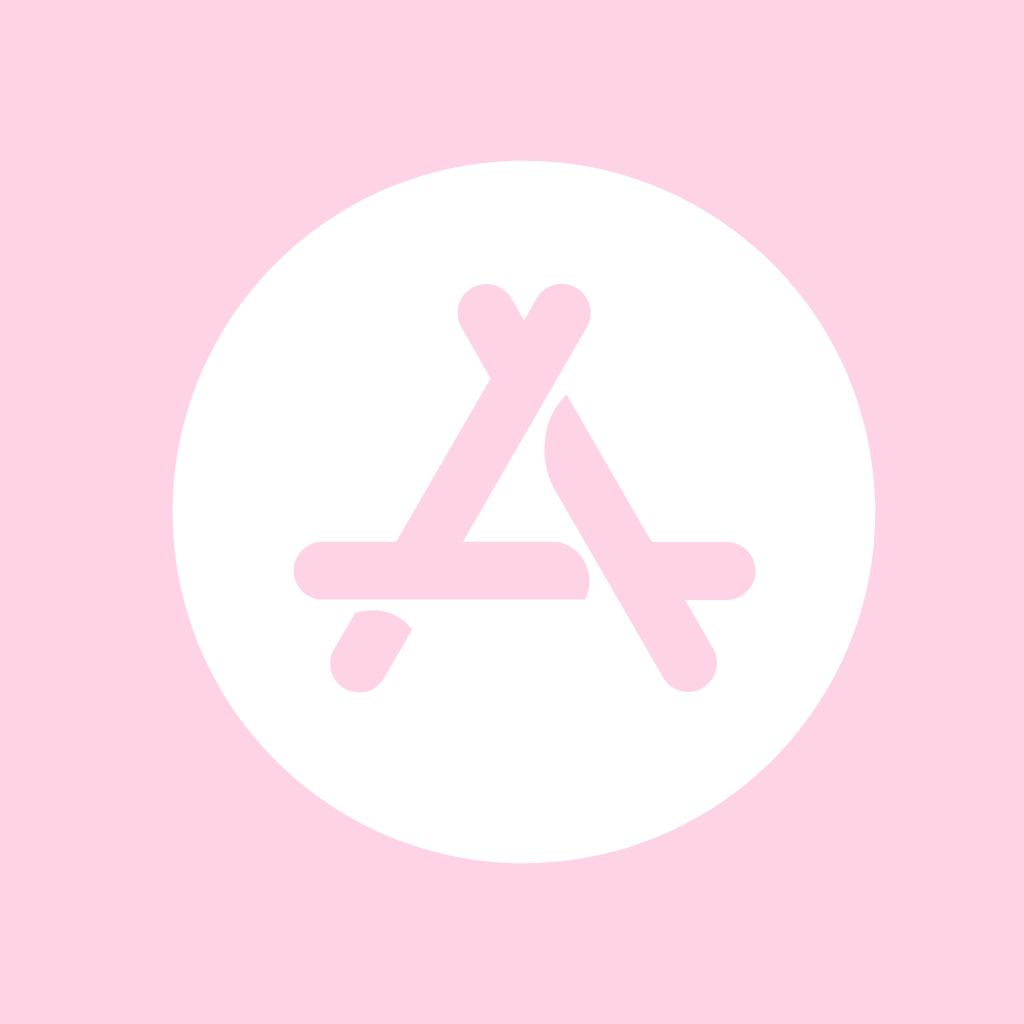


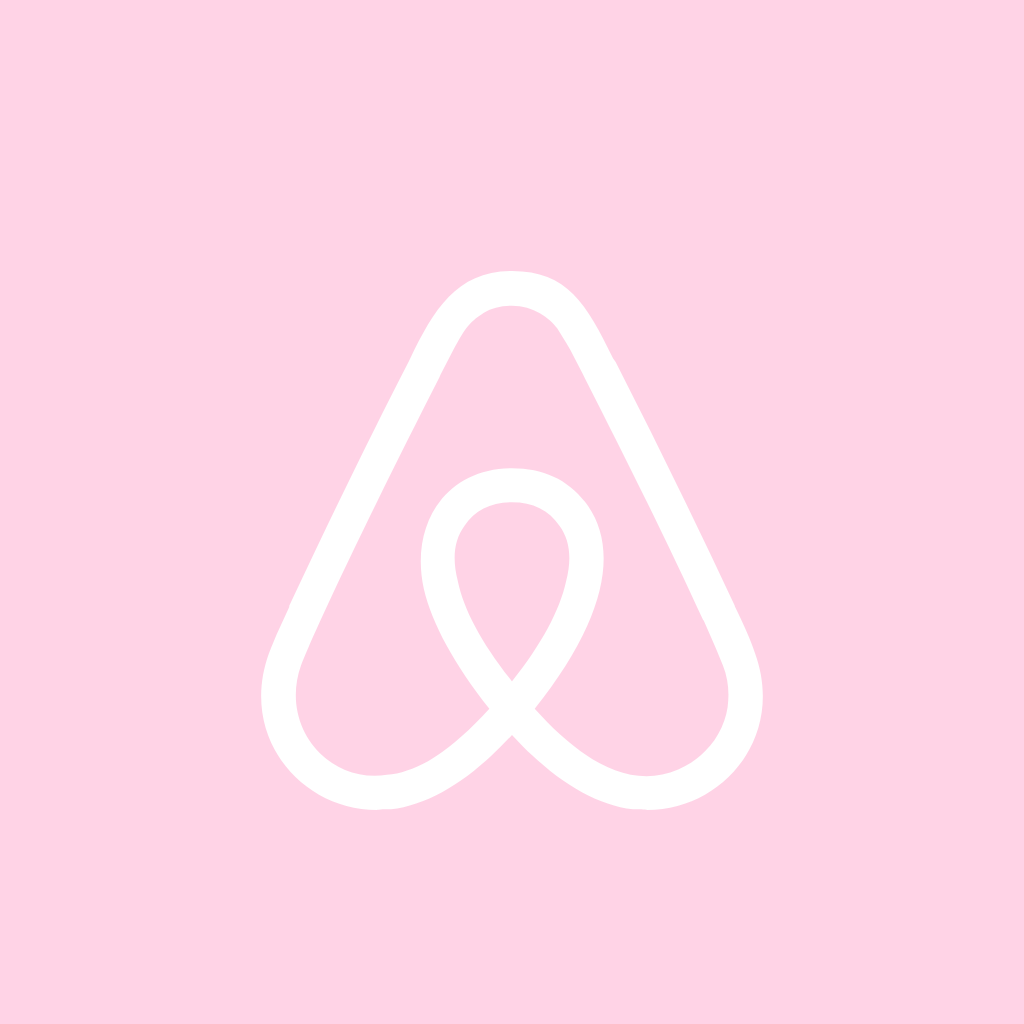
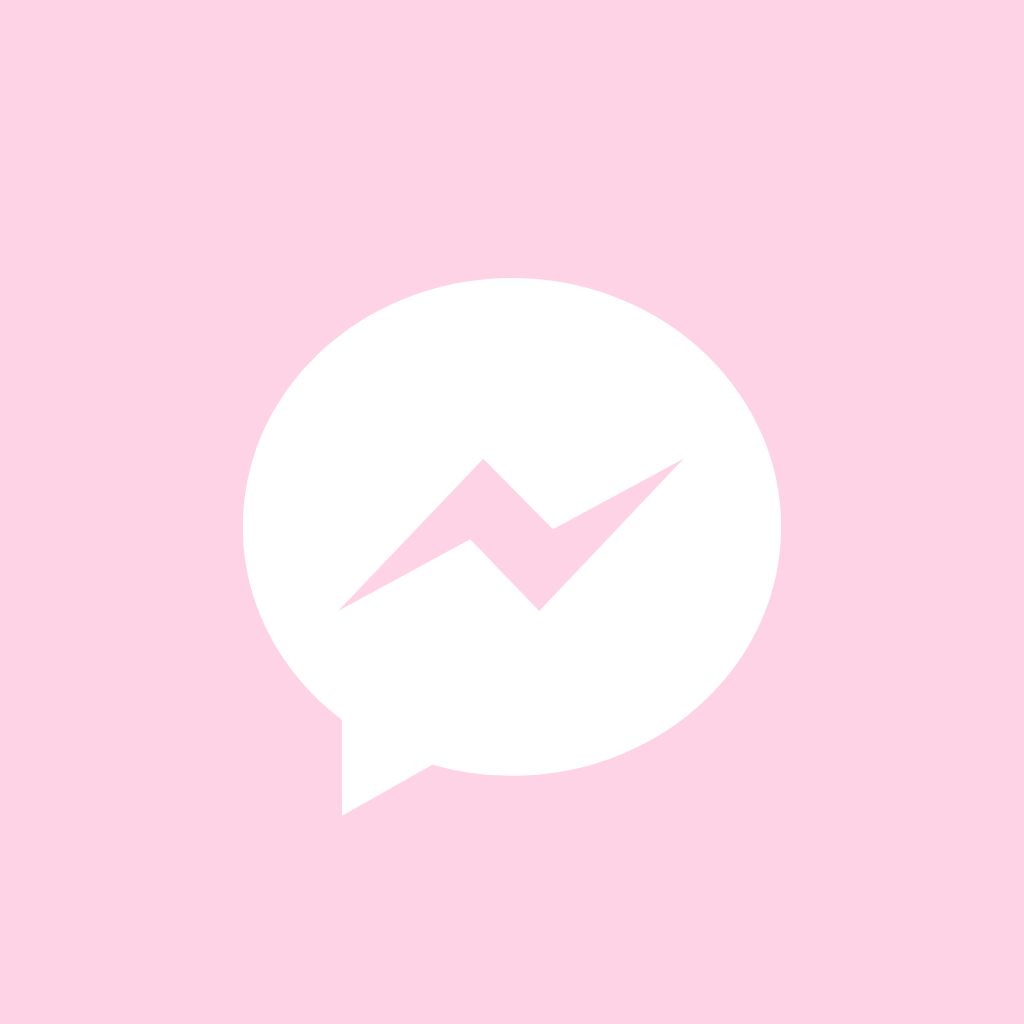

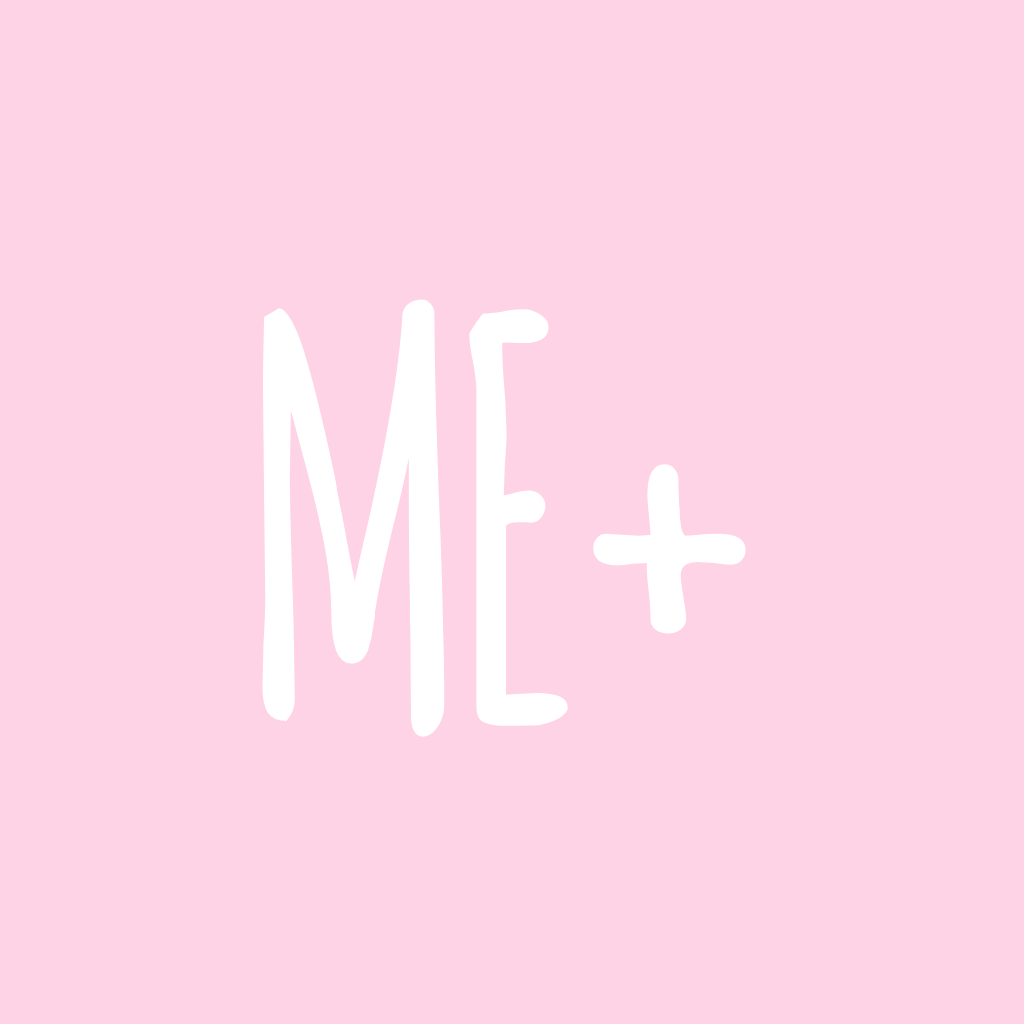
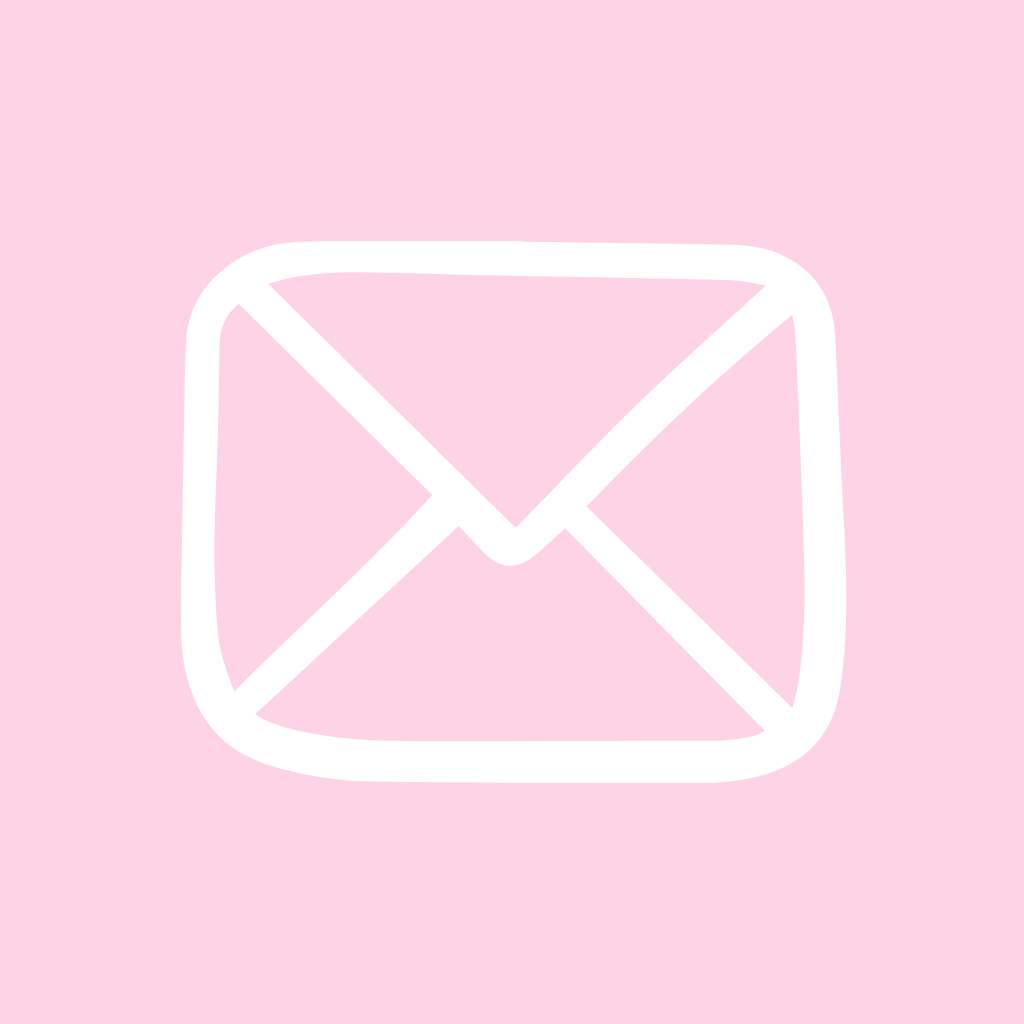
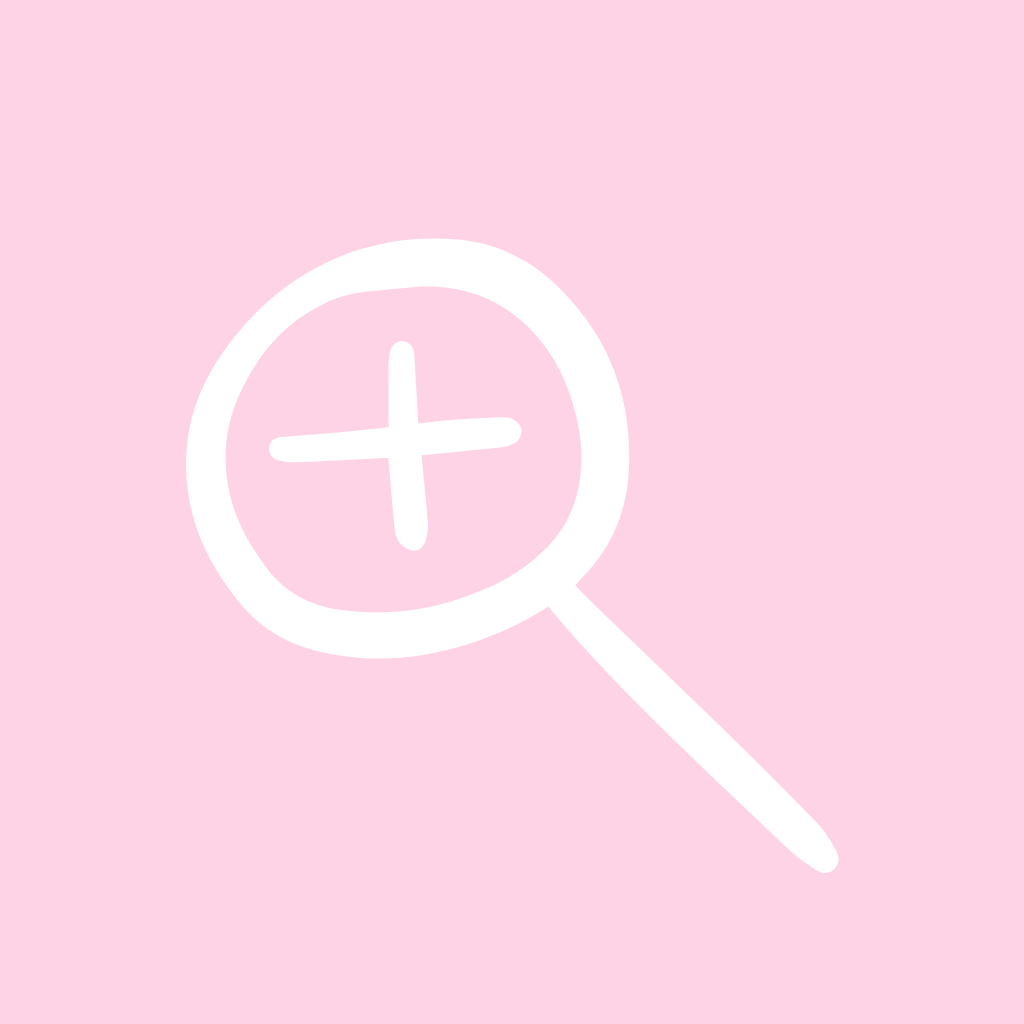





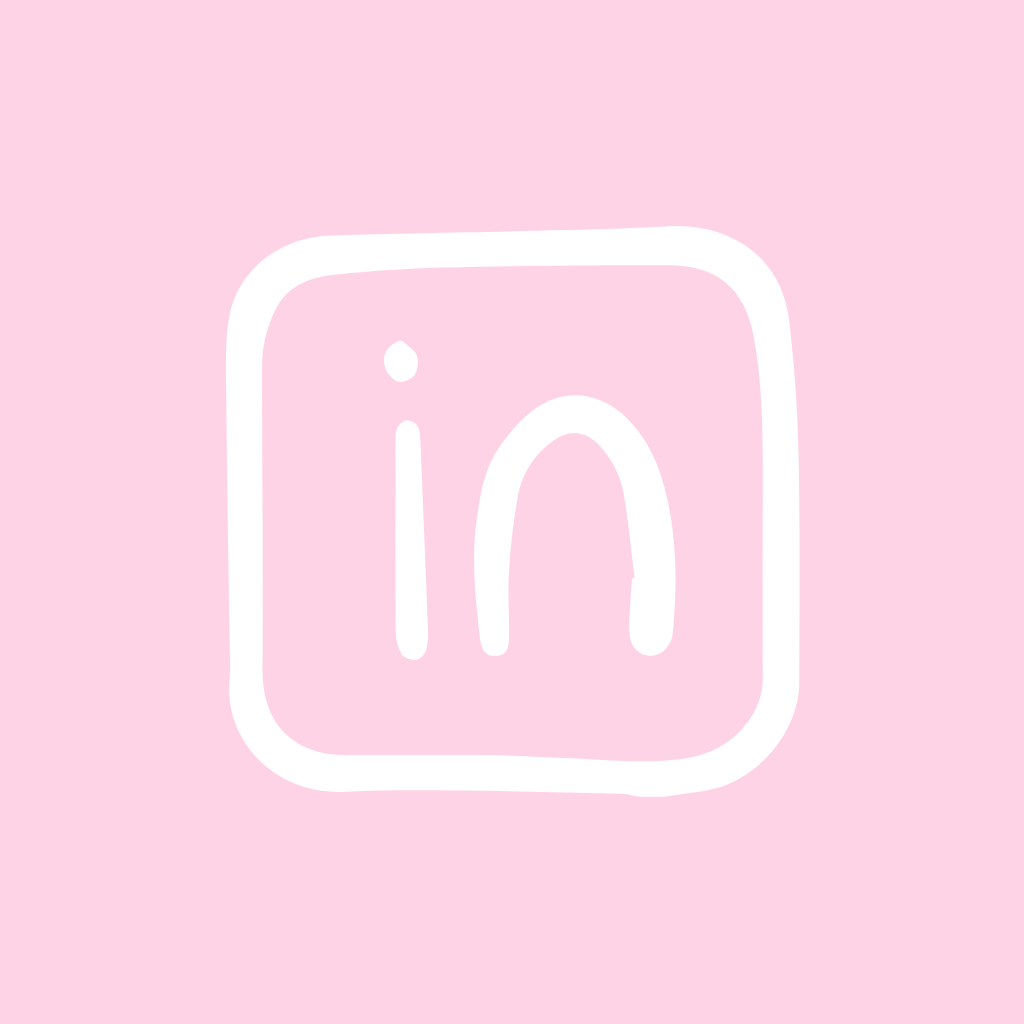



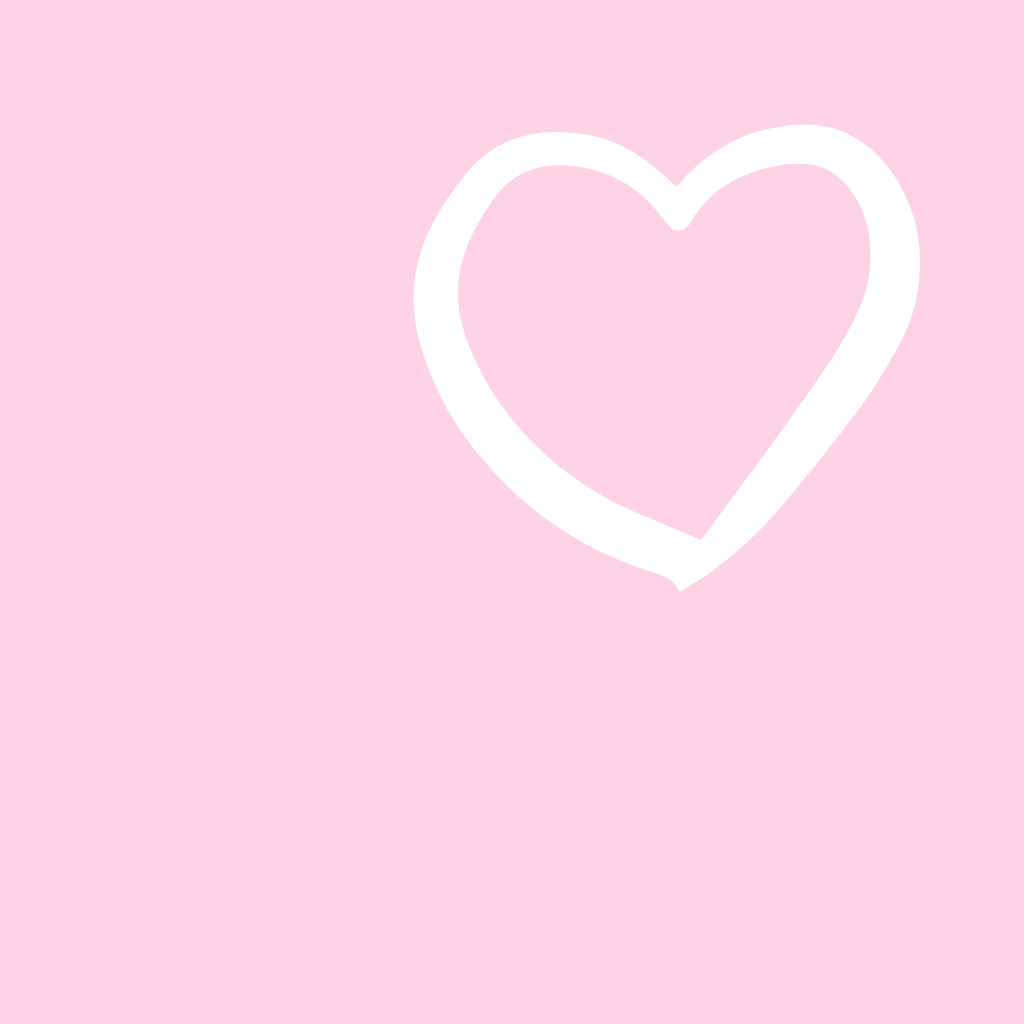

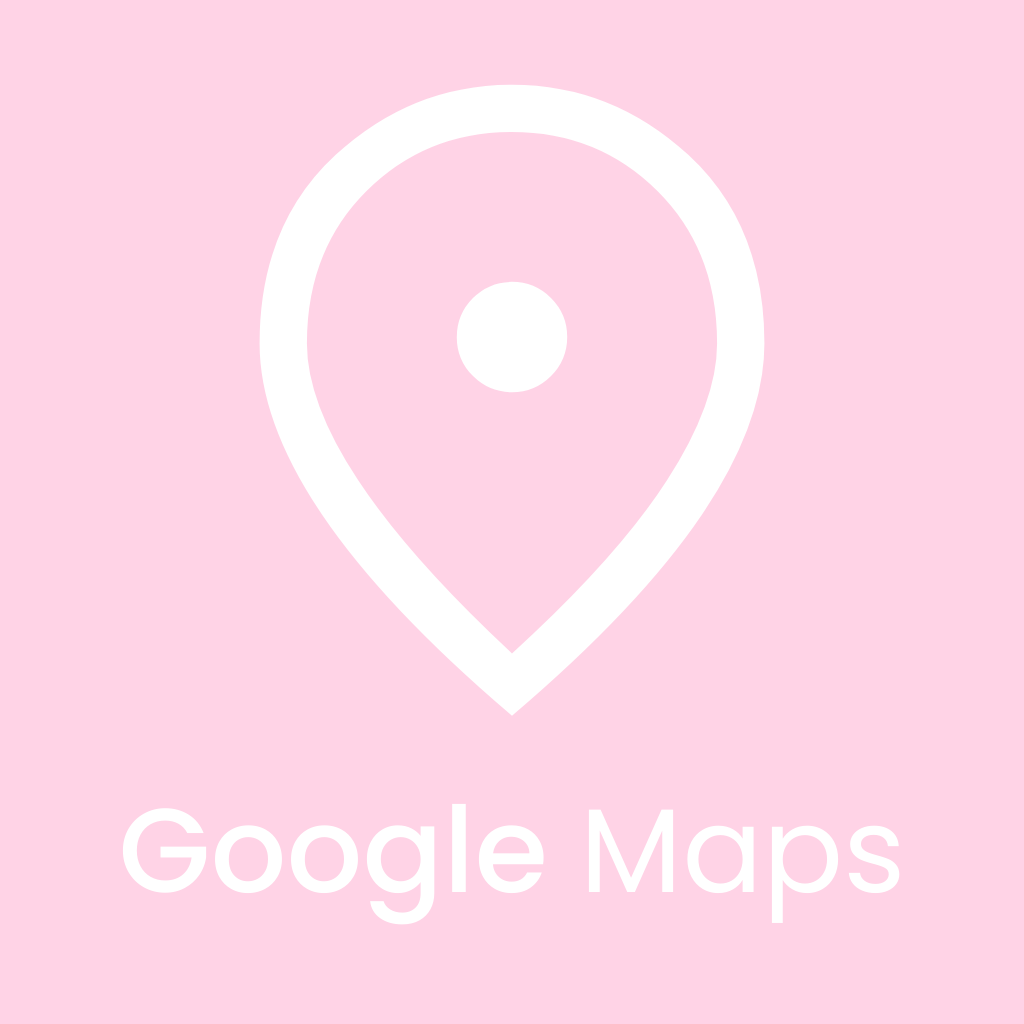
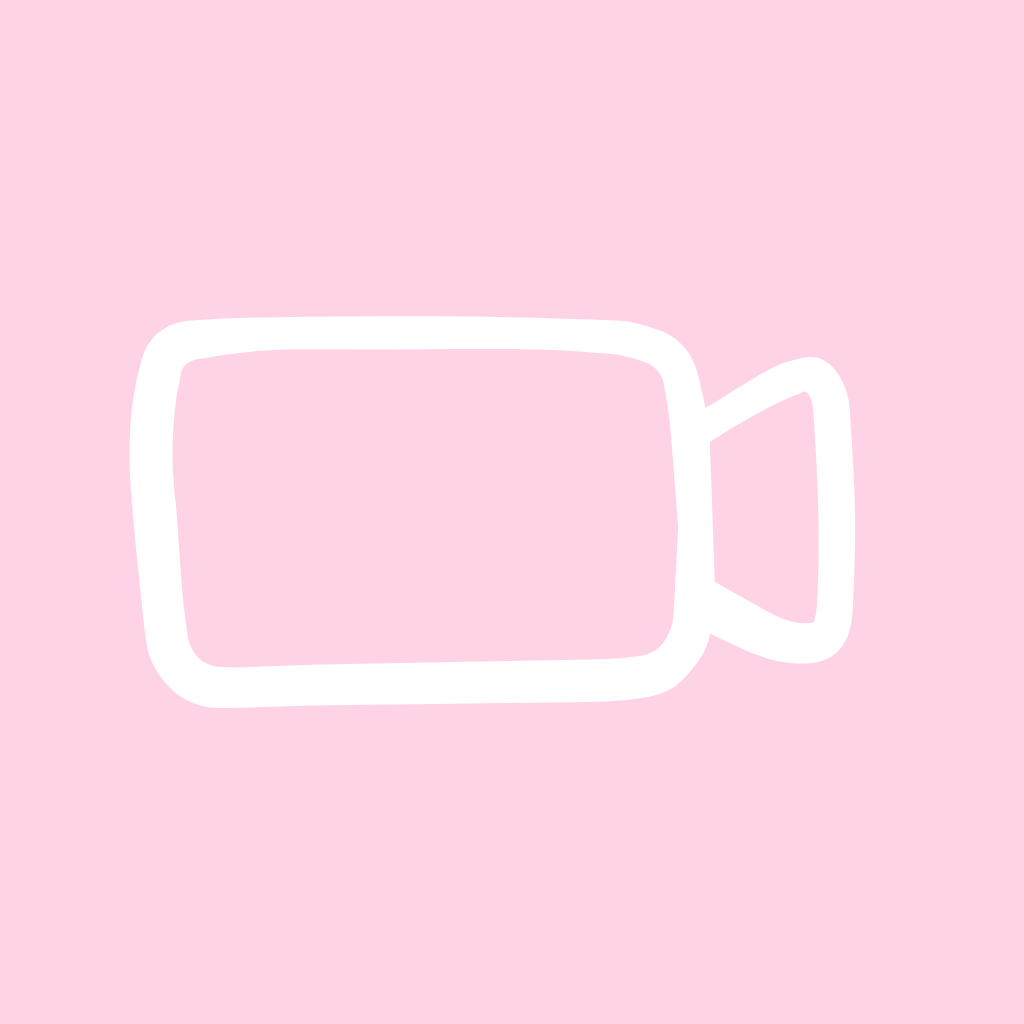
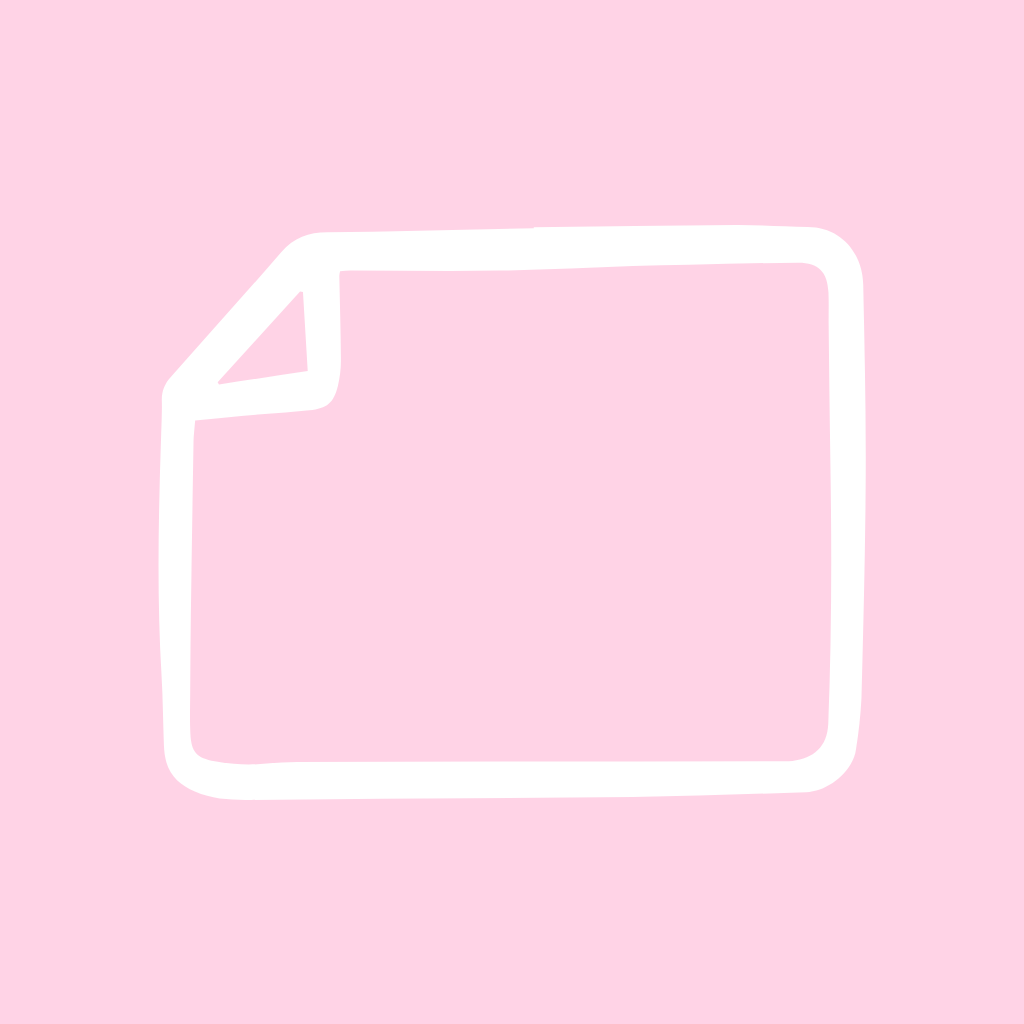







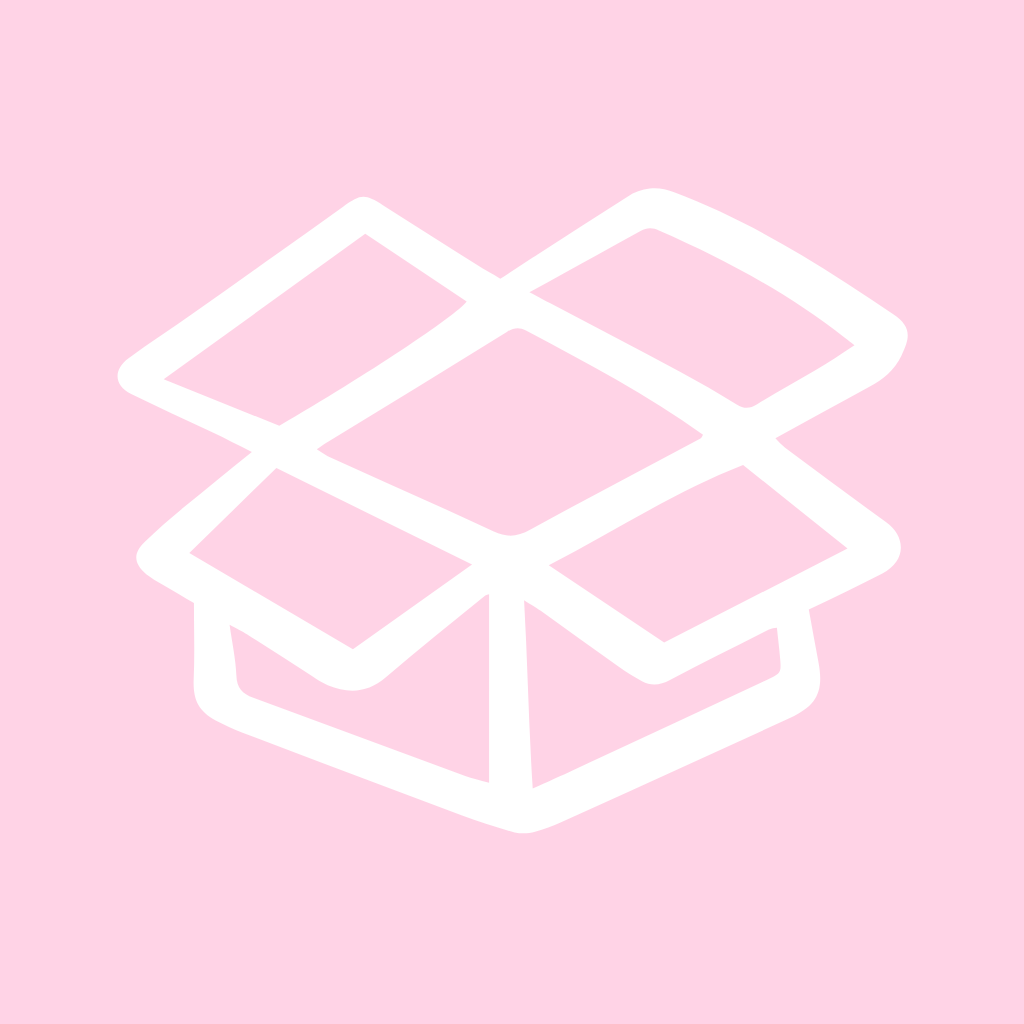
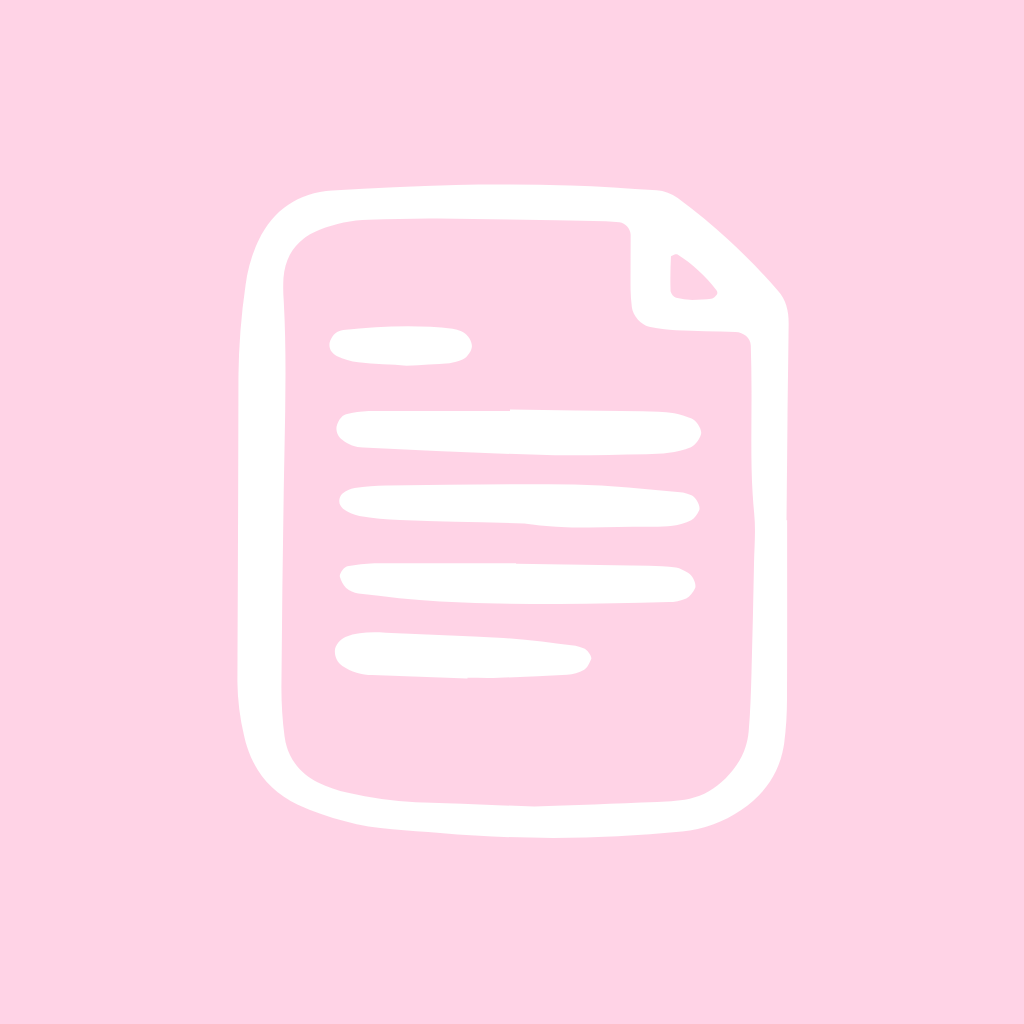

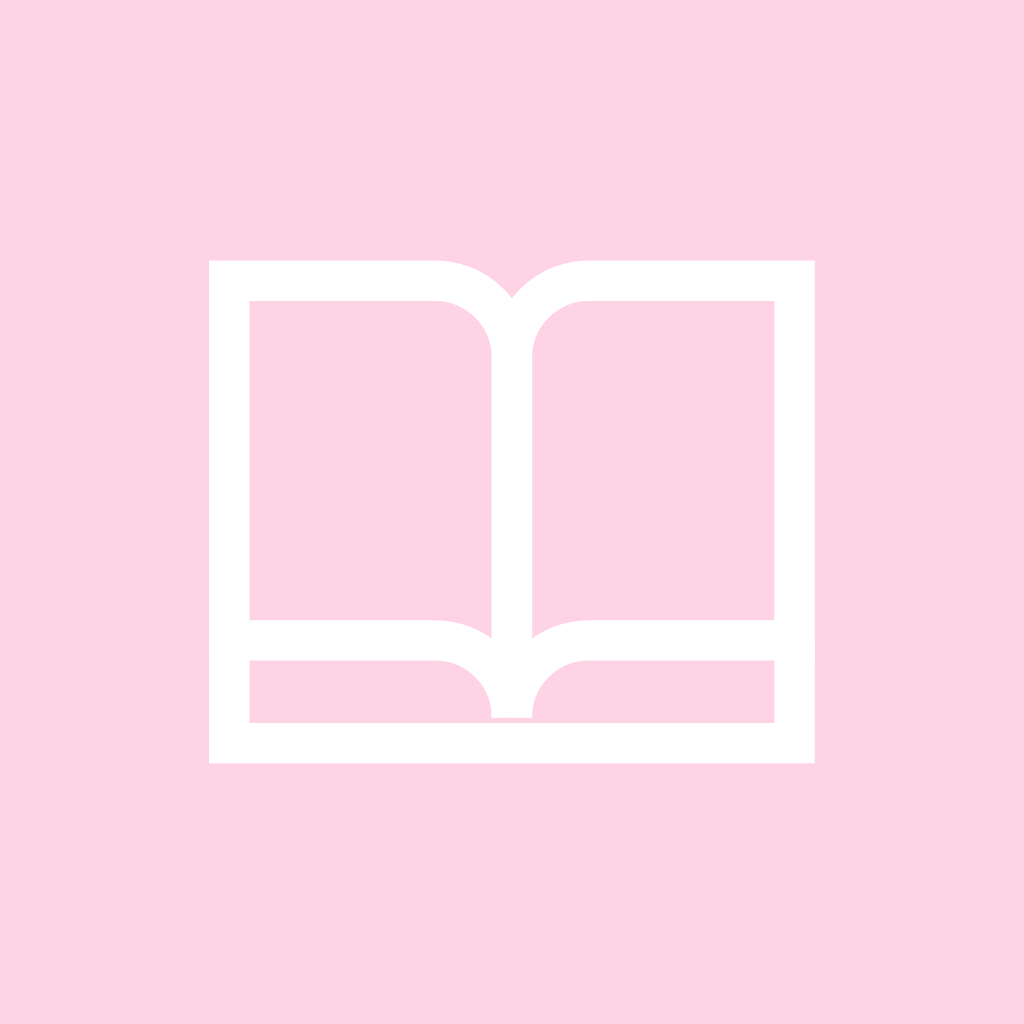
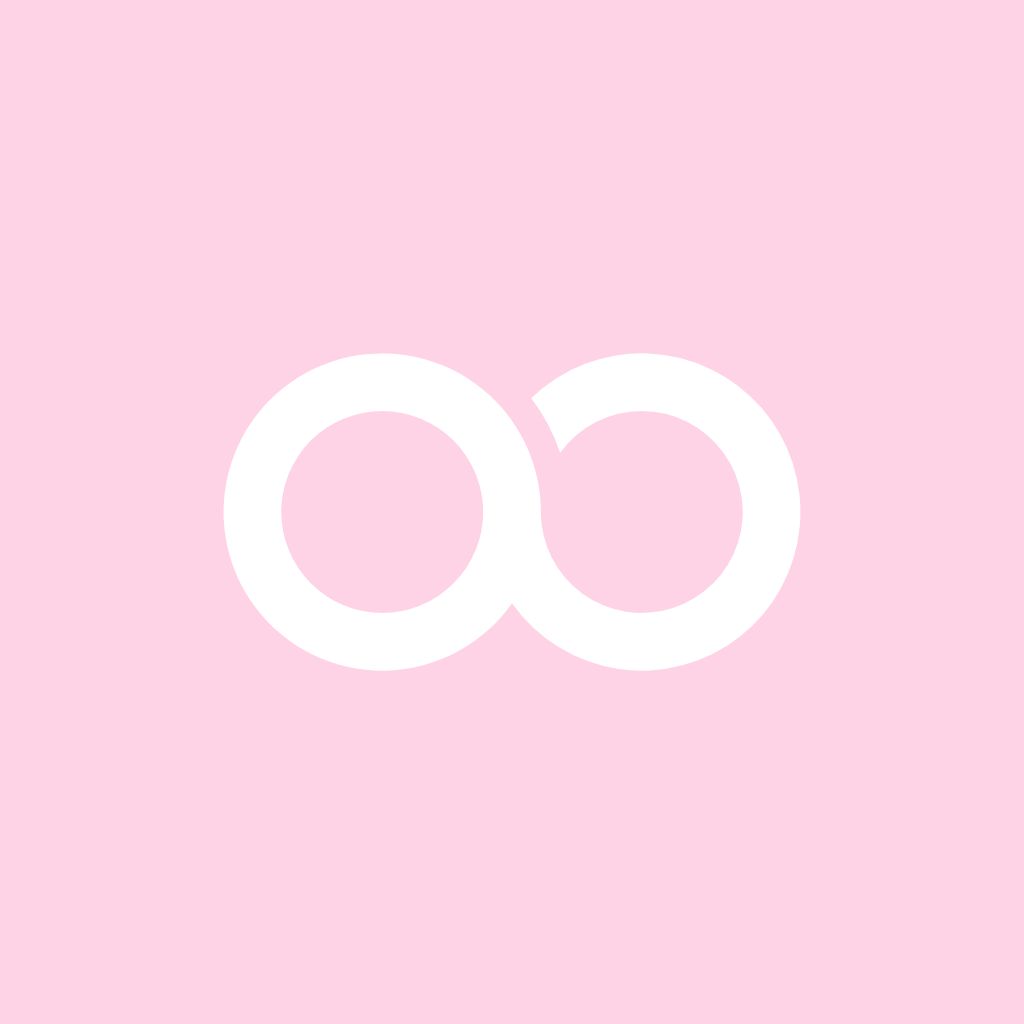





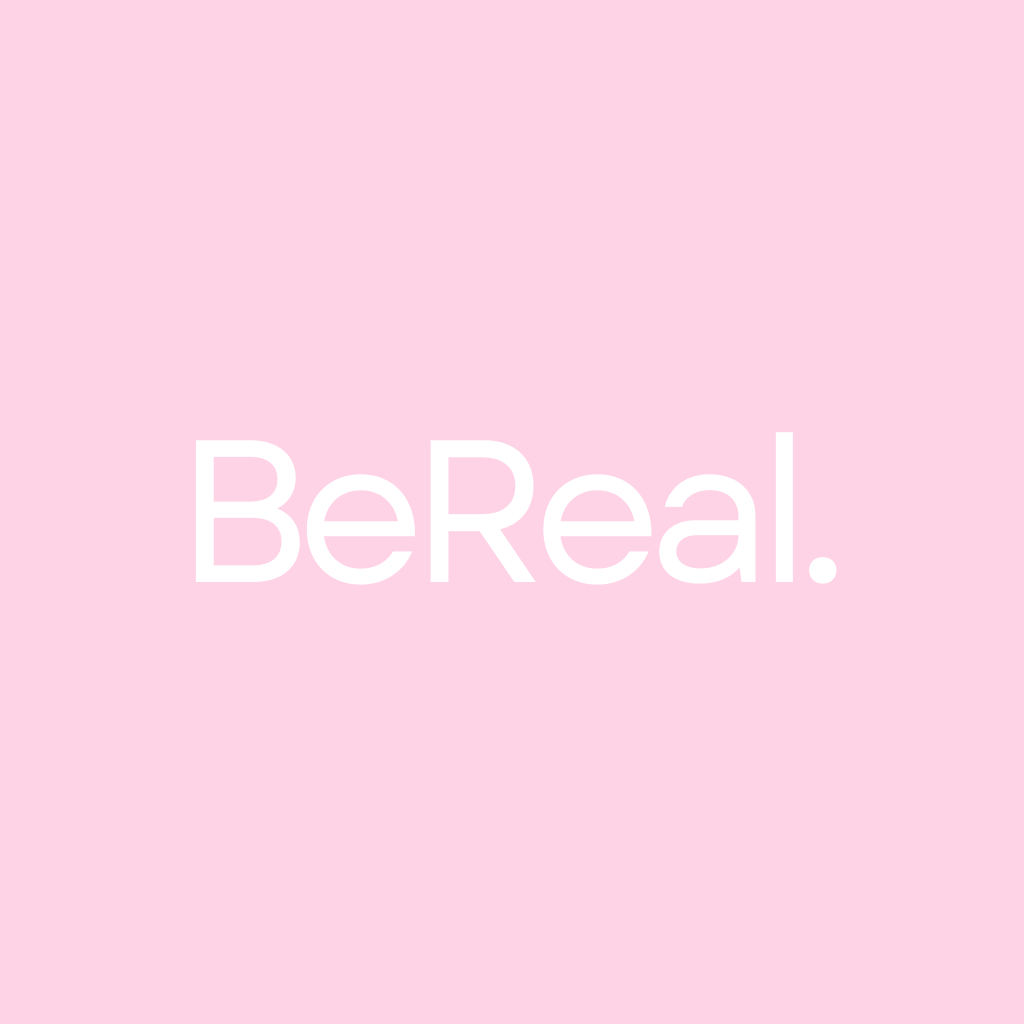


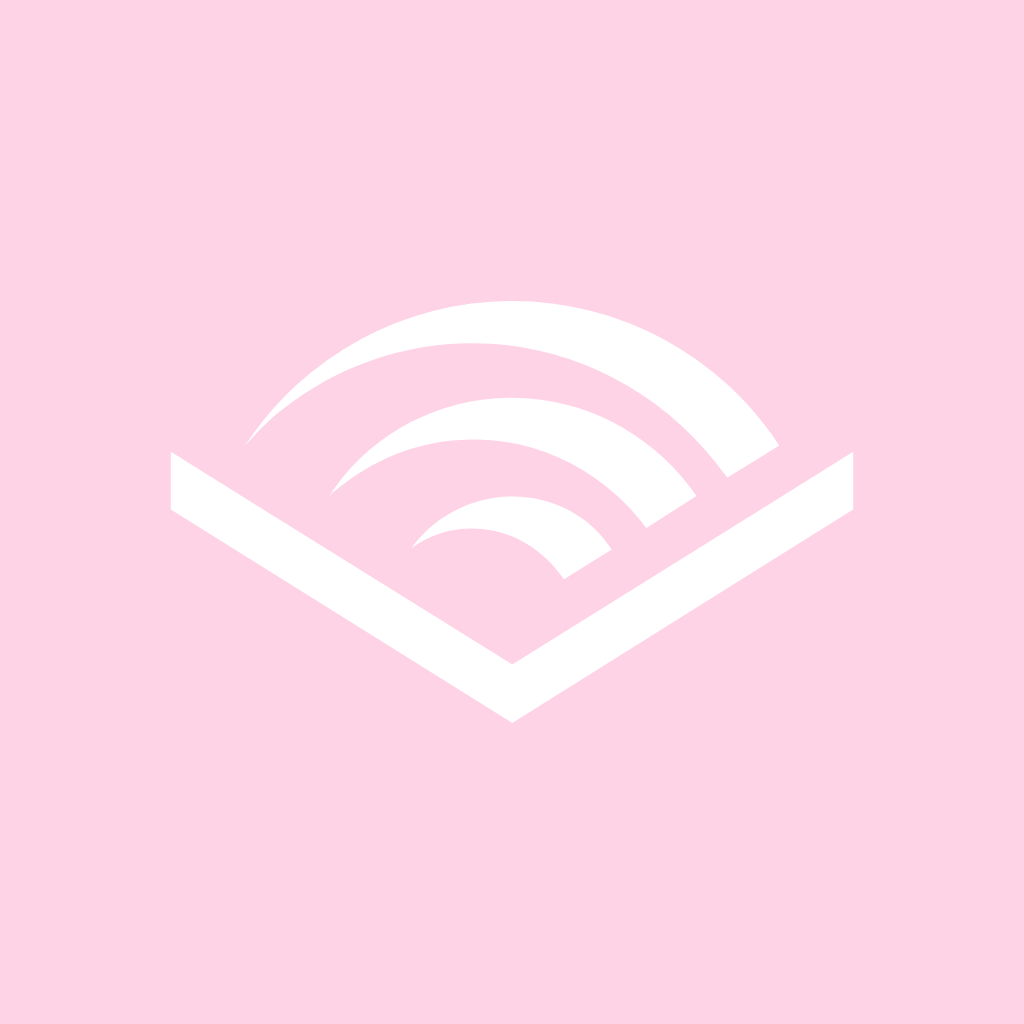











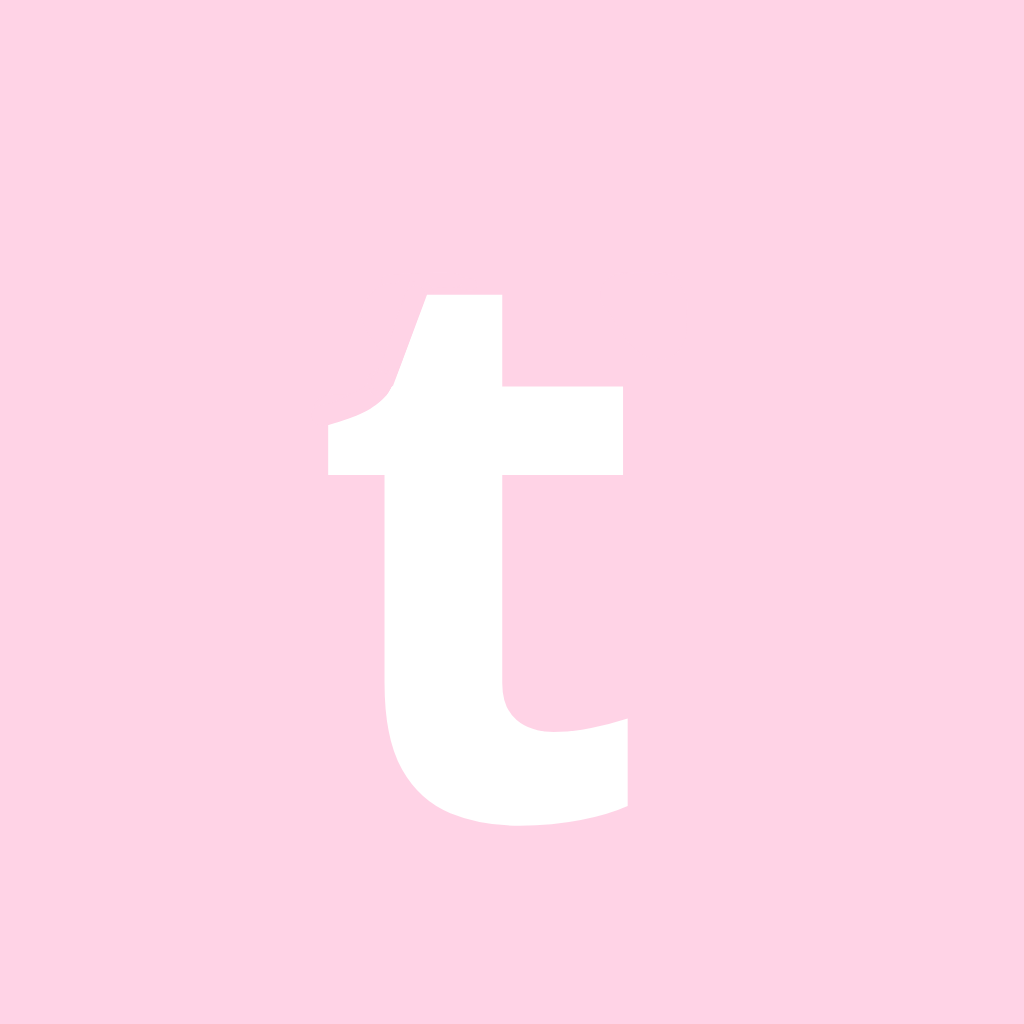

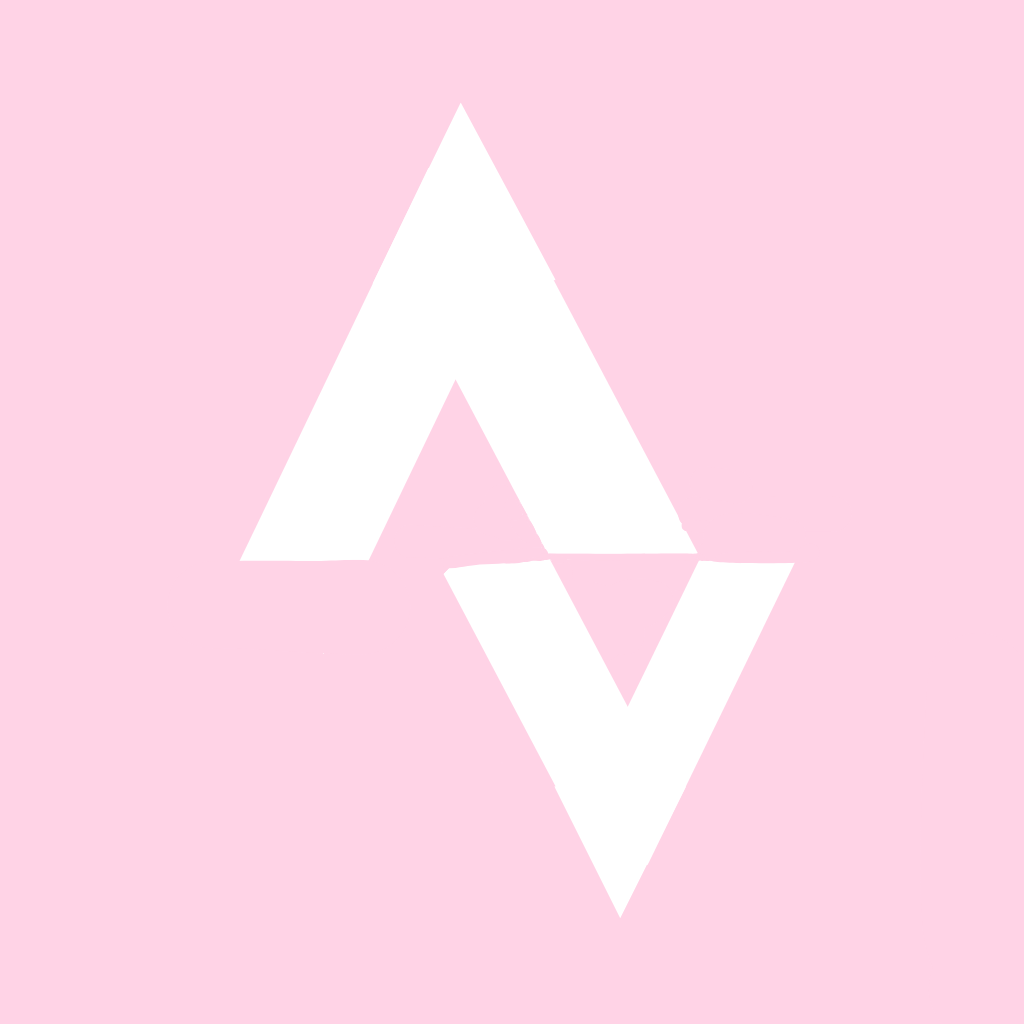






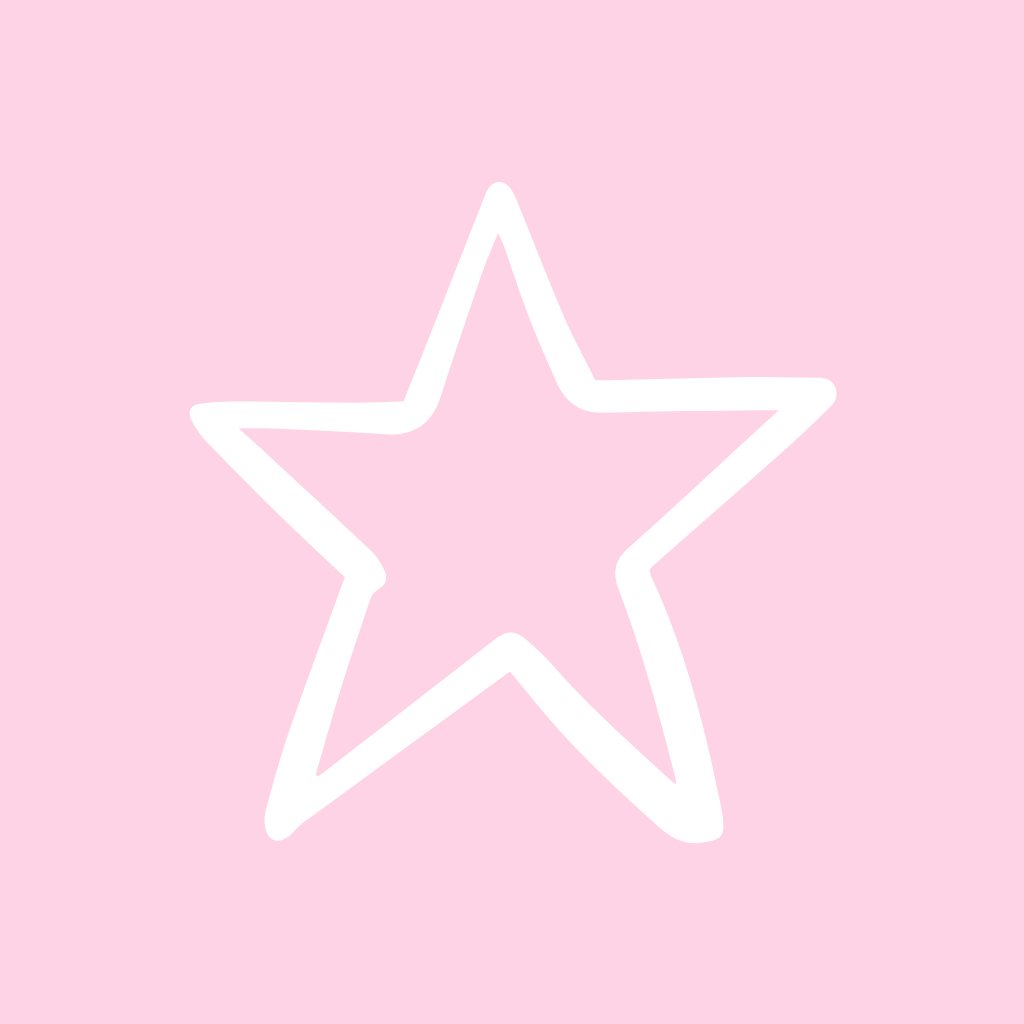


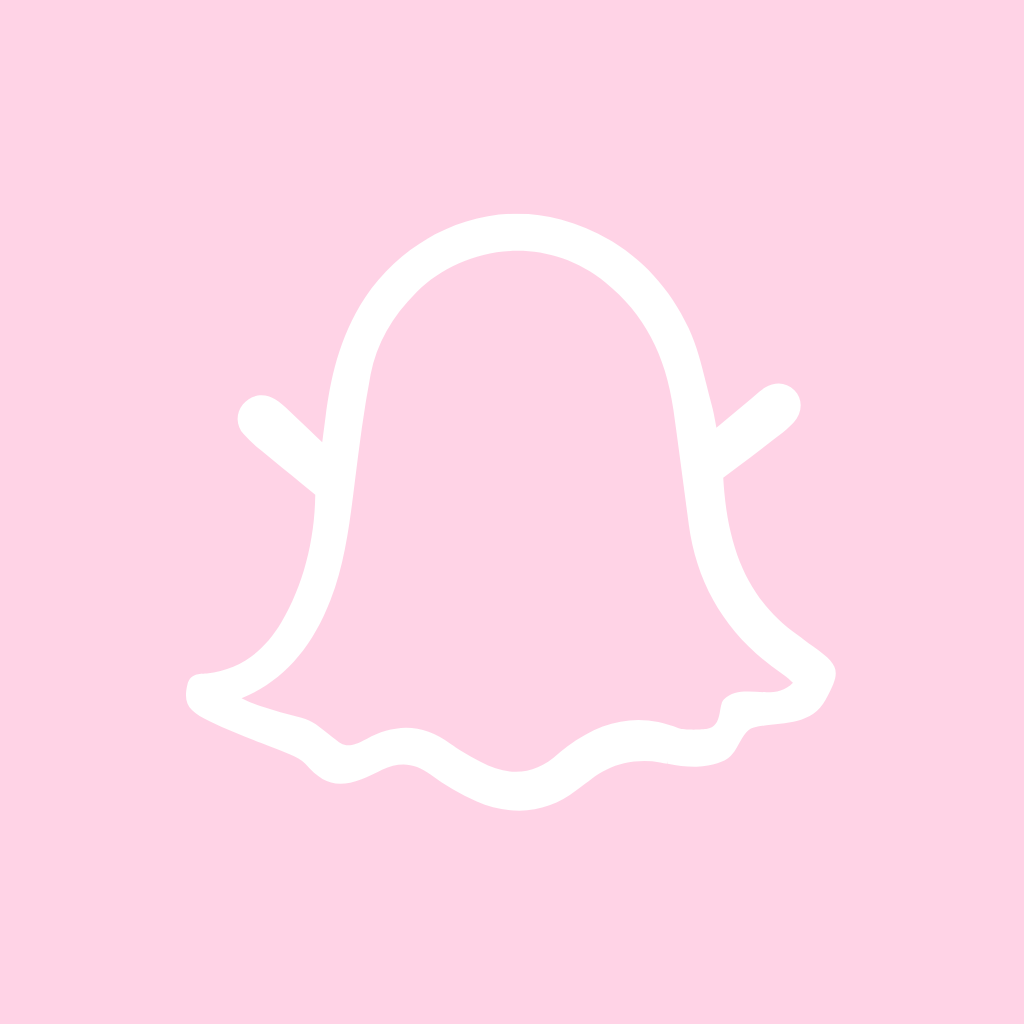






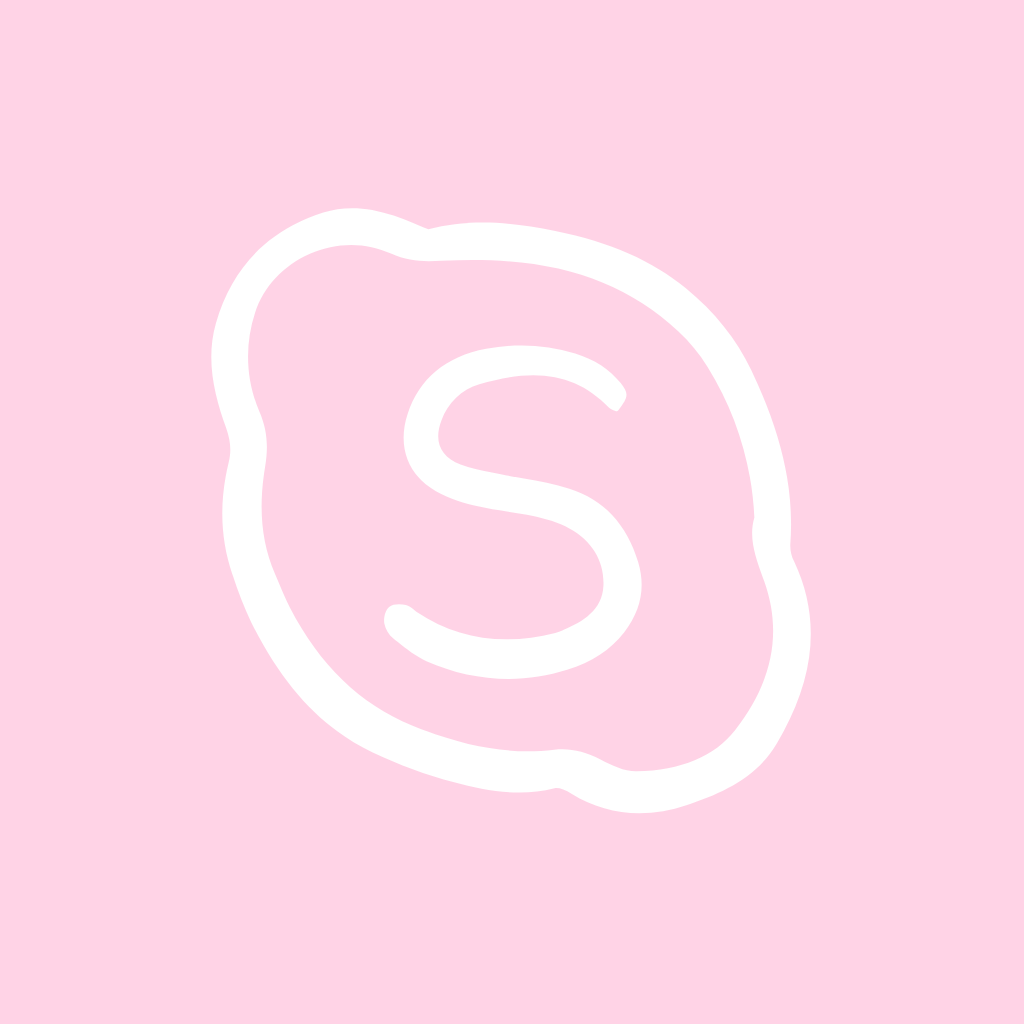

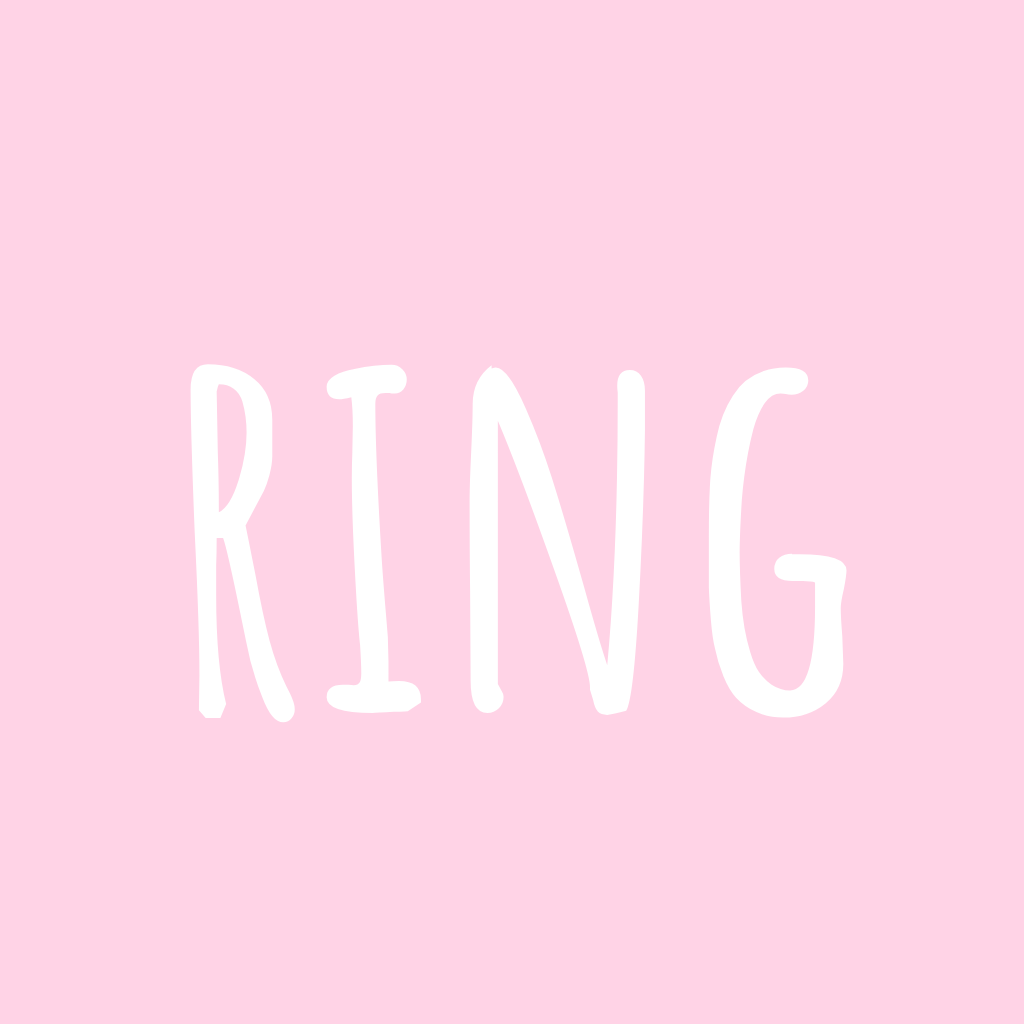
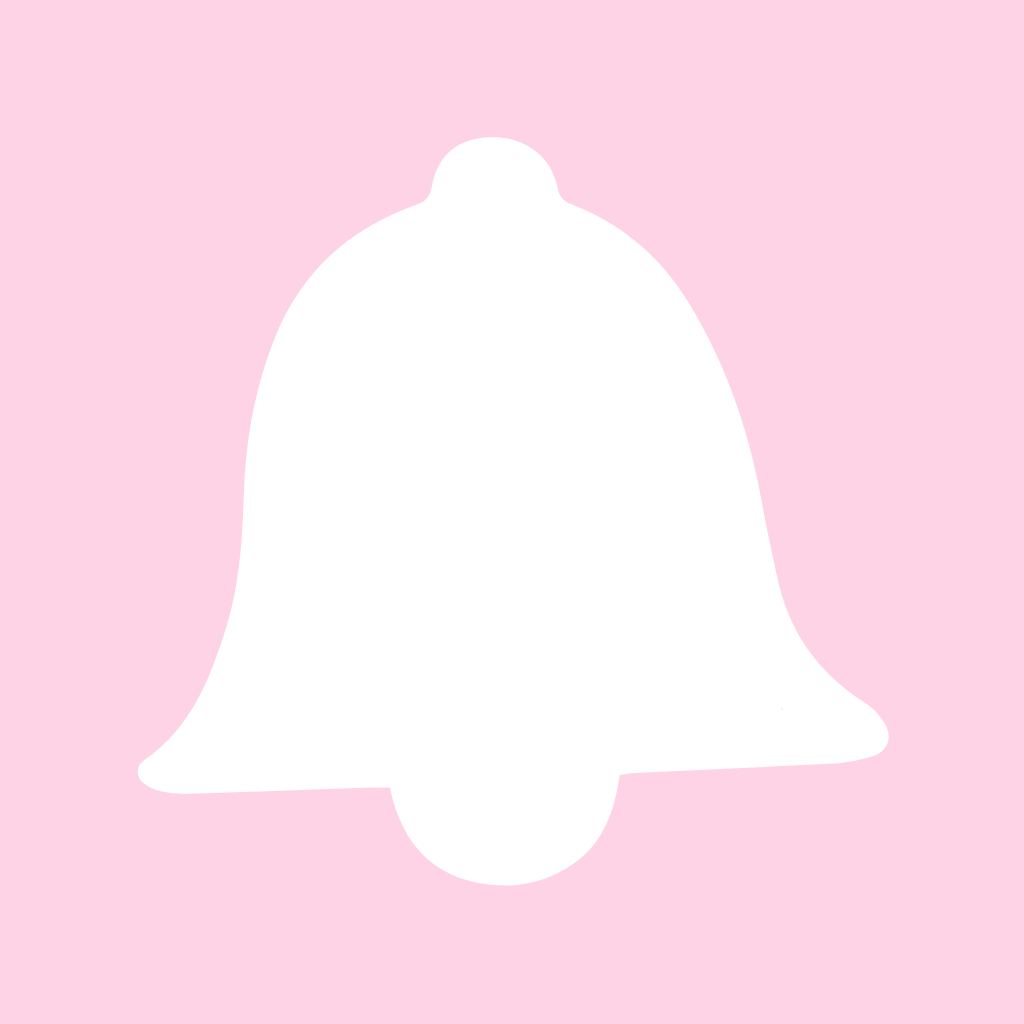



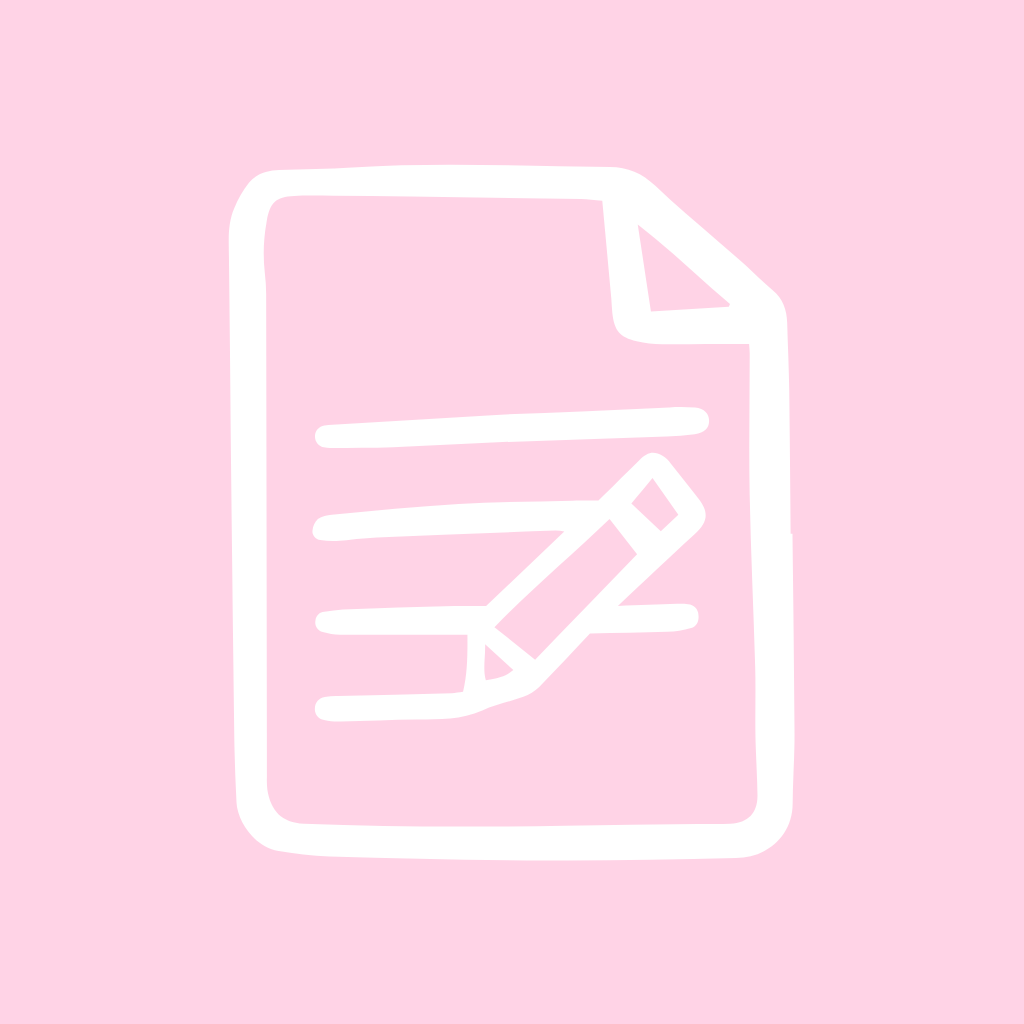





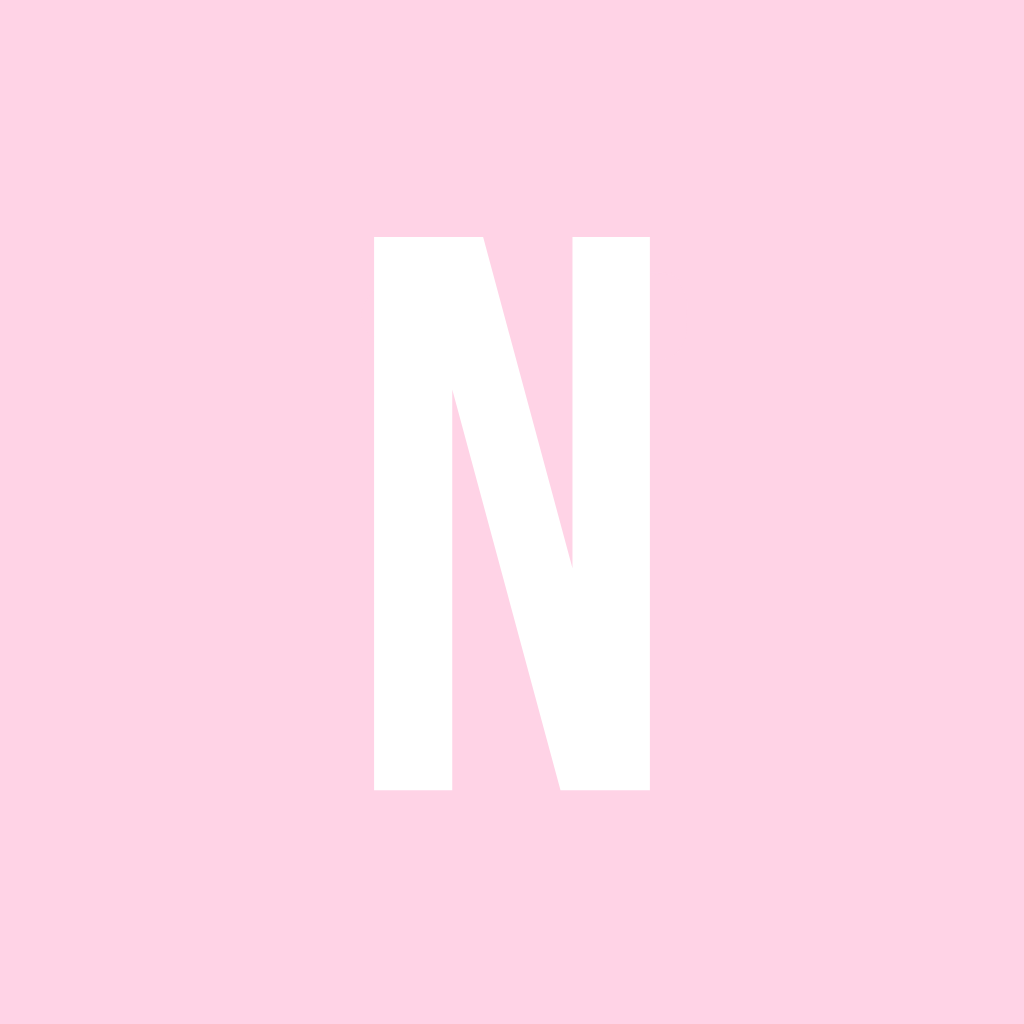


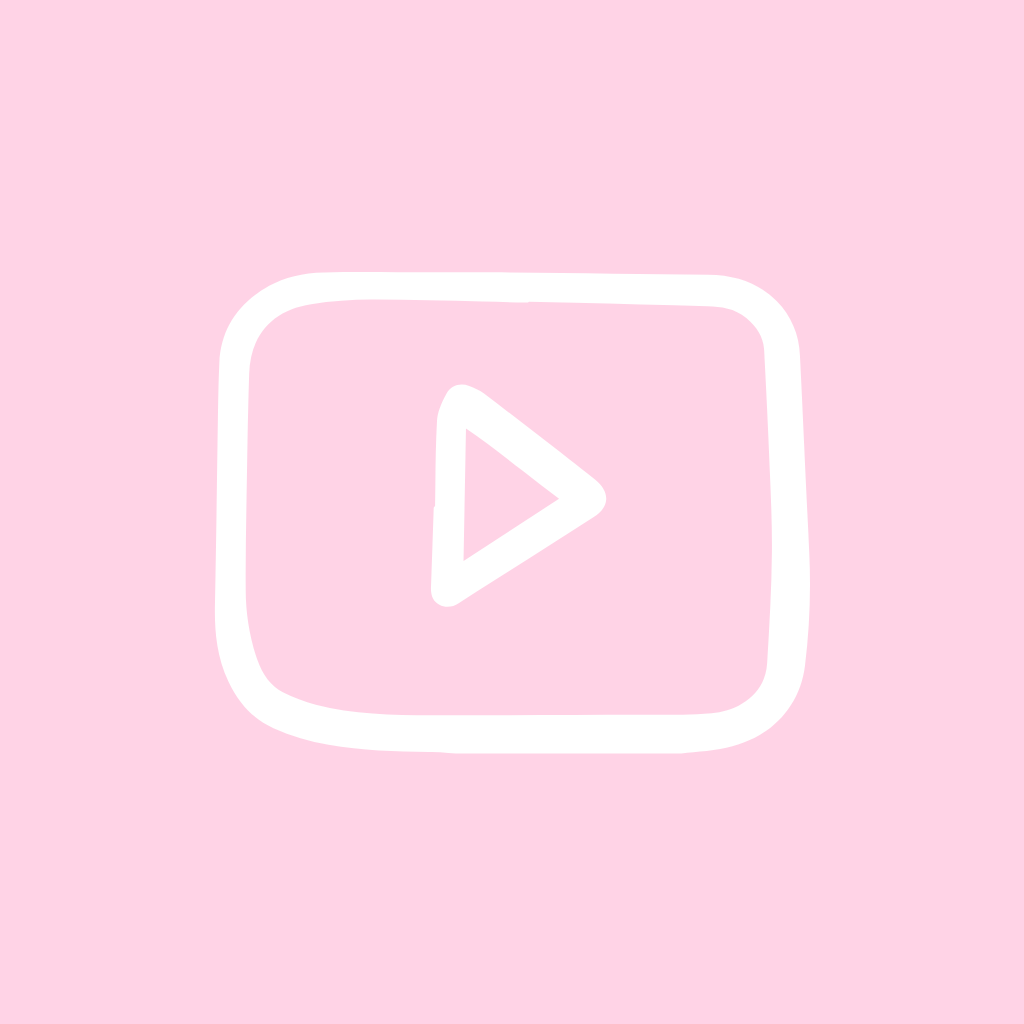
How to Change App Icons to Light Pink Icons
With just those few simple steps, you can quickly give your iPhone home screen a whole new stylized look. Change app icons to match themes, upcoming events, holidays, or just for fun! Let’s go through the simple process step-by-step:
- 👉Find the Shortcuts app that comes pre-installed on your iPhone. Open it up and go to the “All Shortcuts” tab.
- 👉Tap the “+” icon in the top right corner to start making a new shortcut.
- 👉In the search bar, type in “Open App” and select it from the options. This will allow you to open any app with the shortcut.
- 👉Now search for and select the specific app you want to customize the icon for from the list. For example, choose the Facebook app if you want to change the Facebook icon.
- 👉After selecting the app, tap the arrow icon at the bottom. This will add it to your home screen.
- 👉A menu will pop up allowing you to change the icon image. Choose “Choose Photo” to pick your new icon.
- 👉Browse your photos and select an icon you downloaded from the above pack to use as your new customized icon.
- 👉Rename the shortcut if needed and tap “Add” to complete making the shortcut.
- 👉The new icon will appear right on your home screen! Tap “Done” and repeat for any other apps you want to customize.
How To Remove Original App Icons From the Home Screen
Once you’ve added your customized shortcut icons, you may notice duplicate icons on your home screen – both your original app icons and the new shortcuts.
Here is how to remove the Original ones for a clean look:
- 🔍press and hold each original icon and select “Remove App” > “Remove from Home Screen”.
- 🔍This will leave only the new shortcut icons you’ve added on your home screen.
Following these steps ensures you have just your newly designed icons displayed for a cohesive aesthetic home screen.
PRO TIP: Customizing with Wallpapers
Picking a wallpaper in the same soft pink tones is the perfect way to complement your new delicate icons. A matching background creates a seamless, feminine aesthetic.
Here are some beautiful blush-colored wallpapers that will pair beautifully with your new icon set:
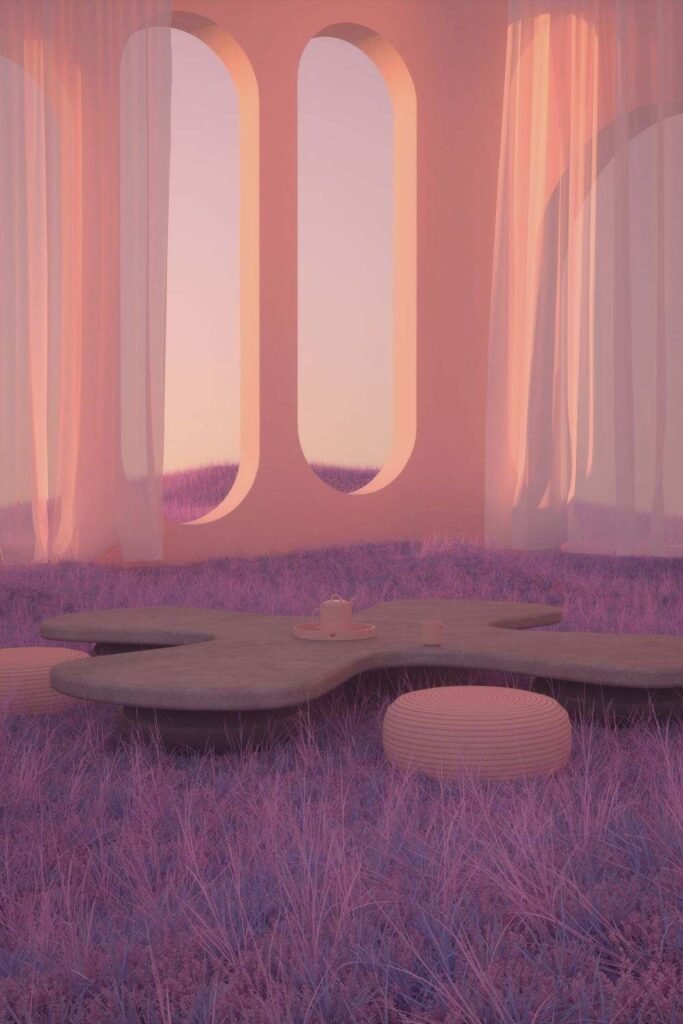


Conclusion on Light Pink App Icons Pinterest
In summary, these free light pink app icons are a lovely way to customize your iPhone’s look with a hint of charm. This guide has provided instructions for easily swapping in soft pink icons for free.
With a coordinated pink wallpaper, you can achieve a warm, delicate aesthetic. Ditch the boring default icons and infuse your iPhone with femininity using these cute hot pink app icons.
More Free Icon Collection:
→ Red app icons For iPhone
→ Grey app icons For iPhone
→ Pink app icons For iPhone
→ Black app icons For iPhone
→ Green app icons For iPhone
→ Purple app icons For iPhone
→ Hot pink app icons For iPhone
→ Turquoise app icons For iPhone
→ Light Blue app icons For iPhone


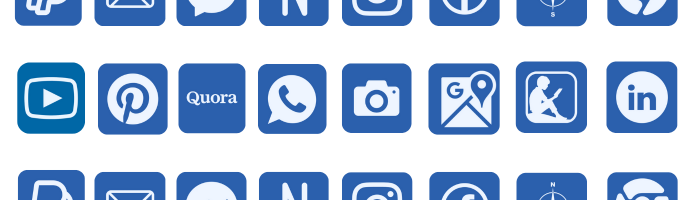
I was recommended this blog by my cousin. I’m not sure
whether this post is written by him as no one else know such detailed about my trouble.
You’re incredible! Thanks!
It’s hard to find knowledgeable people on this topic, but you sound like you know what you’re talking about! Thanks